Come riprodurre Spotify su Zoom? Ecco il modo migliore!
Nel mondo virtuale di oggi, Zoom è diventata una piattaforma onnipresente per riunioni, presentazioni e incontri sociali. Tuttavia, manca un elemento che può valorizzare queste esperienze virtuali: la musica. Immagina di poter creare l'atmosfera perfetta, condividere le tue canzoni preferite o migliorare le tue presentazioni con la potenza di Spotifyla vasta libreria musicale di. Questo articolo si propone di guidare i lettori a conoscere senza soluzione di continuità come riprodurre Spotify su Zoom, che ti consente di riprodurre i tuoi brani preferiti durante le videochiamate Zoom. Che tu voglia migliorare l'atmosfera, coinvolgere i partecipanti o semplicemente goderti la musica insieme, questo ti consentirà di accedere a una nuova dimensione di collaborazione e divertimento virtuale. Immergiamoci nel mondo di Spotify su Zoom e portiamo le tue esperienze virtuali a un livello superiore.
Guida ai contenuti Parte 1. Come condividere la musica di Spotify su Zoom?Parte 2. Quale musica puoi condividere su Zoom?Parte 3. Come condividere musica Spotify senza copyright su Zoom?Parte 4. Conclusione
Parte 1. Come condividere la musica di Spotify su Zoom?
Spotify su Zoom si riferisce all'integrazione di Spotify, una popolare piattaforma di streaming musicale, con Zoom, un software per videoconferenze ampiamente utilizzato. Combinando i due, gli utenti possono riprodurre e condividere la musica di Spotify direttamente durante le loro videochiamate Zoom, creando playlist personalizzate, creando l'atmosfera giusta e migliorando l'esperienza complessiva di un meeting o di un evento virtuale con la potenza della musica.
Condividi la musica di Spotify su Zoom con la condivisione dello schermo
Come riprodurre Spotify su Zoom? Se preferisci visualizzare l'interfaccia di Spotify insieme alla musica, la condivisione dello schermo è la soluzione ideale. Segui questi passaggi per condividere senza problemi la musica di Spotify su Zoom tramite la condivisione dello schermo:
- Per prima cosa, assicurati di aver installato l'app Spotify sul tuo dispositivo. Apri l'app e accedi al tuo account Spotify per accedere alla tua libreria musicale e alle tue playlist.
- Avvia l'applicazione Zoom sul tuo dispositivo e partecipa alla riunione desiderata inserendo l'ID della riunione o cliccando sul link della riunione fornito.
- Una volta aperta la riunione Zoom, individua il pulsante "Condividi schermo" nella parte inferiore della finestra di Zoom.
- Fai clic sul pulsante "Condividi schermo" e apparirà una finestra pop-up che ti presenterà varie opzioni per la condivisione dello schermo. Seleziona Spotify dall'elenco dei riquadri.
- Seleziona il pulsante Condividi audio nell'angolo in basso a sinistra, quindi fai clic sul pulsante Condividi nell'angolo in basso a destra per avviare la condivisione dello schermo.
- Infine, puoi cliccare sul pulsante di riproduzione su Spotify sul tuo computer per condividere il brano tramite Zoom.
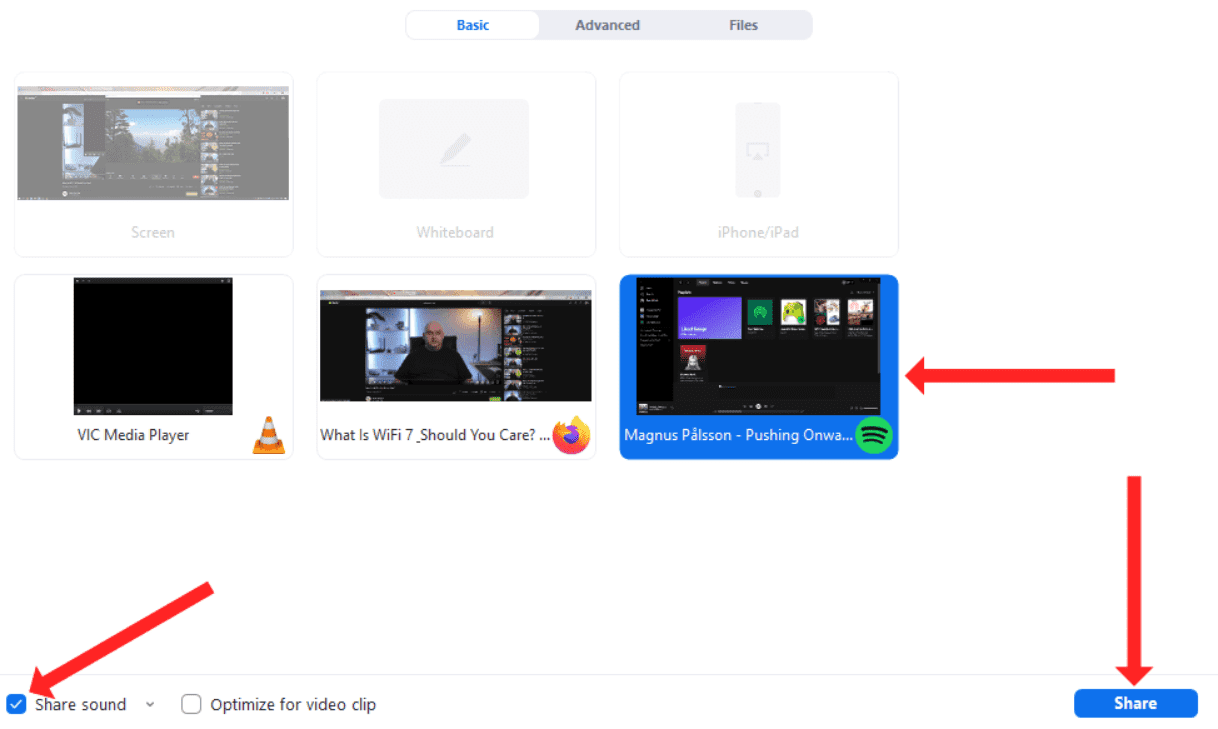
Seguendo uno di questi metodi, puoi condividere facilmente la musica di Spotify su Zoom, creando un'esperienza più coinvolgente e immersiva per tutti i partecipanti. Che tu scelga di condividere senza o con la condivisione dello schermo, ora hai gli strumenti per portare la gioia della musica nei tuoi incontri virtuali con facilità.
Parte 2. Quale musica puoi condividere su Zoom?
Su Zoom puoi condividere vari tipi di musica, a seconda delle tue preferenze e dello scopo della riunione o dell'evento. Ecco alcuni esempi:
- Raccolta musicale personale: puoi condividere i file musicali memorizzati sul tuo computer o dispositivo. Possono essere brani acquistati o scaricati da diverse fonti.
- Playlist Spotify: con l'integrazione di Spotify su Zoom, puoi condividere le playlist create sulla piattaforma Spotify. Queste possono includere le tue playlist personali o playlist curate dalla vasta libreria di Spotify.
- Colonne sonore o musica di sottofondo: se stai organizzando una presentazione, un webinar o un evento virtuale, puoi condividere musica di sottofondo o colonne sonore che si adattino al tema o all'atmosfera dei tuoi contenuti.
- Playlist collaborative: per sessioni interattive o attività di team building, puoi creare playlist collaborative in cui i partecipanti possono contribuire con brani e condividere le loro preferenze musicali
- Musica con licenza: se disponi delle autorizzazioni o delle licenze necessarie, puoi condividere musica o brani disponibili in commercio da artisti, etichette o librerie di produzione.
Ricordatevi di rispettare le leggi sul copyright e i diritti d'uso quando condividete musica su Zoom. È sempre meglio utilizzare fonti autorizzate e attribuire correttamente la provenienza della musica per garantire la conformità ai requisiti legali.
Parte 3. Come condividere musica Spotify senza copyright su Zoom?
Se stai cercando un metodo affidabile per condividere musica Spotify senza copyright su Zoom, AMusicSoft Spotify Music Converter è qui per aiutarti. È uno strumento professionale e potente che può aiutarti a convertire brani, playlist, album e podcast di Spotify in MP3, AAC, WAV, FLAC, AIFF e ALAC senza sacrificare la qualità audio. Ancora meglio, AMusicSoft è disponibile sia per gli utenti Spotify Free che Spotify Premium. Dopo la conversione, puoi salvare i download di Spotify su qualsiasi dispositivo multimediale per ascoltare Spotify offline senza Premium.
Inoltre, questo programma mantiene la qualità delle canzoni come se fossero tracce originali. Puoi prendere Spotify streaming di alta qualità musica fino a 320kbps gratis! AMusicSoft Spotify Music Converter manterrà i tag ID3 e i metadati di ogni traccia, il che ti renderà più semplice organizzare la tua libreria musicale dopo la conversione. Inoltre, è anche noto per la sua velocità di conversione di 35X che non richiederà molto tempo in attesa del completamento del processo.
Ora vediamo come scaricare musica senza DRM da Spotify utilizzando AMusicSoft Spotify Music Converter!
Passo 1. AMusicSoft Spotify Music Converter è completamente compatibile con gli ultimi Windows e macOS. Non è necessario alcun piano Spotify Premium! Ottienilo facendo clic sul pulsante di download gratuito!
Passo 2. Avvia il programma AMusicSoft quando il processo di installazione è terminato. Accedi al tuo account sul suo web player Spotify per accedere direttamente alla tua libreria musicale. Ora puoi trascinare e rilasciare il podcast che vuoi riprodurre offline direttamente sul pulsante "+".

Passo 3. Quindi fare clic sull'icona "Output" e selezionare il formato che si desidera che abbiano i file convertiti. Scegli la cartella di output dall'icona della cartella di output.

Passo 4. Quindi, dopo, fai clic sul pulsante Converti.

Utilizzando AMusicSoft Spotify Music Converter, puoi convertire facilmente la musica di Spotify in formati liberi da copyright, garantendoti il rispetto delle normative sul copyright durante la condivisione di musica su Zoom. Questo strumento affidabile ti consente di migliorare le tue riunioni, presentazioni o eventi Zoom con un'esperienza musicale personalizzata e conforme alle leggi.
Parte 4. Conclusione
Sapere come riprodurre Spotify su Zoom apre un mondo completamente nuovo di possibilità per migliorare riunioni virtuali, presentazioni e incontri sociali. Che si scelga di condividere la musica senza condividere lo schermo o di utilizzare la condivisione dello schermo per visualizzare l'interfaccia di Spotify, il potere della musica può migliorare l'atmosfera, coinvolgere i partecipanti e creare esperienze memorabili. Inoltre, strumenti come AMusicSoft Spotify Music Converter Offri una soluzione affidabile per condividere musica Spotify libera da copyright su Zoom. Integrando Spotify con Zoom, puoi liberare il potenziale della musica e trasformare le tue interazioni virtuali in esperienze dinamiche e immersive.
Persone anche leggere
- Come aggiungere Spotify agli altoparlanti Sonos senza problemi?
- I 7 migliori visualizzatori musicali Spotify da usare online e offline
- Come annullare il download delle canzoni di Spotify per liberare spazio di archiviazione
- Svantaggi e vantaggi di Spotify: una recensione completa
- Come ottenere un download di alta qualità di Spotify Music?
- Ascolto musicale senza interruzioni: come sfumare i brani su Spotify?
- Come mantenere Spotify Music su PlayStation 4/5 durante il gioco
Robert Fabry è un blogger appassionato, un appassionato di tecnologia, e forse può contaminarvi condividendo qualche consiglio. Ha anche una passione per la musica e ha scritto per AMusicSoft su questi argomenti.