如何在 Zoom 上播放 Spotify?最佳方法在这里!
在当今的虚拟世界中, 通过Zoom 已经成为一个无处不在的会议、演示和社交聚会平台。然而,这些虚拟体验中缺少一个可以提升体验的元素:音乐。想象一下,能够利用音乐的力量营造完美的氛围、分享喜爱的歌曲或增强演示效果。 Spotify庞大的音乐库。本文旨在引导读者无缝地了解 如何在 Zoom 上播放 Spotify,让您在 Zoom 通话期间播放您喜爱的音乐。无论您是想增强氛围、吸引参与者,还是仅仅想一起享受音乐,这都能让您开启虚拟协作和娱乐的全新维度。让我们一起探索在 Zoom 上畅玩 Spotify 的世界,将您的虚拟体验提升到新的高度。
内容指南 第 1 部分。如何在 Zoom 上分享 Spotify 音乐?第 2 部分。您可以在 Zoom 上分享哪些音乐?第 3 部分。如何在 Zoom 上分享无版权的 Spotify 音乐?部分4。 结论
第 1 部分。如何在 Zoom 上分享 Spotify 音乐?
Spotify on Zoom 是指将流行的音乐流媒体平台 Spotify 与广泛使用的视频会议软件 Zoom 整合在一起。通过结合两者,用户可以在 Zoom 通话期间直接播放和分享 Spotify 音乐,从而创建自定义播放列表、营造氛围,并利用音乐的力量提升整体虚拟会议或活动体验。
通过屏幕共享在 Zoom 上分享 Spotify 音乐
如何在 Zoom 上播放 Spotify?如果您希望直观地显示 Spotify 界面和音乐,屏幕共享是您的最佳选择。请按照以下步骤使用屏幕共享在 Zoom 上无缝共享 Spotify 音乐:
- 首先确保您的设备上安装了 Spotify 应用。打开应用并登录您的 Spotify 帐户,即可访问您的音乐库和播放列表。
- 在您的设备上启动 Zoom 应用程序,然后输入会议 ID 或单击提供的会议链接加入所需的会议。
- 进入 Zoom 会议后,找到 Zoom 窗口底部的“共享屏幕”按钮。
- 单击“共享屏幕”按钮,将出现一个弹出窗口,向您显示各种屏幕共享选项。从图块列表中选择 Spotify。
- 选中左下角的“共享音频”按钮,然后单击右下角的“共享”按钮开始屏幕共享。
- 最后,您可以单击计算机上 Spotify 上的播放按钮,通过 Zoom 分享歌曲。
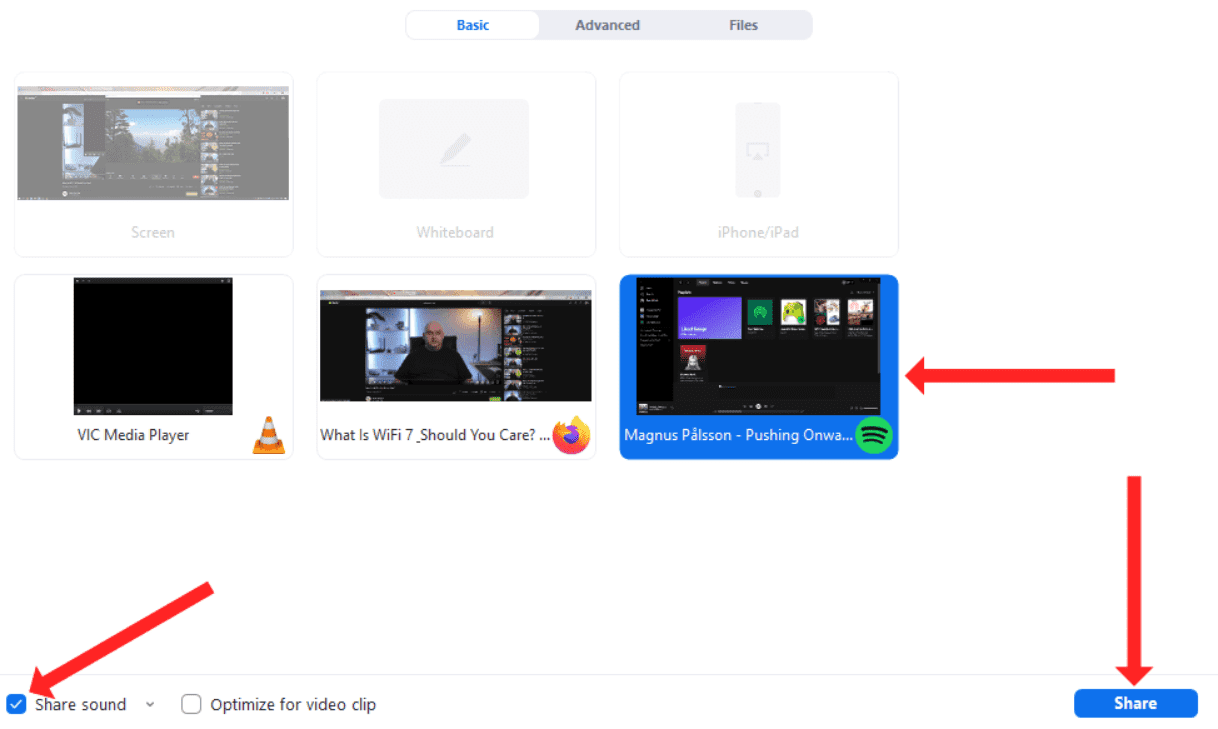
通过以上任何一种方法,您都可以轻松地在 Zoom 上分享 Spotify 音乐,为所有参与者打造更沉浸式、更引人入胜的体验。无论您选择非屏幕共享还是屏幕共享,现在您都拥有了轻松将音乐的乐趣带入虚拟聚会的工具。
第 2 部分。您可以在 Zoom 上分享哪些音乐?
在 Zoom 上,您可以根据自己的喜好以及会议或活动的目的分享不同类型的音乐。以下是一些示例:
- 个人音乐收藏:您可以分享存储在电脑或设备上的音乐文件。这些文件可以是您从各种来源购买或下载的歌曲。
- Spotify 播放列表:通过 Zoom 集成 Spotify,您可以分享在 Spotify 平台上创建的播放列表。这些播放列表可以包括您的个人播放列表或从 Spotify 庞大的库中精选的播放列表。
- 配乐或背景音乐:如果您正在主持演示、网络研讨会或虚拟活动,您可以分享与您的内容主题或氛围相辅相成的背景音乐或配乐。
- 协作播放列表:对于互动会议或团队建设活动,您可以创建协作播放列表,参与者可以在其中贡献歌曲并分享他们的音乐偏好
- 授权音乐:如果您拥有必要的权限或许可证,您可以分享来自艺术家、唱片公司或制作库的商业音乐或歌曲。
在 Zoom 上分享音乐时,请务必尊重版权法和使用权。最好使用授权来源,并正确标注音乐来源,以确保符合法律要求。
第 3 部分。如何在 Zoom 上分享无版权的 Spotify 音乐?
如果您正在寻找一种可靠的方法在 Zoom 上分享无版权的 Spotify 音乐, 音乐软件 Spotify Music Converter 助您一臂之力。它是一款专业且强大的工具,可帮助您将 Spotify 歌曲、播放列表、专辑和播客转换为 MP3、AAC、WAV、FLAC、AIFF 和 ALAC 格式,且音质丝毫不受影响。更棒的是,AMusicSoft 适用于 Spotify 免费版和 Spotify 高级版用户。转换后,您可以将 Spotify 下载内容保存到任何媒体设备,以便 离线收听 Spotify 没有溢价。
此外,该程序还能保持歌曲的原汁原味。您可以获得 Spotify高品质流媒体 免费收听最高 320kbps 的音乐!AMusicSoft Spotify Music Converter 将保留每首曲目的 ID3 标签和元数据,这样转换后您可以更轻松地整理音乐库。此外,它还以 35 倍的转换速度而闻名,您无需花费太多时间等待转换完成。
现在让我们看看如何使用 AMusicSoft 从 Spotify 下载无 DRM 音乐 Spotify Music Converter!
步骤 1。 音乐软件 Spotify Music Converter 与最新的 Windows 和 macOS 完全兼容。无需任何 Spotify Premium 计划!单击免费下载按钮即可获取它!
步骤 2。 安装过程完成后,启动 AMusicSoft 程序。登录其 Spotify 网络播放器上的帐户,直接访问您的音乐库。现在,您可以将要离线播放的播客直接拖放到“+”按钮上。

步骤 3。 然后点击“输出”图标并选择转换后文件的格式。从输出文件夹图标中选择输出文件夹。

步骤 4。 然后,单击转换按钮。

通过使用 AMusicSoft Spotify Music Converter,您可以轻松将 Spotify 音乐转换为无版权格式,确保您在 Zoom 上共享音乐时遵守版权法规。这款可靠的工具可让您通过个性化且合法的音乐体验,提升 Zoom 会议、演示或活动的体验。
部分4。 结论
了解如何在 Zoom 上使用 Spotify,将为提升虚拟会议、演示和社交聚会的体验开辟一个全新的世界。无论您选择不共享屏幕来分享音乐,还是利用屏幕共享来显示 Spotify 界面,音乐的力量都能提升氛围、吸引参与者,并创造难忘的体验。此外,像 音乐软件 Spotify Music Converter 提供可靠的解决方案,用于在 Zoom 上共享无版权的 Spotify 音乐。通过将 Spotify 与 Zoom 集成,您可以释放音乐的潜力,并将您的虚拟互动转化为动态的沉浸式体验。
人们也读
Robert Fabry 是一位热心的博主,也是一位热衷于技术的爱好者,也许他可以通过分享一些技巧来感染你。他还热爱音乐,并曾为 AMusicSoft 撰写过有关这些主题的文章。