Spotify 错误代码 4?轻松修复指南
Spotify 是最受欢迎的音乐流媒体平台之一,但和其他软件一样,它也会出现错误。用户经常遇到的一个问题是错误代码 4,它会导致 Spotify 无法连接到互联网。这个错误会让人非常沮丧,尤其是在你急于收听自己喜欢的歌曲时。如果你经常遇到以下情况: Spotify错误代码4请继续阅读下文,了解引发这种情况的因素以及消除这种情况的简单方法。
内容指南 第一部分:导致Spotify出现错误代码4的因素第二部分:修复 Spotify 错误代码 4 的基本方法第三部分:额外内容:无需高级会员即可离线播放 Spotify部分4。 概要
第一部分:导致Spotify出现错误代码4的因素
当您遇到 Spotify 错误代码 4 时,表示您的设备在连接服务器时出现问题。如果您尚未开始下载文件,或者正在下载过程中遇到此问题,那就更麻烦了。下面我们来看看一些可能导致此错误代码出现的常见原因。
- 网络信号弱或不稳定可能会导致Spotify无法连接。
- 不正确的 DNS 设置可能会阻止 Spotify 访问其服务器。
- 某些安全程序会错误地阻止 Spotify,导致连接问题。
- 如果您正在使用 VPN 或代理,则可能会阻止 Spotify 建立安全连接。
- 运行过时的 Spotify 版本可能会导致意外错误,包括错误代码 4。
上述因素可能导致此错误。不过,既然我们已经了解了错误发生的原因,就更容易找到最佳解决方案。请在接下来的章节中了解这些解决方案。
第二部分:修复 Spotify 错误代码 4 的基本方法
在本部分,您将找到一些可以帮助您修复 Spotify 错误代码 4 的方法。如果您不知道如何修复,请逐一尝试以下解决方案。
方法1:检查您的Internet连接
请确保您的网络连接稳定且运行正常。这是您应该做的第一件事。您可以通过查看计算机任务栏中的网络图标,快速检查是否已通过 Wi-Fi 或以太网连接到本地网络。
假设您与本地网络连接正常,那么您可能需要检查一下互联网连接。如果您不确定,请打开浏览器并尝试访问一些您常用的网站。如果这些网站无法加载,则很可能是网络连接存在问题,您需要进一步排查。尝试重启路由器或切换到其他网络。
方法二:更改您的 DNS 设置
大多数情况下,Spotify 错误代码 4 是由 DNS 服务器故障引起的,更改 DNS 设置或许可以解决此问题。Windows 和 Mac 系统更改 DNS 的方法有所不同,请按照以下步骤分别在 Mac 和 Windows 系统上进行操作。
对于Windows:
- 进入控制面板 > 网络和 Internet > 网络和共享中心。
- 单击“更改适配器设置”,然后右键单击您的网络并选择“属性”。
- 选择 Internet 协议版本 4 (TCP/IPv4),然后单击属性。
- 请使用以下DNS地址:
- 首选的DNS:8.8.8.8
- 备用 DNS:8.8.4.4
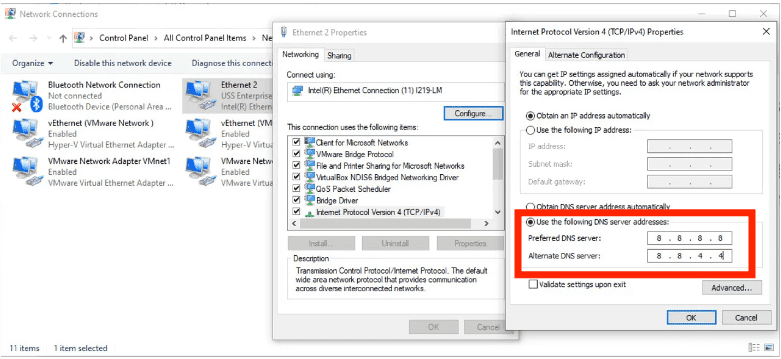
对于Mac:
- 进入系统设置 > Wi-Fi > 点击您的网络。
- 向下滚动并选择“详细信息”>“DNS”。
- 移除现有 DNS 服务器并添加:8.8.8.8/8.8.4.4
- 点击“确定”并重新启动您的Mac。
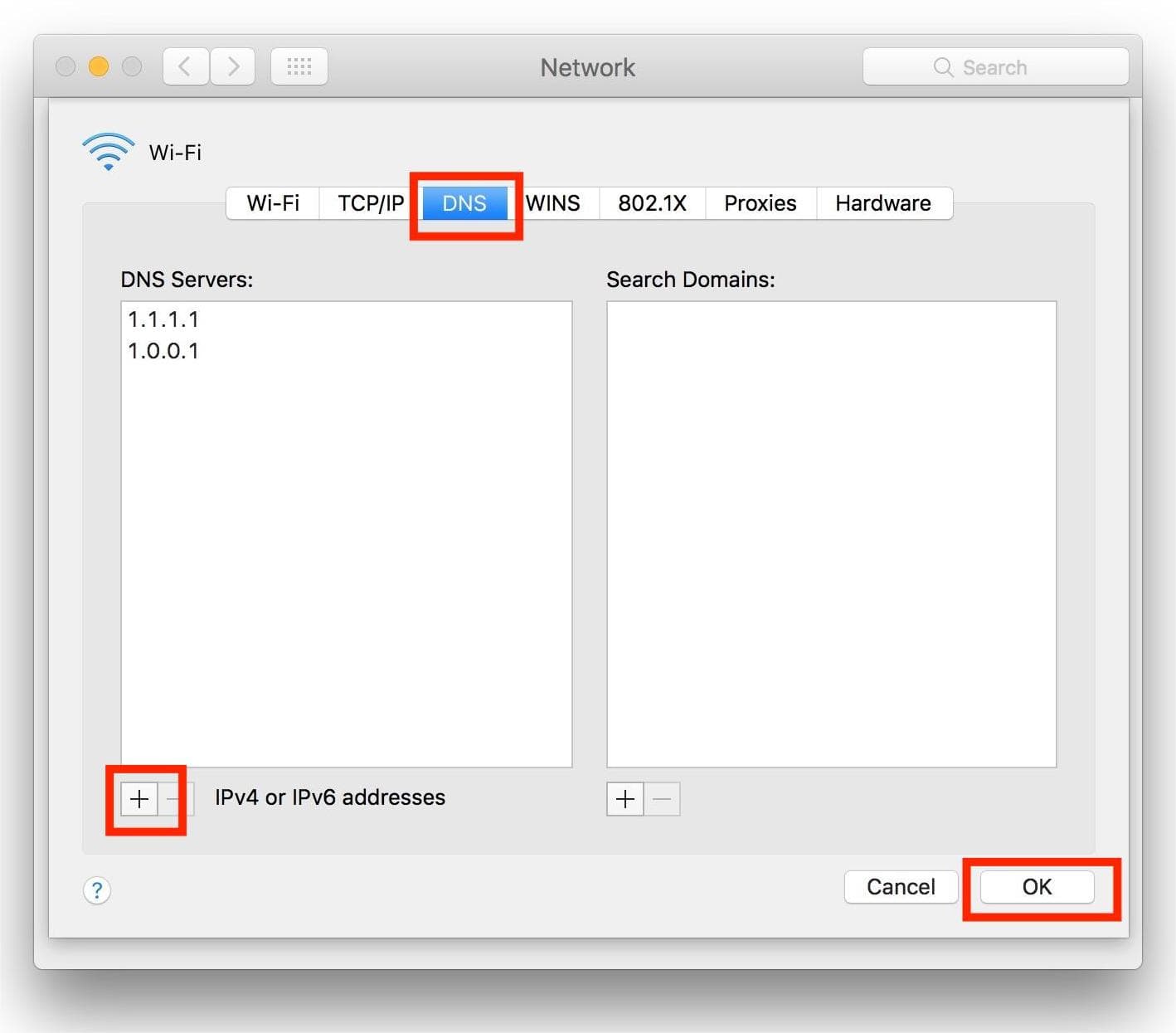
方法三:禁用防火墙或安全软件
某些安全程序会阻止 Spotify。在这种情况下,您可能会遇到 Spotify 错误代码 4。请尝试禁用防火墙或将 Spotify 添加到例外列表中。要解除防火墙对 Spotify 的阻止,请按照以下简单步骤操作。
对于Windows:
- 单击“开始”按钮启动控制面板。
- 现在转到“系统和安全”>“Windows防火墙”。
- 点击“允许的应用”继续。
- 找到 Spotify 应用并选中复选框。
- 要应用更改,请单击“确定”按钮。
对于Mac:
- 选择苹果菜单 > 系统偏好设置 > 安全性与隐私。
- 接下来,选择“防火墙”选项卡。
- 点击“防火墙”旁边的 (i) 图标即可访问高级设置。如有需要,请点击左下角的锁形图标并输入您的 Mac 密码以进行更改。
- 点击“选项”查看允许的应用程序列表。
- 选择 +(加号)添加应用程序。
- 在“应用程序”文件夹中找到 Spotify 并选中它。
- 点击“添加”,然后确保 Spotify 设置为“允许传入连接”。
- 单击确定以保存更改。

就是这样!这就是如何从防火墙中解除对 Spotify 的阻止,从而解决“Spotify 错误代码 4:未检测到互联网连接”错误信息的方法。
方法四:禁用杀毒软件
如果您在电脑上安装了第三方杀毒软件,它可能会将 Spotify 标记为恶意软件,导致您无法打开或使用该应用。禁用该杀毒软件或许可以解决此问题。
请查阅您的杀毒软件制造商手册或访问其网站,了解禁用该软件的具体步骤。如果您希望保留该杀毒软件,请将 Spotify 添加到白名单,以免它再次被阻止,这样您就可以顺利打开它了。
方法5:重新安装Spotify应用程序
如果以上方法无法解决 Spotify 错误代码 4 的问题,请尝试卸载并重新安装该应用。不过,最好在重新安装 Spotify 之前备份您的播放列表。重新安装 Spotify 会删除所有用户创建的设置和缓存文件。
第三部分:额外内容:无需高级会员即可离线播放 Spotify
以上解决方案应该可以帮助您修复 Windows 和 Mac 系统上的 Spotify 错误代码 4,让您可以流畅地享受 Spotify 音乐。如果您想彻底避免此错误,可以尝试将 Spotify 音乐下载到您的设备上进行离线播放。这样,您就无需连接网络听音乐,也就不用担心出现此错误了。
但是,只有 Spotify的高级 用户可以下载歌曲以供离线收听。此外,由于数字版权管理 (DRM) 的限制,他们无法将 Spotify 下载的歌曲传输到其他设备,例如 MP3 播放器。如果您想在没有 Premium 会员资格的情况下离线享受 Spotify,可以使用以下方法: 音乐软件 Spotify Music Converter 将 Spotify 音乐转换为兼容的无 DRM 格式。
Spotify 免费版和高级版用户均可下载 Spotify 上的单曲、播放列表、专辑和播客,音质无损。借助 AMusicSoft 的先进解码技术,它可以…… 从Spotify删除DRM 歌曲。一旦 DRM 消失,您可以将它们转换为 MP3、AAC、FLAC、WAV、AIFF 和 ALAC。这些格式几乎可以在所有媒体设备上访问。您还可以 将 Spotify 下载的文件设置为闹钟.
AMusicsoft 上的输出质量将与 Spotify 上的原始文件一样好,让您享受最好的音乐。而且您可以下载的文件数量没有最大限制。您还将从 Spotify 音乐文件中获取 ID 标签和元数据信息。
开始使用 AMusicSoft Spotify Music Converter 非常简单。让我们来学习如何免费转换和下载Spotify歌曲到电脑上,并离线播放。
步骤 1。 单击下面的免费下载按钮。AMusicSoft Spotify Music Converter 现在提供免费试用!适用于 Mac 和 Windows!
步骤 2。 AMusicSoft 嵌入了 Spotify 网络播放器,让您可以像在原版播放器上一样访问音乐库!安装完成后,AMusicSoft 将很快开始加载您的所有音乐库。将您需要的歌曲、专辑、播放列表和曲目拖放到“+”图标上。

步骤 3。 之后,是时候选择输出格式和输出文件夹了。

步骤 4。 要开始转换,只需单击窗口底部的转换按钮。

按照上述教程操作后,您终于可以使用计算机上的任何媒体播放器找到并轻松播放所有喜爱的 Spotify 音乐下载。您还可以将这些不受限制的文件传输到任何平台。
部分4。 概要
我们希望本指南对您有所帮助,并能帮助您解决 Spotify 错误代码 4 的问题。但如果您仍然遇到问题,则很可能是您的网络连接存在更严重的问题。您可以尝试在不连接互联网的情况下播放 Spotify。如果您想免费离线收听 Spotify,可以使用 AMusicsoft。 Spotify Music Converter 从 Spotify 下载您最喜欢的歌曲。现在点击下方按钮即可免费试用 AMusicsoft。别再犹豫了,您一定会惊喜不已!
人们也读
Robert Fabry 是一位热心的博主,也是一位热衷于技术的爱好者,也许他可以通过分享一些技巧来感染你。他还热爱音乐,并曾为 AMusicSoft 撰写过有关这些主题的文章。