如何與朋友分享 YouTube 音樂播放清單?
社交分享是其中之一 YouTube音樂它最棒的功能之一是讓用戶能夠在應用程式內輕鬆地與他人分享播放清單。您想了解嗎? 如何分享 YouTube Music 播放列表 想和朋友或家人分享音樂嗎?我們特地準備了這篇教學。事不宜遲,讓我們一起快速學習這些技巧,輕鬆與朋友或更廣大的受眾分享你的音樂。
內容指南 第一部分:分享 YouTube 音樂播放清單(連結)第二部分:與協作播放清單分享 YouTube 音樂播放清單第三部分:無限制分享 YouTube 音樂播放列表部分4。 結論
第一部分:分享 YouTube 音樂播放清單(連結)
你可能在 YouTube Music 上創建了一個完美的歌單來完美表達你的感受。現在,是時候看看你的朋友和家人是否也有同樣的感受了。如何分享 YouTube Music 歌單呢?幸運的是,YouTube Music 應用程式內添加了「分享」按鈕,讓分享歌單變得非常簡單。不過,需要注意的是,如果你想分享自己創建的個人歌單,請確保將其設定為公開。若要將歌單設定為公開,請依照下列步驟操作:
步驟二 開啟裝置上的 YouTube Music 應用程式或網頁播放器。選擇要公開的播放清單。
步驟二 接下來,點擊鉛筆圖示。這將開啟一個包含各種選項的新視窗。在「隱私權」部分,選擇「公開」。
將播放清單從“私密”更改為“公開”後,任何與您分享的人都可以打開您的播放清單。以下是如何透過行動應用程式、桌面應用程式和網頁版播放器分享 YouTube Music 播放清單的方法。
在手機上分享 YouTube 音樂播放列表
步驟二 首先,在您的安卓和iOS裝置上啟動YouTube音樂。
步驟二 現在打開新建的播放清單或現有播放列表,然後點擊三點圖標,你會看到一個彈出視窗。
步驟二 在彈出的視窗中,點擊“分享”按鈕。
步驟二 透過此畫面,您可以利用簡訊、電子郵件或社群媒體分享您的播放清單。這樣,您幾乎可以與任何人分享。
在電腦上分享 YouTube 音樂播放列表
由於 YouTube Music 同時支援 Mac 和 PC,您只需按照以下說明即可在 YouTube Music 桌面應用程式或網頁播放器上分享您的播放清單。以下是在電腦上分享 YouTube Music 播放清單的方法。
步驟二 在手機上啟動 YouTube Music 桌面應用程式或網頁播放器,並登入您的帳戶。
步驟二 選擇要分享的播放列表,然後點擊播放清單標題旁邊的三個點。在彈出的視窗中,點擊“分享”按鈕。
步驟二 分享選項清單將會出現。選擇適合您的選項,例如電子郵件、簡訊、WhatsApp、Facebook、Instagram、Snapchat、Line、KakaoTalk 等。點擊複製圖示即可分享播放清單連結並將其發送給任何人。
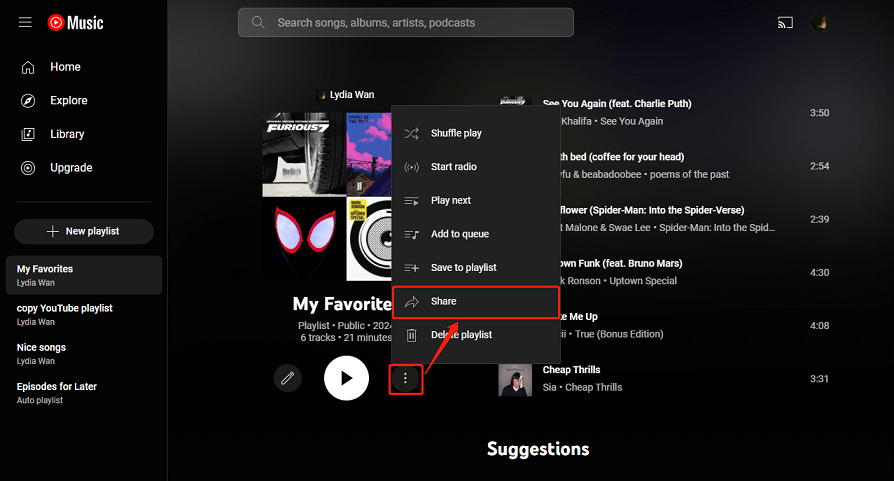
第二部分:與協作播放清單分享 YouTube 音樂播放清單
透過 YouTube Music 應用的「分享」功能分享歌單是最直接的方式。但是,這樣一來,任何人都無法編輯你分享的歌單。因此,如果你的朋友想在歌單中添加一些和你口味相同的歌曲,就會比較麻煩。好在 YouTube Music 提供了協作歌單功能。
透過協作播放列表,列表中的任何人都可以即時更新並隨時隨地進行協作。如果您打算使用 YouTube Music 為派對製作 DJ 混音,這絕對是一個很棒的功能。如何將 YouTube Music 播放清單分享為協作播放清單?請依照以下步驟與他人分享播放清單並建立混音帶:
步驟二 開啟 YouTube Music 網頁播放器或行動應用程式,並登入您的帳戶。
步驟二 建立播放清單後,只需導航至編輯(鉛筆圖示),即可看到協作選項。
步驟二 勾選滑桿以啟用協作功能,然後將連結分享給朋友,邀請他們與您協作。
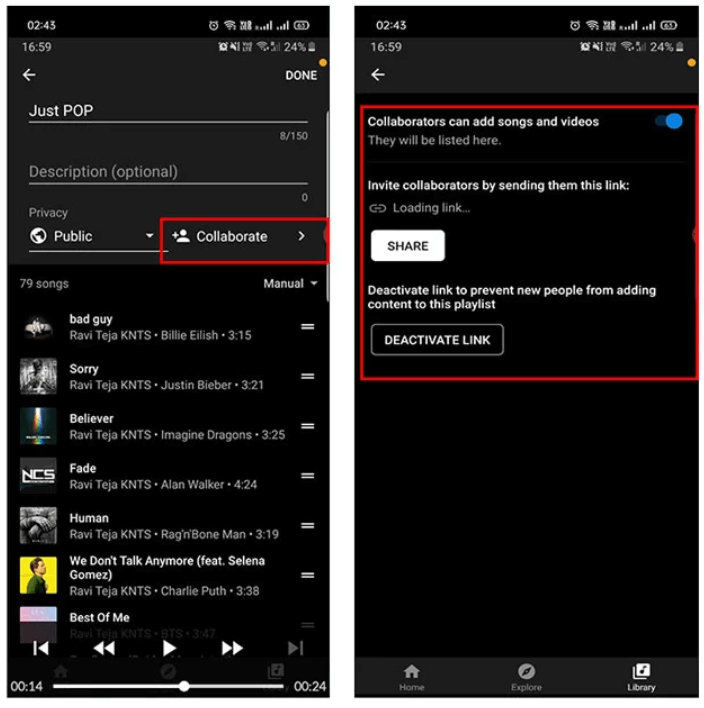
第三部分:無限制分享 YouTube 音樂播放列表
雖然 YouTube Music 提供了一些便捷的音樂分享方式,但也存在一些限制。例如,免費版不允許用戶下載 YouTube Music 播放列表,因此上述分享方式僅允許您的朋友或家人在 YouTube Music 指定的裝置上線上存取和欣賞您的播放清單。此外,下載的文件將在之後無法存取。 取消 YouTube Music Premium.
如何分享 YouTube Music 播放清單並無限制地播放音樂?我們推薦使用以下方法: AMusicSoft YouTube 音樂轉換器眾所周知,YouTube Music 的離線播放功能僅限 Premium 用戶使用,免費用戶只能在線上收聽。但現在,AMusicSoft YouTube Music Converter 的出現改變了這一切。它致力於幫助所有用戶無需 Premium 帳戶即可將 YouTube Music 下載到本地設備,以便離線收聽。
這款軟體可讓您將 YouTube Music 中的歌曲、專輯、播放清單或播客下載為 MP3 格式或其他所有音樂播放器都支援的常用格式,這意味著您可以在任何裝置上播放它們,並無限制地分享。使用 AMusicSoft YouTube Music Converter,轉換後 ID3 標籤(包括標題、藝人、曲目 ID 和專輯封面)將以最小的操作自動保留,方便您根據標籤更好地整理您的音樂收藏。
如何下載 YouTube 音樂播放清單並分享
步驟二 點擊「免費下載」按鈕,即可在您的 Windows 或 Mac 電腦上下載 AMusicSoft YouTube 音樂轉換器。
步驟二 運行 AMusicSoft YouTube Music Converter,嵌入式 YouTube Music 網路播放器將會彈出。然後,登入您的帳戶。接下來,手動新增文件,您可以將選定的文件拖放到平台上。這款軟體的優點在於您可以同時處理多首音樂。

步驟二 點擊「輸出格式」下拉式選單,選擇 MP3 或其他您喜歡的輸出格式,並根據您的要求選擇資料夾。

步驟二 設定完成後,點擊「轉換」按鈕即可開始轉換音訊。轉換後的檔案將在幾分鐘後出現在您指定的目標資料夾中。

完成以上三個步驟後,您就可以在先前指定的輸出資料夾中找到音樂檔案了。無需擔心相容性問題!您可以將它們傳輸或分享到任何您想要播放的設備,無論該設備運行什麼作業系統。
部分4。 結論
現在您可能已經知道如何分享 YouTube Music 播放清單了。無論您使用什麼設備,與朋友和家人分享音樂都輕而易舉。但請記住,如果您想下載 YouTube Music 播放清單以便無限分享和播放,我們推薦使用 AMusicSoft YouTube Music Converter。它可以幫助您將 YouTube Music 播放清單下載到電腦本地的音樂檔案中。然後,您可以將文件發送給您想分享的人。而且,您可以將這些文件永久保存在您的裝置上。
人們也讀
Robert Fabry 是一位熱心的部落客,也是一位熱衷於科技的愛好者,也許他可以透過分享一些技巧來感染你。他也對音樂充滿熱情,並為 AMusicSoft 撰寫過這些主題的文章。