Como ouvir Spotify no Zoom? A melhor maneira aqui!
No mundo virtual de hoje, Zoom tornou-se uma plataforma onipresente para reuniões, apresentações e encontros sociais. No entanto, falta uma peça que possa elevar essas experiências virtuais: a música. Imagine poder criar o clima perfeito, compartilhar músicas favoritas ou aprimorar apresentações com o poder da Spotifyvasta biblioteca musical. Este artigo tem como objetivo orientar os leitores a conhecer perfeitamente como tocar Spotify no Zoom, permitindo que você toque suas músicas favoritas durante as chamadas do Zoom. Seja para melhorar o ambiente, envolver os participantes ou simplesmente curtir música juntos, isso permitirá que você descubra uma nova dimensão de colaboração e diversão virtual. Vamos mergulhar no mundo do Spotify no Zoom e levar suas experiências virtuais para o próximo nível.
Guia de conteúdo Parte 1. Como compartilhar músicas do Spotify no Zoom?Parte 2. Que músicas você pode compartilhar no Zoom?Parte 3. Como compartilhar músicas do Spotify sem direitos autorais no Zoom?Parte 4. Conclusão
Parte 1. Como compartilhar músicas do Spotify no Zoom?
Spotify no Zoom refere-se à integração do Spotify, uma plataforma popular de streaming de música, com o Zoom, um software de videoconferência amplamente utilizado. Ao combinar os dois, os usuários podem reproduzir e compartilhar músicas do Spotify diretamente durante suas chamadas no Zoom, permitindo-lhes criar playlists personalizadas, definir o clima e aprimorar a experiência geral da reunião ou evento virtual com o poder da música.
Compartilhe músicas do Spotify no Zoom com compartilhamento de tela
Como reproduzir músicas do Spotify no Zoom? Se você prefere exibir a interface do Spotify junto com a música, o compartilhamento de tela é a solução. Siga estes passos para compartilhar músicas do Spotify no Zoom sem problemas usando o compartilhamento de tela:
- Comece verificando se o aplicativo Spotify está instalado no seu dispositivo. Abra o aplicativo e faça login na sua conta do Spotify para acessar sua biblioteca de músicas e playlists.
- Abra o aplicativo Zoom no seu dispositivo e participe da reunião desejada inserindo o ID da reunião ou clicando no link da reunião fornecido.
- Quando estiver na reunião do Zoom, localize o botão "Compartilhar tela" na parte inferior da janela do Zoom.
- Clique no botão "Compartilhar tela" e uma janela pop-up aparecerá, apresentando várias opções para compartilhamento de tela. Selecione Spotify na lista de blocos.
- Marque o botão Compartilhar áudio no canto inferior esquerdo e clique no botão Compartilhar no canto inferior direito para iniciar o compartilhamento de tela.
- Por fim, você pode clicar no botão de reprodução no Spotify no seu computador para compartilhar a música via Zoom.
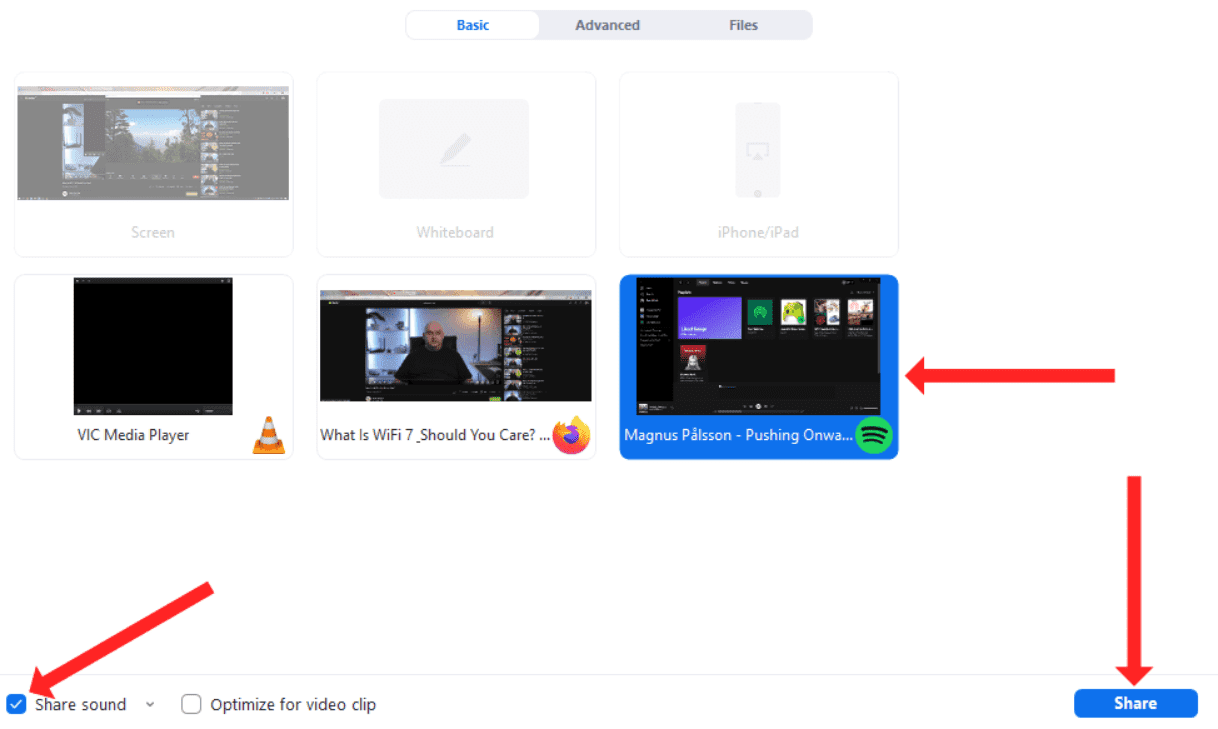
Seguindo qualquer um desses métodos, você pode compartilhar músicas do Spotify no Zoom sem esforço, criando uma experiência mais imersiva e envolvente para todos os envolvidos. Seja para compartilhar sem compartilhamento de tela ou com compartilhamento de tela, agora você tem as ferramentas para trazer a alegria da música para seus encontros virtuais com facilidade.
Parte 2. Que músicas você pode compartilhar no Zoom?
No Zoom, você pode compartilhar vários tipos de música, dependendo das suas preferências e do propósito da sua reunião ou evento. Aqui estão alguns exemplos:
- Coleção pessoal de músicas: você pode compartilhar seus próprios arquivos de música armazenados no seu computador ou dispositivo. Podem ser músicas que você comprou ou baixou de várias fontes.
- Playlists do Spotify: Com a integração do Spotify no Zoom, você pode compartilhar playlists criadas na plataforma Spotify. Elas podem incluir suas playlists pessoais ou playlists selecionadas da vasta biblioteca do Spotify.
- Trilhas sonoras ou música de fundo: se você estiver organizando uma apresentação, webinar ou evento virtual, poderá compartilhar músicas de fundo ou trilhas sonoras que complementem o tema ou o clima do seu conteúdo.
- Listas de reprodução colaborativas: para sessões interativas ou atividades de formação de equipes, você pode criar listas de reprodução colaborativas onde os participantes podem contribuir com músicas e compartilhar suas preferências musicais.
- Música licenciada: se você tiver as permissões ou licenças necessárias, poderá compartilhar músicas ou músicas comercialmente disponíveis de artistas, gravadoras ou bibliotecas de produção.
Lembre-se de respeitar as leis de direitos autorais e os direitos de uso ao compartilhar músicas no Zoom. É sempre melhor usar fontes autorizadas e atribuir os devidos créditos à música para garantir a conformidade com os requisitos legais.
Parte 3. Como compartilhar músicas do Spotify sem direitos autorais no Zoom?
Se você está procurando um método confiável para compartilhar músicas do Spotify sem direitos autorais no Zoom, AMusicSoft Spotify Music Converter está aqui para ajudar. É uma ferramenta profissional e poderosa que pode ajudar você a converter músicas, playlists, álbuns e podcasts do Spotify para MP3, AAC, WAV, FLAC, AIFF e ALAC sem sacrificar a qualidade do áudio. Melhor ainda, o AMusicSoft está disponível para usuários do Spotify Free e do Spotify Premium. Após a conversão, você pode salvar os downloads do Spotify em qualquer dispositivo de mídia para ouvindo Spotify off-line sem Prêmio.
Além disso, este programa mantém a qualidade das músicas como se fossem as faixas originais. Você pode ter Streaming de alta qualidade do Spotify música até 320kbps de graça! AMusicSoft Spotify Music Converter manterá as tags ID3 e os metadados de cada faixa, o que facilitará a organização de sua biblioteca de música após a conversão. Além disso, também é conhecido por sua velocidade de conversão de 35X, o que não levará muito tempo esperando a conclusão do processo.
Agora vamos ver como baixar músicas sem DRM do Spotify usando o AMusicSoft Spotify Music Converter!
Passo 1. AMusicSoft Spotify Music Converter é totalmente compatível com os mais recentes Windows e macOS. Não há necessidade de nenhum plano Spotify Premium! Obtenha-o clicando no botão de download gratuito!
Download grátis Download grátis
Passo 2. Inicie o programa AMusicSoft quando o processo de instalação terminar. Entre na sua conta no Spotify web player para acessar sua biblioteca de música diretamente. Agora, você pode arrastar e soltar o podcast que deseja reproduzir offline diretamente no botão "+".

Passo 3. Em seguida, clique no ícone “Saída” e selecione o formato que deseja que os arquivos convertidos tenham. Escolha a pasta de saída no ícone da pasta de saída.

Passo 4. Depois disso, clique no botão Converter.

Usando AMusicSoft Spotify Music Converter, você pode facilmente converter músicas do Spotify para formatos livres de direitos autorais, garantindo o cumprimento das normas de direitos autorais ao compartilhar músicas no Zoom. Esta ferramenta confiável permite que você aprimore suas reuniões, apresentações ou eventos no Zoom com uma experiência musical personalizada e em conformidade com a lei.
Parte 4. Conclusão
Saber como tocar Spotify no Zoom abre um novo mundo de possibilidades para aprimorar reuniões virtuais, apresentações e encontros sociais. Quer você opte por compartilhar músicas sem compartilhamento de tela ou utilizar o compartilhamento de tela para exibir a interface do Spotify, o poder da música pode elevar o clima, envolver os participantes e criar experiências memoráveis. Além disso, ferramentas como AMusicSoft Spotify Music Converter Fornece uma solução confiável para compartilhar músicas do Spotify sem direitos autorais no Zoom. Ao integrar o Spotify ao Zoom, você pode liberar o potencial da música e transformar suas interações virtuais em experiências dinâmicas e imersivas.
As pessoas também leram
- Como adicionar o Spotify aos alto-falantes Sonos sem problemas?
- 7 principais visualizadores de música do Spotify para usar online e offline
- Como Descarregar Músicas do Spotify Para Liberar Espaço de Armazenamento
- Desvantagens e vantagens do Spotify: uma análise completa
- Como obter download de alta qualidade de músicas do Spotify?
- Ouvir música perfeitamente: como fazer fade de músicas no Spotify?
- Como manter o Spotify Music no PlayStation 4/5 enquanto joga
Robert Fabry é um blogueiro fervoroso e um entusiasta que gosta de tecnologia, e talvez ele possa contagiá-lo compartilhando algumas dicas. Ele também é apaixonado por música e escreveu para a AMusicSoft sobre esses assuntos.