Como adicionar música aos vídeos curtos do YouTube no iPhone e Android
Em 2021, o YouTube entrou no espaço vertical de vídeos curtos com YouTube ShortsOs vídeos do YouTube Shorts têm de 15 a 60 segundos de duração e são tão fáceis de criar quanto um TikTok ou Instagram Reels. Os espectadores podem fazer todas as coisas habituais que fariam no YouTube, incluindo comentar, curtir, não curtir, compartilhar e se inscrever no seu canal. Portanto, é uma nova maneira para os criadores promoverem conteúdo, alcançarem novos espectadores e expandirem seus canais do YouTube. Se você quer que seus vídeos do YouTube Shorts se destaquem, adicionar música pode ser uma ótima maneira de tornar seu conteúdo mais envolvente. Neste post, daremos uma olhada em como adicionar música aos Shorts do YouTube vídeos, para que você possa criar vídeos mais emocionantes e dinâmicos que façam seus espectadores voltarem para assistir mais. Vamos lá.
Guia de conteúdo Parte 1. Dicas para adicionar música aos seus vídeos curtos do YouTubeParte 2. Adicionar música aos vídeos curtos do YouTube usando a biblioteca de áudio do YouTubeParte 3. Adicione música aos vídeos curtos do YouTube usando o YouTube Music sem DRMParte 4. Em Conclusão
Parte 1. Dicas para adicionar música aos seus vídeos curtos do YouTube
Antes de mostrarmos como adicionar música aos vídeos do YouTube Shorts, precisamos saber os requisitos para postar vídeos do YouTube Shorts.
Primeiro, você precisa criar uma conta no YouTube e instalar a versão mais recente do aplicativo no seu dispositivo móvel. Em segundo lugar, você precisa reservar um tempo para escolher a música certa para acompanhar seu conteúdo. Boas músicas trazem mais visualizações e curtidas, além de mais emoção para o público. Felizmente, você pode encontrar muitas músicas e efeitos sonoros gratuitos na Biblioteca de Áudio do YouTube. Por exemplo, se você quiser postar um vídeo sobre o casamento, escolha uma música romântica ou alegre, em vez de rock. Além disso, evite criar muitos efeitos sonoros no seu clipe para não desviar a atenção da mensagem principal.
Por fim, nem todas as músicas estão disponíveis gratuitamente para uso no Shorts. Portanto, se você quiser enviar suas próprias músicas para o YouTube Shorts, certifique-se de que sejam livres de direitos autorais para manter seus vídeos livres de reivindicações e protegidos contra direitos autorais.
Parte 2. Adicionar música aos vídeos curtos do YouTube usando a biblioteca de áudio do YouTube
Como adicionar música aos vídeos do YouTube Shorts? Com a Biblioteca de Áudio do YouTube, você pode encontrar a trilha sonora perfeita para criar o clima e fazer seu Short brilhar sem se preocupar em ser penalizado com um aviso de direitos autorais ou perder sua receita para os detentores dos direitos autorais. Esta parte explica como adicionar música aos seus vídeos do YouTube Shorts diretamente da Biblioteca de Áudio do YouTube.
Passo 1. Abra o aplicativo do YouTube no seu celular e faça login na sua conta. Certifique-se de ter uma conexão de internet estável antes de abrir o aplicativo.
Passo 2. Pressione o ícone “+” no meio da tela. Este é o botão que você tocará para criar um novo vídeo curto do YouTube ou enviar um vídeo. Siga as instruções para gravar um vídeo ou enviar um vídeo da galeria e clique em Avançar para confirmar.
Passo 3. Depois de criar seu Short, toque no botão "Adicionar som/Adicionar música" na parte superior. Você poderá visualizar a seleção de músicas e efeitos sonoros gratuitos da Biblioteca de Áudio do YouTube, navegar e selecionar a melodia que mais combina com o tema ou clima do seu vídeo.
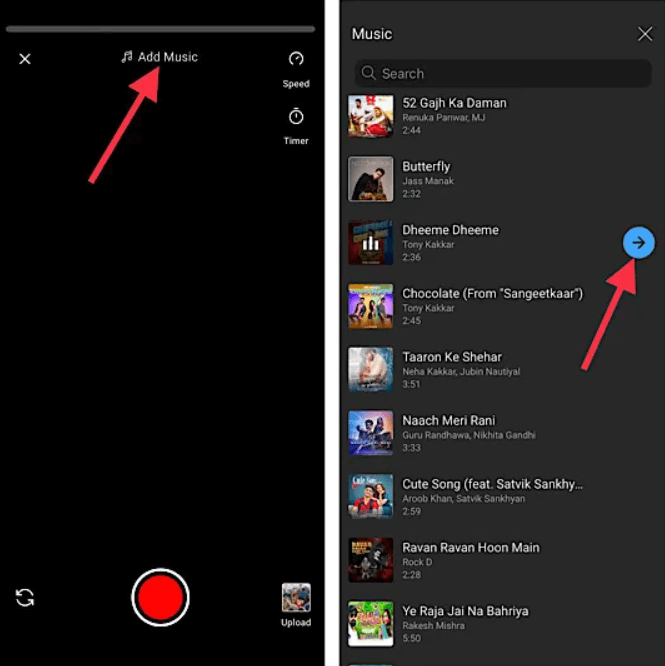
Passo 4. Como adicionar música aos vídeos do YouTube Shorts? Depois de encontrar a música perfeita, toque na seta azul para confirmar sua seleção.
Passo 5. Depois de adicionar sua música favorita, você pode ajustá-la e sincronizá-la com o vídeo. Por exemplo, você pode selecionar a parte da música que deseja. Após terminar a edição, clique em "Avançar" para adicionar os detalhes do vídeo e enviar o Short para o seu canal do YouTube!
Seguindo estas instruções, você pode adicionar músicas aos seus vídeos do YouTube Shorts para torná-los mais envolventes. No entanto, existem algumas desvantagens em usar músicas da Biblioteca de Áudio do YouTube. Por exemplo, músicas selecionadas da biblioteca do YouTube Shorts não são elegíveis para vídeos patrocinados ou comerciais. Além disso, as músicas da Biblioteca de Áudio do YouTube foram disponibilizadas apenas para produções no YouTube Shorts. Isso significa que você não pode publicar seus vídeos do Shorts em outras plataformas, como TikTok ou Facebook. E se você não encontrar a música desejada na biblioteca do YouTube Shorts? Não se preocupe, nós cuidamos de você (veja abaixo).
Parte 3. Adicione música aos vídeos curtos do YouTube usando o YouTube Music sem DRM
Como adicionar música aos vídeos do YouTube Shorts? Outra maneira de lidar com o processo de adicionar música aos seus vídeos é obter a ajuda de um conversor de música profissional. Isso é recomendado especialmente se as faixas que você deseja utilizar não estiverem na lista de músicas recomendadas da Biblioteca de Áudio do YouTube ou se não forem pesquisáveis. Quando se trata de faixas de música, a maioria delas pode ser encontrada no YouTube Music. Então, vamos buscá-las no YouTube Music.
Para baixar as músicas desejadas do YouTube Music, você deve usar um aplicativo de terceiros que possa baixar arquivos do YouTube Music sem DRM. O aplicativo que pode fornecer os melhores resultados é Conversor de música do YouTube AMusicSoftOs principais recursos desta ferramenta incluem o download e a conversão de faixas de música para os formatos MP3, FLAC, AAC, AC3, M4A e WAV. Com esses arquivos de música convertidos, você pode adicionar suas próprias músicas ao Kinemaster, Quik ou outro software de edição de vídeo para personalizar a música de fundo do seu vídeo. Você pode manter os downloads do YouTube Music para sempre. cancelando o YouTube Music Premium.
Este software pode remover a proteção DRM de arquivos de música do YouTube. Todo o processo levará apenas alguns minutos. Isso se deve à velocidade de trabalho rápida do AMusicSoft, que é 35 vezes mais rápida. Além disso, você também deve elogiar a boa qualidade do áudio produzido após o uso do AMusicSoft.
Como adicionar música aos vídeos do YouTube Shorts? Para saber mais sobre o AMusicSoft YouTube Music Converter, veja abaixo o procedimento passo a passo detalhado para usar esta ferramenta.
Passo 1. Para remover o DRM das músicas do YouTube Music, acesse imediatamente qualquer navegador disponível e abra-o para procurar o site da AMusicSoft. A partir daí, clique no botão Download ao lado do YouTube Music Converter e prossiga com a instalação logo após a conclusão do download.
Download grátis Download grátis
Passo 2. Abra o software AMusicSoft, acesse o web player integrado e faça login com sua conta do YouTube. Em seguida, você poderá procurar a música do YouTube Music que deseja usar nos vídeos do YouTube Shorts. Basta arrastá-la para o botão "+" e o software buscará os dados do YouTube Music.

Passo 3. Clique no menu suspenso Formato de saída para selecionar MP3 ou outros formatos como formato de saída, bem como a pasta de acordo com suas necessidades.

Passo 4. Clique no botão "Converter". O AMusicSoft YouTube Music Converter ajudará você a remover a proteção DRM das músicas do YouTube Music imediatamente, convertendo-as em lote com velocidade 35X rápida.

Passo 5. Depois de obter os arquivos convertidos do AMusicSoft, você pode usar o YouTube ou qualquer editor de vídeo que tenha no seu telefone para adicionar música ao YouTube Shorts.
Parte 4. Em Conclusão
Agora que você sabe como adicionar música aos vídeos do YouTube Shorts, pode começar a criar conteúdo viral. Você pode enviar músicas da biblioteca do YouTube ou das suas próprias músicas. No entanto, a Biblioteca de Áudio do YouTube oferece uma seleção limitada. Com o YouTube Music, você encontra uma coleção única e incomparável de músicas. Baixe-as com o AMusicSoft YouTube Music Converter! Com a ajuda desta ferramenta, você pode adicionar qualquer faixa aos seus vídeos sem se restringir a alguns fatores. Prepare-se para exibir suas habilidades com os YouTube Shorts, e mal podemos esperar para ver suas obras-primas musicais aparecerem no YouTube!
As pessoas também leram
- Como colocar músicas do YouTube no iMovie facilmente?
- Como baixar músicas do YouTube para o computador no formato MP3?
- 3 maneiras fáceis de baixar músicas do YouTube para o iPhone
- Como obter o YouTube Music Premium de graça para sempre? [Atualizado]
- Como você pode ouvir músicas do YouTube offline sem o Premium?
- Correções rápidas para pausas do YouTube Music quando a tela é bloqueada
- Como consertar: por que algumas músicas não estão disponíveis no YouTube Music
Robert Fabry é um blogueiro fervoroso e um entusiasta que gosta de tecnologia, e talvez ele possa contagiá-lo compartilhando algumas dicas. Ele também é apaixonado por música e escreveu para a AMusicSoft sobre esses assuntos.