如何在特斯拉汽車上播放 Apple Music?
說到汽車產業,特斯拉絕對是個響噹噹的名字。這不僅因為它驚豔的外觀,更因為它的駕駛體驗超級便利舒適。就連它的媒體播放器也支援多種串流服務,例如 蘋果音樂 和 Spotify。在本指南中,我們將指導您如何玩 特斯拉上的 Apple Music 使用多種選項。每種方法都很簡單,但了解所有方法可以讓您根據自己的連接或偏好靈活調整。
內容指南 第 1 部分:特斯拉支援 Apple Music 嗎?第 2 部分:透過本機應用程式在 Tesla 上播放 Apple Music第 3 部分:透過藍牙在 Tesla 上播放 Apple Music第 4 部分:透過 USB 隨身碟在 Tesla 上離線播放 Apple Music第5部分。最後的話
第 1 部分:特斯拉支援 Apple Music 嗎?
無論您是長途駕駛還是在城裡閒逛,隨時都能收聽喜愛的音樂至關重要。但是,您可以在特斯拉上播放 Apple Music 嗎?可以!從 Tesla 軟體版本 2021.4.10 及更高版本開始,Tesla 透過車載資訊娛樂系統原生支援 Apple Music。只要您訂閱了有效的 Apple Music,就可以透過內建應用程式直接存取您的音樂庫、播放清單和推薦。
第 2 部分:透過本機應用程式在 Tesla 上播放 Apple Music
2022 年,汽車製造商特斯拉為特斯拉汽車增加了 Apple Music 支持,因此我們將向有興趣親身體驗 Apple 串流音樂服務如何在特斯拉平台上運行的人展示它。
如果您是特斯拉車主,請按照以下步驟在特斯拉上播放 Apple Music:
步驟二 串流服務僅在資料連線可用時可用(例如,Wi-Fi 或進階連線)。因此,您首先需要連接到 Wi-Fi 或行動數據網路。
步驟二 前往特斯拉螢幕上的媒體播放器。從音樂服務清單中選擇 Apple Music。
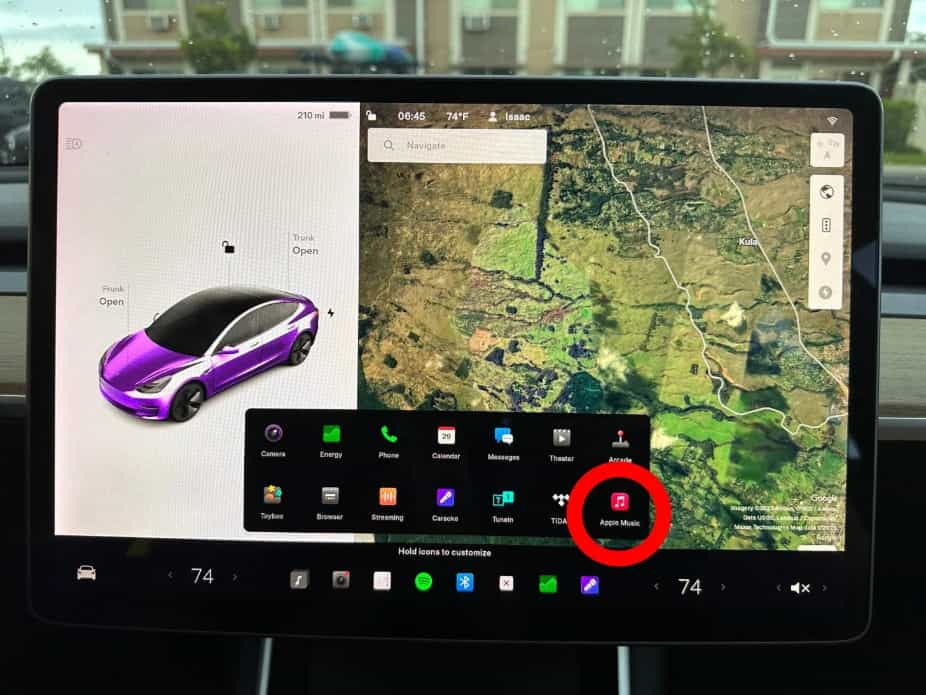
步驟二 使用 iPhone 掃描二維碼,登入 Tesla 的 Apple Music 應用程式。等待 Tesla 觸控螢幕刷新後即可開始使用 Apple Music。
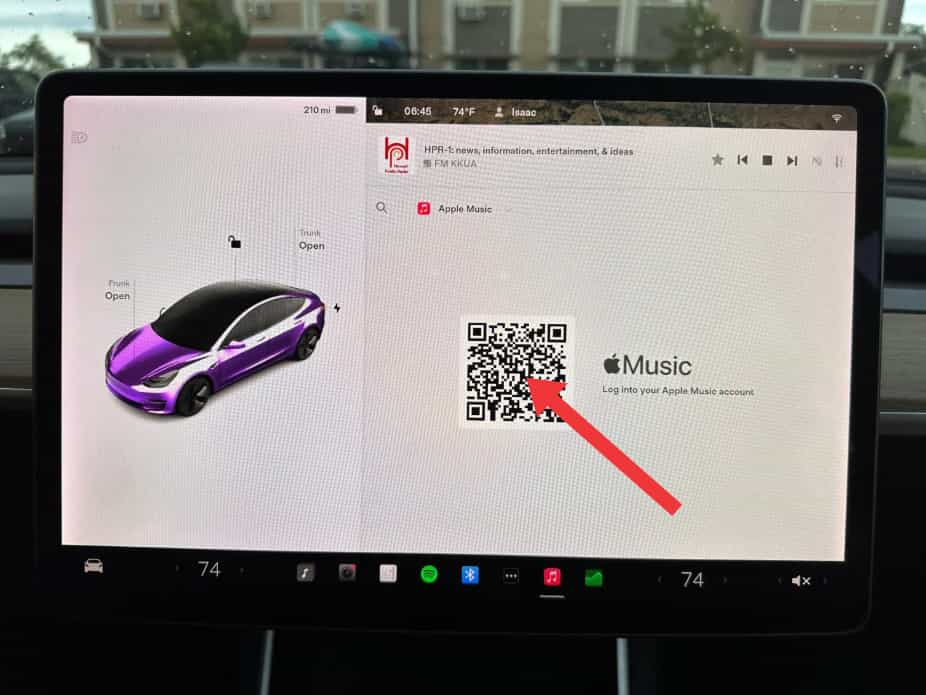
第 3 部分:透過藍牙在 Tesla 上播放 Apple Music
如果您沒有看到 Apple Music 選項,請確保您的 Tesla 軟體已更新,因為此類功能可能依賴最新的軟體版本。或者,您也可以將其他支援藍牙的裝置與您的車輛配對。例如,您可以將 iPhone、iPod Touch、iPad、Android 平板電腦等裝置配對,以便播放音樂。
以下是透過藍牙在特斯拉上播放 Apple Music 的方法:
步驟二 要配對手機或藍牙設備,請坐在車內並確保觸控螢幕已開啟。
步驟二 解鎖手機並啟用藍牙(通常在手機的“設定”中)。在某些手機上,您可能需要前往「藍牙設定」以完成剩餘步驟。
步驟二 在觸控螢幕上,觸控控制 > 藍牙以自動啟動藍牙掃描新裝置。
步驟二 等待您的手機列出並點擊“連接”。
步驟二 檢查手機上顯示的數字是否與觸控螢幕上的數字相符。然後在手機上確認要配對。
步驟二 配對後,您的汽車會在「控制」>「藍牙」>「配對裝置」下列出您的手機。
步驟二 現在打開手機上的 Apple Music 應用程式並播放您喜歡的歌曲。然後這首歌就會在您的汽車上播放。
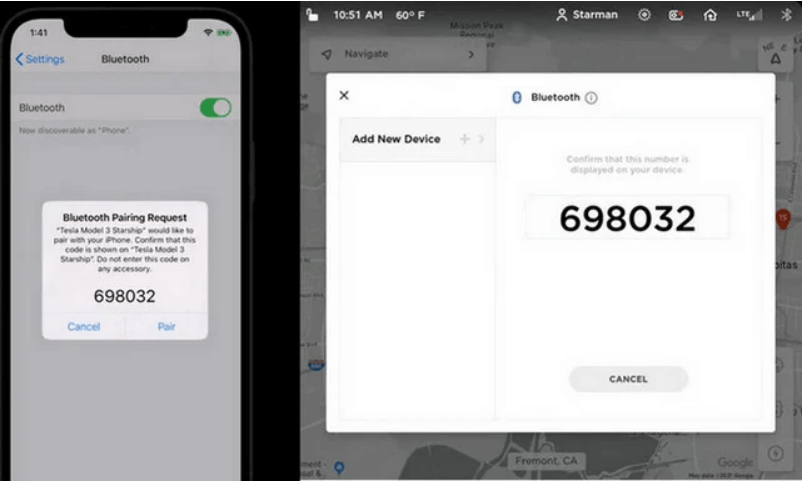
雖然藍牙通常支援最遠約 9 公尺的無線通訊距離,但其效能可能會因您使用的手機或其他裝置而異。此外,許多手機會在電池電量不足時關閉藍牙功能。因此,請保持手機充滿電。
第 4 部分:透過 USB 隨身碟在 Tesla 上離線播放 Apple Music
由於多種潛在因素,藍牙有時可能會斷開連接或配對過程中出現問題。如果您在訊號較弱的區域駕駛,網路會不穩定,您無法始終使用數據播放音樂。幸運的是,特斯拉支援從快閃磁碟機播放媒體。因此,我們建議您從 Apple Music 下載曲目並將其傳輸到 USB 驅動器。
但這有點難,因為 Apple Music 服務的文件都受 DRM 技術保護。這意味著無法直接在媒體播放器上播放 Apple Music 的播放清單和專輯,因為這些檔案很可能需要透過 Apple Music 應用程式單獨播放。因此,要在 Tesla 上播放 Apple Music,你必須 從Apple Music中刪除DRM 首先要使用文件。為此,您必須使用 AMusicSoft Apple 音樂轉換器.
AMusicSoft Apple Music Converter 是您可以找到的最好的工具之一,可讓您的 Apple Music 檔案免受任何版權保護的侵害。它甚至可以將音樂檔案轉換為與大多數設備相容的音訊格式。此外,它還支援將音樂下載到本機磁碟機。所有下載的內容都可以在許多裝置上播放,包括那些最初未授權的裝置。即使 歌曲從 Apple Music 中消失,您可以立即恢復它們。除了這些功能之外,您還可以享受此工具的更多功能。為了更容易了解它的功能,請參閱下面的清單。
AMusicSoft Apple Music Converter的主要特點
- 可以從 Apple Music 檔案中刪除 DRM 技術。
- 曲目可轉換為MP3、WAV、FLAC、AAC、AC3和M4A格式。
- 轉換和下載速度提高 16 倍,可以在最短的時間內完成每個過程。
- 具有簡潔的應用程式介面,可以輕鬆理解其功能。
- 下載轉換後的曲目到您的裝置上以供離線播放。
- 即使轉換和下載後仍保留歌曲的 ID 標籤和元資料。
- 保證轉換後的音軌具有最佳的音訊品質。
如何使用AMusicSoft蘋果音樂轉換器?
步驟二 此應用程式相容於 Windows 和 Mac 作業系統。點擊下方的「免費下載」按鈕,即可在您的電腦上安裝此應用程式!
步驟二 找到音樂庫後,瀏覽並找到您想要下載的任何音樂。 AMusicSoft 還支援大量轉換,您還可以一次添加整個播放清單或專輯,從而節省您的精力和時間。

步驟二 選擇用於轉換 MP3、WAV、FLAC、AAC、M4A 和 AC3 的輸出格式。這些是您可以從 AMusicSoft 獲得的可用格式。也必須選擇輸出資料夾。

步驟二 點擊“轉換”以完成要轉換的檔案。幾分鐘後,您就可以欣賞您渴望已久的歌曲。

如何將轉換後的 Apple Music 曲目傳輸到 Tesla Media Player?
對於最令人期待的部分,這裡是如何將轉換後的曲目傳輸到您的 Tesla 播放器以在 Tesla 上欣賞 Apple Music 的完整指南。
- 取得為此過程準備好的 USB 隨身碟並將其插入電腦的 USB 連接埠。
- 導航至您指定的輸出資料夾,並選擇所有要複製的歌曲。右鍵單擊所選歌曲,然後選擇“複製”選項。
- 然後選擇 USB 隨身碟上的某個資料夾並將轉換後的曲目貼到其中。
- 之後,拔出 USB 並將其插入您的 Tesla。訪問音樂資料夾並在 Tesla 上播放 Apple Music。
第5部分。最後的話
想要在特斯拉上暢享 Apple Music,您可以使用藍牙功能、Tesla Media Player 和 USB 隨身碟。但如前所述,由於 DRM 技術的存在,直接在 Tesla Media Player 上播放 Apple Music 幾乎是不可能的。因此,為了實現這一點,請務必使用 AMusicSoft Apple Music Converter。這款工具不僅可以幫助您在特斯拉上存取 Apple Music,還可以幫助您在其他裝置上播放音樂。
人們也讀
Robert Fabry 是一位熱心的部落客,也是一位熱衷於科技的愛好者,也許他可以透過分享一些技巧來感染你。他也對音樂充滿熱情,並為 AMusicSoft 撰寫過這些主題的文章。