如何在 Zoom 上播放 Spotify?最佳方法在這裡!
在當今的虛擬世界中, Zoom 已經成為一個無處不在的會議、演示和社交聚會平台。然而,這些虛擬體驗中缺少一個可以提升體驗的元素:音樂。想像一下,能夠運用音樂的力量營造完美的氛圍、分享喜愛的歌曲或增強簡報效果。 Spotify龐大的音樂庫。本文旨在引導讀者無縫地了解 如何在 Zoom 上播放 Spotify,讓您在 Zoom 通話期間播放您喜愛的音樂。無論您是想增強氛圍、吸引參與者,還是只是想一起享受音樂,這都能讓您開啟虛擬協作和娛樂的全新維度。讓我們一起探索在 Zoom 上暢玩 Spotify 的世界,將您的虛擬體驗提升到新的高度。
內容指南 第 1 部分。如何在 Zoom 上分享 Spotify 音樂?第 2 部分。您可以在 Zoom 上分享哪些音樂?第 3 部分。如何在 Zoom 上分享無版權的 Spotify 音樂?部分4。 結論
第 1 部分。如何在 Zoom 上分享 Spotify 音樂?
Spotify on Zoom 是指將流行的音樂串流平台 Spotify 與廣泛使用的視訊會議軟體 Zoom 整合在一起。透過結合兩者,用戶可以在 Zoom 通話期間直接播放和分享 Spotify 音樂,從而創建自訂播放清單、營造氛圍,並利用音樂的力量提升整體虛擬會議或活動體驗。
透過螢幕分享在 Zoom 上分享 Spotify 音樂
如何在 Zoom 上播放 Spotify?如果您希望直觀地顯示 Spotify 介面和音樂,螢幕分享是您的最佳選擇。請依照以下步驟使用螢幕分享在 Zoom 上無縫分享 Spotify 音樂:
- 首先確保您的裝置上安裝了 Spotify 應用程式。開啟應用程式並登入您的 Spotify 帳戶,即可存取您的音樂庫和播放清單。
- 在您的裝置上啟動 Zoom 應用程序,然後輸入會議 ID 或點擊提供的會議連結加入所需的會議。
- 進入 Zoom 會議後,找到 Zoom 視窗底部的「共享畫面」按鈕。
- 點擊“共享螢幕”按鈕,將出現一個彈出窗口,向您顯示各種螢幕共享選項。從圖塊清單中選擇 Spotify。
- 選取左下角的「共用音訊」按鈕,然後按一下右下角的「分享」按鈕開始螢幕分享。
- 最後,您可以點擊電腦上 Spotify 上的播放按鈕,透過 Zoom 分享歌曲。
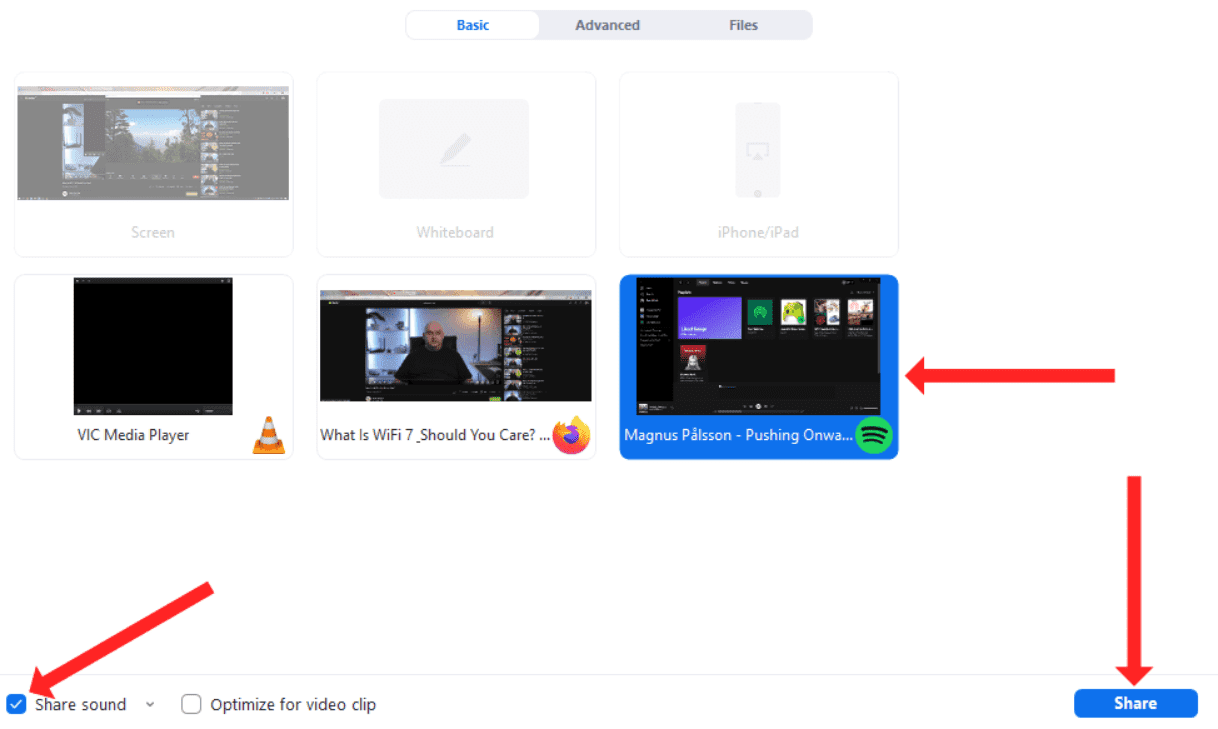
透過以上任何一種方法,您都可以輕鬆地在 Zoom 上分享 Spotify 音樂,為所有參與者打造更沉浸式、更引人入勝的體驗。無論您選擇非螢幕分享還是螢幕分享,現在您都擁有了輕鬆將音樂的樂趣帶入虛擬聚會的工具。
第 2 部分。您可以在 Zoom 上分享哪些音樂?
在 Zoom 上,您可以根據自己的喜好以及會議或活動的目的分享不同類型的音樂。以下是一些範例:
- 個人音樂收藏:您可以分享儲存在電腦或裝置上的音樂檔案。這些文件可以是您從各種來源購買或下載的歌曲。
- Spotify 播放清單:透過 Zoom 整合 Spotify,您可以分享在 Spotify 平台上建立的播放清單。這些播放清單可以包括您的個人播放清單或從 Spotify 龐大的庫中精選的播放清單。
- 配樂或背景音樂:如果您正在主持演示、網路研討會或虛擬活動,您可以分享與您的內容主題或氛圍相輔相成的背景音樂或配樂。
- 協作播放清單:對於互動會議或團隊建立活動,您可以建立協作播放列表,參與者可以在其中貢獻歌曲並分享他們的音樂偏好
- 授權音樂:如果您擁有必要的權限或許可證,您可以分享來自藝術家、唱片公司或製作庫的商業音樂或歌曲。
在 Zoom 上分享音樂時,請務必尊重版權法和使用權。最好使用授權來源,並正確標示音樂來源,以確保符合法律要求。
第 3 部分。如何在 Zoom 上分享無版權的 Spotify 音樂?
如果您正在尋找一種可靠的方法在 Zoom 上分享無版權的 Spotify 音樂, 音樂軟體 Spotify Music Converter 助您一臂之力。它是一款專業且強大的工具,可幫助您將 Spotify 歌曲、播放清單、專輯和播客轉換為 MP3、AAC、WAV、FLAC、AIFF 和 ALAC 格式,且音質絲毫不受影響。更棒的是,AMusicSoft 適用於 Spotify 免費版和 Spotify 高級版用戶。轉換後,您可以將 Spotify 下載內容儲存到任何媒體設備,以便 離線收聽 Spotify 沒有溢價。
此外,該程式保持歌曲的質量,就像它們是原始曲目一樣。你可以得到 Spotify高品質流媒體 高達 320kbps 的音樂免費!音樂軟體 Spotify Music Converter 將保留每個曲目的 ID3 標籤和元數據,這將使您在轉換後更輕鬆地組織音樂庫。此外,它還以其 35 倍的轉換速度而聞名,這不會花費您太多的時間來等待過程完成。
現在讓我們看看如何使用 AMusicSoft 從 Spotify 下載無 DRM 音樂 Spotify Music Converter!
步驟二 音樂軟體 Spotify Music Converter 與最新的 Windows 和 macOS 完全相容。無需任何 Spotify Premium 方案!點擊免費下載按鈕即可取得它!
步驟二 安裝過程結束後啟動 AMusicSoft 程式。在 Spotify 網路播放器上登入您的帳戶,直接存取您的音樂庫。現在,您可以將想要離線播放的播客直接拖放到「+」按鈕上。

步驟二 然後點擊“輸出”圖示並選擇您希望轉換後的文件具有的格式。從輸出資料夾圖示中選擇輸出資料夾。

步驟二 然後,單擊轉換按鈕。

透過使用 AMusicSoft Spotify Music Converter,您可以輕鬆將 Spotify 音樂轉換為無版權格式,確保您在 Zoom 上共享音樂時遵守版權法規。這款可靠的工具可讓您透過個人化且合法的音樂體驗,提升 Zoom 會議、簡報或活動的體驗。
部分4。 結論
了解如何在 Zoom 上使用 Spotify,將為提升虛擬會議、演示和社交聚會的體驗開闢一個全新的世界。無論您選擇不分享螢幕分享音樂,還是利用螢幕分享來顯示 Spotify 介面,音樂的力量都能提升氣氛、吸引參與者,並創造難忘的體驗。此外,像 音樂軟體 Spotify Music Converter 提供可靠的解決方案,用於在 Zoom 上共享無版權的 Spotify 音樂。透過將 Spotify 與 Zoom 集成,您可以釋放音樂的潛力,並將您的虛擬互動轉化為動態的沉浸式體驗。
人們也讀
Robert Fabry 是一位熱心的部落客,也是一位熱衷於科技的愛好者,也許他可以透過分享一些技巧來感染你。他也對音樂充滿熱情,並為 AMusicSoft 撰寫過這些主題的文章。