3 einfache Möglichkeiten, Musik von YouTube auf das iPhone herunterzuladen
Mit dem technologischen Fortschritt haben unsere Smartphones ihren ursprünglichen Zweck als reine Kommunikationsmittel überschritten. Sie dienen heute als vielseitige Unterhaltungszentren, mit denen wir online auf eine Vielzahl digitaler Inhalte zugreifen können, darunter Musik, Filme, Podcasts usw. Auch ohne Netzwerkverbindung können wir Musik jederzeit und überall offline abspielen, da einige Medien-Streaming-Dienste eine Offline-Wiedergabeoption bieten, wie zum Beispiel YouTube Music.
Wenn Sie ein iPhone-Benutzer sind und die Welt der Musik auf Ihrem Mobilgerät entdecken möchten und sich fragen, wie Sie Musik von YouTube auf das iPhone herunterladenDann sind Sie hier genau richtig. Es gibt mindestens drei einfache Methoden, um Musik von YouTube Music auf Ihr iPhone herunterzuladen. In diesem Artikel erklären wir Ihnen Schritt für Schritt, wie Sie Musik auf Ihr iPhone herunterladen, damit Sie Ihre Lieblingsmusik überall genießen können.
Inhaltsverzeichnis Methode 1. Verwenden Sie Ihr Premium-Konto (offizieller Weg)Methode 2. Verwenden Sie die Shortcuts-AppMethode 3. Verwenden Sie den YouTube Music Converter (empfohlene Methode)FAQs zum Herunterladen von Musik von YouTube auf das iPhoneGenießen Sie YouTube Music offline auf dem iPhone
Methode 1. Verwenden Sie Ihr Premium-Konto (offizieller Weg)
Kann man Musik von YouTube Music auf sein iPhone herunterladen? Ja! Mit YouTube Music Premium hört man zwischen den Songs keine lästige Werbung. Man kann Titel auch offline auf Mobilgeräten hören. Dies ist die offizielle Methode, um Musik von YouTube auf das iPhone herunterzuladen. Hier verwenden wir iPhones zur Demonstration, aber Sie können dieselbe Anleitung auch zum Herunterladen von Musik auf Ihr iPad verwenden. Sehen Sie selbst, wie einfach es ist, mit Ihrem YouTube Music Premium-Konto Musik auf Ihr iPhone herunterzuladen!
Schritt 1. Öffnen Sie die App Store App auf Ihrem iPhone, suchen und installieren Sie die neueste Version der YouTube Music App. Starten Sie die App anschließend und melden Sie sich bei Ihrem YouTube Music Premium-Konto an.
Schritt 2. Jetzt können Sie einen Song, ein Album oder eine Playlist finden, die Sie zur Offline-Wiedergabe auf Ihr iPhone herunterladen möchten.
Schritt 3. Tippe bei einer Playlist oder einem Album auf „Mehr“ und wähle „Herunterladen“. Alternativ kannst du auf der Detailseite des Albums oder der Playlist auf den Download-Pfeil klicken. Um Podcast-Episoden herunterzuladen, rufe die Detailseite der jeweiligen Episode auf. Tippe auf „Menü“ und dann auf „Herunterladen“.

Schritt 4. Nach dem Herunterladen sind die Songs offline verfügbar. Unter „Bibliothek > Downloads“ können Sie auf die Songs zugreifen und sie offline auf Ihrem iPhone abspielen.

Methode 2. Verwenden Sie die Shortcuts-App
Die zweite Methode zum Herunterladen von Musik von YouTube auf das iPhone ist die Verwendung der Shortcuts-App. Shortcuts ist eine von Apple entwickelte visuelle Skriptanwendung, mit der Benutzer Makros für die Ausführung bestimmter Aufgaben auf ihrem Apple-Gerät erstellen können. Sie können beispielsweise eine einfache Verknüpfung erstellen, um einen Termin in Ihren Kalender einzutragen, oder die Verknüpfung für YouTube Music verwenden, um Musik auf Ihr iPhone herunterzuladen.
In der Galerie gibt es viele Shortcuts für YouTube Music. Wenn Sie YouTube Music-Songs auf Ihr iPhone herunterladen möchten, finden Sie hier einen Shortcut: Music Downloader. Folgen Sie den hier beschriebenen Schritten, um YouTube Music-Songs mit dem Shortcut Music Downloader auf Ihr iPhone herunterzuladen.
Schritt 1. Laden Sie die Verknüpfung zum Music Downloader direkt von der Shortcuts RoutineHub-Seite. Es wird in den Verknüpfungen geöffnet. Tippen Sie anschließend unten auf „Nicht vertrauenswürdige Verknüpfung hinzufügen“, um es Ihrer Bibliothek hinzuzufügen.
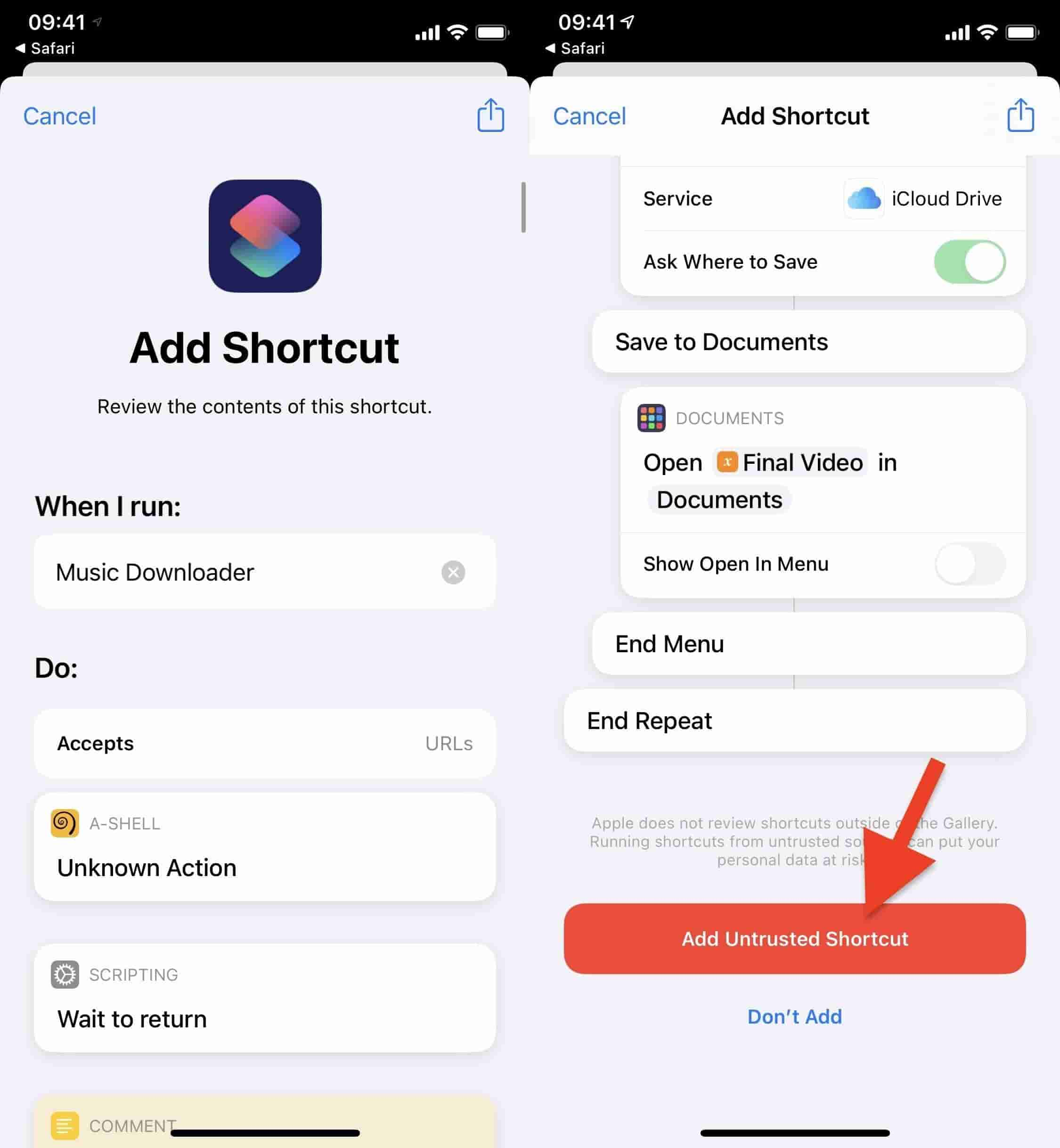
Schritt 2. Tippen Sie im Reiter „Meine Verknüpfungen“ auf „Music Downloader“. Da Sie a-Shell (einen Terminalemulator, mit dem Sie Unix-Befehle auf Ihrem iPhone ausführen können) noch nicht installiert haben, wird die Verknüpfung nicht ausgeführt und ein Popup-Fenster angezeigt. Tippen Sie auf „Anzeigen“. Dadurch wird der Inhalt der Verknüpfung zu Music Downloader geöffnet. Oben sehen Sie ein Fenster mit der Aufschrift „A-Shell“, in dem Sie aufgefordert werden, die App herunterzuladen und zu installieren. Tippen Sie auf „Im App Store anzeigen“, um die App zu installieren.
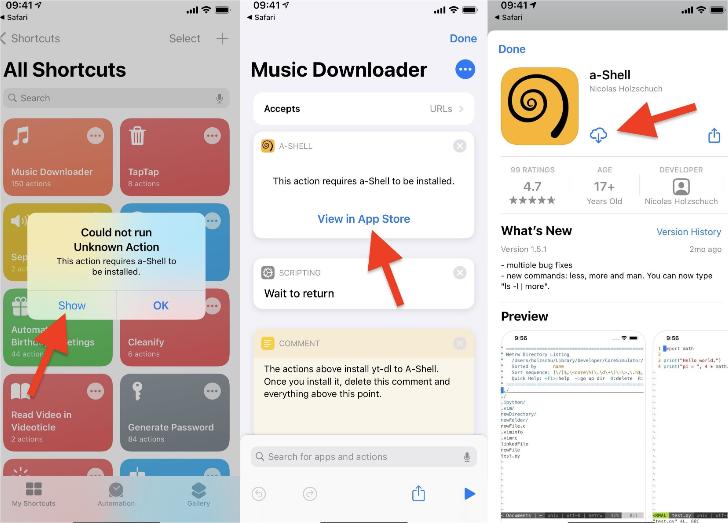
Schritt 3. Gehen Sie zurück zu den Verknüpfungen und tippen Sie auf die Verknüpfung „Musik-Downloader“. Sie werden aufgefordert, a-Shell Zugriff zu gewähren. Tippen Sie auf „OK“. Sie werden dann zu a-Shell weitergeleitet, wo bei der ersten Verwendung einige Pakete heruntergeladen werden.
Schritt 4. Anschließend werden Sie zurück zu den Verknüpfungen geleitet, wo Sie nach der gewünschten Musik suchen können, indem Sie den Interpreten oder den Titel des Songs eingeben. Tippen Sie anschließend auf „Fertig“ und dann auf „OK“. Ein Popup-Fenster wird angezeigt, in dem Sie aufgefordert werden, Zugriff auf YouTube Music zu gewähren. Während die App nach dem Song sucht, werden Sie erneut zu a-Shell weitergeleitet.
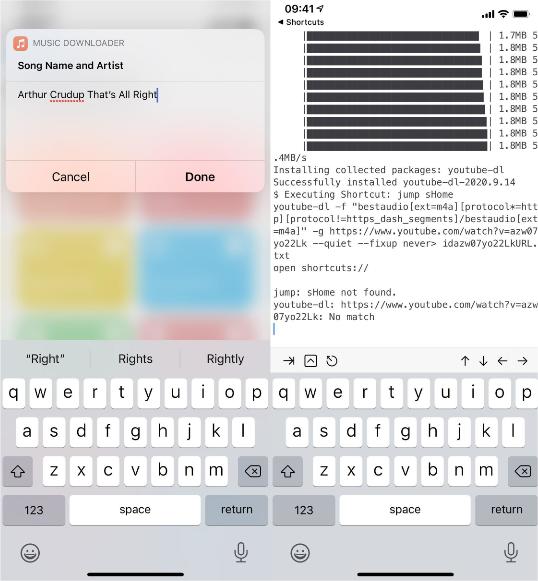
Schritt 5. Sobald die Verknüpfung „Musik-Downloader“ und die a-Shell-App den gewünschten Song gefunden haben, werden Sie zurück zu „Verknüpfungen“ geleitet. Um zu überprüfen, ob der gerade heruntergeladene Song der richtige ist, tippen Sie auf „Anzeigen“. Ein Fenster öffnet sich, in dem Sie den Titel anzeigen und die Musik abspielen können. Um den Song auf Ihr iPhone herunterzuladen, tippen Sie auf „In Dateien speichern“. Anschließend können Sie den Song als verlustfreie ALAC-Datei an einem beliebigen Ort in der Dateien-App speichern.
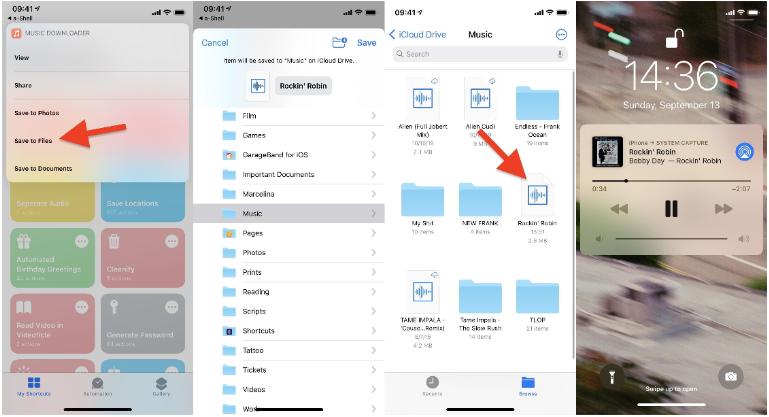
Sobald der Song heruntergeladen und in der Datei-App auf deinem iPhone gespeichert ist, kannst du die Datei-App schließen. Der Song wird im Hintergrund weiter abgespielt. Auf deinem Sperrbildschirm siehst du das Cover des Songs und, falls verfügbar, den Albumtitel.
- Hinweis: Um Kurzbefehle nutzen zu können, benötigen Sie ein iPhone oder iPad mit iOS 12 oder höher (einige Funktionen sind erst ab iOS 13 verfügbar). Es gibt auch eine Kurzbefehle-App für den Mac, die unter macOS Monterey (12.0.1) oder höher läuft.
Methode 3. Verwenden Sie den YouTube Music Converter (empfohlene Methode)
Obwohl YouTube Music Premium-Nutzer Musik von YouTube auf ihr iPhone herunterladen und offline hören können, können sie nach Ablauf ihres Abonnements keine Offline-Songs mehr auf ihrem iPhone abspielen. Diese Offline-Inhalte sind verschlüsselt und können nur innerhalb der YouTube Music App und nicht auf anderen Programmen und Geräten abgespielt werden. Gibt es eine Möglichkeit, YouTube Music auch ohne Abonnement auf dem iPhone abzuspielen? Das geht ganz einfach mit AMusicSoft YouTube Music Converter.
AMusicSoft YouTube Music Converter wurde speziell für Nutzer von YouTube Music Premium und Free entwickelt. Mit AMusicSoft können Sie nicht nur YouTube Music-Songs, -Alben, -Podcasts und -Playlists auf Ihren lokalen Computer herunterladen, sondern auch YouTube Music in Standard-Audioformaten wie MP3, AAC, WAV, FLAC, AIFF und ALAC in Originalqualität. So können Sie die heruntergeladenen YouTube Music-Songs ganz einfach mit Ihrem iPhone synchronisieren. Diese kurze Anleitung erklärt Ihnen, wie Sie mit AMusicSoft YouTube Music Converter Musik von YouTube auf Ihr iPhone herunterladen:
Schritt 1. Laden Sie AMusicSoft YouTube Music Converter herunter und installieren Sie es auf Ihrem Windows- oder Mac-Computer.
Kostenlos herunterladen Kostenlos herunterladen
Schritt 2. Starten Sie es und melden Sie sich bei Ihrem YouTube Music-Konto an, um auf Ihre YouTube Music-Bibliothek zuzugreifen. Ziehen Sie den Song einfach auf das "+"-Symbol daneben, um ihn der Konvertierungswarteschlange hinzuzufügen.

Schritt 3. Wählen Sie die Ausgabeparameter, die Sie Ihren Bedürfnissen entsprechend ändern können. Sie können das Ausgabe-Audioformat für Ihr iPhone auf MP3, AAC, WAV, FLAC oder ALAC einstellen.

Schritt 4. Sobald die Einstellungen abgeschlossen sind, klicken Sie auf „Alle konvertieren“. AMusicSoft YouTube Music Converter übernimmt dann den Musikdownload. Die 35-fach höhere Geschwindigkeit garantiert einen schnellen und effizienten Export der Musikdateien.

Sobald Sie die heruntergeladenen YouTube-Songs haben, verbinden Sie Ihr iPhone einfach mit iTunes. Importieren Sie die heruntergeladenen YouTube-Musikdateien in Ihre iTunes-Mediathek, navigieren Sie dann zu Ihrem Gerät > „Musik“ und wählen Sie „Musik synchronisieren“. Alle Dateien werden dann auf Ihr iPhone importiert. So können Sie YouTube Music auf Ihrem iPhone genießen, auch ohne die App zu installieren oder eine Netzwerkverbindung herzustellen!
FAQs zum Herunterladen von Musik von YouTube auf das iPhone
Das Herunterladen von Musik von YouTube auf das iPhone ist einfach. Manchmal kann es jedoch zu Problemen beim Herunterladen von YouTube Music kommen. Die folgenden FAQs helfen Ihnen weiter.
F1: Wie viele Songs werden von YouTube Music heruntergeladen?
Es gibt keine Begrenzung für die Anzahl der Songs, die Sie von YouTube Music herunterladen können. Das Download-Limit kann davon abhängen, wie groß Ihr Gerätespeicher ist oder wie groß die Musikdateien sind. Je höher beispielsweise die Qualität der heruntergeladenen Musik ist, desto größer ist die Dateigröße. Sie benötigen also ein Gerät mit genügend Speicher, um mehr heruntergeladene Musik zu speichern.
F2: Kann ich die YouTube Music-Downloads für immer behalten?
Sie müssen mindestens alle 30 Tage erneut eine Verbindung zum Internet herstellen, um Ihre Downloads während der Abonnementlaufzeit aufrechtzuerhalten. Wenn Ihr Abonnement abläuft oder Sie es kündigen, gehen alle Downloads verloren.
F3: Warum kann ich YouTube Music nicht auf das iPhone herunterladen?
Warum lädt mein YouTube Music keine Songs auf mein iPhone herunter? Einer der häufigsten Gründe ist, dass Ihr Abonnement abgelaufen ist. Auch unzureichender iPhone-Speicherplatz oder eine schlechte Netzwerkverbindung können zu diesem Problem beitragen. Ohne Lizenz- oder Urheberrechtsbeschränkungen können bestimmte Songs in Ihrer Region möglicherweise nicht heruntergeladen werden. Auch eine veraltete App kann den Download von Songs verhindern.
Genießen Sie YouTube Music offline auf dem iPhone
Folgen Sie einfach den Schritten in diesem Artikel, um Musik von YouTube auf das iPhone herunterzuladen, vom Herunterladen mit Ihrem Premium-Konto, über die Verwendung von YouTube Music Shortcuts und die Konvertierung von Musik mit AMusicSoft YouTube Music ConverterWenn Sie YouTube Music Free nutzen, empfehlen wir Ihnen den AMusicSoft YouTube Music Converter, da Sie YouTube Music ohne Premium auf jedes Gerät herunterladen können. Testen Sie jetzt die kostenlose Testversion!
Menschen Auch Lesen
- Wo werden YouTube-Musikdownloads gespeichert? [Gelöst!]
- Wie kann ich YouTube Music offline mit/ohne Premium abspielen?
- So deaktivieren Sie die Zufallswiedergabe bei YouTube Music [Schritt-für-Schritt-Anleitung]
- So beheben Sie das Problem: Warum sind einige Songs auf YouTube Music nicht verfügbar?
- Schnelle Lösungen für YouTube-Musikpausen bei Bildschirmsperre
- So löschen Sie den YouTube-Musikverlauf (Schritte aktualisiert)
Robert Fabry ist ein begeisterter Blogger und Technik-Enthusiast. Vielleicht kann er Sie mit ein paar Tipps anstecken. Außerdem hat er eine Leidenschaft für Musik und hat zu diesen Themen für AMusicSoft geschrieben.