How to Add Music to Canva trom YouTube Music (Full Guide)
Canva is an online template editor app for creating beautiful presentations, infographics, t-shirts, websites, social media posts, and more. Canva also helps you make shareable short-form videos. To create a great Canva video, the right soundtrack plays a key role.
YouTube Music is a great music platform with over 100 million songs. So, many people choose to add their favorite tunes from YouTube Music to Canva videos to enhance their overall appeal on social media platforms. In this post, we will illustrate how to add music to Canva from YouTube Music. Now, please follow the tutorial below and learn how to do that in detail.
Inhaltsverzeichnis Part 1. Can You Add YouTube Music to Canva Video Directly?Part 2. How to Download YouTube Music for Canva Video?Part 3. How to Add YouTube Music for Canva Video?Teil 4. Fazit
Part 1. Can You Add YouTube Music to Canva Video Directly?
Before sharing how to add music to Canva from YouTube Music, here are some things we need to know. If you have ever tried to add YouTube Music tracks to a Canva video directly, you will find that it seems to be an impossible task. Let's see what the limitations of adding audio to Canva.
- Kompatibilität mit Audioformaten
Canva allows users to add audio tracks to their design. Currently, the audio file formats supported by Canva include MP3, MP4, M4A, OGG, WAV, or WEBM which are not more than 50MB. On the other hand, YouTube Music utilizes two primary audio formats for music streaming, AAC (Advanced Audio Coding) and Opus. Obviously, both audio formats are not compatible with Canva software. When it comes to adding music to video in Canva, you need to make sure that your songs are converted into Canva-supported audio files.
- DRM
YouTube Music verwendet eine spezielle Digital Rights Management (DRM) technology to protect its music resources. DRM aims to protect the copyright holder’s rights and prevent content from unauthorized distribution and modification, which means that songs you purchase or download from YouTube Music can be only played on authorized devices and its platform. You can't get actual usage control of music even if you pay for YouTube Music Premium. In this case, you can't directly add a YouTube Music song to Canva.
How to add music to Canva from YouTube Music? To make songs from YouTube playable in Canva, you do need the help of a third-party tool like AMusicSoft YouTube Music Converter. AMusicSoft allows users to download any music track, album, artist, or playlist from YouTube Music and convert them into Canva-supported audio formats. Then you can add music to video editing apps such as Canva for use. Let's see how to get music for Canva in then next part!
Part 2. How to Download YouTube Music for Canva Video?
How to add music to Canva from YouTube Music? To enable the use of YouTube Music tracks on Canva, a powerful converter must first be used to convert YouTube Music to Canva-supported audio formats, such as MP3 or M4A. AMusicSoft YouTube Music Converter is a versatile DRM removal software and music downloader, which is capable of removing DRM from YouTube Music and converting them to MP3, MP4, AAC, M4A, FLAC, WAV, or other common format files with lossless audio quality. With these DRM-free songs, you can back up them on any device and play with any media player you want. You can also keep YouTube Music downloads forever after YouTube Music Premium kündigen.
It is well-known that the ability to download songs for offline play is proprietary for Premium users, YouTube Music Free users are limited to streaming music online only. But now things have changed with AMusicSoft YouTube Music Converter. This tool helps all users get songs, albums, playlists, podcasts, and other content from YouTube Music at up to 35X speed. You can easily YouTube Music offline ohne Premium hören. Whether you're in the mood for the latest trending, meditative sleep tunes, or dance club beats, AMusicSoft has got you covered.
Besides, the original sound quality and ID3 tags of songs will be kept intact so that you can set up the full sounds in Canva videos. The following sections will provide clear guidelines on downloading YouTube Music songs in MP3 format for Canva.
Schritt 1. Install AMusicSoft YouTube Music Converter on your WIndows or Mac computer to enjoy an amazing music experience.
Kostenlos herunterladen Kostenlos herunterladen
Schritt 2. Open AMusicSoft YouTube Music Converter. The built-in YouTube Music web player will be then opened, too. Log into your YouTube Music Free or Premium account. Then search for the music you want to add to Canva. Simply by dragging them to the "+" button, the software will fetch data from YouTube Music.

Schritt 3. How to add music to Canva from YouTube Music? Click on the Output Format dropdown to select MP3 or other Canva-supported audio formats as your output format, as well as the folder according to your requirements.

Schritt 4. Klicken Sie auf die Schaltfläche „Konvertieren“. AMusicSoft YouTube Music Converter hilft Ihnen, den DRM-Schutz von YouTube Music-Songs sofort zu entfernen, indem er sie mit 35-facher Geschwindigkeit stapelweise konvertiert.

Wait for a while until the process is done. To save the results, access the Finished section and check for tracks available for download. Now your songs are DRM free which means that you can add them to Canva.
Part 3. How to Add YouTube Music for Canva Video?
Once you have finished converting YouTube Music tracks, you'll find it's a breeze to add music on Canva from YouTube. Here is how to add music to Canva from YouTube Music on desktop and mobile devices.
Add Music to Canva on the Desktop
Schritt 1. Log in to your Canva account on your desktop using your registered credentials. Next, create or open an existing video and click the "Uploads" tab in the left panel.
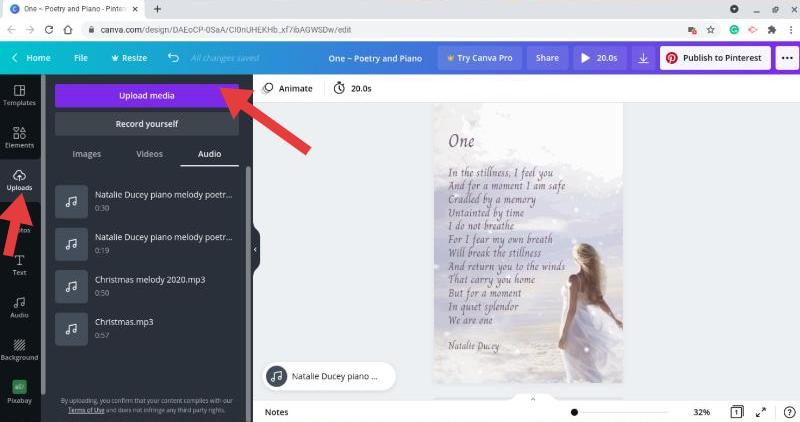
Schritt 2. Click the purple "Upload files" button, and then locate and select the converted YouTube Music file. After selecting "Open", simply wait for the upload to complete. You can also add music files from Google Drive and Dropbox on the Canva desktop app. Please upload the converted music files to Google Drive and Dropbox in advance.
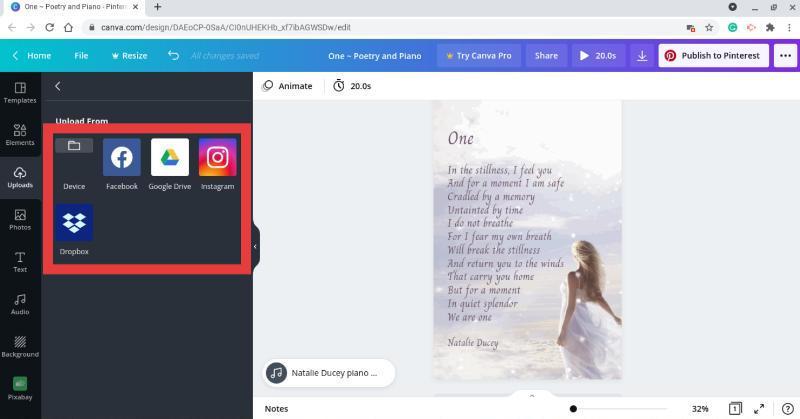
Schritt 3. Once uploaded, drag and drop the YouTube Music soundtrack to your video timeline for further editing.
Schritt 4. You can use Canva editing tools to adjust it to your preferences. Afterward, you can share the Canva video with YouTube Music songs on Instagram or more platforms.
Add Music to Canva on Mobile
Schritt 1. Transfer converted YouTube Music files to your iOS or Android device from your computer through a USB cable. Then find and move local music files to your device. After that, disconnect both devices.
Schritt 2. Open the Canva app on your mobile device. Then click "Video" > "Video Cover".
Schritt 3. Click the "+" logo at the bottom of the Canva. Click "Upload files" to upload music from your local music files. And then pick up "Choose Files".
Schritt 4. Now, go to find the converted YouTube Music files you want to upload to Canva and then choose them. Click on the "Audio" option to see and put music in Canva video from YouTube Music.
Teil 4. Fazit
There you have it! I hope you found this tutorial on how to add music to Canva from YouTube Music, useful! However, Canva's built-in music library may not always have the specific track you're looking for. Fortunately, our article resolves this difficulty. By utilizing AMusicSoft YouTube Music Converter, you can conveniently extract music from YouTube Music's expansive library and incorporate it into Canva.
Don't hesitate any longer! Click the Free Download button below to obtain YouTube Music in a variety of formats. The converted YouTube Music songs can be imported into various editors and are compatible with different devices.
Menschen Auch Lesen
- Wie lädt man Songs von YouTube ohne Premium herunter?
- So löschen Sie den YouTube-Musikverlauf (Schritte aktualisiert)
- Gelöst: Warum unterstützt Alexa YouTube Music nicht?
- Wie kann man ganz einfach Musik von YouTube in iMovie übertragen?
- Die 8 besten kostenlosen YouTube-Musik-Downloader, die Sie ausprobieren können
- Wie lädt man YouTube Music kostenlos herunter?
Robert Fabry ist ein begeisterter Blogger und Technik-Enthusiast. Vielleicht kann er Sie mit ein paar Tipps anstecken. Außerdem hat er eine Leidenschaft für Musik und hat zu diesen Themen für AMusicSoft geschrieben.