¿Cómo usar Spotify en Zoom? ¡La mejor manera aquí!
En el mundo virtual de hoy, Zoom: se ha convertido en una plataforma omnipresente para reuniones, presentaciones y encuentros sociales. Sin embargo, falta un elemento que puede mejorar estas experiencias virtuales: la música. Imagina poder crear el ambiente perfecto, compartir tus canciones favoritas o mejorar tus presentaciones con el poder de... SpotifyLa vasta biblioteca musical de este artículo pretende guiar a los lectores para que conozcan a la perfección Cómo reproducir Spotify en Zoom, permitiéndote reproducir tu música favorita durante las llamadas de Zoom. Ya sea que busques mejorar el ambiente, involucrar a los participantes o simplemente disfrutar de la música juntos, esto te permitirá descubrir una nueva dimensión de colaboración y disfrute virtual. Sumérgete en el mundo de reproducir Spotify en Zoom y lleva tus experiencias virtuales al siguiente nivel.
Guía de contenido Parte 1. ¿Cómo compartir música de Spotify en Zoom?Parte 2. ¿Qué música puedes compartir en Zoom?Parte 3. ¿Cómo compartir música libre de derechos de autor de Spotify en Zoom?Parte 4. Conclusión
Parte 1. ¿Cómo compartir música de Spotify en Zoom?
Spotify en Zoom se refiere a la integración de Spotify, una popular plataforma de streaming de música, con Zoom, un software de videoconferencia ampliamente utilizado. Al combinar ambos, los usuarios pueden reproducir y compartir música de Spotify directamente durante sus llamadas de Zoom, lo que les permite crear listas de reproducción personalizadas, crear ambiente y mejorar la experiencia general de la reunión o evento virtual con el poder de la música.
Comparte música de Spotify en Zoom con la función de compartir pantalla
¿Cómo reproducir Spotify en Zoom? Si prefieres visualizar la interfaz de Spotify junto con la música, compartir pantalla es la mejor opción. Sigue estos pasos para compartir música de Spotify en Zoom sin problemas usando la función de compartir pantalla:
- Para empezar, asegúrate de tener la app de Spotify instalada en tu dispositivo. Abre la app e inicia sesión en tu cuenta de Spotify para acceder a tu biblioteca de música y listas de reproducción.
- Inicie la aplicación Zoom en su dispositivo y únase a la reunión deseada ingresando el ID de la reunión o haciendo clic en el enlace de la reunión proporcionado.
- Una vez que esté en la reunión de Zoom, busque el botón "Compartir pantalla" en la parte inferior de la ventana de Zoom.
- Haga clic en el botón "Compartir pantalla" y aparecerá una ventana emergente que le presentará varias opciones para compartir la pantalla. Seleccione Spotify de la lista de mosaicos.
- Marque el botón Compartir audio en la esquina inferior izquierda y luego haga clic en el botón Compartir en la esquina inferior derecha para comenzar a compartir la pantalla.
- Por último, puedes hacer clic en el botón de reproducción de Spotify en tu computadora para compartir la canción a través de Zoom.
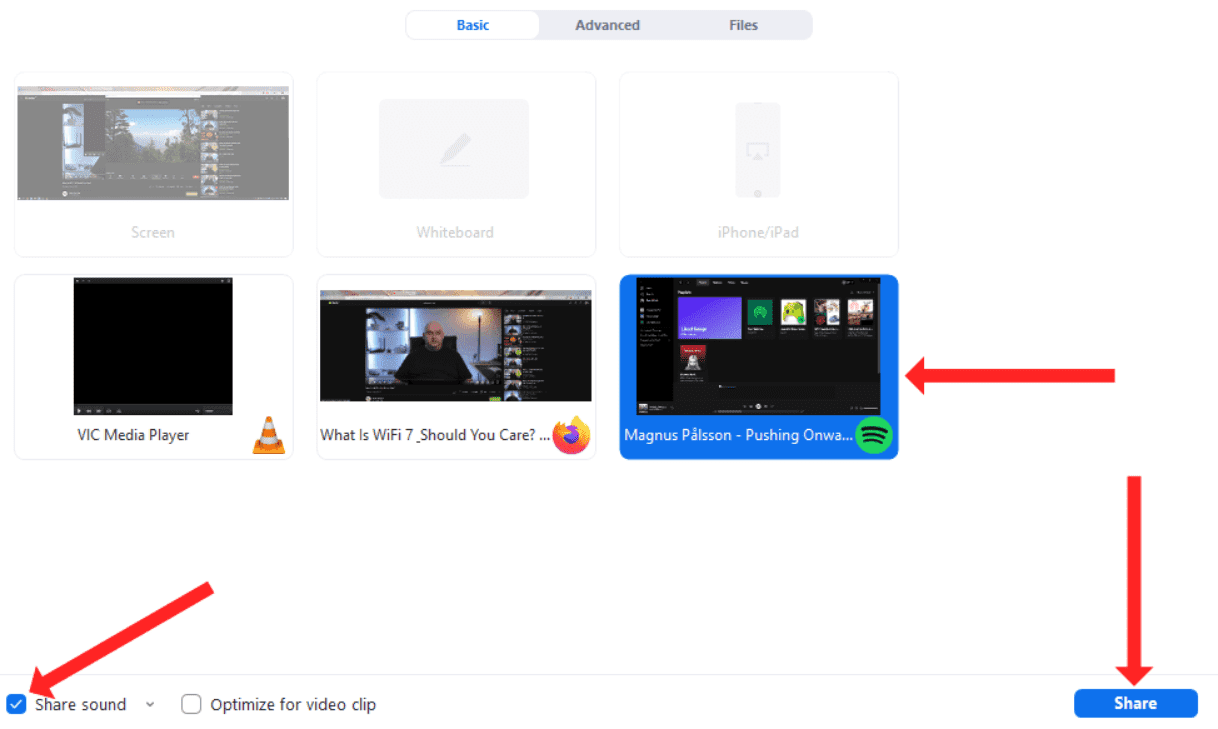
Con cualquiera de estos métodos, puedes compartir fácilmente música de Spotify en Zoom, creando una experiencia más inmersiva y atractiva para todos. Ya sea que elijas compartir con o sin pantalla, ahora tienes las herramientas para llevar la alegría de la música a tus reuniones virtuales fácilmente.
Parte 2. ¿Qué música puedes compartir en Zoom?
En Zoom, puedes compartir distintos tipos de música según tus preferencias y el propósito de tu reunión o evento. Aquí tienes algunos ejemplos:
- Colección personal de música: Puedes compartir tus archivos de música almacenados en tu computadora o dispositivo. Pueden ser canciones que hayas comprado o descargado de diversas fuentes.
- Listas de reproducción de Spotify: Con la integración de Spotify en Zoom, puedes compartir listas de reproducción creadas en la plataforma. Estas pueden incluir tus listas personales o listas seleccionadas de la amplia biblioteca de Spotify.
- Bandas sonoras o música de fondo: si estás organizando una presentación, un seminario web o un evento virtual, puedes compartir música de fondo o bandas sonoras que complementen el tema o el estado de ánimo de tu contenido.
- Listas de reproducción colaborativas: para sesiones interactivas o actividades de formación de equipos, puedes crear listas de reproducción colaborativas donde los participantes pueden contribuir con canciones y compartir sus preferencias musicales.
- Música con licencia: si tienes los permisos o licencias necesarios, puedes compartir música o canciones disponibles comercialmente de artistas, sellos o bibliotecas de producción.
Recuerda respetar las leyes de derechos de autor y los derechos de uso al compartir música en Zoom. Siempre es recomendable usar fuentes autorizadas y atribuir la música correctamente para garantizar el cumplimiento de los requisitos legales.
Parte 3. ¿Cómo compartir música libre de derechos de autor de Spotify en Zoom?
Si estás buscando un método confiable para compartir música de Spotify sin derechos de autor en Zoom, AMúsicaSoft Spotify Music Converter está aquí para ayudarte. Es una herramienta profesional y potente que te permite convertir canciones, listas de reproducción, álbumes y podcasts de Spotify a MP3, AAC, WAV, FLAC, AIFF y ALAC sin sacrificar la calidad del audio. Mejor aún, AMusicSoft está disponible tanto para usuarios de Spotify Free como de Spotify Premium. Después de la conversión, puedes guardar las descargas de Spotify en cualquier dispositivo multimedia. escuchar Spotify sin conexión sin Prima.
Además, este programa mantiene la calidad de las canciones como si fueran las pistas originales. Puedes obtener Transmisión de alta calidad de Spotify ¡Música hasta 320 kbps gratis! AMusicSoft Spotify Music Converter mantendrá las etiquetas ID3 y los metadatos de cada pista, lo que le facilitará la organización de su biblioteca de música después de la conversión. Además, también es conocido por su velocidad de conversión de 35X, lo que no le llevará mucho tiempo esperando a que se complete el proceso.
Ahora veamos cómo descargar música sin DRM de Spotify usando AMusicSoft Spotify Music Converter!
Paso 1: AMúsicaSoft Spotify Music Converter es totalmente compatible con las últimas versiones de Windows y macOS. ¡No es necesario ningún plan Spotify Premium! ¡Consíguelo haciendo clic en el botón de descarga gratuita!
Descargar gratis Descargar gratis
Paso 2: Ejecuta el programa AMusicSoft cuando finalice el proceso de instalación. Inicia sesión en tu cuenta en el reproductor web de Spotify para acceder directamente a tu biblioteca de música. Ahora, puedes arrastrar y soltar el podcast que deseas reproducir sin conexión directamente en el botón "+".

Paso 3: Luego haga clic en el icono “Salida” y seleccione el formato que desea que tengan los archivos convertidos. Elija la carpeta de salida desde el icono de la carpeta de salida.

Paso 4: Luego, después de eso, haga clic en el botón Convertir.

Usando AMusicSoft Spotify Music ConverterPuedes convertir fácilmente la música de Spotify a formatos libres de derechos de autor, garantizando así el cumplimiento de las normativas de derechos de autor al compartir música en Zoom. Esta herramienta fiable te permite mejorar tus reuniones, presentaciones o eventos de Zoom con una experiencia musical personalizada y legal.
Parte 4. Conclusión
Saber cómo usar Spotify en Zoom abre un mundo de posibilidades para mejorar las reuniones virtuales, presentaciones y encuentros sociales. Ya sea que elijas compartir música sin compartir la pantalla o usar la pantalla compartida para mostrar la interfaz de Spotify, el poder de la música puede mejorar el estado de ánimo, involucrar a los participantes y crear experiencias memorables. Además, herramientas como AMúsicaSoft Spotify Music Converter Ofrecemos una solución confiable para compartir música de Spotify sin derechos de autor en Zoom. Al integrar Spotify con Zoom, puedes liberar el potencial de la música y transformar tus interacciones virtuales en experiencias dinámicas e inmersivas.
La gente también Leer
- ¿Cómo agregar Spotify a los altavoces Sonos sin ningún problema?
- Los 7 mejores visualizadores de música de Spotify para usar en línea y fuera de línea
- Cómo anular la descarga de canciones de Spotify para liberar espacio de almacenamiento
- Desventajas y ventajas de Spotify: una revisión completa
- ¿Cómo obtener una descarga de alta calidad de música de Spotify?
- Escucha de música sin interrupciones: ¿Cómo atenuar las canciones en Spotify?
- Cómo mantener la música de Spotify en PlayStation 4/5 mientras juegas
Robert Fabry es un apasionado del blog y un entusiasta de la tecnología que tal vez pueda contagiarte algunos consejos. También siente pasión por la música y ha escrito para AMusicSoft sobre estos temas.