Cómo añadir música a YouTube Shorts en iPhone y Android
En 2021, YouTube ingresó al espacio de videos cortos verticales con Cortos de YouTubeLos videos de YouTube Shorts duran entre 15 y 60 segundos y son tan fáciles de crear como un TikTok o un Reel de Instagram. Los espectadores pueden hacer todo lo habitual en YouTube, como comentar, dar me gusta, no me gusta, compartir y suscribirse a tu canal. Por lo tanto, es una nueva forma para que los creadores promocionen contenido, lleguen a nuevos espectadores y hagan crecer sus canales de YouTube. Si quieres que tus YouTube Shorts destaquen, añadir música puede ser una excelente manera de que tu contenido sea más atractivo. En esta publicación, analizaremos... cómo agregar música a los cortos de YouTube Videos para que puedas crear videos más emocionantes y dinámicos que hagan que tus espectadores vuelvan a ver más. ¡Comencemos!
Guía de contenido Parte 1. Consejos para añadir música a tus cortos de YouTubeParte 2. Agregar música a YouTube Shorts usando la Biblioteca de audio de YouTubeParte 3. Agregar música a YouTube Shorts usando YouTube Music sin DRMParte 4. En conclusión
Parte 1. Consejos para añadir música a tus cortos de YouTube
Antes de mostrarte cómo agregar música a los videos de YouTube Shorts, necesitamos conocer los requisitos para publicar videos de YouTube Shorts.
Primero, crea una cuenta de YouTube y luego instala la última versión de la aplicación en tu dispositivo móvil. Segundo, tómate tu tiempo para elegir la canción adecuada para tu contenido. La buena música genera más visualizaciones y "me gusta", además de transmitir más emoción a la audiencia. Por suerte, puedes encontrar muchas canciones y efectos de sonido gratuitos en la Biblioteca de audio de YouTube. Por ejemplo, si quieres publicar un video sobre una boda, deberías elegir una pieza musical romántica o alegre, en lugar de rockera. Además, evita añadir demasiados efectos de sonido a tu video para no desviar la atención del mensaje principal.
Por último, no toda la música está disponible gratuitamente para usar en Shorts. Por lo tanto, si quieres subir tu propia música a YouTube Shorts, asegúrate de que esté libre de derechos de autor para que tus vídeos no sean objeto de reclamaciones.
Parte 2. Agregar música a YouTube Shorts usando la Biblioteca de audio de YouTube
¿Cómo añadir música a tus vídeos de YouTube Shorts? Con la Biblioteca de audio de YouTube, puedes encontrar la banda sonora perfecta para ambientar y hacer que tu corto destaque sin preocuparte por una infracción de derechos de autor ni por perder ingresos a manos de los propietarios de los derechos de autor. Esta sección te explica cómo añadir música a tus YouTube Shorts directamente desde la Biblioteca de audio de YouTube.
Paso 1: Abre la app de YouTube en tu teléfono e inicia sesión en tu cuenta. Asegúrate de tener una conexión a internet estable antes de abrir la app.
Paso 2: Pulsa el icono "+" en el centro de la pantalla. Este es el botón que pulsarás para crear un corto de YouTube o subir un vídeo. Sigue las instrucciones para grabar un vídeo o subir uno de la galería. Haz clic en "Siguiente" para confirmar.
Paso 3: Una vez creado tu corto, pulsa el botón "Añadir sonido/Añadir música" en la parte superior. Podrás ver la selección de canciones y efectos de sonido gratuitos de la Biblioteca de audio de YouTube, explorarlos y seleccionar la melodía que mejor se adapte a la temática o el ambiente de tu vídeo.
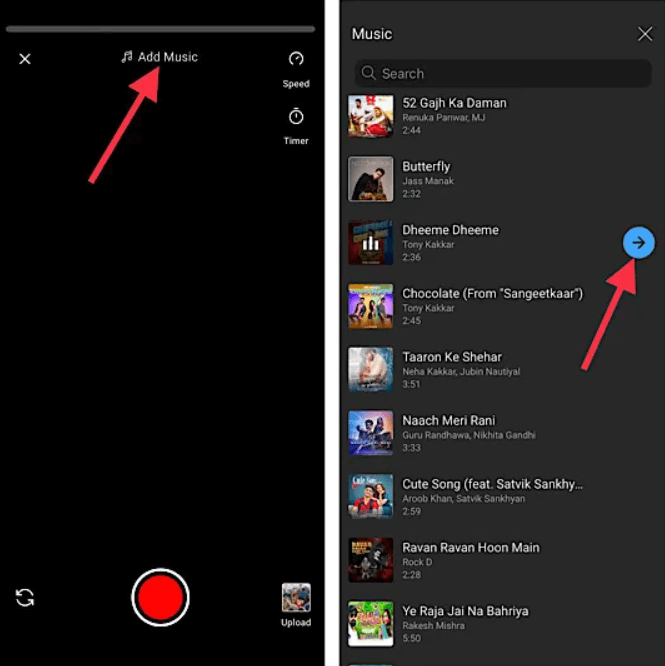
Paso 4: ¿Cómo añadir música a los vídeos de YouTube Shorts? Una vez que hayas encontrado la canción perfecta, pulsa la flecha azul para confirmar la selección.
Paso 5: Una vez que hayas añadido tu música favorita, puedes ajustarla y sincronizarla con tu vídeo. Por ejemplo, puedes seleccionar la parte de la canción que quieras. Una vez que hayas terminado de editar, haz clic en "Siguiente" para añadir los detalles del vídeo y subir el corto a tu canal de YouTube.
Siguiendo estas instrucciones, puedes añadir música a tus YouTube Shorts para que tus vídeos sean más atractivos. Sin embargo, usar música de la Biblioteca de Audio de YouTube tiene algunas desventajas. Por ejemplo, la música seleccionada de la Biblioteca de Audio de YouTube no es apta para vídeos patrocinados ni comerciales. Además, la música de la Biblioteca de Audio de YouTube se emitió exclusivamente para producciones en YouTube Shorts. Esto significa que no puedes publicar tu vídeo de Shorts en otras plataformas, como TikTok o Facebook. ¿Qué pasa si no encuentras la música que quieres en la Biblioteca de Audio de YouTube? No te preocupes, te ayudamos (consulta la información a continuación).
Parte 3. Agregar música a YouTube Shorts usando YouTube Music sin DRM
¿Cómo añadir música a los vídeos de YouTube Shorts? Otra forma de añadir música a tus vídeos es recurrir a un conversor de música profesional. Esto es especialmente recomendable si las pistas que quieres usar no se encuentran en la lista de canciones recomendadas de la Biblioteca de audio de YouTube o si no se pueden buscar. La mayoría de las pistas de música se encuentran en YouTube Music. Así que, consíguelas en YouTube Music.
Para descargar las canciones que quieres de YouTube Music, debes usar una aplicación de terceros que pueda descargar archivos de YouTube Music sin DRM. La aplicación que te dará los mejores resultados es Convertidor de música de YouTube de AMusicSoftLas principales funciones de esta herramienta incluyen la descarga y conversión de pistas de música a los formatos MP3, FLAC, AAC, AC3, M4A y WAV. Con estos archivos de música convertidos, puedes agregar tu propia música a Kinemaster, Quik u otro software de edición de video para personalizar la música de fondo de tus videos. Puedes conservar las descargas de YouTube Music para siempre. cancelar YouTube Music Premium.
Este software puede eliminar la protección DRM de los archivos de música de YouTube. El proceso completo solo toma unos minutos. Esto se debe a la alta velocidad de AMusicSoft, que es 35 veces más rápida. Además, cabe destacar la excelente calidad del audio producido tras usar AMusicSoft.
¿Cómo añadir música a los vídeos de YouTube Shorts? Para saber más sobre AMusicSoft YouTube Music Converter, a continuación te explicamos paso a paso cómo usar esta herramienta.
Paso 1: Para eliminar el DRM de las canciones de YouTube Music, abre cualquier navegador y busca el sitio web de AMusicSoft. Haz clic en el botón "Descargar" junto a YouTube Music Converter y continúa con la instalación una vez finalizada la descarga.
Descargar gratis Descargar gratis
Paso 2: Abre el software AMusicSoft, accede al reproductor web integrado e inicia sesión con tu cuenta de YouTube. Después, puedes buscar la canción de YouTube Music que quieras usar para los vídeos de YouTube Shorts. Simplemente arrastrándola al botón "+", el software obtendrá los datos de YouTube Music.

Paso 3: Haga clic en el menú desplegable Formato de salida para seleccionar MP3 u otros formatos como formato de salida, así como la carpeta según sus requisitos.

Paso 4: Haz clic en el botón "Convertir". AMusicSoft YouTube Music Converter te ayudará a eliminar la protección DRM de las canciones de YouTube Music de inmediato al convertirlas por lotes a una velocidad 35 veces más rápida.

Paso 5: Después de obtener los archivos convertidos de AMusicSoft, puedes usar YouTube o cualquier editor de video que tengas en tu teléfono para agregar música a YouTube Shorts.
Parte 4. En conclusión
Ahora que sabes cómo añadir música a tus vídeos de YouTube Shorts, puedes empezar a crear contenido viral. Puedes subir música de la biblioteca de YouTube o de tu propia música. Sin embargo, la Biblioteca de Audio de YouTube ofrece una selección limitada. Con YouTube Music, encontrarás una colección única e inigualable. ¡Descárgala con AMusicSoft YouTube Music Converter! Con esta herramienta, puedes añadir cualquier pista a tus vídeos sin restricciones. ¡Prepárate para presumir de tu talento con los cortos de YouTube! ¡Estamos deseando ver tus obras maestras musicales en YouTube!
La gente también Leer
- ¿Cómo poner música en iMovie desde YouTube fácilmente?
- ¿Cómo descargar música de YouTube al formato MP3 de la computadora?
- 3 formas sencillas de descargar música de YouTube a iPhone
- ¿Cómo conseguir YouTube Music Premium gratis para siempre? [Actualizado]
- ¿Cómo puedes escuchar música de YouTube sin conexión sin Premium?
- Soluciones rápidas para pausas de YouTube Music al bloquear la pantalla
- Cómo solucionar el problema de que algunas canciones no están disponibles en YouTube Music
Robert Fabry es un apasionado del blog y un entusiasta de la tecnología que tal vez pueda contagiarte algunos consejos. También siente pasión por la música y ha escrito para AMusicSoft sobre estos temas.