Cómo agregar a alguien al plan familiar de YouTube Music (última actualización)
YouTube Music se ha convertido en un competidor viable de Spotify, Apple Music y servicios de streaming similares, especialmente en lo que respecta a compartir cuentas Premium. Al suscribirte al Plan Familiar, puedes compartir tu suscripción Premium con amigos y familiares para que todos en el grupo puedan disfrutar de las ventajas de la membresía Premium, como escuchar música sin anuncios y reproducir en segundo plano. Esta guía muestra Cómo agregar a alguien al plan familiar de YouTube Music para disfrutar de premium a un mejor precio.
Guía de contenido Parte 1. ¿Qué es el Plan Familiar de YouTube Music?Parte 2. ¿Cómo suscribirse al plan familiar de YouTube Music?Parte 3. ¿Cómo agregar miembros al plan familiar de YouTube Music?Parte 4. Consejos: Crea copias de seguridad de tus canciones antes de que caduque tu plan familiar de YouTube MusicParte 5. Conclusión
Parte 1. ¿Qué es el Plan Familiar de YouTube Music?
Antes de continuar con cómo agregar a alguien al plan familiar de YouTube Music, hay algo importante que debes saber sobre el Plan Familiar Premium de YouTube Music.
¿Cómo funciona el Plan Familiar de YouTube Music?
El Plan Familiar de YouTube Music es uno de los servicios de suscripción que ofrece YouTube Music. Puedes compartir tu suscripción con hasta cinco miembros de tu familia. Cada cuenta de este plan es personal y permite acceder a todas las funciones de YouTube Music, por lo que es más como un grupo de seis miembros Premium en lugar de usar una sola cuenta. Por lo tanto, ningún otro miembro del plan puede ver ni acceder a tu historial de escucha, descargas, canciones que te gustan, recomendaciones ni listas de reproducción.
¿Cuánto cuesta el Plan Familiar de YouTube Music?
Los costos del Plan Familiar de YouTube Music $ 16.99 por mesEs un plan asequible, ya que equivale a $2.80 por miembro, mucho más económico que una suscripción individual de $10.99 al mes. Si en tu hogar hay varios amantes de la música, el Plan Familiar de YouTube Music te ayuda a ahorrar en comparación con varias suscripciones Premium individuales.
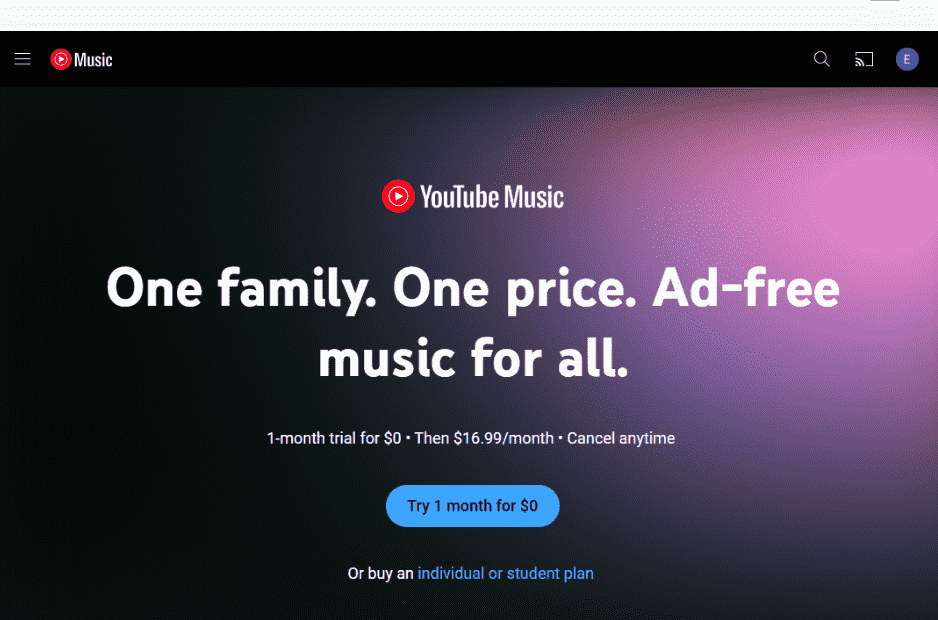
Parte 2. ¿Cómo suscribirse al plan familiar de YouTube Music?
¿Cómo añadir a alguien al plan familiar de YouTube Music? Para empezar a compartir la cuenta familiar de YouTube Music, primero debes suscribirte al plan familiar si eres el titular principal de la cuenta. Ahora veamos cómo crear una cuenta familiar de YouTube Music.
Paso 1: Visita la página familiar de YouTube Music Premium en un navegador web.
Paso 2: Haz clic en "Prueba 1 mes por $ 0" y deberás iniciar sesión en tu cuenta de YouTube Music.
Paso 3: Ahora, accederás a la página de pedido, donde deberás elegir el método de pago para la suscripción. Finalmente, haz clic en el botón "INICIAR PRUEBA DE 1 MES" para completar la suscripción. Si no es la primera vez que te suscribes, haz clic en "Comprar" para completar el pago.
Paso 4: Tu suscripción ya está activa. Tras suscribirte al plan Familiar, serás el titular de la cuenta y tendrás autorización para invitar o eliminar a 5 miembros de la familia del plan.
Parte 3. ¿Cómo agregar miembros al plan familiar de YouTube Music?
Una vez suscrito, serás el administrador familiar y la única persona que podrá adquirir un plan familiar de YouTube Music o tomar decisiones sobre la membresía del grupo familiar. Establecerás la ubicación del hogar y podrás invitar o eliminar miembros de la familia. Para compartir el plan familiar con tu grupo familiar, debes:
- Tener 18 años o más (o la edad apropiada en su geografía).
- Tener una cuenta de Google.
- Vive en un país donde YouTube Music Premium está disponible.
- No ser parte de otro grupo familiar.
- No he cambiado de grupo familiar en los últimos 12 meses.
¿Cómo añadir a alguien al plan familiar de YouTube Music? Técnicamente, un plan familiar está pensado para miembros de la familia que deben vivir en el mismo hogar que el administrador de la familia, pero puedes añadir a tus amigos, compañeros de trabajo o incluso a tus otras cuentas si proporcionas la ubicación de tu hogar. Además, para compartir tu plan familiar de YouTube Music con otros, el miembro que invites debe:
- Tener una cuenta de Google y vivir en un país o región donde YouTube Music Premium esté disponible.
- No ser parte de otro grupo familiar.
- No he cambiado de grupo familiar en los últimos 12 meses.
Si tu familia y amigos cumplen con los criterios anteriores, sigue estos pasos para invitar a personas a ser miembros del Plan Familiar de YouTube Music:
Paso 1: Inicia sesión en tu cuenta Premium en el reproductor web o la app de escritorio de YouTube Music. Una vez hecho esto, haz clic en el icono de tu perfil en la esquina superior derecha. Haz clic en "Membresías pagadas" para ir a la página de membresías.
Paso 2: Haga clic en el botón "ADMINISTRAR MEMBRESÍA" junto a los detalles de la suscripción.
Paso 3: Haga clic en Editar junto a Configuración de uso compartido familiar.
Paso 4: Haz clic en "Invitar a un familiar" si quieres añadir a alguien a tu plan. Introduce el correo electrónico o el número de teléfono de la persona a la que quieres invitar.
Paso 5: Selecciona "ENVIAR". Recibirás una notificación por correo electrónico cuando alguien se una a tu familia.
Te hemos guiado en el proceso para añadir a alguien al plan familiar de YouTube Music. Ahora puedes eliminar miembros de tu plan Familiar Premium como administrador familiar. Para eliminarlos, sigue un paso similar: ve a la página "Membresía de pago", busca la configuración de compartir en familia y haz clic en el nombre del miembro que deseas eliminar. Selecciona "ELIMINAR MIEMBRO".
Parte 4. Consejos: Crea copias de seguridad de tus canciones antes de que caduque tu plan familiar de YouTube Music
Los pasos para añadir a alguien al plan familiar de YouTube Music son muy sencillos. Este plan familiar es ideal para compartir las funciones de YouTube Music Premium con tus amigos y familiares. Sin embargo, no está disponible en todos los países, como Corea, Eslovenia y otros. Además, una vez que tu suscripción Premium caduque o te eliminen del grupo familiar, todas las canciones descargadas desaparecerán.
con Convertidor de música de YouTube de AMusicSoftPuedes descargar canciones y listas de reproducción de YouTube Music a tu memoria USB y compartirlas con otros. Ni siquiera necesitas estar conectado a internet para escuchar música, ya que se puede reproducir sin conexión. Si todos en la familia están conectados a internet, consumirá ancho de banda y ralentizará la conexión, pero si descargas la música, se reproducirá fluidamente y sin interrupciones.
La herramienta también puede convertir canciones a diferentes formatos como MP3, AAC, FLAC y WAV. Con el reproductor web integrado de YouTube Music, puede convertir canciones de YouTube Music a una velocidad 5 veces mayor, conservando las etiquetas ID3 originales tras la conversión. A continuación, aprenderá a usar AMusicSoft YouTube Music Converter para descargar música de YouTube con una cuenta gratuita de YouTube Music.
Paso 1: Haga clic en "Descarga gratuita" arriba para instalar AMusicSoft YouTube Music Converter de forma gratuita.
Descargar gratis Descargar gratis
Paso 2: Luego, ejecútalo y verás que también se abre el reproductor web de YouTube Music. Busca las canciones que quieres descargar. Arrástralas y suéltalas directamente en AMusicSoft.

Paso 3: El formato de salida predeterminado de AMusicSoft es MP3. Es compatible con casi todos los dispositivos y reproductores. Si quieres cambiarlo, puedes personalizarlo a tu gusto.

Paso 4: Toque el botón "Convertir" para finalizar el último paso de la descarga de YouTube Music sin conexión.

Una vez descargadas las canciones, recibirás las canciones de YouTube Music sin DRM en el formato que elijas. Podrás transferirlas y reproducirlas donde quieras. Podrás reproducirlas tanto si tienes YouTube Music Premium como si no.
Parte 5. Conclusión
En este artículo, explicamos en detalle cómo añadir a alguien al plan familiar de YouTube Music. Si tienes más de un familiar que usa YouTube Music, puedes disfrutar del servicio a un precio más bajo que con un plan individual. Sin embargo, YouTube Music requiere que vivan en la misma dirección, por lo que no puedes compartir el servicio con familiares que viven lejos. Por otro lado, incluso después de suscribirte a la cuenta Premium para Familias, solo podrás escuchar YouTube Music en sus dispositivos autorizados.
Aquí te sugerimos que utilices Convertidor de música de YouTube de AMusicSoftEsta potente y práctica herramienta te permite descargar y escuchar YouTube Music sin conexión, sin necesidad de suscribirte a ningún plan. Puedes transferir la música descargada a cualquier plataforma y dispositivo.
La gente también Leer
- Cómo cortar música de un vídeo de YouTube (3 métodos actualizados)
- Cómo copiar música de YouTube Music (3 formas sencillas)
- Cómo grabar música de YouTube en un CD en Windows/Mac
- Cómo transferir listas de reproducción de música de YouTube a Spotify (4 formas)
- Cómo grabar música de YouTube en Mac/Windows/iOS/Android
- ¿Cómo agregar música a Powerpoint desde YouTube paso a paso?
Robert Fabry es un apasionado del blog y un entusiasta de la tecnología que tal vez pueda contagiarte algunos consejos. También siente pasión por la música y ha escrito para AMusicSoft sobre estos temas.