AMusicSoftの使い方 Spotify Music Converter
パート1。 ダウンロード、インストール、登録
インストール パッケージは、製品ページからダウンロードするか、ここにあるダウンロード ボタンをクリックするだけでダウンロードできます。AMusicSoft Spotify Music Converter 現在、Mac および Windows デバイスでサポートされています。
注意: AMusicSoftソフトウェアをダウンロードするためのシステム要件を知りたい場合は、 ここに Windows または Mac のシステム要件とハードウェア要件を表示します。
AMusicSoftを購入するには Spotify Music Converterのライセンスがある場合は、次の場所に移動できます。AMusicSoftオンラインストア.AMusicSoft には、ライセンス コードを購入するための 3 つのサブスクリプション プラン (月間プラン、年間プラン、生涯ライセンス) があります。必要なプランを選択し、オンラインで購入を完了してください。
AMusicSoftを起動する Spotify Music Converter インストール後、Spotify Web プレーヤーと統合されます。すべての音楽ライブラリに正常にアクセスするには、Spotify アカウントにサインインしていることを確認してください。コンバータをアクティブ化するには、右隅の「非アクティブ化」をクリックし、ポップアップの無料トライアル ウィンドウにライセンスの購入に使用した電子メール アドレスとライセンス コードを入力します。
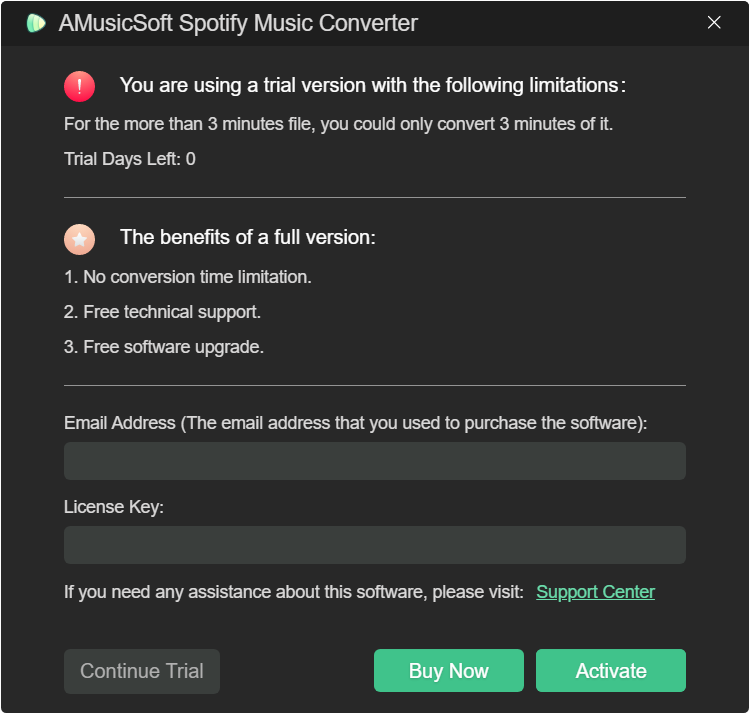
パート2。 音楽をMP3に変換する方法
シンプルなUIデザインにより、AMusicSoftは Spotify Music Converter 誰にとっても使いやすい。これで、この部分に従って、Spotify からお気に入りの曲やプレイリストをコンピューターにダウンロードできます。
ステップ1. AMusicSoftに曲を選択する Spotify Music ConverterAMusicSoft を起動します。メイン インターフェイスで、ダウンロードして変換したい曲を検索して選択します。また、好きな曲、プレイリスト、アルバムを「+」ボタンにドラッグして選択することもできます。
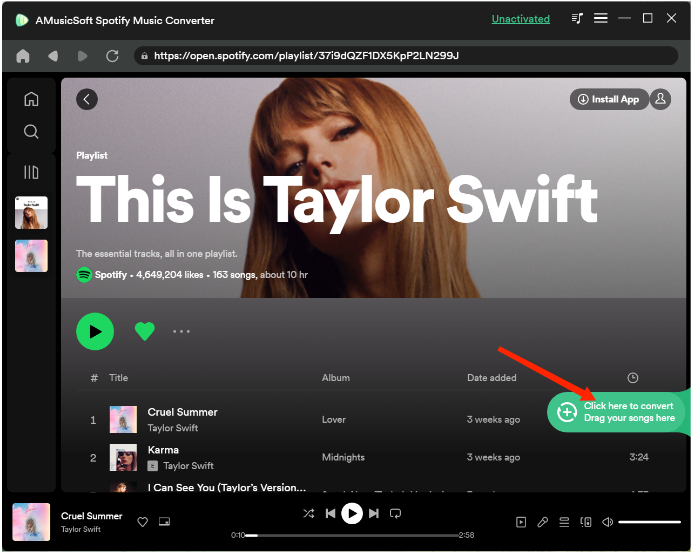
Aミュージックソフト Spotify Music Converter MP3、M4A、FLAC、WAV、AIFF、AAC、ALAC などの一般的な形式オプションを提供します。通常の形式の曲であれば、簡単に共有、編集、転送できます。 [変換] ウィンドウでは、好みの出力形式、出力品質などを選択できます。出力設定では、変換されたファイルの出力パスを選択することもできます。
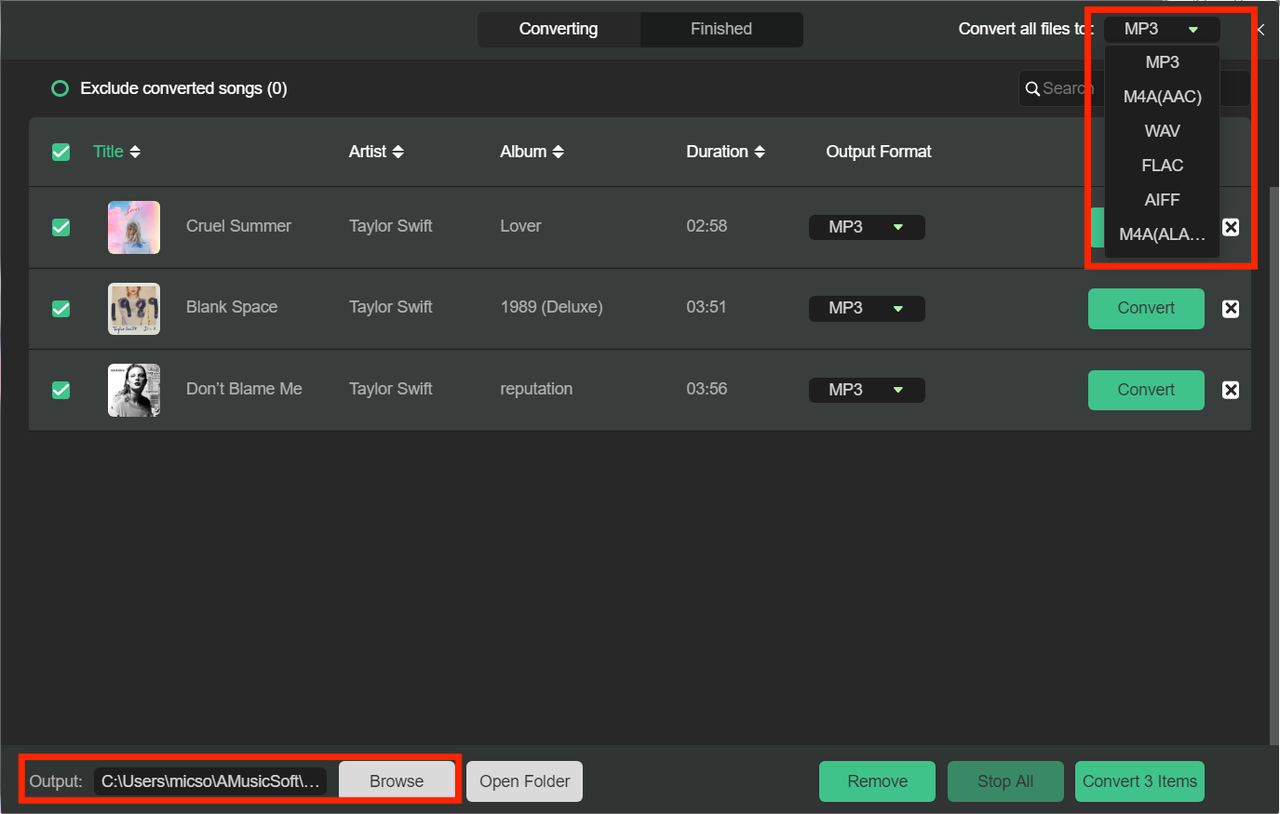
最後に、「変換」アイコンを直接クリックすると、選択した曲がすぐに MP3 やその他の選択した出力形式に変換されます。AMusicSoft Spotify Music Converter バッチ変換もサポートしており、「タイトル」ボックスにチェックを入れて「すべて変換」アイコンをクリックします。
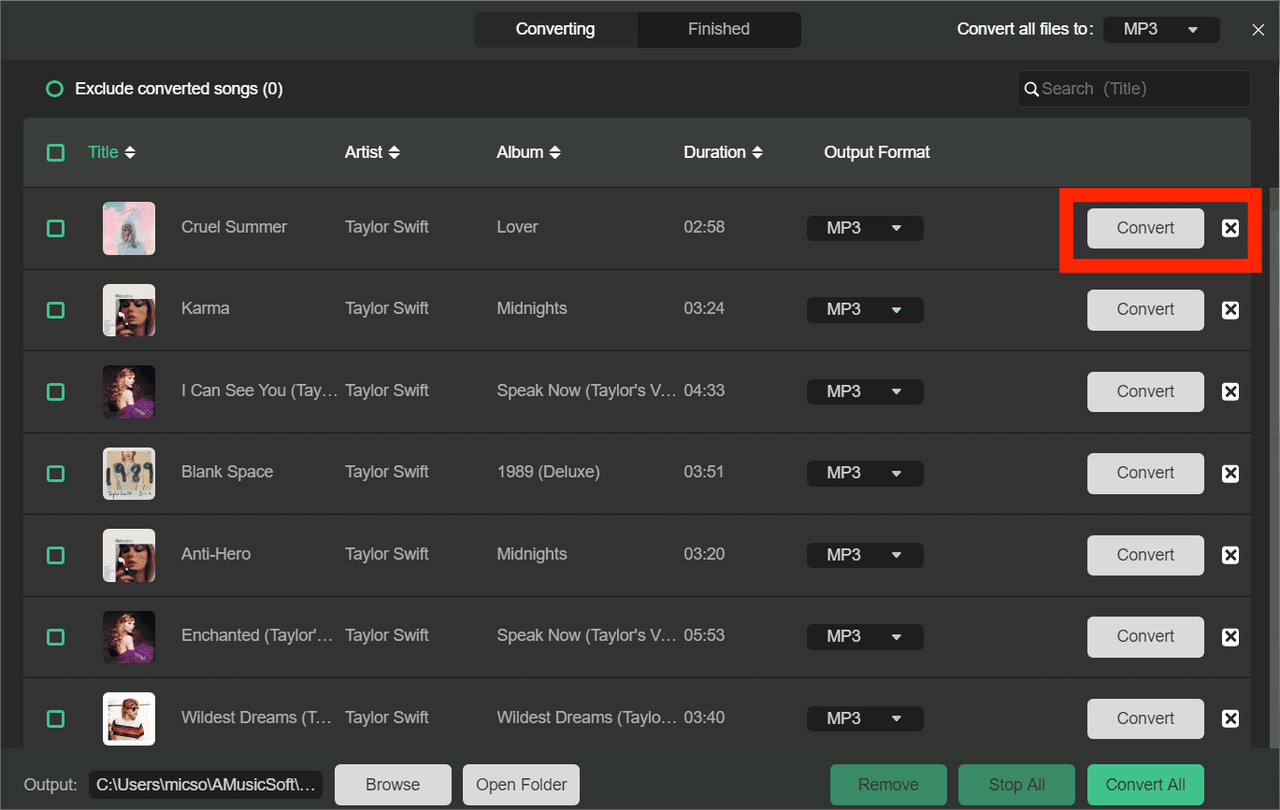
変換が完了したら、「完了」タブをクリックして、変換された音楽ファイルを確認できます。 「出力ファイルの表示」をクリックすると、前の手順で設定したフォルダーに移動します。これで、ダウンロードしたすべてのトラックを参照できるようになります。
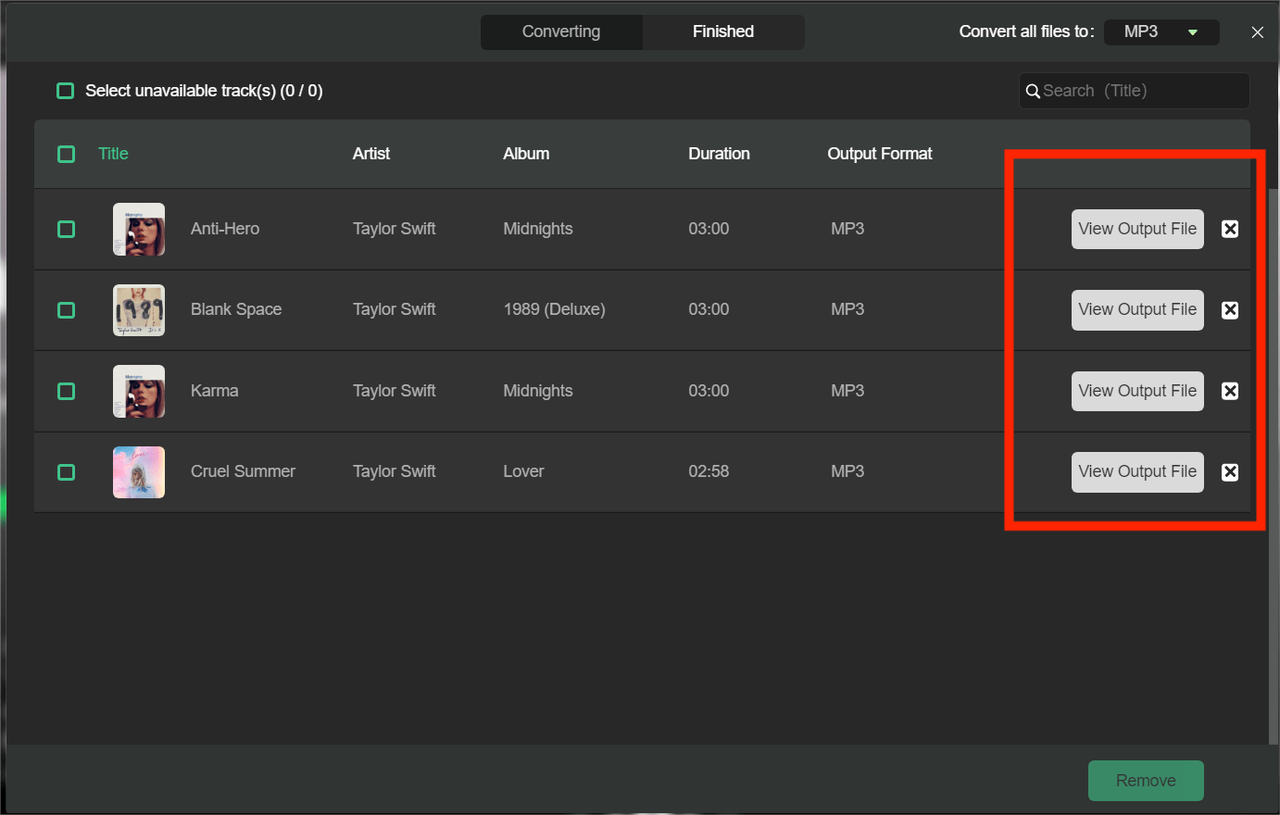
パート3。 Spotify 音楽に関するホットなトピック
世界で最も人気のある音楽ストリーミング サービスである Spotify は、他の多くのメディアやソーシャル サービスとも統合して、ユーザーにより優れた音楽体験を提供します。 Spotify やその他のメディア サービスに関する注目のトピックについて詳しくは、以下の投稿を参照してください。