Código de erro 4 do Spotify? Guia fácil para corrigir no seu dispositivo.
O Spotify é uma das plataformas de streaming de música mais populares, mas, como qualquer outro software, não está livre de erros. Um problema comum que os usuários encontram é o Código de Erro 4, que impede o Spotify de se conectar à internet. Esse erro pode ser frustrante, especialmente quando você está ansioso para ouvir suas músicas favoritas. Se você está constantemente enfrentando esse problema, Spotify Error Code 4Continue lendo abaixo para saber mais sobre os fatores que desencadeiam esse problema, bem como as soluções fáceis para eliminá-lo.
Guia de conteúdo Parte 1. Fatores que causam o código de erro 4 no SpotifyParte 2. Soluções básicas para corrigir o código de erro 4 no SpotifyParte 3. Bônus: Ouça o Spotify offline sem o PremiumParte 4. Resumo
Parte 1. Fatores que causam o código de erro 4 no Spotify
Sempre que você se deparar com o código de erro 4 do Spotify, significa que seu dispositivo está com um problema de conexão com o servidor. Isso é especialmente problemático se você ainda não começou a baixar os arquivos ou, pior ainda, se já estiver no meio do download. Vejamos abaixo algumas das causas mais comuns desse erro.
- Uma conexão de internet fraca ou instável pode impedir a conexão com o Spotify.
- Configurações de DNS incorretas podem bloquear o acesso do Spotify aos seus servidores.
- Alguns programas de segurança bloqueiam o Spotify por engano, causando problemas de conectividade.
- Se você estiver usando uma VPN ou um proxy, isso pode estar impedindo o Spotify de estabelecer uma conexão segura.
- Executar uma versão desatualizada do Spotify pode causar erros inesperados, incluindo o Código de Erro 4.
Esse erro pode estar ocorrendo devido aos fatores mencionados acima. Mas agora que temos uma ideia do porquê do erro estar acontecendo, será muito mais fácil encontrarmos as melhores soluções. Saiba mais sobre elas nas próximas seções.
Parte 2. Soluções básicas para corrigir o código de erro 4 no Spotify
Nesta seção, você encontrará algumas maneiras que podem ajudar a corrigir o código de erro 4 do Spotify. Se você não sabe como resolvê-lo, tente as soluções a seguir, uma a uma.
Método 1: verifique sua conexão com a Internet
Certifique-se de que sua conexão com a internet esteja estável e funcionando corretamente. Este é o primeiro passo. Você pode verificar rapidamente se está conectado a uma rede local via Wi-Fi ou Ethernet procurando o ícone de rede na barra de tarefas do seu computador.
Supondo que a conexão com sua rede local esteja funcionando, talvez seja necessário investigar sua conexão com a internet. Se você não tiver certeza, abra seu navegador e tente acessar alguns de seus sites favoritos. Se eles não carregarem, provavelmente é um problema de conexão que você precisará investigar mais a fundo. Tente reiniciar o roteador ou mudar para uma rede diferente.
Método 2: Alterar suas configurações de DNS
Na maioria dos casos, o código de erro 4 do Spotify é causado por problemas no servidor DNS. Uma solução pode ser alterar as configurações de DNS. Os procedimentos para alterar o DNS no Windows e no Mac são diferentes, portanto, siga os passos abaixo para corrigir o problema em cada um deles.
Para Windows:
- Vá para Painel de Controle > Rede e Internet > Central de Rede e Compartilhamento.
- Clique em Alterar configurações do adaptador, depois clique com o botão direito do mouse na sua rede e escolha Propriedades.
- Selecione Protocolo da Internet Versão 4 (TCP / IPv4) e clique em Propriedades.
- Utilize estes endereços DNS:
- DNS preferido: 8.8.8.8
- DNS alternativo: 8.8.4.4
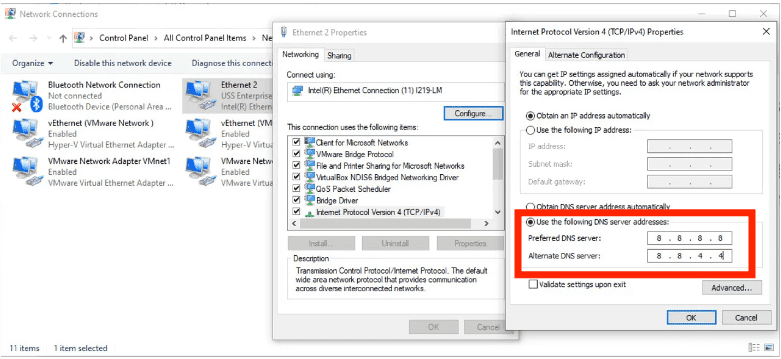
Para Mac:
- Acesse Configurações do sistema > Wi-Fi > Clique na sua rede.
- Deslize a tela para baixo e selecione Detalhes > DNS.
- Remova os servidores DNS existentes e adicione: 8.8.8.8/8.8.4.4
- Clique em OK e reinicie o seu Mac.
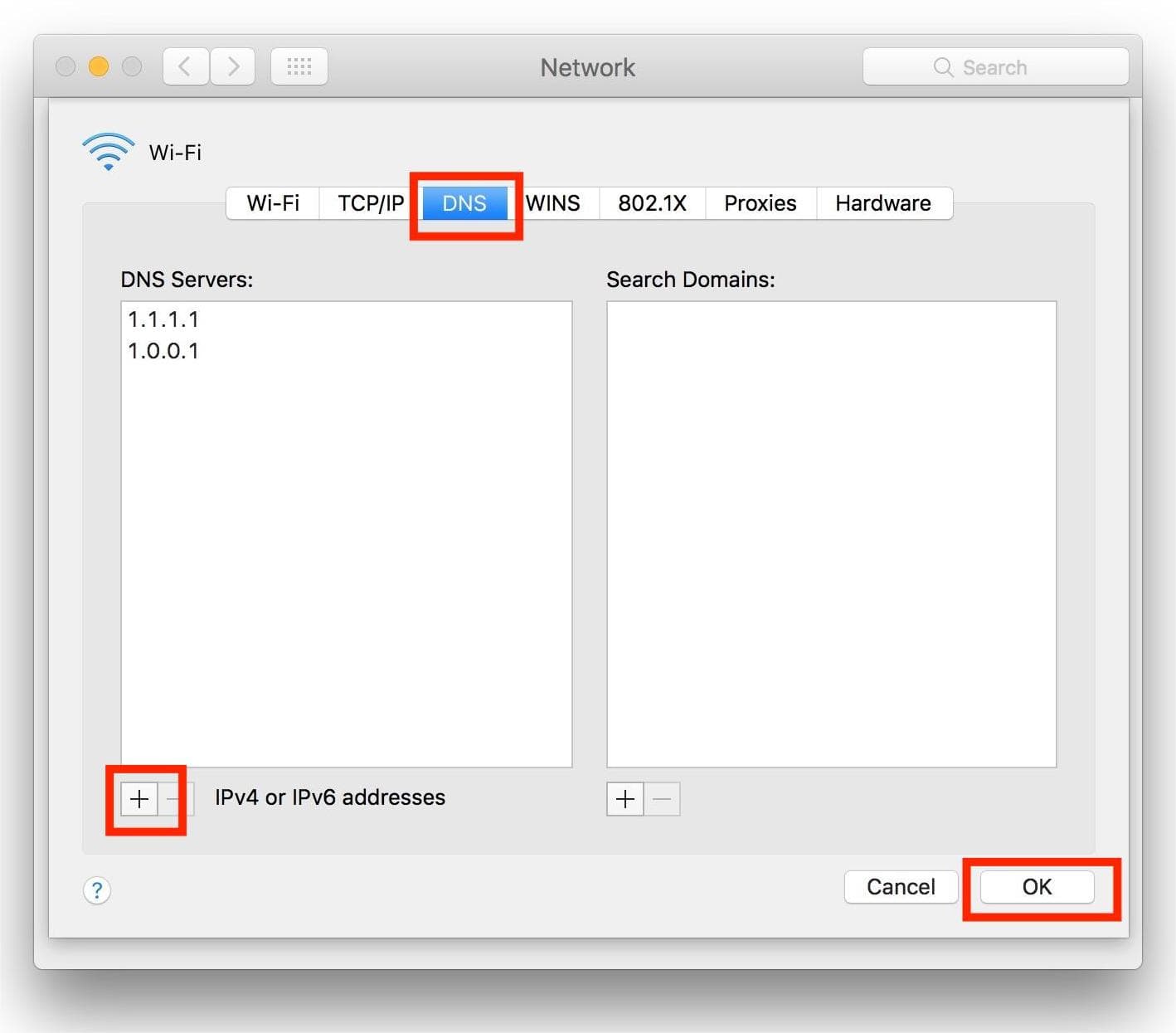
Método 3: Desative o firewall ou o software de segurança
Alguns programas de segurança bloqueiam o Spotify. Nesse caso, você pode se deparar com o Código de Erro 4 do Spotify. Tente desativar seu firewall ou adicionar o Spotify como uma exceção. Para desbloquear o Spotify no firewall, siga as instruções simples abaixo.
Para Windows:
- Inicie o Painel de Controle clicando no botão Iniciar.
- Agora, acesse Sistema e Segurança > Firewall do Windows.
- Em seguida, clique em Aplicativos permitidos.
- Localize o aplicativo Spotify e selecione a caixa de seleção.
- Para aplicar as alterações, clique no botão OK.
Para Mac:
- Selecione Menu Apple > Preferências do Sistema > Segurança e Privacidade.
- Em seguida, selecione a guia Firewall.
- Clique no ícone (i) ao lado de "Firewall" para acessar as configurações avançadas. Se necessário, clique no ícone de cadeado no canto inferior esquerdo e digite a senha do seu Mac para fazer alterações.
- Clique em Opções para visualizar a lista de aplicativos permitidos.
- Selecione + (mais) para adicionar um aplicativo.
- Localize o Spotify na pasta Aplicativos e selecione-o.
- Clique em Adicionar e certifique-se de que o Spotify esteja configurado para "Permitir conexões de entrada".
- Clique em OK para salvar as alterações.

É só isso! Veja como desbloquear o Spotify no firewall para resolver a mensagem de erro “Código de erro 4 do Spotify: Nenhuma conexão com a internet detectada”.
Método 4: Desative seu antivírus
Se você instalou um antivírus de terceiros no seu computador, ele pode identificar o Spotify como malware e você pode não conseguir abrir ou usar o aplicativo. Desativar o antivírus pode resolver o problema.
Consulte os manuais ou o site do fabricante do seu antivírus para obter as instruções específicas sobre como desativar o software. Se você quiser manter o antivírus, adicione o Spotify à lista de exceções para que ele não seja bloqueado novamente e você possa abri-lo sem problemas.
Método 5: Reinstalar o aplicativo Spotify
Se as soluções acima não resolverem o problema do código de erro 4 do Spotify, tente desinstalar e reinstalar o aplicativo. No entanto, é recomendável fazer um backup das suas playlists antes de reinstalar o Spotify. Ao reinstalar o Spotify, todas as configurações e arquivos de cache criados pelo usuário serão removidos.
Parte 3. Bônus: Ouça o Spotify offline sem o Premium
As soluções acima devem ajudar a corrigir o código de erro 4 do Spotify no Windows e no Mac, para que você possa aproveitar o Spotify sem interrupções. Se você quiser evitar esse erro completamente, pode tentar baixar músicas do Spotify para ouvir offline no seu dispositivo. Dessa forma, você não precisa de internet para ouvir música e, portanto, não precisa se preocupar com o aparecimento do erro.
No entanto, apenas Spotify Premium Os usuários podem baixar músicas para ouvir offline. Além disso, devido ao Gerenciamento de Direitos Digitais (DRM), não é possível transferir downloads do Spotify para outros dispositivos, como tocadores de MP3. Se você quiser curtir o Spotify offline sem uma assinatura Premium, pode usar... AMusicSoft Spotify Music Converter Converter músicas do Spotify para formatos compatíveis e sem DRM.
Usuários do Spotify Free e Premium podem baixar músicas individuais, playlists, álbuns e podcasts do Spotify com qualidade sem perdas. Com a tecnologia avançada de decodificação da AMusicSoft, isso é possível. remover DRM do Spotify músicas. Depois que o DRM acabar, você poderá convertê-los para MP3, AAC, FLAC, WAV, AIFF e ALAC. Todos esses formatos estão acessíveis em quase todos os dispositivos de mídia. Você também pode configure os arquivos baixados do Spotify como seu despertador.
A qualidade de saída no AMusicsoft será boa como o arquivo original no Spotify, permitindo que você aproveite a melhor música. E não há limite máximo para o número de arquivos que você pode baixar. Você também obterá as tags de ID e informações de metadados dos arquivos de música do Spotify.
Introdução ao AMusicSoft Spotify Music Converter É extremamente fácil. Vamos aprender como converter e baixar músicas do Spotify no seu computador gratuitamente e reproduzi-las offline.
Passo 1. Clique no botão de download gratuito abaixo. AMusicSoft Spotify Music Converter oferece um teste gratuito agora! Trabalhe com Mac e Windows!
Download grátis Download grátis
Passo 2. O AMusicSoft é incorporado com o Spotify web player que permite que você acesse a biblioteca de música assim como no original! Assim que a instalação for concluída, o AMusicSoft começará a carregar toda a sua biblioteca de música. Arraste e solte as músicas, álbuns, playlists e faixas que você precisa para o ícone "+".

Passo 3. Depois disso, é hora de selecionar o formato de saída e a pasta de saída.

Passo 4. Para iniciar a conversão, basta clicar no botão Converter na parte inferior da janela.

Depois de seguir o tutorial acima, você pode finalmente localizar e reproduzir facilmente todos os seus downloads de músicas favoritos do Spotify com qualquer reprodutor de mídia no seu computador. Você também pode transferir esses arquivos irrestritos para qualquer plataforma.
Parte 4. Resumo
Esperamos que este guia tenha sido útil e que você tenha conseguido resolver o problema do código de erro 4 do Spotify. Mas, se você ainda estiver com problemas, provavelmente isso indica um problema mais amplo com sua conexão de internet. Você pode tentar reproduzir o Spotify offline. Se quiser ouvir o Spotify offline gratuitamente, você pode usar o AMusicsoft. Spotify Music Converter Baixe suas músicas favoritas do Spotify. Agora você pode clicar no botão abaixo para obter uma avaliação gratuita do AMusicsoft. Não hesite mais e você vai se surpreender!
As pessoas também leram
- Desvantagens e vantagens do Spotify: uma análise completa
- Como adicionar e reproduzir seus arquivos locais do Spotify? [Atualizado]
- Maneiras de recuperar músicas excluídas do Spotify em seu computador
- Conta do Spotify hackeada? Aqui estão soluções rápidas!
- Dicas para escolher o formato de armazenamento correto para músicas do Spotify
- Tutorial rápido para armazenamento offline de músicas do Spotify
- Como corrigir o Spotify não abrindo no Windows 10?
- [Correção] Spotify não está na tela de bloqueio no Android e iPhone
Robert Fabry é um blogueiro fervoroso e um entusiasta que gosta de tecnologia, e talvez ele possa contagiá-lo compartilhando algumas dicas. Ele também é apaixonado por música e escreveu para a AMusicSoft sobre esses assuntos.