Spotify 錯誤碼 4?輕鬆修復指南
Spotify 是最受歡迎的音樂串流平台之一,但就像其他軟體一樣,它也會出現錯誤。使用者經常遇到的一個問題是錯誤代碼 4,它會導致 Spotify 無法連接到網路。這個錯誤會讓人非常沮喪,尤其是當你急於收聽自己喜歡的歌曲時。如果你經常遇到以下情況: Spotify錯誤代碼4請繼續閱讀下文,了解引發這種情況的因素以及消除這種情況的簡單方法。
內容指南 第一部分:導致Spotify出現錯誤代碼4的因素第二部分:修正 Spotify 錯誤代碼 4 的基本方法第三部分:額外內容:無需高級會員即可離線播放 Spotify部分4。 概要
第一部分:導致Spotify出現錯誤代碼4的因素
當您遇到 Spotify 錯誤代碼 4 時,表示您的裝置在連接伺服器時出現問題。如果您尚未開始下載文件,或者正在下載過程中遇到此問題,那就更麻煩了。下面我們來看看一些可能導致此錯誤代碼出現的常見原因。
- 網路訊號弱或不穩定可能會導致Spotify無法連線。
- 不正確的 DNS 設定可能會阻止 Spotify 存取其伺服器。
- 某些安全程式會錯誤地阻止 Spotify,導致連線問題。
- 如果您正在使用 VPN 或代理,則可能會阻止 Spotify 建立安全連線。
- 執行過時的 Spotify 版本可能會導致意外錯誤,包括錯誤代碼 4。
上述因素可能導致此錯誤。不過,既然我們已經了解了錯誤發生的原因,就更容易找到最佳解決方案。請在接下來的章節中了解這些解決方案。
第二部分:修正 Spotify 錯誤代碼 4 的基本方法
在本部分,您將找到一些可以幫助您修復 Spotify 錯誤代碼 4 的方法。如果您不知道如何修復,請逐一嘗試以下解決方案。
方法 1:檢查您的 Internet 連接
請確保您的網路連線穩定且運作正常。這是您應該做的第一件事。您可以透過查看電腦工作列中的網路圖標,快速檢查是否已透過 Wi-Fi 或乙太網路連接到本機網路。
假設您與本地網路連線正常,那麼您可能需要檢查一下網路連線。如果您不確定,請開啟瀏覽器並嘗試造訪一些您常用的網站。如果這些網站無法加載,則很可能是網路連線有問題,您需要進一步排查。嘗試重新啟動路由器或切換到其他網路。
方法二:更改您的 DNS 設定
大多數情況下,Spotify 錯誤代碼 4 是由 DNS 伺服器故障引起的,更改 DNS 設定或許可以解決此問題。 Windows 和 Mac 系統變更 DNS 的方法有所不同,請依照下列步驟分別在 Mac 和 Windows 系統上進行操作。
對於Windows:
- 前往控制台 > 網路和 Internet > 網路和共用中心。
- 按一下“變更適配器設定”,然後右鍵單擊您的網路並選擇“屬性”。
- 選擇 Internet 協定版本 4 (TCP/IPv4),然後按一下「屬性」。
- 請使用以下DNS位址:
- 首選 DNS 伺服器:8.8.8.8
- 備用 DNS:8.8.4.4
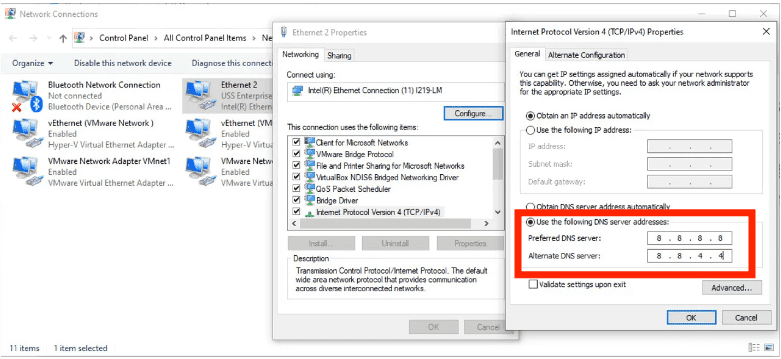
對於Mac:
- 進入系統設定 > 無線網路 > 點選您的網路。
- 向下捲動並選擇“詳細資料”>“DNS”。
- 移除現有 DNS 伺服器並新增:8.8.8.8/8.8.4.4
- 點擊“確定”並重新啟動您的Mac。
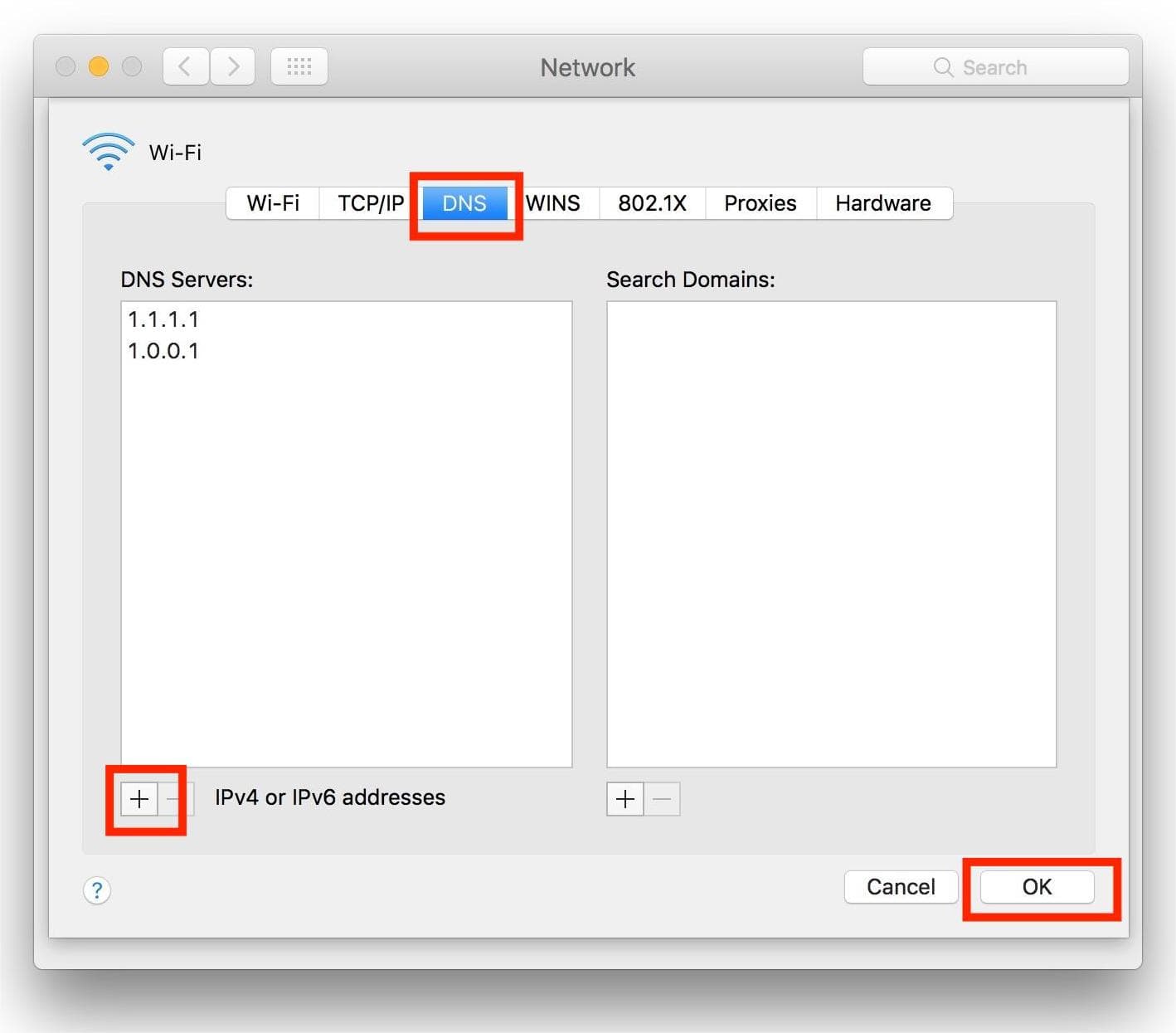
方法三:停用防火牆或安全軟體
某些安全程式會阻止 Spotify。在這種情況下,您可能會遇到 Spotify 錯誤代碼 4。請嘗試停用防火牆或將 Spotify 新增至例外清單。若要解除防火牆對 Spotify 的阻止,請依照以下簡單步驟操作。
對於Windows:
- 點選“開始”按鈕啟動控制台。
- 現在轉到“系統和安全性”>“Windows防火牆”。
- 點選「允許的應用」繼續。
- 找到 Spotify 應用程式並選取複選框。
- 若要套用更改,請按一下“確定”按鈕。
對於Mac:
- 選擇蘋果選單 > 系統偏好設定 > 安全性與隱私權。
- 接下來,選擇“防火牆”標籤。
- 點擊「防火牆」旁的 (i) 圖示即可存取進階設定。如有需要,請點擊左下角的鎖形圖示並輸入您的 Mac 密碼以進行更改。
- 點擊“選項”查看允許的應用程式清單。
- 選擇 +(加號)新增應用程式。
- 在“應用程式”資料夾中找到 Spotify 並選中它。
- 點擊“新增”,然後確保 Spotify 設定為“允許傳入連線”。
- 單擊確定保存更改。

就是這樣!這就是如何從防火牆中解除對 Spotify 的阻止,從而解決「Spotify 錯誤代碼 4:未偵測到網路連線」錯誤訊息的方法。
方法四:禁用防毒軟體
如果您在電腦上安裝了第三方防毒軟體,它可能會將 Spotify 標記為惡意軟體,導致您無法開啟或使用該應用程式。停用該防毒軟體或許可以解決此問題。
請查閱您的防毒軟體製造商手冊或造訪其網站,以了解停用該軟體的具體步驟。如果您希望保留該防毒軟體,請將 Spotify 添加到白名單,以免它再次被阻止,這樣您就可以順利打開它了。
方法五:重新安裝 Spotify 應用
如果以上方法無法解決 Spotify 錯誤代碼 4 的問題,請嘗試解除安裝並重新安裝應用程式。不過,最好在重新安裝 Spotify 之前備份您的播放清單。重新安裝 Spotify 會刪除所有使用者建立的設定和快取檔案。
第三部分:額外內容:無需高級會員即可離線播放 Spotify
以上解決方案應該可以幫助您修復 Windows 和 Mac 系統上的 Spotify 錯誤代碼 4,讓您可以流暢地享受 Spotify 音樂。如果您想徹底避免此錯誤,可以嘗試將 Spotify 音樂下載到您的裝置上進行離線播放。這樣,您就無需連接網路聽音樂,也就不用擔心出現此錯誤了。
然而,僅 Spotify的高級 用戶可以下載歌曲以供離線收聽。此外,由於數位版權管理 (DRM) 的限制,他們無法將 Spotify 下載的歌曲傳輸到其他設備,例如 MP3 播放器。如果您想在沒有 Premium 會員資格的情況下離線享受 Spotify,可以使用以下方法: 音樂軟體 Spotify Music Converter 將 Spotify 音樂轉換為相容的無 DRM 格式。
Spotify 免費版和高級版用戶均可下載 Spotify 上的單曲、播放清單、專輯和播客,音質無損。借助 AMusicSoft 的先進解碼技術,它可以… 從Spotify刪除DRM 歌曲。 DRM 消失後,您可以將它們轉換為 MP3、AAC、FLAC、WAV、AIFF 和 ALAC。這些格式幾乎可以在所有媒體設備上存取。你也可以 將 Spotify 下載的文件設置為鬧鐘.
AMusicsoft 上的輸出品質將像 Spotify 上的原始檔案一樣好,讓您享受最好的音樂。並且您可以下載的檔案數量沒有最大限制。您也可以從 Spotify 音樂檔案中取得 ID 標籤和元資料資訊。
AMusicSoft 入門 Spotify Music Converter 非常簡單。讓我們來學習如何免費轉換和下載Spotify歌曲到電腦上,並離線播放。
步驟二 點擊下面的免費下載按鈕。音樂軟體 Spotify Music Converter 現在提供免費試用!適用於 Mac 和 Windows!
步驟二 AMusicSoft 嵌入了 Spotify 網路播放器,讓您可以像原始版本一樣存取音樂庫!安裝完成後,AMusicSoft 很快就會開始載入您的所有音樂庫。將所需的歌曲、專輯、播放清單和曲目拖放到「+」圖示上。

步驟二 之後,是時候選擇輸出格式和輸出資料夾了。

步驟二 要開始轉換,只需單擊窗口底部的轉換按鈕。

完成上述教學後,您終於可以使用電腦上的任何媒體播放器找到並輕鬆播放所有您喜愛的 Spotify 音樂下載。您也可以將這些不受限制的檔案傳輸到任何平台。
部分4。 概要
我們希望本指南對您有所幫助,並能幫助您解決 Spotify 錯誤代碼 4 的問題。但如果您仍然遇到問題,則很可能是您的網路連線有更嚴重的問題。您可以嘗試在不連接網路的情況下播放 Spotify。如果您想免費離線收聽 Spotify,可以使用 AMusicsoft。 Spotify Music Converter 從 Spotify 下載您最喜愛的歌曲。現在點擊下方按鈕即可免費試用 AMusicsoft。別再猶豫了,您一定會驚喜不已!
人們也讀
Robert Fabry 是一位熱心的部落客,也是一位熱衷於科技的愛好者,也許他可以透過分享一些技巧來感染你。他也對音樂充滿熱情,並為 AMusicSoft 撰寫過這些主題的文章。