رمز خطأ Spotify رقم 4؟ دليل سهل لإصلاحه على جهازك
يُعد Spotify أحد أشهر منصات بث الموسيقى، ولكنه كأي برنامج آخر، ليس خاليًا من الأخطاء. من المشكلات الشائعة التي يواجهها المستخدمون رمز الخطأ 4، الذي يمنع Spotify من الاتصال بالإنترنت. قد يكون هذا الخطأ محبطًا، خاصةً عند الرغبة في الاستماع إلى أغانيك المفضلة. إذا كنت تواجه باستمرار مشكلة... Spotify Error Code 4واصل القراءة أدناه لتتعرف على العوامل التي تؤدي إلى حدوث ذلك بالإضافة إلى الحلول السهلة للتخلص منه.
دليل المحتويات الجزء الأول: العوامل المسببة لظهور رمز الخطأ 4 على Spotifyالجزء الثاني. حلول أساسية لإصلاح رمز الخطأ 4 على Spotifyالجزء 3. مكافأة: تشغيل Spotify دون اتصال بالإنترنت بدون الاشتراك المميزالجزء 4. ملخص
الجزء الأول: العوامل المسببة لظهور رمز الخطأ 4 على Spotify
عندما تواجه رمز خطأ Spotify 4، فهذا يعني أن جهازك يواجه مشكلةً حقيقيةً في الاتصال بالخادم. تُعد هذه مشكلةً حقيقيةً، خاصةً إذا لم تبدأ بتنزيل الملفات بعد، أو الأسوأ من ذلك، إذا كنت في منتصف عملية التنزيل. دعونا نستعرض أدناه بعض الأسباب الأكثر شيوعًا لحدوث هذه المشكلة.
- قد يؤدي ضعف الإنترنت أو عدم استقراره إلى منع Spotify من الاتصال.
- قد تؤدي إعدادات DNS غير الصحيحة إلى منع وصول Spotify إلى خوادمها.
- تقوم بعض برامج الأمان بحظر Spotify عن طريق الخطأ، مما يؤدي إلى حدوث مشكلات في الاتصال.
- إذا كنت تستخدم VPN أو وكيلًا، فقد يمنع ذلك Spotify من إنشاء اتصال آمن.
- قد يؤدي تشغيل إصدار قديم من Spotify إلى حدوث أخطاء غير متوقعة، بما في ذلك رمز الخطأ 4.
قد يحدث هذا الخطأ نتيجةً للعوامل المذكورة أعلاه. ولكن الآن، وبعد أن فهمنا سبب حدوثه، سيسهل علينا تحديد أفضل الحلول. تعرّف عليها في الأقسام القادمة.
الجزء الثاني. حلول أساسية لإصلاح رمز الخطأ 4 على Spotify
في هذا الجزء، ستجد بعض الطرق التي من شأنها أن تساعدك في إصلاح رمز خطأ Spotify 4. إذا كنت لا تعرف كيفية إصلاحه، فجرب الحلول التالية واحدًا تلو الآخر.
الطريقة الأولى: تحقق من اتصالك بالإنترنت
تأكد من استقرار الإنترنت وعمله بشكل صحيح. هذه هي الطريقة الأولى التي يجب عليك اتباعها. يمكنك التحقق بسرعة مما إذا كنت متصلاً بشبكة محلية عبر WiFi أو Ethernet من خلال البحث عن رمز الشبكة في شريط المهام على جهاز الكمبيوتر.
بافتراض أن اتصالك بشبكتك المحلية يعمل، قد تحتاج إلى التحقق من اتصالك بالإنترنت. إذا لم تكن متأكدًا، فافتح متصفحك وحاول زيارة بعض مواقعك المفضلة. إذا لم يتم تحميلها، فمن المرجح أن هناك مشكلة في الاتصال ستحتاج إلى مزيد من التحقيق. حاول إعادة تشغيل جهاز التوجيه أو التبديل إلى شبكة أخرى.
الطريقة الثانية: تغيير إعدادات DNS الخاصة بك
في معظم الحالات، يكون سبب خطأ Spotify 4 هو مشكلة في خادم DNS، لذا يُنصح بتغيير إعدادات DNS لحل المشكلة. تختلف طرق تغيير DNS على نظامي التشغيل Windows وMac، لذا اتبع الخطوات التالية لإصلاح المشكلة على نظامي Mac وWindows.
ل Windows:
- انتقل إلى لوحة التحكم> الشبكة والإنترنت> مركز الشبكة والمشاركة.
- انقر فوق تغيير إعدادات المحول، ثم انقر بزر الماوس الأيمن فوق الشبكة واختر خصائص.
- حدد بروتوكول الإنترنت الإصدار 4 (TCP/IPv4)، ثم انقر فوق خصائص.
- استخدم عناوين DNS التالية:
- DNS المفضل: 8.8.8.8
- DNS البديل: 8.8.4.4
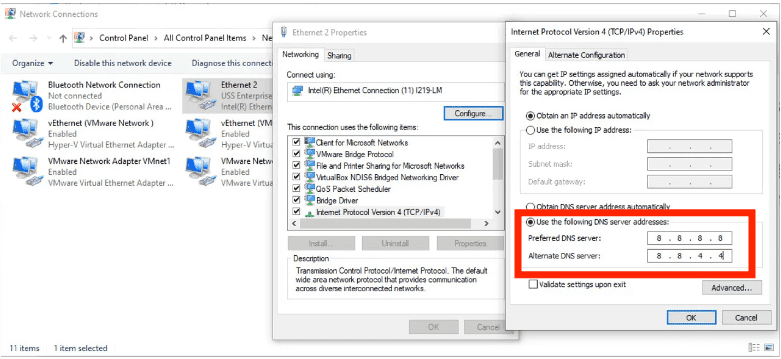
لماك:
- انتقل إلى إعدادات النظام > Wi-Fi > انقر فوق الشبكة الخاصة بك.
- قم بالتمرير إلى الأسفل وحدد التفاصيل > DNS.
- قم بإزالة خوادم DNS الموجودة وأضف: 8.8.8.8/8.8.4.4
- انقر فوق موافق وأعد تشغيل جهاز Mac الخاص بك.
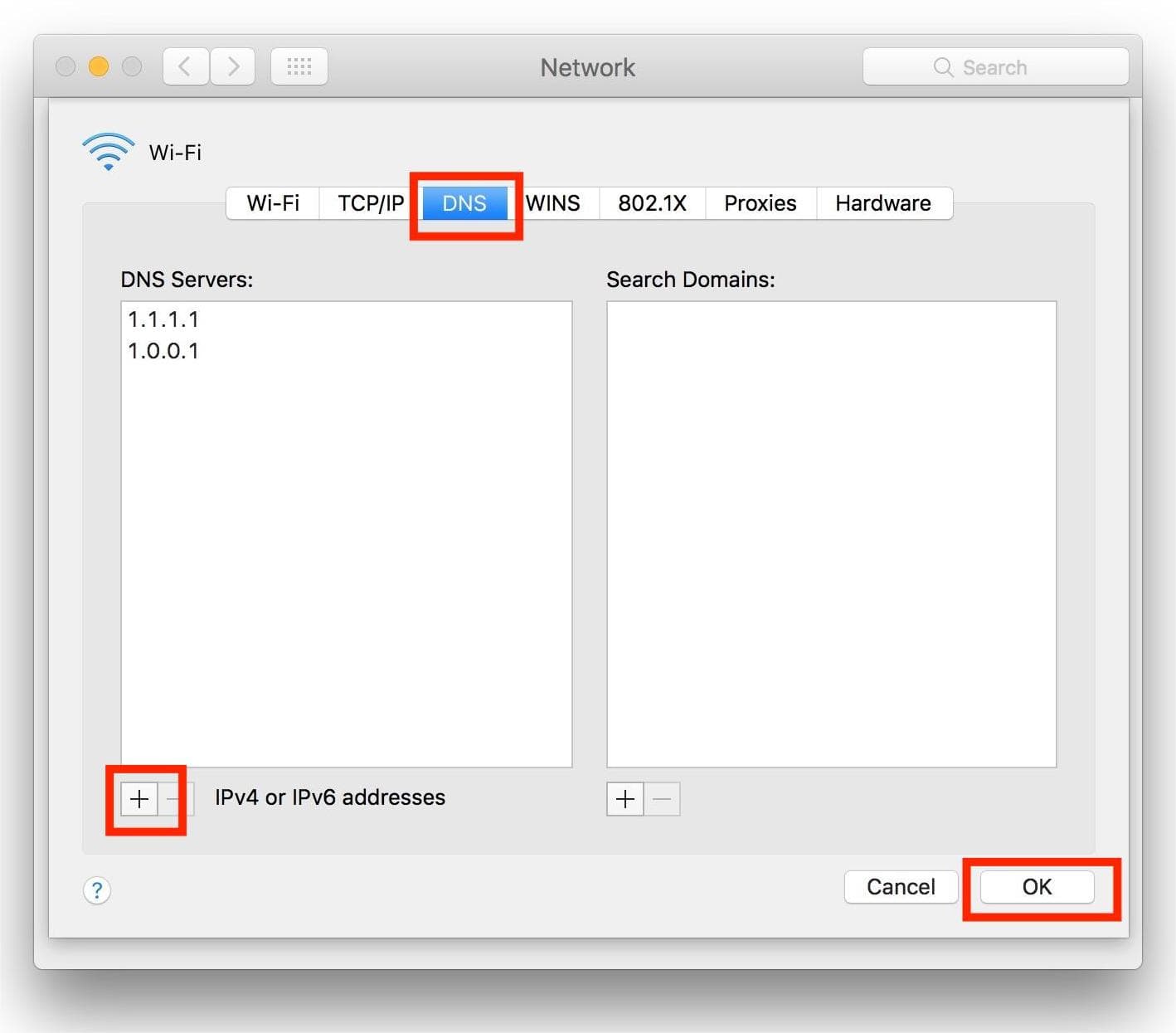
الطريقة 3: تعطيل جدار الحماية أو برنامج الأمان
بعض برامج الأمان تحظر Spotify. في هذه الحالة، قد تواجه رمز خطأ Spotify 4. جرّب تعطيل جدار الحماية أو إضافة Spotify كاستثناء. لإلغاء حظر Spotify من جدار الحماية، اتبع التعليمات البسيطة أدناه.
ل Windows:
- ابدأ لوحة التحكم بالنقر فوق زر ابدأ.
- انتقل إلى النظام والأمان > جدار حماية Windows الآن.
- انقر فوق التطبيقات المسموح بها بعد ذلك.
- حدد موقع تطبيق Spotify وحدد مربع الاختيار.
- لتطبيق التغييرات، انقر فوق الزر "موافق".
لماك:
- حدد قائمة Apple > تفضيلات النظام > الأمان والخصوصية.
- بعد ذلك، حدد علامة التبويب جدار الحماية.
- انقر على أيقونة (i) بجوار "جدار الحماية" للوصول إلى الإعدادات المتقدمة. إذا لزم الأمر، انقر على أيقونة القفل في أسفل اليسار وأدخل كلمة مرور جهاز ماك لإجراء التغييرات.
- انقر فوق "خيارات" لعرض قائمة التطبيقات المسموح بها.
- حدد + (زائد) لإضافة تطبيق.
- حدد موقع Spotify في مجلد التطبيقات وقم بتحديده.
- انقر فوق إضافة، ثم تأكد من تعيين Spotify على "السماح بالاتصالات الواردة".
- انقر فوق "موافق" لحفظ التغييرات.

هذا كل شيء! إليك كيفية إلغاء حظر Spotify من جدار الحماية لحل رسالة الخطأ "رمز خطأ Spotify 4: لم يتم اكتشاف اتصال بالإنترنت".
الطريقة الرابعة: تعطيل برنامج مكافحة الفيروسات الخاص بك
إذا ثبّتتَ برنامج مكافحة فيروسات تابعًا لجهة خارجية على جهاز الكمبيوتر الخاص بك، فقد يُصنّف Spotify كبرنامج ضار، وقد لا تتمكن من فتح التطبيق أو استخدامه. قد يُحلّ تعطيل برنامج مكافحة الفيروسات المشكلة.
راجع دليل استخدام برنامج مكافحة الفيروسات أو موقعه الإلكتروني لمعرفة الخطوات اللازمة لتعطيله. إذا كنت ترغب في الاحتفاظ ببرنامج مكافحة الفيروسات، فأضف Spotify إلى القائمة البيضاء حتى لا يُحظر مجددًا، ويمكنك فتحه دون أي مشاكل.
الطريقة 5: إعادة تثبيت تطبيق Spotify
حاول إلغاء تثبيت التطبيق وإعادة تثبيته إذا لم تنجح الطرق المذكورة أعلاه في حل رسالة خطأ Spotify رقم 4. مع ذلك، يُفضل الاحتفاظ بنسخة احتياطية من قوائم التشغيل قبل إعادة تثبيت Spotify. بإعادة تثبيت Spotify، ستُحذف جميع الإعدادات وملفات التخزين المؤقت التي أنشأها المستخدم.
الجزء 3. مكافأة: تشغيل Spotify دون اتصال بالإنترنت بدون الاشتراك المميز
ستساعدك الحلول المذكورة أعلاه على إصلاح رمز خطأ Spotify 4 على نظامي التشغيل Windows وMac، لتستمتع بخدمة Spotify دون انقطاع. لتجنب هذا الخطأ تمامًا، يمكنك تنزيل موسيقى Spotify وتشغيلها دون اتصال بالإنترنت على جهازك. بهذه الطريقة، لن تحتاج إلى الاستماع إلى الموسيقى عبر الإنترنت، ولن تقلق بشأن ظهور الخطأ.
ومع ذلك ، فقط سبوتيفي بريميوم يمكن للمستخدمين تنزيل الأغاني للاستماع إليها دون اتصال بالإنترنت. بالإضافة إلى ذلك، وبسبب إدارة الحقوق الرقمية، لا يمكنهم نقل تنزيلات Spotify إلى أجهزة أخرى مثل مشغلات MP3. إذا كنت ترغب في الاستمتاع بـ Spotify دون اتصال بالإنترنت دون اشتراك Premium، يمكنك استخدام أ ميوزيك سوفت Spotify Music Converter لتحويل موسيقى Spotify إلى تنسيقات متوافقة خالية من إدارة الحقوق الرقمية.
متاح لمستخدمي Spotify المجانيين والمميزين لتنزيل الأغاني الفردية وقوائم التشغيل والألبومات والبودكاست من Spotify بجودة عالية. بفضل تقنية فك التشفير المتقدمة من AMusicSoft، يُمكنه إزالة DRM من سبوتيفي الأغاني. بمجرد اختفاء DRM، يمكنك تحويلها إلى MP3 وAAC وFLAC وWAV وAIFF وALAC. يمكن الوصول إلى جميع هذه التنسيقات على جميع أجهزة الوسائط تقريبًا. بامكانك ايضا قم بإعداد ملفات Spotify التي تم تنزيلها كمنبه لك.
ستكون جودة الإخراج على AMusicsoft جيدة مثل الملف الأصلي على Spotify مما يسمح لك بالاستمتاع بأفضل الموسيقى. ولا يوجد حد أقصى لعدد الملفات التي يمكنك تنزيلها. ستحصل أيضًا على علامات التعريف ومعلومات البيانات الوصفية من ملفات موسيقى Spotify.
البدء باستخدام AMusicSoft Spotify Music Converter الأمر في غاية السهولة. لنتعلم كيفية تحويل أغاني Spotify وتنزيلها على جهاز الكمبيوتر مجانًا، ثم تشغيلها دون اتصال بالإنترنت.
الخطوة 1. انقر على زر التنزيل المجاني أدناه. Spotify Music Converter يقدم نسخة تجريبية مجانية الآن! العمل مع ماك وويندوز!
الخطوة 2. تم تضمين AMusicSoft مع مشغل الويب Spotify الذي يتيح لك الوصول إلى مكتبة الموسيقى تمامًا كما هو الحال في النسخة الأصلية! بمجرد الانتهاء من التثبيت، سيبدأ AMusicSoft قريبًا في تحميل مكتبة الموسيقى الخاصة بك بالكامل. اسحب وأفلِت الأغاني والألبومات وقوائم التشغيل والمقاطع التي تحتاجها إلى أيقونة "+".

الخطوة 3. بعد ذلك، حان الوقت لاختيار تنسيق الإخراج ومجلد الإخراج.

الخطوة 4. لبدء التحويل ، ما عليك سوى النقر فوق الزر "تحويل" في أسفل النافذة.

بعد اتباع البرنامج التعليمي أعلاه، يمكنك أخيرًا تحديد موقع جميع تنزيلات موسيقى Spotify المفضلة لديك وتشغيلها بسهولة باستخدام أي مشغل وسائط على جهاز الكمبيوتر الخاص بك. يمكنك أيضًا نقل هذه الملفات غير المقيدة إلى أي نظام أساسي.
الجزء 4. ملخص
نأمل أن يكون هذا الدليل مفيدًا لك وأن تكون قد تمكنت من حل مشكلة رمز الخطأ 4 في Spotify. ولكن إذا كنت لا تزال تواجه مشاكل، فمن المرجح أن يكون ذلك بسبب مشاكل أكبر في اتصالك بالإنترنت. قد ترغب في تشغيل Spotify دون الحاجة للاتصال بالإنترنت. إذا كنت ترغب في الاستماع إلى Spotify مجانًا دون اتصال بالإنترنت، يمكنك استخدام AMusicsoft. Spotify Music Converter لتنزيل أغانيك المفضلة من Spotify. الآن يمكنك النقر على الزر أدناه للحصول على نسخة تجريبية مجانية من AMusicsoft. لا تتردد بعد الآن، وستُفاجأ!
الناس اقرأ أيضا
- عيوب ومميزات Spotify: مراجعة كاملة
- كيفية إضافة وتشغيل ملفات Spotify المحلية الخاصة بك؟ [محدث]
- طرق لاستعادة موسيقى Spotify المحذوفة على جهاز الكمبيوتر الخاص بك
- حساب سبوتيفي اخترق؟ هنا إصلاحات سريعة!
- نصائح حول اختيار تنسيق التخزين المناسب لموسيقى Spotify
- برنامج تعليمي سريع للتخزين دون اتصال لموسيقى Spotify
- كيفية إصلاح عدم فتح Spotify على نظام التشغيل Windows 10؟
- [ثابت] Spotify ليس على شاشة القفل على Android و iPhone
روبرت فابري هو مدون متحمس، ومهتم بالتكنولوجيا، وربما يمكنه أن يلوثك من خلال مشاركة بعض النصائح. كما أنه شغوف بالموسيقى وكتب لموقع AMusicSoft حول هذه الموضوعات.