3 طرق سهلة لتنزيل الموسيقى من YouTube إلى iPhone
مع تقدم التكنولوجيا، تجاوزت هواتفنا الذكية غرضها الأصلي كمجرد أدوات اتصال. أصبحت الآن بمثابة مراكز ترفيه متعددة الاستخدامات، ويمكننا استخدامها للوصول إلى وفرة من المحتوى الرقمي عبر الإنترنت، بما في ذلك الموسيقى والأفلام والبودكاست، وغيرها. حتى بدون اتصال بالإنترنت، يمكننا أيضًا تشغيل الموسيقى دون اتصال بالإنترنت في أي وقت وفي أي مكان، لأن بعض خدمات بث الوسائط توفر خيار التشغيل دون اتصال بالإنترنت، مثل يوتيوب اغاني.
إذا كنت من مستخدمي iPhone وترغب في اكتشاف عالم الموسيقى على جهازك المحمول وإذا كنت تتساءل عن كيفية تحميل الموسيقى من اليوتيوب الى الايفونلقد وصلتَ إلى المكان الصحيح. هناك ثلاث طرق سهلة على الأقل لتنزيل الموسيقى على iPhone من YouTube Music. في هذه المقالة، سنشرح لك خطوة بخطوة عملية تنزيل الموسيقى إلى جهاز iPhone، مما يتيح لك الاستمتاع بأغانيك المفضلة أينما كنت.
دليل المحتويات الطريقة الأولى: استخدم حسابك المميز (الطريقة الرسمية)الطريقة الثانية: استخدام تطبيق الاختصاراتالطريقة الثالثة: استخدام YouTube Music Converter (الطريقة الموصى بها)الأسئلة الشائعة حول تنزيل الموسيقى من YouTube إلى iPhoneاستمتع بموسيقى YouTube دون اتصال بالإنترنت على iPhone
الطريقة الأولى: استخدم حسابك المميز (الطريقة الرسمية)
هل يمكنك تنزيل الموسيقى من يوتيوب ميوزيك إلى جهاز iPhone؟ نعم! عند اشتراكك في يوتيوب ميوزيك بريميوم، لن تستمع إلى أي إعلانات مزعجة بين الأغاني. يمكنك أيضًا تنزيل المقاطع للاستماع إليها دون اتصال بالإنترنت على الأجهزة المحمولة. هذه طريقة رسمية لتنزيل الموسيقى من يوتيوب إلى iPhone. نستخدم هنا أجهزة iPhone للتوضيح، ولكن يمكنك استخدام نفس الشرح لتنزيل الموسيقى إلى جهاز iPad. اكتشف مدى سهولة تنزيل الموسيقى إلى جهاز iPhone باستخدام حساب يوتيوب ميوزيك بريميوم!
الخطوة 1. افتح تطبيق App Store على جهاز iPhone، ثم ابحث عن أحدث إصدار من تطبيق YouTube Music وثبّته. بعد ذلك، شغّله وسجّل دخولك إلى حساب YouTube Music Premium.
الخطوة 2. الآن يمكنك العثور على الأغنية أو الألبوم أو قائمة التشغيل التي ترغب في تنزيلها على جهاز iPhone الخاص بك لتشغيلها دون اتصال بالإنترنت.
الخطوة 3. لقائمة تشغيل أو ألبوم، انقر على "المزيد" ثم اختر "تنزيل". يمكنك أيضًا النقر على سهم التنزيل في صفحة تفاصيل الألبوم أو قائمة التشغيل. إذا كنت ترغب في تنزيل حلقات البودكاست، فانتقل إلى صفحة تفاصيل الحلقة. انقر على "القائمة" ثم انقر على "تنزيل".

الخطوة 4. بعد الانتهاء من تنزيل موسيقاك، ستكون الأغاني متاحةً بلا اتصال بالإنترنت. يمكنك الوصول إليها وتشغيلها بلا اتصال بالإنترنت على جهاز iPhone الخاص بك بالانتقال إلى "المكتبة" > "التنزيلات".

الطريقة الثانية: استخدام تطبيق الاختصارات
الطريقة الثانية لتحميل الموسيقى من اليوتيوب على الايفون هي استخدام تطبيق Shortcuts. اختصارات هو تطبيق برمجة نصية بصرية من تطوير شركة Apple، يتيح للمستخدمين إنشاء وحدات ماكرو لتنفيذ مهام محددة على أجهزة Apple. يمكنك إنشاء اختصار بسيط لإضافة حدث إلى تقويمك، على سبيل المثال، أو استخدام اختصار YouTube Music لتنزيل الموسيقى على جهاز iPhone.
في المعرض، ستجد العديد من اختصارات يوتيوب ميوزيك. إذا كنت ترغب في تنزيل أغاني يوتيوب ميوزيك على جهاز iPhone، فإليك اختصار "تنزيل الموسيقى". اتبع الخطوات الموضحة هنا لتنزيل أغاني يوتيوب ميوزيك على جهاز iPhone باستخدام اختصار "تنزيل الموسيقى".
الخطوة 1. قم بتنزيل اختصار تنزيل الموسيقى مباشرة من صفحة RoutineHub الخاصة بالاختصارسيُفتح في الاختصارات. ثم انقر على "إضافة اختصار غير موثوق" في الأسفل لإضافته إلى مكتبتك.
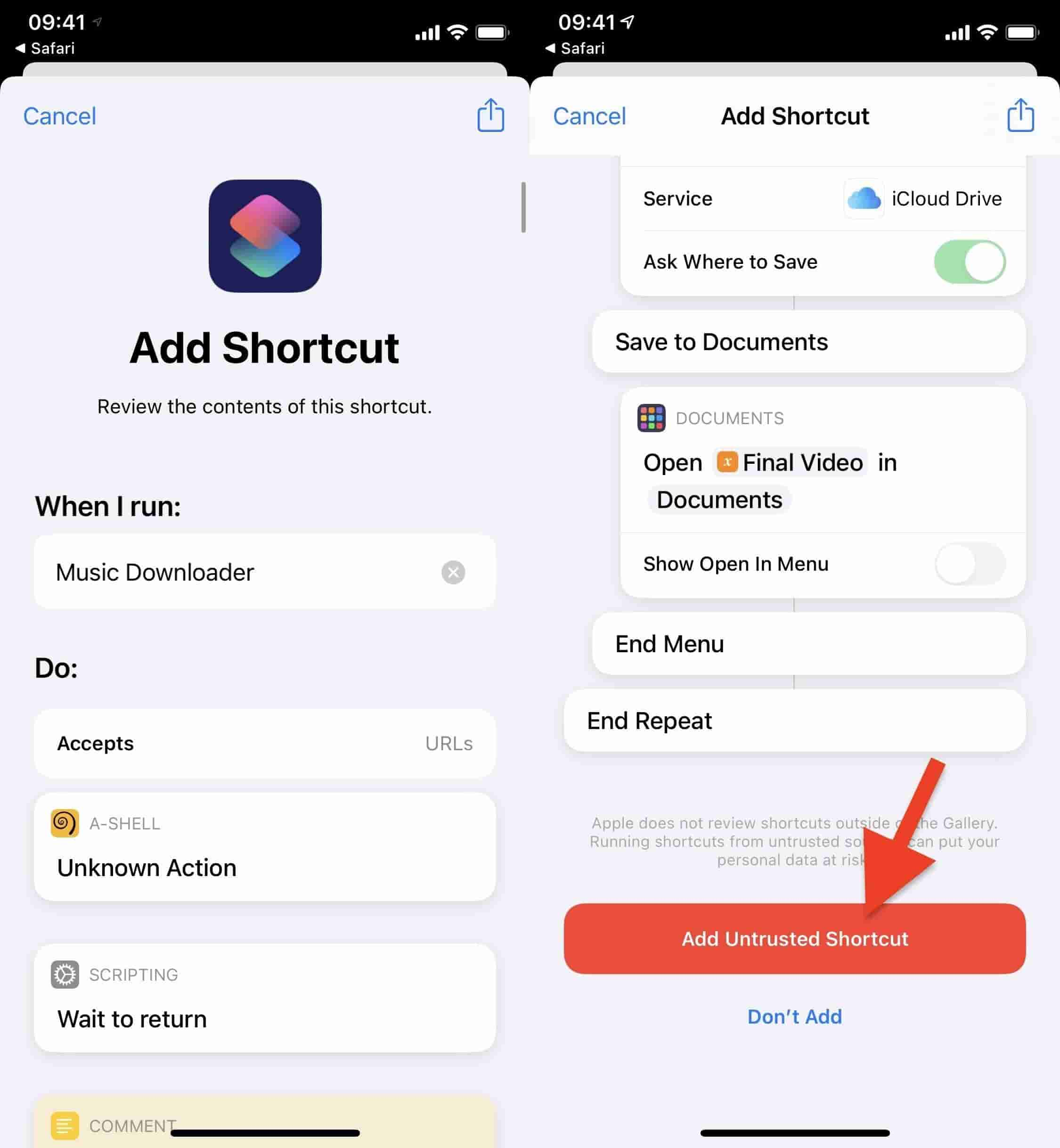
الخطوة 2. انقر على "مُنزِّل الموسيقى" من تبويب "اختصاراتي". نظرًا لعدم تثبيتك a-Shell (محاكي طرفية يُتيح لك تشغيل أوامر يونكس على جهاز iPhone)، فلن يعمل الاختصار، وستظهر نافذة منبثقة. انقر على "إظهار". سيؤدي هذا إلى فتح محتويات اختصار "مُنزِّل الموسيقى". في الأعلى، سترى نافذة بعنوان "A-Shell" تطلب منك تنزيل التطبيق وتثبيته. انقر على "عرض في متجر التطبيقات"، ومن هناك، ستتمكن من تثبيته.
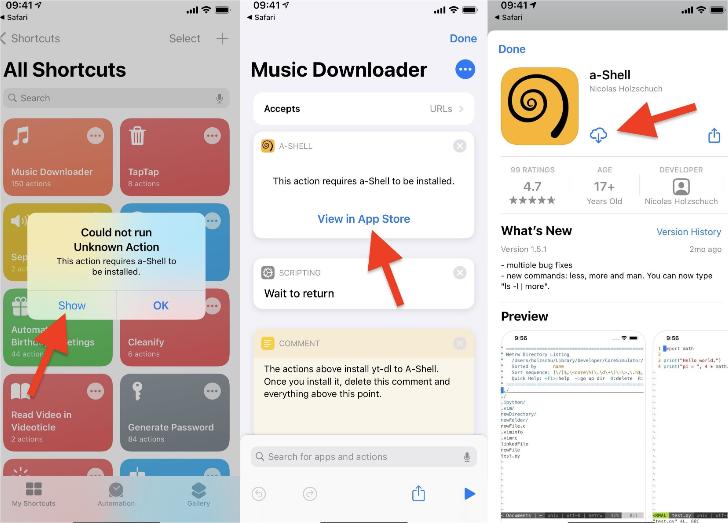
الخطوة 3. ارجع إلى الاختصارات وانقر على اختصار "تنزيل الموسيقى". سيُطلب منك منحه صلاحية الوصول إلى a-Shell. انقر على "موافق"، وسيتم توجيهك إلى a-Shell، الذي سيقوم بتنزيل بعض الحزم إذا كانت هذه هي المرة الأولى التي تستخدمه فيها.
الخطوة 4. سيتم إعادة توجيهك بعد ذلك إلى الاختصارات، حيث يمكنك البحث عن الموسيقى التي تريد تنزيلها بكتابة اسم الفنان أو عنوان الأغنية. بعد ذلك، انقر على "تم"، ثم "موافق". ستظهر نافذة منبثقة تطلب منك منح الوصول إلى YouTube Music. مرة أخرى، سيتم إعادة توجيهك إلى a-Shell أثناء بحث التطبيق عن الأغنية.
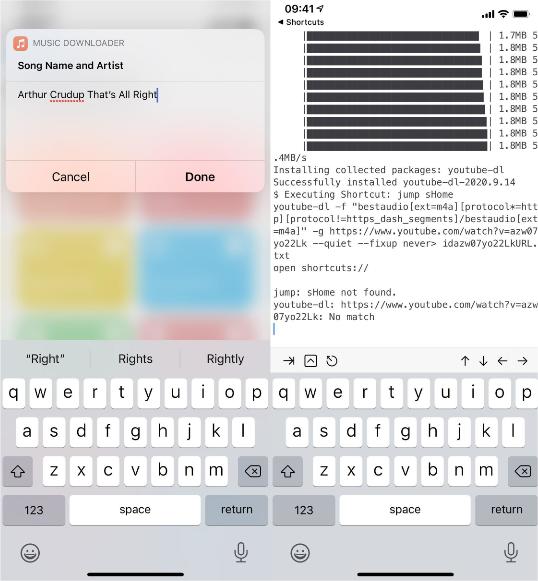
الخطوة 5. بمجرد أن يعثر اختصار Music Downloader وتطبيق a-Shell على الأغنية التي تبحث عنها، سيتم إعادة توجيهك إلى الاختصارات. للتحقق من صحة الأغنية التي نزّلتها، انقر على "عرض" وستظهر نافذة يمكنك من خلالها عرض العنوان وتشغيل الموسيقى. لتنزيل الأغنية على جهاز iPhone، انقر على "حفظ في الملفات"، وسيُسمح لك بعد ذلك بحفظها كملف ALAC بدون فقدان للبيانات في أي مكان في تطبيق الملفات.
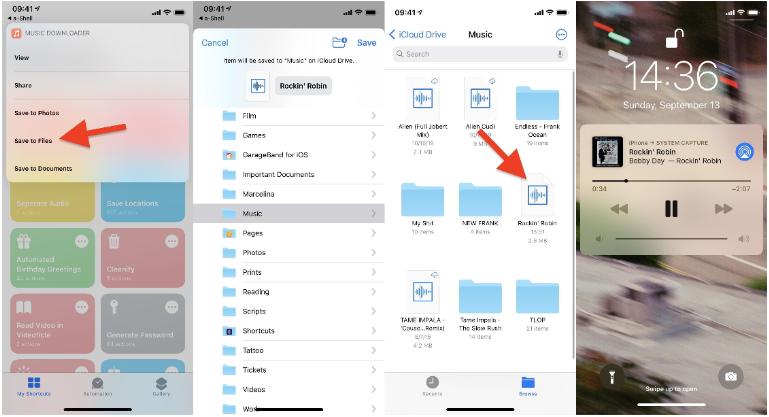
بعد تنزيل الأغنية وحفظها في تطبيق الملفات على جهاز iPhone، يمكنك مغادرة تطبيق الملفات، وستستمر الأغنية في التشغيل في الخلفية. على شاشة القفل، سترى غلاف الأغنية وعنوان الألبوم، إن وُجد.
- ملحوظة: لاستخدام الاختصارات، تحتاج إلى جهاز iPhone أو iPad يعمل بنظام iOS 12 أو أحدث (بعض الوظائف متوفرة فقط في iOS 13 أو أحدث). يتوفر أيضًا تطبيق اختصارات لأجهزة Mac يعمل بنظام macOS Monterey (12.0.1) أو أحدث.
الطريقة الثالثة: استخدام YouTube Music Converter (الطريقة الموصى بها)
على الرغم من أن يوتيوب ميوزيك يتيح لمستخدمي بريميوم تنزيل الموسيقى من يوتيوب على أجهزة iPhone للاستماع إليها دون اتصال بالإنترنت، فلن تتمكن من تشغيل الأغاني دون اتصال بالإنترنت على جهاز iPhone بعد انتهاء اشتراكك. من ناحية أخرى، يتم تشفير هذا المحتوى دون اتصال بالإنترنت، ولا يمكن تشغيله إلا داخل تطبيق يوتيوب ميوزيك، ولا يُسمح بتشغيله على برامج وأجهزة أخرى. هل هناك طريقة للاستمرار في تشغيل يوتيوب ميوزيك على أجهزة iPhone حتى بدون اشتراك؟ يمكنك القيام بذلك بسهولة باستخدام محول موسيقى YouTube من AMusicSoft.
صُمم برنامج AMusicSoft YouTube Music Converter خصيصًا لمستخدمي YouTube Music Premium والإصدار المجاني. مع AMusicSoft، لا يقتصر الأمر على تنزيل أغاني YouTube Music وألبوماتها وملفات البودكاست وقوائم التشغيل إلى جهاز الكمبيوتر فحسب، بل يمكنك أيضًا تنزيل YouTube Music بصيغ صوتية قياسية، بما في ذلك MP3 وAAC وWAV وFLAC وAIFF وALAC، مع الحفاظ على جودة الصوت الأصلية. وبالتالي، يمكنك مزامنة أغاني YouTube Music المُنزّلة مع جهاز iPhone بسهولة. الآن، اتبع هذا الدليل الموجز واكتشف كيفية تنزيل الموسيقى من YouTube إلى iPhone عبر AMusicSoft YouTube Music Converter:
الخطوة 1. قم بتنزيل وتثبيت AMusicSoft YouTube Music Converter على جهاز الكمبيوتر الخاص بك الذي يعمل بنظام Windows أو Mac.
الخطوة 2. شغّل التطبيق وسجّل دخولك إلى حسابك على YouTube Music للوصول إلى مكتبة YouTube Music. ما عليك سوى سحب الأغنية إلى جانب أيقونة "+" لإضافتها إلى قائمة التحويل.

الخطوة 3. اختر معلمات الإخراج التي يمكن تغييرها لتناسب احتياجاتك. يمكنك ضبط تنسيق الصوت الناتج من MP3، أو AAC، أو WAV، أو FLAC، أو ALAC لجهاز iPhone الخاص بك.

الخطوة 4. بعد اكتمال الإعدادات، انقر على أيقونة "تحويل الكل"، وسيتولى برنامج AMusicSoft YouTube Music Converter معالجة تنزيل الموسيقى فورًا. سرعته الأكبر بـ 35 ضعفًا تضمن لك تصدير ملفات الموسيقى بكفاءة عالية خلال فترة قصيرة.

عند تنزيل أغاني يوتيوب، ما عليك سوى توصيل جهاز iPhone ببرنامج iTunes. باستيراد ملفات موسيقى يوتيوب المُنزّلة إلى مكتبة iTunes، ثم انتقل إلى جهازك > "الموسيقى" واختر "مزامنة الموسيقى"، سيتم استيرادها جميعًا إلى جهاز iPhone. بعد ذلك، يمكنك الاستمتاع بموسيقى يوتيوب على جهاز iPhone حتى بدون تثبيت التطبيق أو الاتصال بشبكة!
الأسئلة الشائعة حول تنزيل الموسيقى من YouTube إلى iPhone
خطوات تنزيل الموسيقى من يوتيوب إلى آيفون سهلة. ولكن قد تواجه أحيانًا بعض المشاكل عند تنزيل يوتيوب ميوزيك. إليك بعض الأسئلة الشائعة المفيدة.
س1: كم عدد الأغاني التي يتم تنزيلها من YouTube Music؟
لا يوجد حد لعدد الأغاني التي يمكنك تنزيلها من YouTube Music. قد يتأثر حد التنزيل بناءً على حجم مساحة تخزين جهازك أو حجم ملفات الموسيقى. على سبيل المثال، كلما كانت جودة الموسيقى التي تم تنزيلها أعلى، زاد حجم الملف، لذا فأنت بحاجة إلى جهاز به ذاكرة كافية لاستيعاب المزيد من الموسيقى التي تم تنزيلها.
س2: هل يمكنني الاحتفاظ بتنزيلات YouTube Music إلى الأبد؟
سوف تحتاج إلى إعادة الاتصال بالإنترنت مرة واحدة على الأقل كل 30 يومًا للحفاظ على التنزيلات الخاصة بك أثناء فترة الاشتراك. إذا انتهت صلاحية اشتراكك أو قمت بإلغائه، فسوف تفقد جميع التنزيلات.
س3: لماذا لا يمكنني تنزيل YouTube Music على iPhone؟
لماذا لا يُنزّل تطبيق YouTube Music الأغاني على iPhone؟ من أكثر الأسباب شيوعًا انتهاء صلاحية اشتراكك. علاوة على ذلك، قد تُسهم أسبابٌ أخرى، مثل عدم كفاية مساحة تخزين iPhone أو ضعف الشبكة، في حدوث المشكلة. فبدون ترخيص أو قيود حقوق نشر، قد لا يُسمح بتنزيل بعض الأغاني في منطقتك. كما أن استخدام تطبيق قديم قد يمنعك من تنزيل الأغاني.
استمتع بموسيقى YouTube دون اتصال بالإنترنت على iPhone
ما عليك سوى اتباع الخطوات الواردة في هذه المقالة لتنزيل الموسيقى من YouTube إلى iPhone، بدءًا من التنزيل باستخدام حسابك المميز، واستخدام اختصارات YouTube Music، وتحويل الموسيقى باستخدام محول موسيقى YouTube من AMusicSoftإذا كنت من مستخدمي YouTube Music المجانيين، فننصحك باستخدام AMusicSoft YouTube Music Converter، إذ يمكنك تنزيل YouTube Music على أي جهاز دون الحاجة إلى الاشتراك المميز. جرّب النسخة التجريبية المجانية الآن!
الناس اقرأ أيضا
- أين يتم تخزين ملفات الموسيقى التي تم تنزيلها من YouTube؟ [تم الحل!]
- كيفية تشغيل موسيقى YouTube دون اتصال بالإنترنت باستخدام/بدون Premium؟
- كيفية إيقاف تشغيل Shuffle على YouTube Music [دليل خطوة بخطوة]
- كيفية الإصلاح: لماذا لا تتوفر بعض الأغاني على YouTube Music
- حلول سريعة لمشكلة توقف YouTube Music مؤقتًا عند قفل الشاشة
- كيفية مسح سجل موسيقى YouTube (تم تحديث الخطوات)
روبرت فابري هو مدون متحمس، ومهتم بالتكنولوجيا، وربما يمكنه أن يلوثك من خلال مشاركة بعض النصائح. كما أنه شغوف بالموسيقى وكتب لموقع AMusicSoft حول هذه الموضوعات.