¿Código de error 4 de Spotify? Guía sencilla para solucionarlo en tu dispositivo
Spotify es una de las plataformas de música en streaming más populares, pero como cualquier otro software, no está exenta de errores. Un problema común que encuentran los usuarios es el Código de Error 4, que impide que Spotify se conecte a internet. Este error puede ser frustrante, sobre todo cuando tienes ganas de escuchar tus canciones favoritas. Si te encuentras con este problema con frecuencia... Código de error de Spotify 4Continúa leyendo a continuación para conocer los factores que lo provocan, así como las soluciones fáciles para eliminarlo.
Guía de contenido Parte 1. Factores que provocan el error 4 en SpotifyParte 2. Soluciones básicas para corregir el código de error 4 en SpotifyParte 3. Extra: Reproduce Spotify sin conexión y sin PremiumParte 4. Resumen
Parte 1. Factores que provocan el error 4 en Spotify
Cuando te aparece el código de error 4 de Spotify, significa que tu dispositivo tiene problemas para conectarse al servidor. Esto es especialmente problemático si aún no has empezado a descargar los archivos, o peor aún, si estás en pleno proceso de descarga. A continuación, te mostramos algunas de las causas más comunes de este error.
- Una conexión a internet débil o inestable puede impedir que Spotify se conecte.
- Una configuración DNS incorrecta puede bloquear el acceso de Spotify a sus servidores.
- Algunos programas de seguridad bloquean Spotify por error, lo que provoca problemas de conectividad.
- Si estás utilizando una VPN o un proxy, es posible que esto impida que Spotify establezca una conexión segura.
- Utilizar una versión obsoleta de Spotify puede provocar errores inesperados, incluido el código de error 4.
Este error podría deberse a los factores mencionados anteriormente. Ahora que entendemos la causa, nos resultará mucho más fácil encontrar las mejores soluciones. Las explicaremos en las próximas secciones.
Parte 2. Soluciones básicas para corregir el código de error 4 en Spotify
En esta sección encontrarás algunas formas que deberían ayudarte a solucionar el error 4 de Spotify. Si no sabes cómo solucionarlo, prueba las siguientes soluciones una por una.
Método 1: verifique su conexión a Internet
Asegúrese de que su conexión a internet sea estable y funcione correctamente. Este es el primer paso que debe seguir. Puede comprobar rápidamente si está conectado a una red local mediante Wi-Fi o Ethernet buscando el icono de red en la barra de tareas de su ordenador.
Si la conexión a tu red local funciona, es posible que debas revisar tu conexión a internet. Si tienes dudas, abre tu navegador e intenta visitar algunos de tus sitios web favoritos. Si no cargan, probablemente se trate de un problema de conexión que deberás investigar. Intenta reiniciar tu router o conectarte a otra red.
Método 2: Cambia tu configuración DNS
En la mayoría de los casos, el error 4 de Spotify se debe a problemas con el servidor DNS. Para solucionarlo, conviene modificar la configuración DNS. El procedimiento para cambiar la configuración DNS es diferente en Windows y Mac, así que sigue los pasos a continuación para solucionarlo en cada sistema operativo.
Para Windows:
- Vaya a Panel de control > Red e Internet > Centro de redes y recursos compartidos.
- Haz clic en Cambiar la configuración del adaptador, luego haz clic con el botón derecho en tu red y elige Propiedades.
- Seleccione Protocolo de Internet versión 4 (TCP/IPv4) y, a continuación, haga clic en Propiedades.
- Utilice estas direcciones DNS:
- DNS preferido: 8.8.8.8
- DNS alternativo: 8.8.4.4
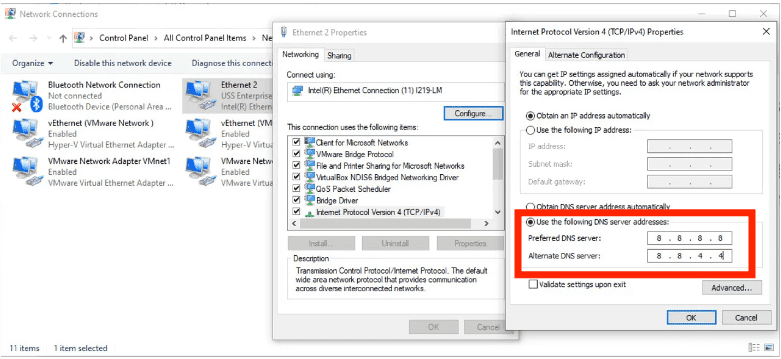
Para usuarios de Mac:
- Ve a Configuración del sistema > Wi-Fi > Haz clic en tu red.
- Desplácese hacia abajo y seleccione Detalles > DNS.
- Elimine los servidores DNS existentes y agregue: 8.8.8.8/8.8.4.4
- Haz clic en Aceptar y reinicia tu Mac.
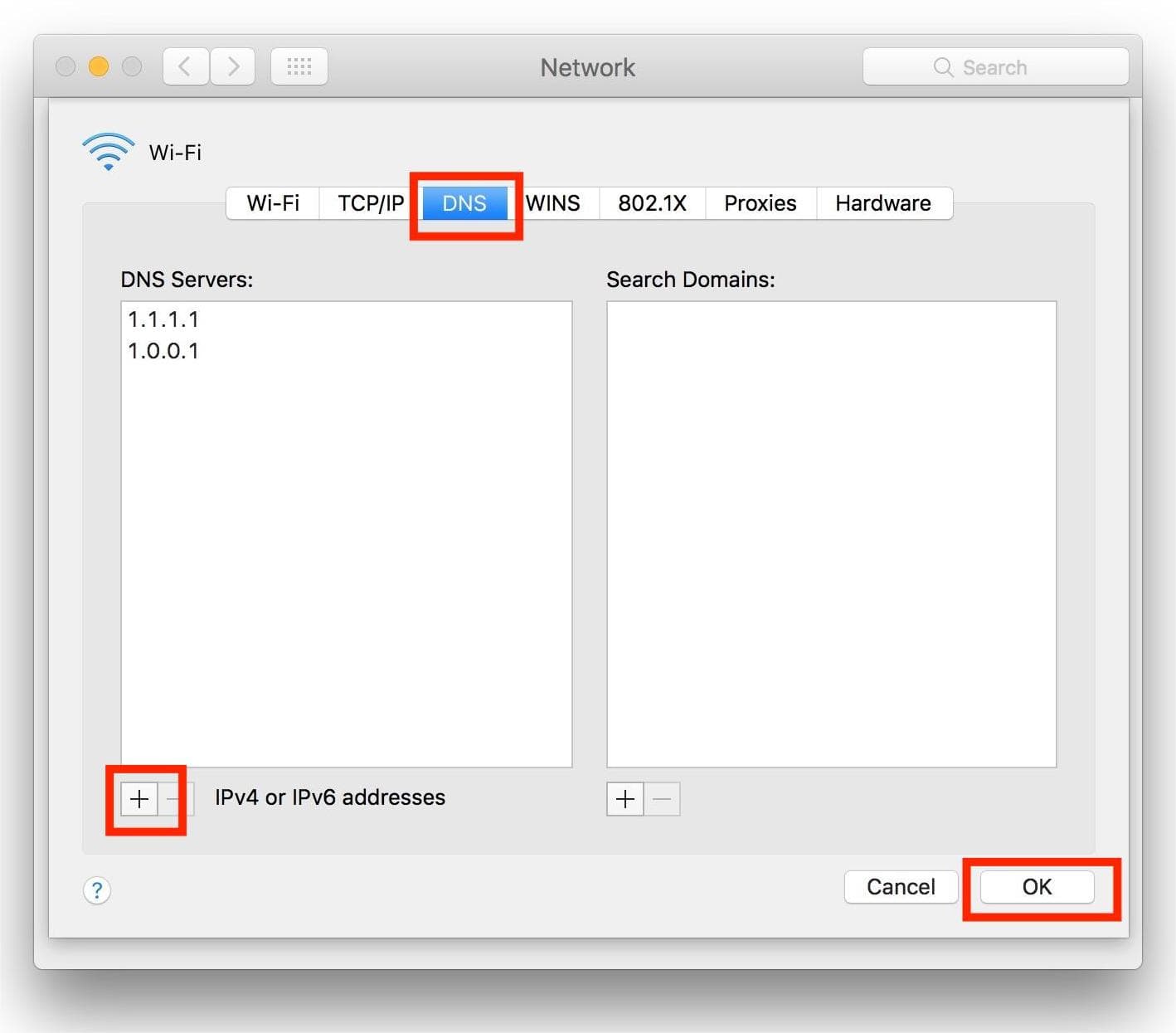
Método 3: Desactivar el firewall o el software de seguridad
Algunos programas de seguridad bloquean Spotify. En ese caso, es posible que veas el código de error 4 de Spotify. Intenta desactivar tu firewall o añadir Spotify como excepción. Para desbloquear Spotify en el firewall, sigue las sencillas instrucciones a continuación.
Para Windows:
- Inicie el Panel de control haciendo clic en el botón Inicio.
- Ahora ve a Sistema y seguridad > Firewall de Windows.
- A continuación, haz clic en Aplicaciones permitidas.
- Localiza la aplicación de Spotify y selecciona la casilla de verificación.
- Para aplicar los cambios, haga clic en el botón Aceptar.
Para usuarios de Mac:
- Seleccione Menú Apple > Preferencias del Sistema > Seguridad y privacidad.
- A continuación, seleccione la pestaña Firewall.
- Haz clic en el icono (i) junto a «Firewall» para acceder a la configuración avanzada. Si es necesario, haz clic en el icono del candado en la parte inferior izquierda e introduce la contraseña de tu Mac para realizar cambios.
- Haz clic en Opciones para ver la lista de aplicaciones permitidas.
- Seleccione + (más) para agregar una aplicación.
- Localiza Spotify en la carpeta Aplicaciones y selecciónalo.
- Haz clic en Agregar y luego asegúrate de que Spotify esté configurado para "Permitir conexiones entrantes".
- Haga clic en Aceptar para guardar los cambios.

¡Eso es todo! Así se desbloquea Spotify desde el firewall para solucionar el mensaje de error “Código de error 4 de Spotify: No se ha detectado ninguna conexión a Internet”.
Método 4: Desactiva tu antivirus
Si instalaste un antivirus de terceros en tu computadora, es posible que marque Spotify como malware y que no puedas abrir ni usar la aplicación. Desactivar el antivirus podría solucionar el problema.
Consulta el manual o el sitio web del fabricante de tu antivirus para obtener los pasos específicos para desactivar el software. Si deseas conservar el antivirus, añade Spotify a la lista de aplicaciones permitidas para que no se bloquee de nuevo y puedas acceder a él sin problemas.
Método 5: Reinstalar la aplicación Spotify
Si los métodos anteriores no solucionan el error 4 de Spotify, prueba a desinstalar y volver a instalar la aplicación. Sin embargo, lo mejor es hacer una copia de seguridad de tus listas de reproducción antes de reinstalar Spotify. Al reinstalar Spotify, se eliminarán todos los ajustes y archivos de caché que hayas configurado.
Parte 3. Extra: Reproduce Spotify sin conexión y sin Premium
Las soluciones anteriores deberían ayudarte a solucionar el error 4 de Spotify en Windows y Mac para que puedas disfrutar de Spotify sin interrupciones. Si quieres evitar este error por completo, puedes intentar descargar música de Spotify para reproducirla sin conexión en tu dispositivo. De esta forma, no necesitarás conexión a internet para escuchar música y, por lo tanto, no tendrás que preocuparte por la aparición del error.
Sin embargo, solo Spotify premium Los usuarios pueden descargar canciones para escucharlas sin conexión. Además, debido a la gestión de derechos digitales (DRM), no pueden transferir las descargas de Spotify a otros dispositivos, como reproductores MP3. Si quieres disfrutar de Spotify sin conexión sin una suscripción Premium, puedes usar AMúsicaSoft Spotify Music Converter para convertir la música de Spotify a formatos compatibles sin DRM.
Está disponible para los usuarios de Spotify Free y Premium para descargar canciones individuales, listas de reproducción, álbumes y podcasts de Spotify con calidad sin pérdida. Gracias a la avanzada tecnología de decodificación de AMusicSoft, es posible eliminar DRM de Spotify canciones. Una vez que desaparezca el DRM, podrá convertirlos a MP3, AAC, FLAC, WAV, AIFF y ALAC. Todos estos formatos son accesibles en casi todos los dispositivos multimedia. Tú también puedes configura los archivos descargados de Spotify como tu despertador.
La calidad de salida en AMusicsoft será tan buena como la del archivo original en Spotify, lo que te permitirá disfrutar de la mejor música. Además, no hay un límite máximo en la cantidad de archivos que puedes descargar. También obtendrás las etiquetas de identificación y la información de metadatos de los archivos de música de Spotify.
Introducción a AMusicSoft Spotify Music Converter Es extremadamente fácil. Aprendamos cómo convertir y descargar canciones de Spotify en tu ordenador de forma gratuita y reproducirlas sin conexión.
Paso 1: Haga clic en el botón de descarga gratuita que aparece a continuación. AMusicSoft Spotify Music Converter ofrece una prueba gratuita ahora! ¡Trabaja con Mac y Windows!
Descargar gratis Descargar gratis
Paso 2: AMusicSoft está integrado con el reproductor web de Spotify, lo que te permite acceder a la biblioteca de música como en el original. Una vez que se haya realizado la instalación, AMusicSoft comenzará a cargar toda tu biblioteca de música. Arrastra y suelta las canciones, álbumes, listas de reproducción y pistas que necesites en el icono "+".

Paso 3: Después de eso, es hora de seleccionar el formato de salida y la carpeta de salida.

Paso 4: Para iniciar la conversión, simplemente haga clic en el botón Convertir en la parte inferior de la ventana.

Después de seguir el tutorial anterior, finalmente podrás localizar y reproducir fácilmente todas tus descargas de música favoritas de Spotify con cualquier reproductor multimedia en tu computadora. También puedes transferir estos archivos sin restricciones a cualquier plataforma.
Parte 4. Resumen
Esperamos que esta guía te haya sido útil y que hayas podido solucionar el problema del código de error 4 de Spotify. Si sigues teniendo problemas, es probable que se deba a problemas más generales con tu conexión a internet. Puedes probar a usar Spotify sin conexión a internet. Si quieres escuchar Spotify sin conexión a internet gratis, puedes usar AMusicsoft. Spotify Music Converter Para descargar tus canciones favoritas de Spotify, haz clic en el botón de abajo para obtener una prueba gratuita de AMusicsoft. ¡No lo dudes más, te sorprenderás!
La gente también Leer
- Desventajas y ventajas de Spotify: una revisión completa
- ¿Cómo agregar y reproducir sus archivos locales de Spotify? [Actualizado]
- Formas de recuperar música eliminada de Spotify en su computadora
- ¿Cuenta de Spotify pirateada? ¡Aquí hay soluciones rápidas!
- Consejos para elegir el formato de almacenamiento adecuado para la música de Spotify
- Tutorial rápido para el almacenamiento sin conexión de Spotify Music
- ¿Cómo arreglar Spotify que no se abre en Windows 10?
- [Solucionado] Spotify no está en la pantalla de bloqueo en Android y iPhone
Robert Fabry es un apasionado del blog y un entusiasta de la tecnología que tal vez pueda contagiarte algunos consejos. También siente pasión por la música y ha escrito para AMusicSoft sobre estos temas.