Comment effacer l'historique musical de YouTube (étapes mises à jour)
YouTube Music est l'un des services de streaming musical les plus populaires actuellement. Il enregistre vos habitudes d'écoute et utilise ces informations pour vous proposer des recommandations et des playlists personnalisées. Cependant, certains utilisateurs peuvent souhaiter effacer leur historique d'écoute pour des raisons de confidentialité. Cet article vous guidera. comment effacer l'historique de YouTube Music. Plongeons-y directement !
Guide des matières Partie 1. Pouvez-vous supprimer l’historique musical de YouTube ?Partie 2. Comment effacer l’historique d’écoute de musique YouTube ?Partie 3. Comment mettre en pause l’historique musical de YouTube ?Partie 4. Comment sauvegarder l'historique musical de YouTube sans Premium ?Partie 5. Conclusion
Partie 1. Pouvez-vous supprimer l’historique musical de YouTube ?
Pourquoi vouloir effacer votre historique YouTube Music, vous demandez-vous ? Plusieurs raisons peuvent vous y aider. En effaçant votre historique d'écoute, vous préservez votre confidentialité et préservez la confidentialité de vos goûts musicaux, surtout si vous partagez votre compte YouTube Music avec d'autres personnes. Ou peut-être qu'un album ne correspond pas à vos autres morceaux et que vous ne voulez pas qu'il perturbe l'algorithme.
Que vous souhaitiez prendre un nouveau départ ou simplement organiser votre bibliothèque musicale, gérer votre historique d'écoute vous permet de personnaliser votre expérience musicale. Mais est-il possible d'effacer l'historique YouTube Music ? Bien sûr. Vous pouvez consulter et supprimer votre historique de visionnage depuis l'application YouTube Music. Étant donné que de nombreux utilisateurs ne savent pas où trouver l'historique YouTube Music, nous vous expliquerons dans la partie suivante comment l'effacer.
Partie 2. Comment effacer l’historique d’écoute de musique YouTube ?
Voici un bref aperçu de la procédure à suivre pour effacer l'historique YouTube Music sur l'application de bureau, le lecteur web ou l'application mobile. Préparez votre appareil, et c'est parti.
Supprimer une chanson de l'historique musical YouTube sur ordinateur
Étape 1 : Lancez l'application YouTube Music pour ordinateur ou le lecteur web. Depuis le lecteur, accédez à la Bibliothèque dans la barre latérale.
Étape 2 : Dans le coin supérieur droit, vous verrez une icône d'horloge, cliquez dessus.
Étape 3 : Après cela, vous verrez la liste de toutes les chansons que vous avez entendues en utilisant YouTube Music.
Étape 4 : Choisissez le morceau que vous souhaitez supprimer de l'historique et cliquez sur l'icône à trois points. Dans le menu, cliquez sur « Supprimer de l'historique ». Le morceau sera alors supprimé de la liste des morceaux que vous avez écoutés sur YouTube Music.
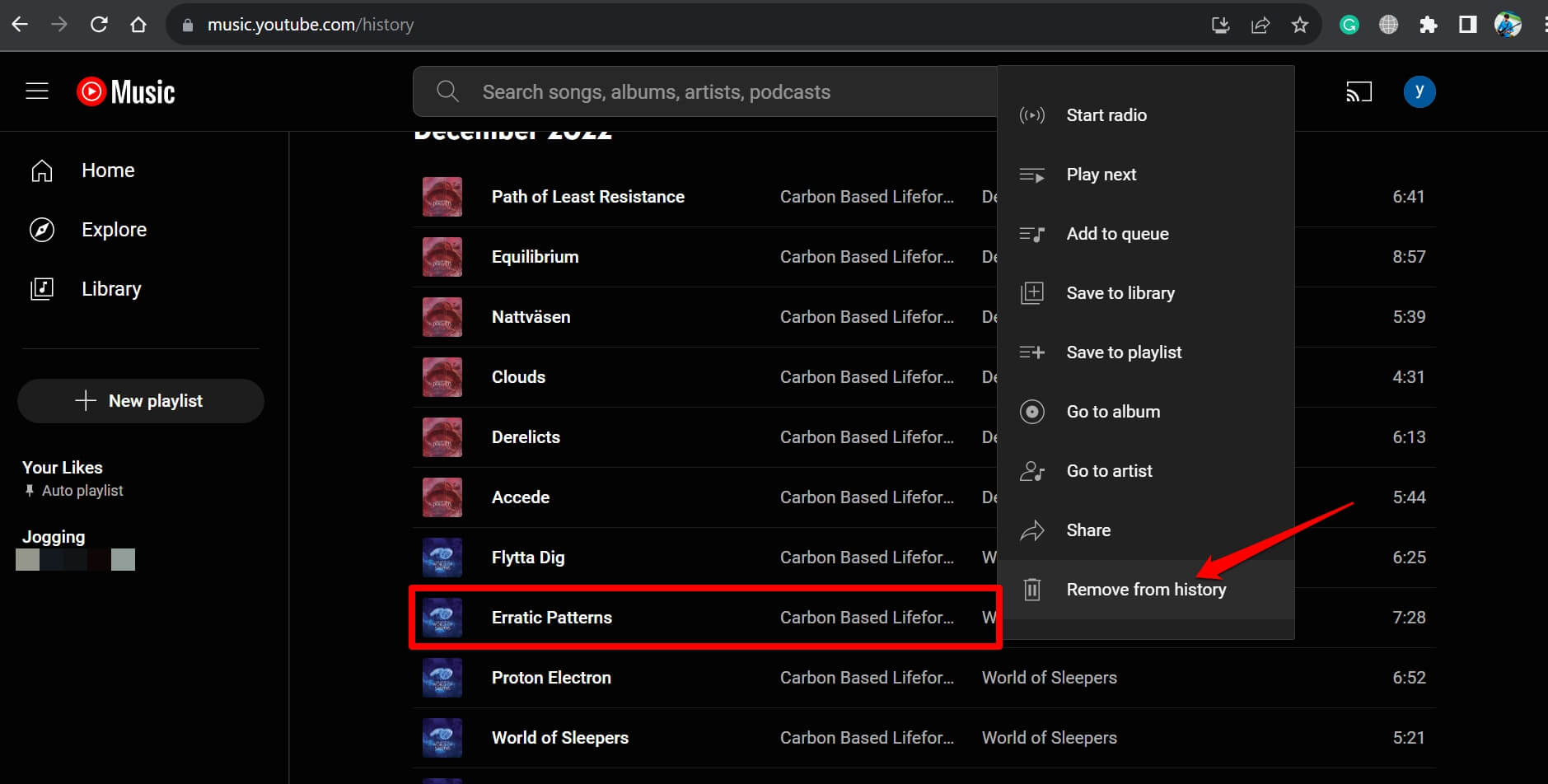
Supprimer une chanson de l'historique musical YouTube sur mobile
Comment effacer l'historique YouTube Music sur iPhone ou Android ? Si vous accédez à YouTube Music depuis votre appareil Android ou iOS, suivez ces étapes pour supprimer un morceau de l'historique YouTube Music.
Étape 1 : Ouvrez l’application YouTube Music sur votre iPhone ou Android.
Étape 2 : Dans le coin supérieur droit, appuyez sur l’icône de votre profil.
Étape 3 : Appuyez sur Historique. Depuis l'historique d'écoute, appuyez sur l'icône à trois points à côté du morceau que vous souhaitez supprimer.
Étape 4 : Appuyez sur Supprimer de l'historique.
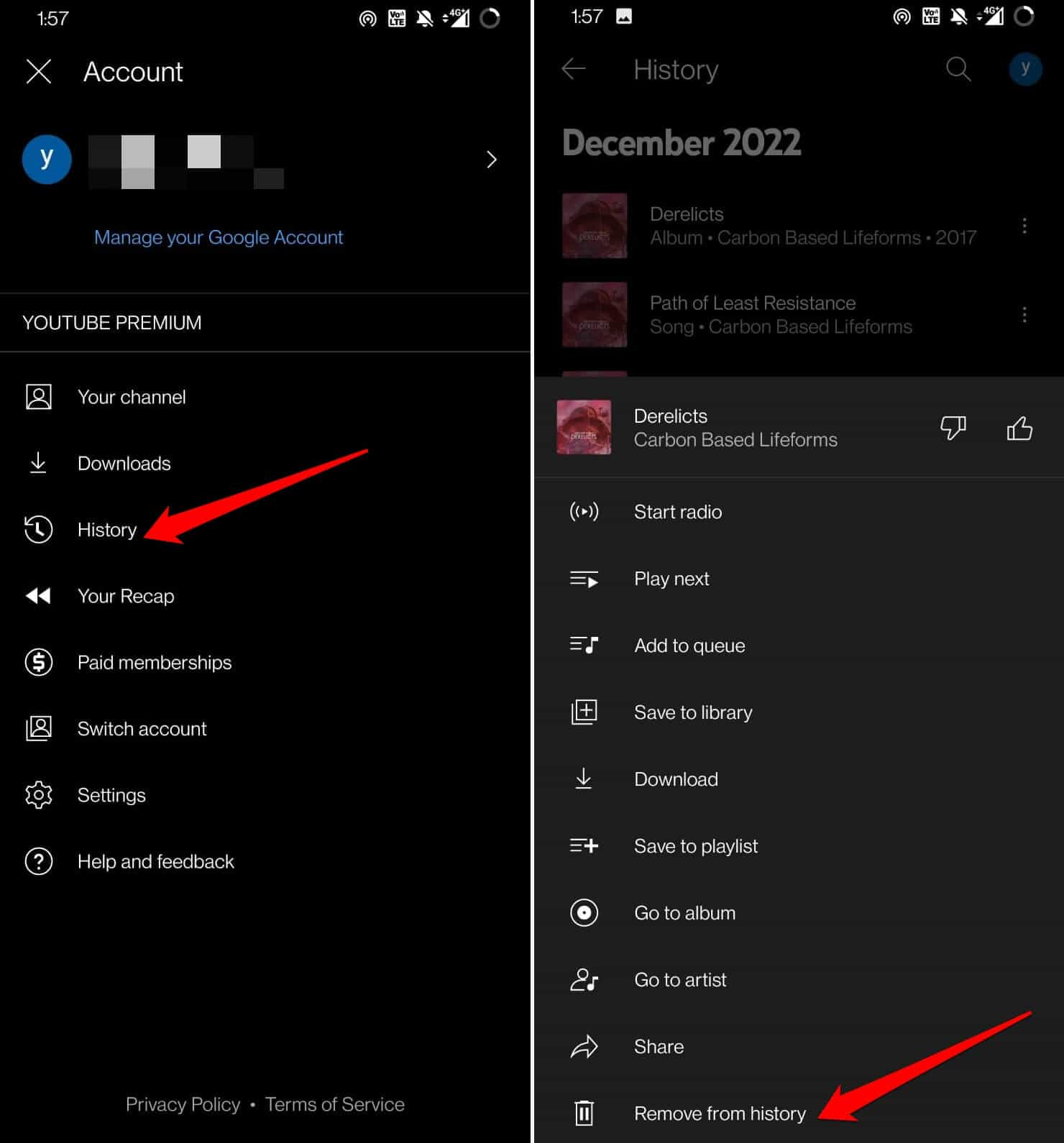
Comme il n'y a pas d'option de suppression par lots sur YouTube Music, vous devez les supprimer un par un de votre historique d'écoute, ce qui est plus gênant.
Partie 3. Comment mettre en pause l’historique musical de YouTube ?
Après avoir expliqué comment effacer l'historique YouTube Music, nous vous expliquerons également comment le mettre en pause. Comme mentionné précédemment, YouTube Music utilise vos habitudes d'écoute pour vous proposer de meilleures recommandations. Pour que vos écoutes ne soient plus enregistrées dans votre historique, vous devez activer un paramètre. Voici comment mettre en pause votre historique YouTube Music.
Mettre en pause votre historique musical YouTube sur ordinateur
Étape 1 : Ouvrez l'application de bureau ou le lecteur Web YouTube Music et cliquez sur l'icône de votre profil dans le coin supérieur droit.
Étape 2 : Cliquez sur Paramètres > Confidentialité.
Étape 3 : Activer la pause de l'historique de visionnage.
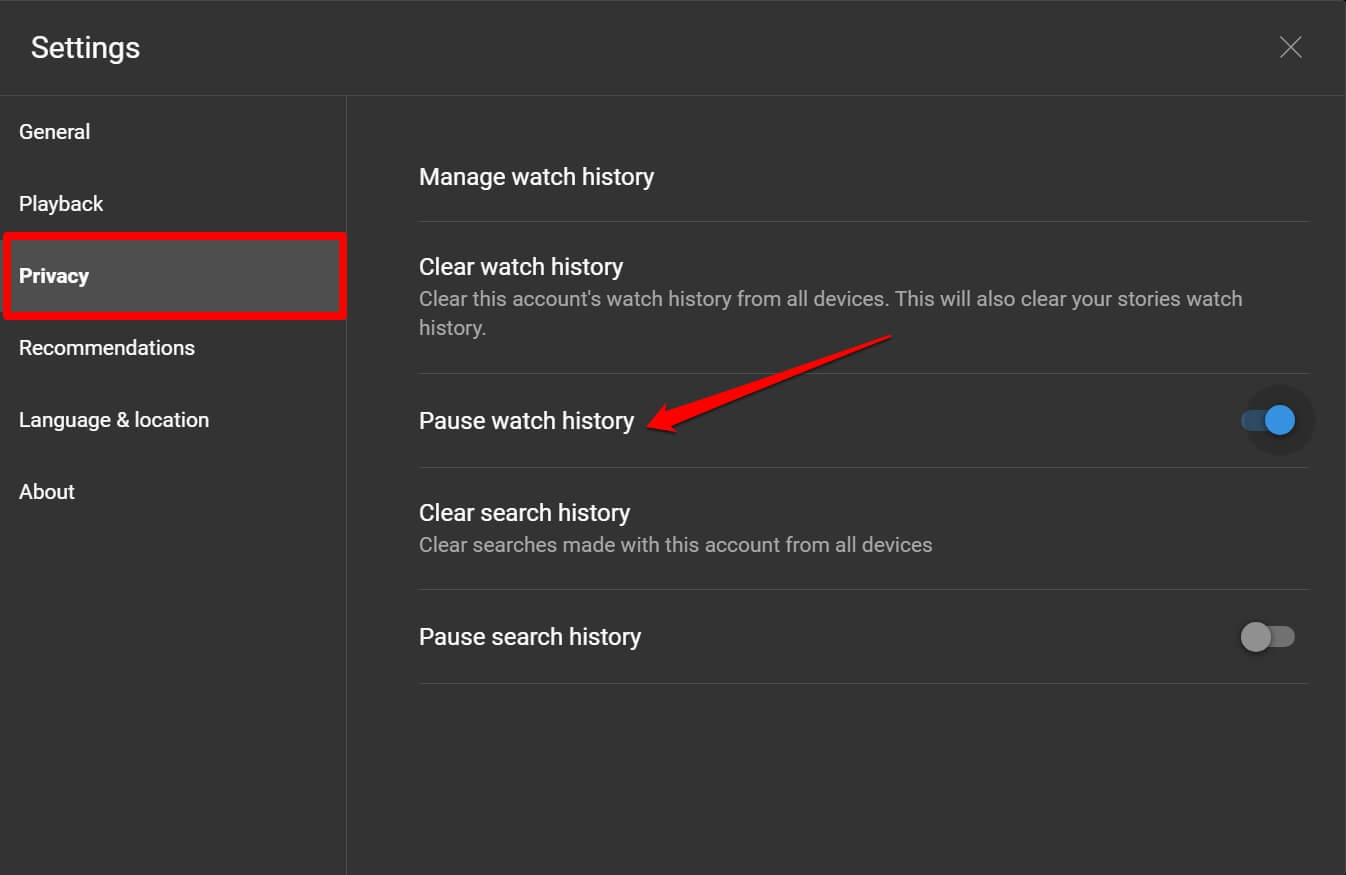
Mettez en pause votre historique musical YouTube sur mobile
Étape 1 : Lancez l'application YouTube Music iOS ou Android.
Étape 2 : Appuyez sur l'avatar de votre compte et sélectionnez l'option Paramètres dans le menu.
Étape 3 : Appuyez sur Confidentialité et localisation, puis appuyez sur le bouton à côté de Suspendre l'historique de recherche pour l'activer.
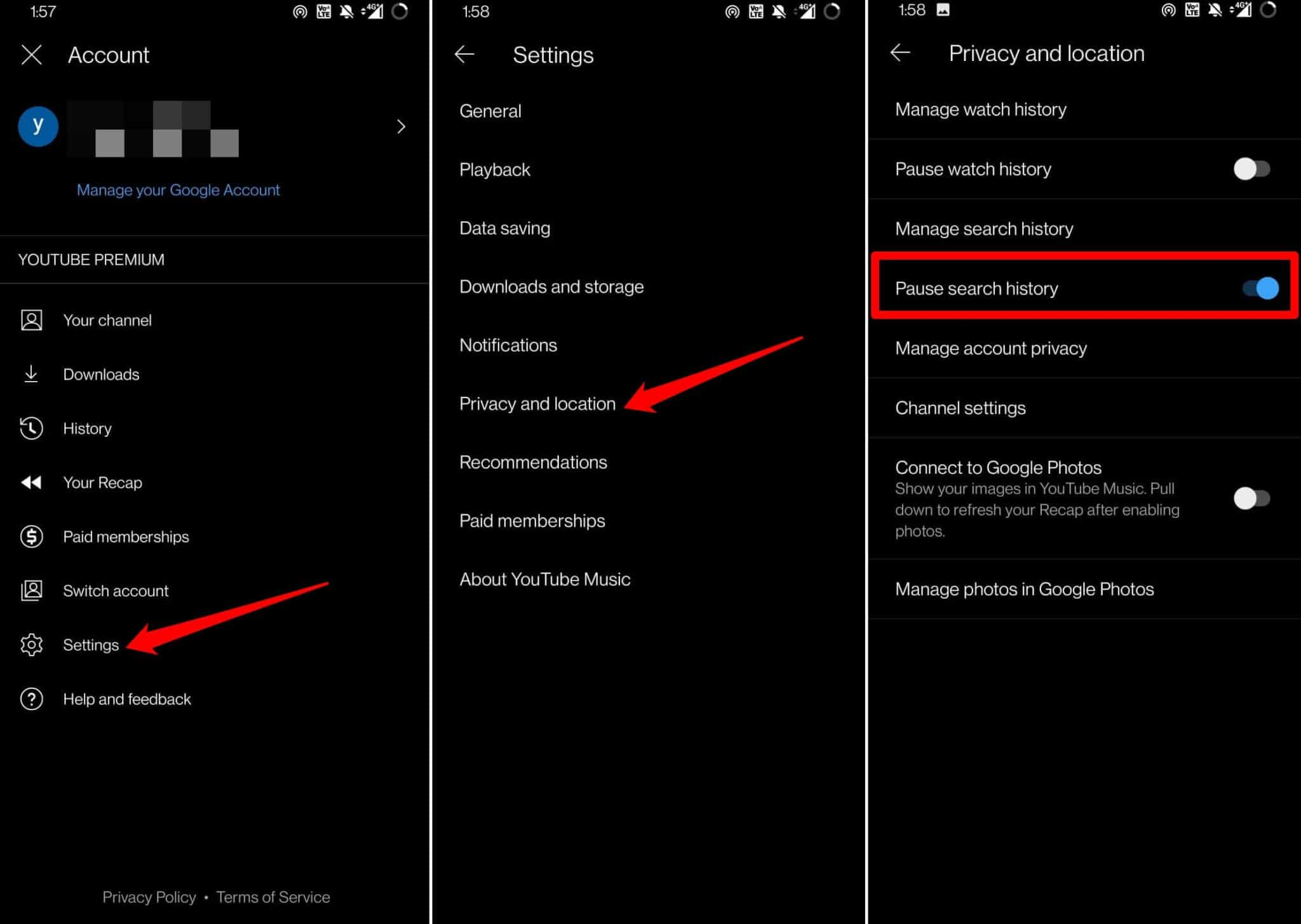
Une fois cette option activée, toute écoute ultérieure ne sera pas enregistrée. Notez toutefois que cette option s'applique également aux modifications apportées à YouTube (application vidéo).
Partie 4. Comment sauvegarder l'historique musical de YouTube sans Premium ?
Voici les étapes pour effacer l'historique YouTube Music. Avant de supprimer votre historique d'écoute, il est fortement recommandé de télécharger les chansons ou albums les plus écoutés de l'historique YouTube Music en fichiers locaux sur votre ordinateur ou votre mobile. En effet, comme vous le savez, les chansons téléchargées hors ligne avec YouTube Music Premium seront illisibles et supprimées de votre bibliothèque une fois l'abonnement résilié. Vous pouvez donc faire appel à un téléchargeur YouTube Music professionnel.
Quand il s'agit de cela, Convertisseur de musique YouTube AMusicSoft est le meilleur téléchargeur et convertisseur de musique YouTube. Il vous permet de télécharger des morceaux, des albums, des playlists et tout autre contenu YouTube Music sur votre ordinateur, tout en les enregistrant sans perte aux formats MP3, AAC, FLAC, WAV, AIFF ou ALAC. Les tags ID3 complets (titre, artistes, pochette, année, etc.) sont également conservés.
Il est facile de télécharger de la musique de YouTube sur une clé USB ou un lecteur MP3 pour la conserver indéfiniment. Par la suite, lorsque vous écouterez des morceaux YouTube Music sur d'autres lecteurs, ils ne seront plus répertoriés dans votre historique d'écoute YouTube Music sans avoir à supprimer votre historique d'écoute dans l'application YouTube Music. Dans le tutoriel suivant, vous apprendrez à utiliser AMusicSoft pour télécharger votre historique d'écoute sur votre ordinateur.
Étape 1 : Téléchargez et installez AMusicSoft YouTube Music Converter sur votre ordinateur Windows ou macOS en cliquant sur le bouton « Téléchargement gratuit » ci-dessous. Lancez-le ensuite et l'interface principale s'affichera automatiquement.
Téléchargement gratuit Téléchargement gratuit
Étape 2 : Faites simplement glisser et déposez la chanson musicale ou la liste de lecture que vous aimez depuis le lecteur Web YouTube Music vers AMusicSoft YouTube Music Converter.

Étape 3 : Dans le panneau de conversion, vous pouvez choisir le format de sortie MP3, FLAC, WAV, AAC ou M4A. Vous pouvez également modifier le débit binaire, la fréquence d'échantillonnage et le canal pour personnaliser la qualité de sortie.

Étape 4 : Une fois tous les paramètres définis, vous pouvez cliquer sur le bouton Convertir pour commencer à télécharger votre historique d'écoute sous forme de fichiers locaux.

Partie 5. Conclusion
De nombreux auditeurs se demandent encore comment effacer l'historique YouTube Music. Grâce aux conseils et astuces de cet article, vous pourrez facilement gérer votre historique YouTube Music, que vous utilisiez la plateforme depuis votre navigateur web ou votre appareil mobile. Pour sauvegarder votre historique d'écoute, nous vous recommandons d'utiliser Convertisseur de musique YouTube AMusicSoft pour télécharger l'intégralité de votre bibliothèque musicale hors ligne. Vous pourrez ensuite écouter YouTube Music en toute confidentialité sur d'autres appareils.
Les gens LIRE AUSSI
- Comment télécharger des chansons de YouTube sans Premium ?
- Où sont stockés les téléchargements de musique sur YouTube ? [Résolu !]
- Comment écouter de la musique YouTube hors ligne avec/sans Premium ?
- Comment désactiver la lecture aléatoire sur YouTube Music ? (Guide étape par étape)
- Comment résoudre le problème : pourquoi certaines chansons ne sont-elles pas disponibles sur YouTube Music
- Solutions rapides pour les pauses YouTube Music lors du verrouillage de l'écran
Robert Fabry est un blogueur passionné, un passionné de technologie, et peut-être pourra-t-il vous contaminer en partageant quelques astuces. Il a également une passion pour la musique et a écrit pour AMusicSoft sur ces sujets.