Comment télécharger de la musique sur Samsung depuis YouTube Music (gratuit/payant)
YouTube Music est un service de streaming musical appartenant à YouTube, une filiale de GooglePour écouter YouTube Music, utilisez le navigateur web de votre ordinateur de bureau ou portable. Le service est également disponible sur la plupart des appareils mobiles, notamment les smartphones et tablettes iOS et Android, les appareils WearOS comme l'Apple Watch et les téléviseurs comme Google/Android TV. Lorsque vous recevez un nouveau téléphone Samsung, vous pouvez télécharger l'application YouTube Music pour profiter de ce service musical. Nous vous présentons ici les meilleures méthodes pour vous guider. comment télécharger de la musique sur Samsung depuis YouTube Musique pour jouer hors ligne !
Guide des matières Partie 1. Téléchargez YouTube Music sur Samsung via YouTube Music PremiumPartie 2. Télécharger YouTube Music sur Samsung via PeggoPartie 3. Télécharger YouTube Music sur Samsung via Free Music ConverterPartie 4. Résumé
Partie 1. Téléchargez YouTube Music sur Samsung via YouTube Music Premium
Les services de streaming musical comme YouTube Music vous permettent d'accéder à des millions de chansons dès que vous disposez d'une connexion internet. Mais comment écouter YouTube Music sans connexion internet ou en avion ? Pas d'inquiétude : les utilisateurs de YouTube Music Premium peuvent télécharger des chansons, des playlists, des albums ou des clips vidéo sur l'application mobile, vous permettant ainsi de les écouter même sans connexion internet. Voici comment télécharger de la musique sur Samsung depuis YouTube Music Premium :
Étape 1 : Ouvrez l'application YouTube Music sur votre téléphone Samsung et connectez-vous avec votre compte Premium.
Étape 2 : Recherchez la chanson, l’album, la liste de lecture ou l’épisode de podcast que vous souhaitez télécharger pour une écoute hors ligne.
Étape 3 : Comment télécharger de la musique depuis YouTube sur Samsung ? Appuyez sur le bouton à trois points et sélectionnez Télécharger. Vous pouvez également cliquer sur la flèche de téléchargement sur la page de détails de l'album ou de la playlist.
Étape 4 : Appuyez sur Bibliothèque. En haut de l'écran, appuyez sur le filtre de catégorie pour filtrer le type de contenu musical que vous avez téléchargé, comme Chansons, Albums ou Playlists. Vous y trouverez les types spécifiques de téléchargements YouTube Music.
Partie 2. Télécharger YouTube Music sur Samsung via Peggo
Comment télécharger de la musique YouTube sur Samsung sans abonnement Premium ? Est-ce possible ? Bien que la fonction de téléchargement soit parfaitement compatible avec les utilisateurs Premium, si vous souhaitez télécharger des chansons YouTube Music sans abonnement Premium sur Samsung, cette section est faite pour vous.
Peggo, une application Android puissante et gratuite, vous permet d'enregistrer des fichiers audio depuis YouTube et Soundcloud et de les sauvegarder au format MP3 sur votre appareil. De plus, télécharger de la musique YouTube avec Peggo est très simple. Il vous suffit de copier-coller le lien de la chanson dans l'interface principale de Peggo, et Peggo convertira l'audio en fichier MP3 presque instantanément ! Vous pouvez ainsi accéder à votre musique hors ligne gratuitement ! Pour écouter votre musique, une application externe est nécessaire, car Peggo n'intègre pas de lecteur multimédia. Heureusement, vous pouvez utiliser le lecteur de musique intégré de Samsung pour ouvrir ces fichiers musicaux.
L'un des inconvénients de Peggo est l'abondance de publicités qui peut être rebutante. Certaines publicités s'affichent régulièrement sur votre écran lorsque vous téléchargez des chansons YouTube Music. De plus, Peggo ne propose pas de téléchargement par lots.
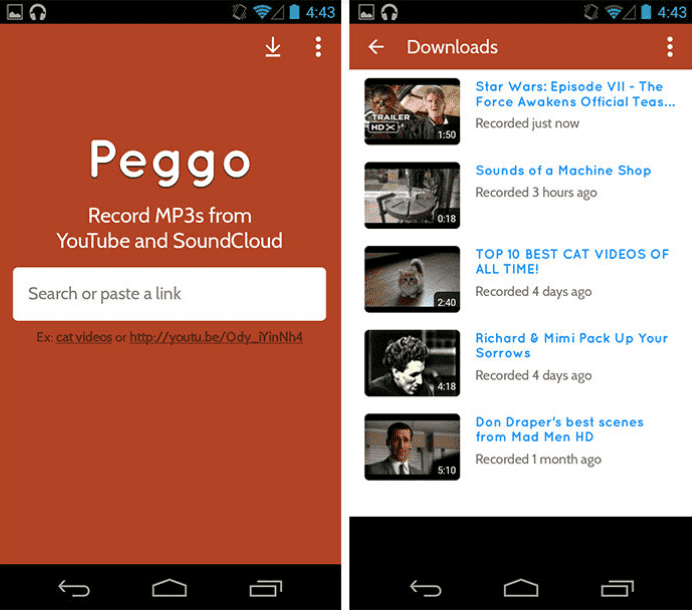
Partie 3. Télécharger YouTube Music sur Samsung via Free Music Converter
Comment télécharger de la musique YouTube par lots sur Samsung sans abonnement Premium ? Sur ordinateur, il existe de nombreux logiciels tiers, comme Convertisseur de musique YouTube AMusicSoft Cela peut vous aider à cracker YouTube Music Premium pour télécharger de la musique par lots. Une fois cela fait, vous pouvez importer la musique sur votre appareil Samsung.
Lorsqu'ils tentent d'importer de la musique de YouTube vers Samsung, les utilisateurs rencontrent souvent des difficultés importantes liées à la gestion des droits numériques (DRM). De nombreux morceaux de musique sur YouTube sont protégés par DRM, ce qui les rend difficiles à télécharger ou à utiliser en dehors de la plateforme YouTube, y compris sur les appareils Samsung. De plus, YouTube Music utilise les codecs AAC et Opus pour diffuser l'intégralité de l'audio, ce qui peut ne pas être compatible avec Samsung.
Le processus de transfert de chansons vers Samsung peut donc s'avérer plus complexe que prévu. AMusicSoft YouTube Music Converter convertit les téléchargements YouTube Music en MP3 et autres formats compatibles, notamment FLAC, M4A, AIFF, ALAC et WAV, permettant ainsi l'intégration de la musique téléchargée avec n'importe quel lecteur. Une fois le L'application YouTube Music continue de se mettre en pause, vous pouvez également lire les téléchargements sur d'autres lecteurs de musique pour une meilleure expérience.
AMusicSoft YouTube Music Converter offre également une vitesse de téléchargement d'au moins 35X, ce qui rend le téléchargement de vos chansons YouTube Music ultra-rapide et vous fait gagner un temps précieux. Pour télécharger YouTube Music gratuitement via ce logiciel, il suffit de quelques clics. Ce guide rapide vous explique comment télécharger de la musique YouTube sur Samsung sans abonnement premium. Découvrez-le maintenant.
Étape 1 : Actuellement, le logiciel AMusicSoft est compatible avec Windows et Mac. Installez AMusicSoft YouTube Music Converter sur votre ordinateur. Lancez-le et connectez-vous au lecteur Web YouTube Music.
Téléchargement gratuit Téléchargement gratuit
Étape 2 : Après vous être connecté au lecteur Web, il vous suffit de faire glisser et de déposer la musique de YouTube Music vers l'icône plus et AMusicSoft l'analysera automatiquement pour vous.

Étape 3 : L'application musicale Samsung prend en charge différents formats audio, dont MP3, WMA, AAC et FLAC. Vous pouvez ainsi sélectionner le format de sortie adapté à chaque morceau. De plus, vous pouvez accéder à « Préférences » > « Avancé » pour ajuster les paramètres tels que la fréquence d'échantillonnage et le débit binaire avant de télécharger des morceaux YouTube Music.

Étape 4 : Après avoir configuré les paramètres, cliquez sur l'icône « Convertir ». Tous les morceaux YouTube Music sélectionnés seront alors téléchargés localement vers votre format de sortie prédéfini. Patientez jusqu'à la fin du téléchargement.

Vous pouvez enfin télécharger les fichiers YouTube Music sur votre ordinateur. Pour les écouter sur un appareil Samsung, transférez-les simplement de votre ordinateur vers vos lecteurs multimédia préférés. Voici comment importer de la musique depuis un ordinateur vers un Samsung :
Étape 1 : Connectez votre appareil Samsung à votre ordinateur à l'aide du câble USB fourni
Étape 2 : Si c'est la première fois que vous connectez votre appareil à l'ordinateur, une fenêtre peut apparaître pour vous demander si vous autorisez votre ordinateur à accéder aux données de votre téléphone, appuyez sur Autoriser.
Étape 3 : Balayez l'écran du haut vers le bas. Appuyez sur la notification du système Android. Le message « Appuyez pour d'autres options USB » s'affichera. Appuyez sur l'option permettant de transférer des fichiers.
Étape 4 : Ouvrez l'explorateur de fichiers sur votre PC et cliquez sur votre appareil pour l'ouvrir.
Étape 5 : Cliquez sur le dossier Musique. Vous pouvez maintenant y glisser les fichiers musicaux que vous souhaitez écouter sur votre appareil. Le transfert peut prendre un certain temps. Une fois le transfert terminé, vous pouvez les écouter sur votre appareil avec Samsung Music Player.
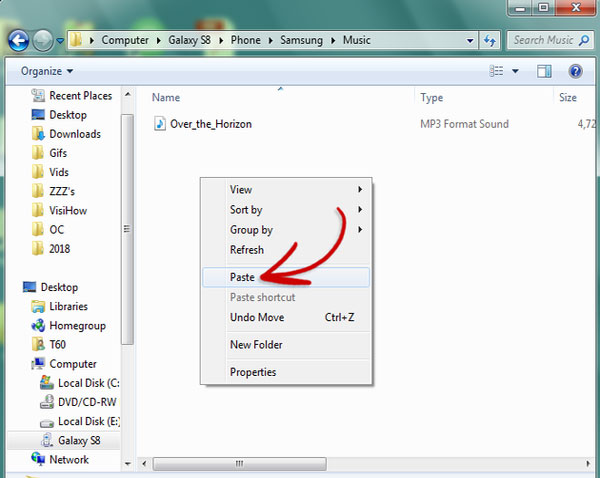
Partie 4. Résumé
Voilà pour savoir comment télécharger de la musique depuis YouTube sur Samsung. AMusicSoft YouTube Music Converter est la solution la plus efficace. Il vous permet d'écouter YouTube Music sans abonnement premium, avec une qualité optimale. Vous pouvez facilement télécharger des singles, playlists et albums YouTube Music au format MP3 ou autres formats par lots. Même sans abonnement premium, vous pouvez les traiter. Essayez dès maintenant le logiciel et profitez de la lecture hors ligne de YouTube Music sur votre appareil Samsung !
Les gens LIRE AUSSI
- Les 8 meilleurs téléchargeurs de musique YouTube gratuits que vous pouvez essayer
- Différence entre YouTube Premium et YouTube Music Premium
- Comment ajouter de la musique à une vidéo YouTube avec la bibliothèque musicale YouTube
- Comment annuler YouTube Music Premium sur Android/iOS/site Web
- Comment télécharger de la musique sur YouTube Music [Guide détaillé]
- Comment utiliser légalement de la musique protégée par le droit d'auteur sur une vidéo YouTube ?
- Pourquoi YouTube Music se met-il en pause en permanence ? 8 solutions rapides !
- Comment désactiver la lecture aléatoire sur YouTube Music ? (Guide étape par étape)
Robert Fabry est un blogueur passionné, un passionné de technologie, et peut-être pourra-t-il vous contaminer en partageant quelques astuces. Il a également une passion pour la musique et a écrit pour AMusicSoft sur ces sujets.