Spotifyエラーコード4?デバイスで簡単に解決する方法
Spotifyは最も人気のある音楽ストリーミングプラットフォームの一つですが、他のソフトウェアと同様に、エラーが発生しないわけではありません。ユーザーがよく遭遇する問題の一つが、Spotifyがインターネットに接続できないエラーコード4です。このエラーは、特にお気に入りの曲を聴きたい時にイライラさせられることがあります。もし、頻繁にエラーコード4が表示される場合は、 Spotifyエラーコード4それが起こる原因とそれを取り除く簡単な解決策について学ぶために、以下を読み続けてください。
コンテンツガイド パート1. Spotifyでエラーコード4が発生する要因パート2. Spotifyのエラーコード4を修正するための基本的な解決策パート3. ボーナス:プレミアムなしでSpotifyをオフラインで再生するパート4。 概要
パート1. Spotifyでエラーコード4が発生する要因
Spotifyエラーコード4が表示される場合、それはデバイスがサーバーへの接続に何らかの問題が発生していることを意味します。特にファイルのダウンロードをまだ開始していない場合、あるいはダウンロード中の場合は、このエラーは深刻な問題となります。以下では、このエラーが発生する可能性のある最も一般的な原因をいくつかご紹介します。
- インターネットが弱い、または不安定な場合、Spotify に接続できないことがあります。
- DNS 設定が正しくないと、Spotify のサーバーへのアクセスがブロックされる可能性があります。
- 一部のセキュリティプログラムは誤って Spotify をブロックし、接続の問題を引き起こします。
- VPN またはプロキシを使用している場合、Spotify が安全な接続を確立できない可能性があります。
- 古いバージョンの Spotify を実行すると、エラー コード 4 などの予期しないエラーが発生する可能性があります。
このエラーは上記の要因が原因で発生している可能性があります。しかし、エラーが発生する原因がわかったので、最適な解決策を見つけるのがはるかに容易になります。次のセクションでそれらについて学びましょう。
パート2. Spotifyのエラーコード4を修正するための基本的な解決策
この部分では、Spotify エラー コード 4 を修正するのに役立ついくつかの方法を紹介します。修正方法がわからない場合は、次の解決策を 1 つずつ試してください。
方法1:インターネット接続を確認する
インターネットが安定していて正常に動作していることを確認してください。これが最初に行うべき方法です。コンピューターのタスクバーにネットワークアイコンが表示されているか確認すれば、Wi-Fiまたはイーサネットを使用してローカルネットワークに接続しているかどうかを簡単に確認できます。
ローカルネットワークへの接続が正常であれば、インターネット接続の調査が必要になる可能性があります。ご不明な場合は、ブラウザを開いてお気に入りのウェブサイトをいくつかアクセスしてみてください。ウェブサイトが読み込まれない場合は、接続に問題がある可能性が高いため、さらに調査する必要があります。ルーターを再起動するか、別のネットワークに切り替えてみてください。
方法2: DNS設定を変更する
Spotifyエラーコード4は、ほとんどの場合、DNSサーバーのトラブルが原因です。問題を解決するには、DNS設定を変更することをお勧めします。WindowsとMacではDNSの変更方法が異なりますので、以下の手順に従ってMacとWindowsで問題を解決してください。
Windowsの場合:
- [コントロールパネル]> [ネットワークとインターネット]> [ネットワークと共有センター]に移動します。
- [アダプターの設定の変更] をクリックし、ネットワークを右クリックして [プロパティ] を選択します。
- [インターネット プロトコル バージョン 4 (TCP/IPv4)] を選択し、[プロパティ] をクリックします。
- 次の DNS アドレスを使用します。
- 優先DNS:8.8.8.8
- 代替DNS: 8.8.4.4
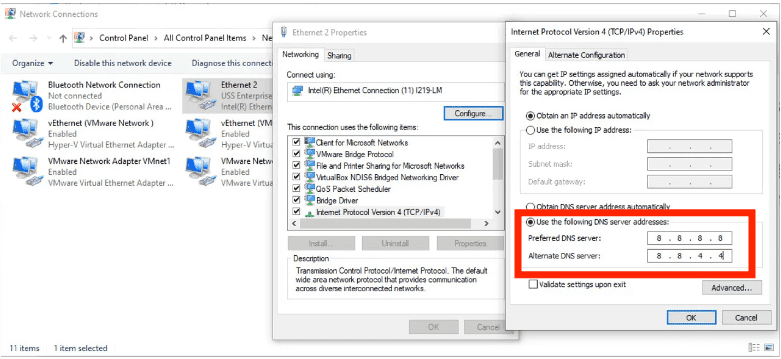
Mac用:
- システム設定 > Wi-Fi に移動し、ネットワークをクリックします。
- 下にスクロールして、[詳細] > [DNS] を選択します。
- 既存の DNS サーバーを削除し、8.8.8.8/8.8.4.4 を追加します。
- 「OK」をクリックして、Mac を再起動します。
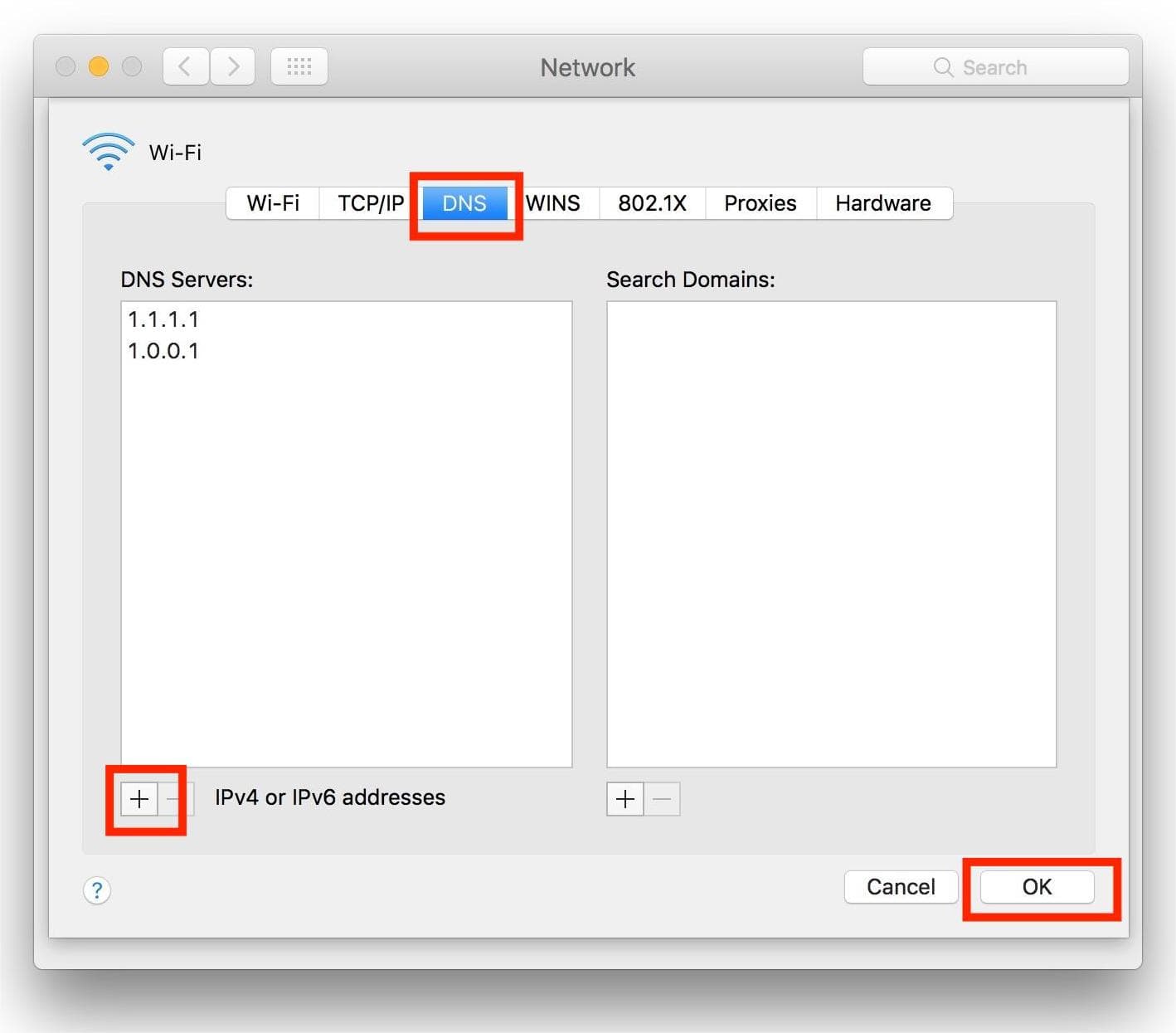
方法3: ファイアウォールまたはセキュリティソフトウェアを無効にする
一部のセキュリティプログラムはSpotifyをブロックします。この場合、Spotifyエラーコード4が表示される可能性があります。ファイアウォールを無効にするか、Spotifyを例外に追加してみてください。ファイアウォールからSpotifyのブロックを解除するには、以下の簡単な手順に従ってください。
Windowsの場合:
- [スタート] ボタンをクリックしてコントロール パネルを起動します。
- 今すぐ「システムとセキュリティ」>「Windows ファイアウォール」に移動します。
- 次に「許可されたアプリ」をクリックします。
- Spotify アプリを見つけて、チェックボックスを選択します。
- 変更を適用するには、「OK」ボタンをクリックします。
Mac用:
- Apple メニュー > システム環境設定 > セキュリティとプライバシーを選択します。
- 次に、「ファイアウォール」タブを選択します。
- 「ファイアウォール」の横にある(i)アイコンをクリックすると、詳細設定にアクセスできます。必要に応じて、左下の鍵アイコンをクリックし、Macのパスワードを入力して変更してください。
- 許可されたアプリケーションのリストを表示するには、[オプション] をクリックします。
- アプリケーションを追加するには、+ (プラス) を選択します。
- アプリケーションフォルダでSpotifyを見つけて選択します。
- 「追加」をクリックし、Spotify が「着信接続を許可する」に設定されていることを確認します。
- [OK]をクリックして変更を保存します。

以上です!これで、ファイアウォールからSpotifyのブロックを解除し、「Spotifyエラーコード4:インターネット接続が検出されませんでした」というエラーメッセージを解決することができました。
方法4:ウイルス対策ソフトを無効にする
お使いのパソコンにサードパーティ製のウイルス対策ソフトをインストールしている場合、Spotifyがマルウェアとして認識され、アプリを開いたり使用したりできなくなる可能性があります。ウイルス対策ソフトを無効にすると、問題が解決する場合があります。
ウイルス対策ソフトを無効にする具体的な手順については、お使いのウイルス対策ソフトのマニュアルまたはウェブサイトをご覧ください。ウイルス対策ソフトを使い続けたい場合は、Spotifyをホワイトリストに登録して再度ブロックされないようにすれば、問題なく利用できるようになります。
方法5:Spotifyアプリを再インストールする
上記の方法を試してもSpotifyエラーコード4の問題が解決しない場合は、アプリをアンインストールして再インストールしてみてください。ただし、Spotifyを再インストールする前にプレイリストをバックアップしておくことをお勧めします。Spotifyを再インストールすると、ユーザーが作成した設定とキャッシュファイルがすべて削除されます。
パート3. ボーナス:プレミアムなしでSpotifyをオフラインで再生する
上記の解決策は、WindowsとMacでSpotifyのエラーコード4を修正し、Spotifyを中断することなく楽しめるようになるはずです。このエラーを完全に回避したい場合は、Spotifyの音楽をデバイスにダウンロードしてオフライン再生してみてください。そうすれば、インターネットに接続せずに音楽を聴く必要がなくなるため、エラーが表示される心配もありません。
ただし、 Spotifyはプレミアム ユーザーは曲をダウンロードしてオフラインで聴くことができます。また、デジタル著作権管理のため、Spotifyでダウンロードした曲をMP3プレーヤーなどの他のデバイスに転送することはできません。プレミアムプランに加入せずにSpotifyをオフラインで楽しみたい場合は、 AMusicSoft Spotify 音楽コンバーター Spotify の音楽を互換性のある DRM フリー形式に変換します。
Spotify FreeおよびPremiumユーザーは、Spotifyから楽曲、プレイリスト、アルバム、ポッドキャストをロスレス音質でダウンロードできます。AMusicSoftの高度なデコード技術により、 SpotifyからDRMを削除する 曲。DRMが解除されると、MP3、AAC、FLAC、WAV、AIFF、ALACに変換できます。これらの形式は、ほぼすべてのメディアデバイスでアクセスできます。 Spotify でダウンロードしたファイルを目覚まし時計として設定する.
AMusicsoft の出力品質は Spotify のオリジナル ファイルと同等で、最高の音楽を楽しむことができます。また、ダウンロードできるファイル数に上限はありません。Spotify の音楽ファイルから ID タグとメタデータ情報も取得できます。
AMusicSoftを使い始める Spotify Music Converter とても簡単です。Spotifyの曲を無料でパソコンに変換・ダウンロードし、オフラインで再生する方法を学びましょう。
ステップ 1: 下の無料ダウンロードボタンをクリックしてください。AMusicSoft Spotify Music Converter 今なら無料トライアルを実施中! Mac と Windows で動作します!
ステップ 2: AMusicSoft には Spotify Web プレーヤーが組み込まれており、オリジナルと同じように音楽ライブラリにアクセスできます。インストールが完了すると、AMusicSoft はすぐにすべての音楽ライブラリの読み込みを開始します。必要な曲、アルバム、プレイリスト、トラックを「+」アイコンにドラッグ アンド ドロップします。

ステップ 3: その後、出力形式と出力フォルダーを選択します。

ステップ 4: 変換を開始するには、ウィンドウの下部にある [変換] ボタンをクリックするだけです。

上記のチュートリアルに従うと、お気に入りの Spotify 音楽ダウンロードをすべてコンピューター上の任意のメディア プレーヤーで簡単に見つけて再生できるようになります。また、これらのファイルを制限なく任意のプラットフォームに転送することもできます。
パート4。 概要
このガイドがお役に立ち、Spotifyエラーコード4の問題を解決する方法がわかったことを願っています。それでも問題が解決しない場合は、インターネット接続に何らかの問題がある可能性があります。インターネットに接続せずにSpotifyを再生することを検討してください。Spotifyを無料でオフラインで聴きたい場合は、AMusicsoftをご利用ください。 Spotify Music Converter Spotifyからお気に入りの曲をダウンロードするには、下のボタンをクリックしてAMusicsoftの無料トライアルをお試しください。もう迷わず、きっと驚くはずです!
人々はまた読む
Robert Fabry は熱心なブロガーであり、テクノロジーに強い関心を持つ人物です。彼がヒントをいくつか共有することで、皆さんを魅了してくれるかもしれません。彼は音楽にも情熱を持っており、AMusicSoft で音楽に関する記事を執筆しています。