Spotify 오류 코드 4? 기기에서 해결하는 간단한 가이드
Spotify는 가장 인기 있는 음악 스트리밍 플랫폼 중 하나이지만, 다른 소프트웨어와 마찬가지로 오류가 없는 것은 아닙니다. 사용자가 흔히 겪는 문제 중 하나는 Spotify가 인터넷에 연결되지 못하게 하는 오류 코드 4입니다. 이 오류는 특히 좋아하는 노래를 듣고 싶을 때 매우 불편할 수 있습니다. 만약 계속해서 다음과 같은 문제가 발생한다면, Spotify 오류 코드 4아래를 계속 읽어서 이런 일이 일어나는 원인과 이를 없애는 쉬운 해결책에 대해 알아보세요.
컨텐츠 가이드 1부. Spotify에서 오류 코드 4가 발생하는 원인2부. Spotify 오류 코드 4를 해결하는 기본 솔루션3부. 보너스: 프리미엄 없이 Spotify 오프라인 재생4 부. 개요
1부. Spotify에서 오류 코드 4가 발생하는 원인
Spotify 오류 코드 4가 표시될 때마다 기기가 서버 연결에 확실히 문제가 있음을 의미합니다. 특히 파일 다운로드를 아직 시작하지 않았거나, 더 심각한 경우, 다운로드 중이라면 이는 심각한 문제입니다. 아래에서 이러한 문제가 발생할 수 있는 가장 일반적인 원인을 살펴보겠습니다.
- 인터넷이 약하거나 불안정하면 Spotify 연결이 방해받을 수 있습니다.
- 잘못된 DNS 설정으로 인해 Spotify가 해당 서버에 액세스하지 못할 수 있습니다.
- 일부 보안 프로그램은 실수로 Spotify를 차단하여 연결 문제가 발생할 수 있습니다.
- VPN이나 프록시를 사용하는 경우 Spotify가 보안 연결을 설정하지 못할 수 있습니다.
- 오래된 버전의 Spotify를 실행하면 오류 코드 4를 포함한 예기치 않은 오류가 발생할 수 있습니다.
이 오류는 위의 요인들 때문에 발생할 수 있습니다. 하지만 이제 오류 발생 원인을 파악했으니, 최적의 해결책을 찾는 것이 훨씬 쉬워질 것입니다. 다음 섹션에서 자세한 내용을 살펴보겠습니다.
2부. Spotify 오류 코드 4를 해결하는 기본 솔루션
이 부분에서는 Spotify 오류 코드 4를 해결하는 데 도움이 되는 몇 가지 방법을 알아보겠습니다. 해결 방법을 모르는 경우, 다음 해결 방법을 하나씩 시도해 보세요.
방법 1 : 인터넷 연결 확인
인터넷이 안정적이고 제대로 작동하는지 확인하세요. 이것이 가장 먼저 해야 할 방법입니다. 컴퓨터 작업 표시줄에서 네트워크 기호를 확인하면 WiFi 또는 이더넷을 통해 로컬 네트워크에 연결되어 있는지 빠르게 확인할 수 있습니다.
로컬 네트워크 연결이 정상 작동한다고 가정하더라도 인터넷 연결 상태를 점검해 보세요. 확실하지 않은 경우 브라우저를 열고 자주 방문하는 웹사이트를 방문해 보세요. 이러한 웹사이트가 로드되지 않으면 연결 문제일 가능성이 높으므로 추가 조사가 필요합니다. 공유기를 재시작하거나 다른 네트워크로 전환해 보세요.
방법 2: DNS 설정 변경
대부분의 경우 Spotify 오류 코드 4는 DNS 서버 문제로 인해 발생합니다. 문제를 해결하려면 DNS 설정을 변경하는 것이 좋습니다. Windows와 Mac에서 DNS를 변경하는 방법은 다르므로, Mac과 Windows에서 문제를 해결하는 방법은 아래 단계를 따르세요.
Windows의 경우 :
- 제어판 > 네트워크 및 인터넷 > 네트워크 및 공유 센터로 이동합니다.
- 어댑터 설정 변경을 클릭한 다음 네트워크를 마우스 오른쪽 버튼으로 클릭하고 속성을 선택합니다.
- 인터넷 프로토콜 버전 4(TCP/IPv4)를 선택한 다음 속성을 클릭합니다.
- 다음 DNS 주소를 사용하세요:
- 기본 DNS : 8.8.8.8
- 대체 DNS: 8.8.4.4
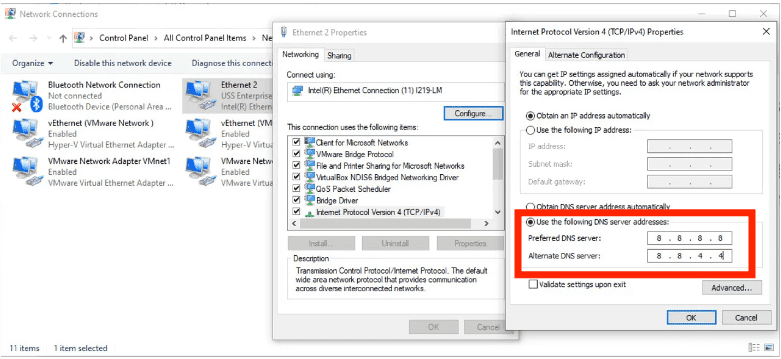
: Mac 용
- 시스템 설정 > Wi-Fi로 이동하여 네트워크를 클릭합니다.
- 아래로 스크롤하여 세부 정보 > DNS를 선택합니다.
- 기존 DNS 서버를 제거하고 8.8.8.8/8.8.4.4를 추가합니다.
- 확인을 클릭하고 Mac을 다시 시작하세요.
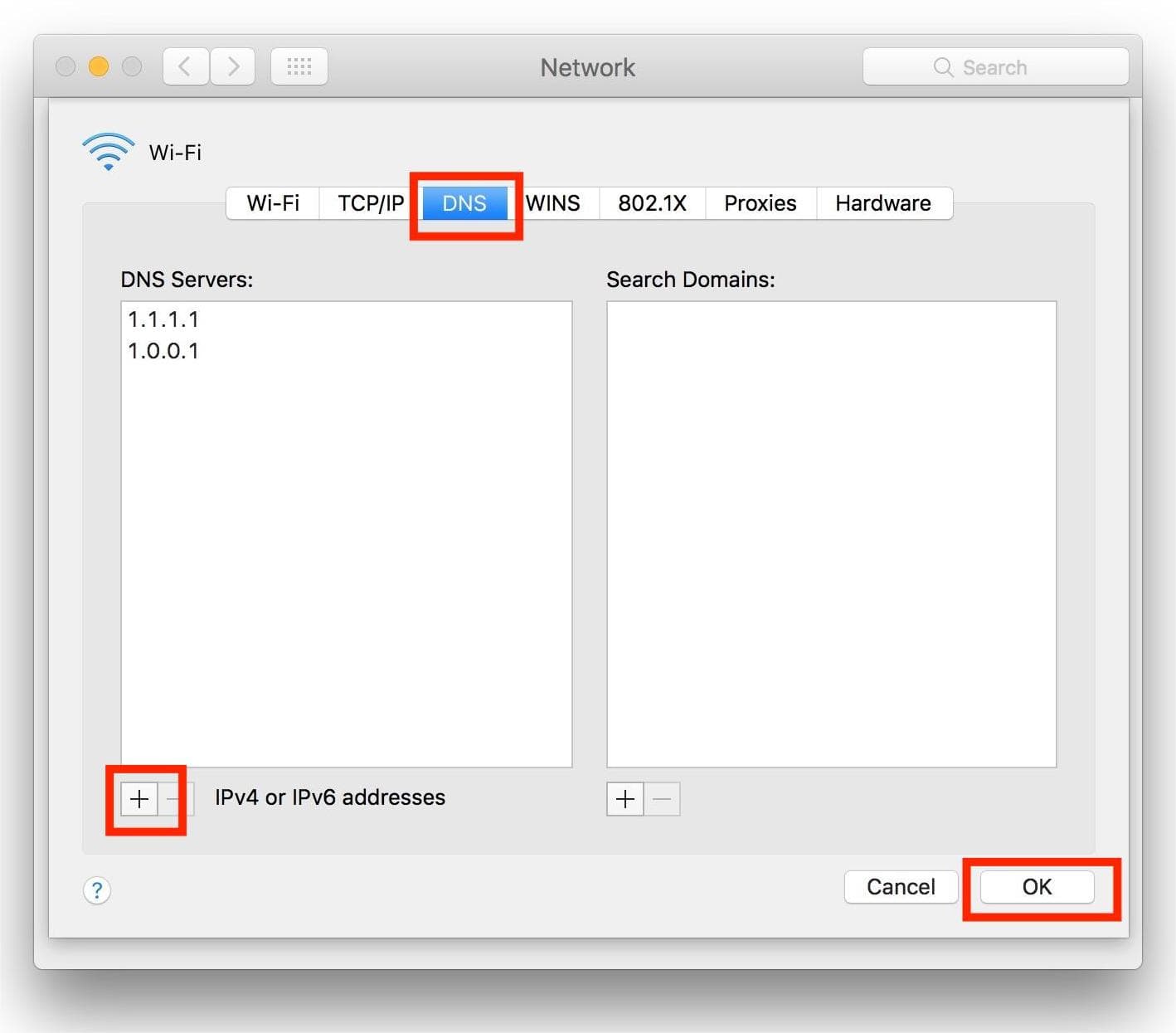
방법 3: 방화벽 또는 보안 소프트웨어 비활성화
일부 보안 프로그램은 Spotify를 차단합니다. 이 경우 Spotify 오류 코드 4가 발생할 수 있습니다. 방화벽을 비활성화하거나 Spotify를 예외로 추가해 보세요. 방화벽에서 Spotify 차단을 해제하려면 아래의 간단한 지침을 따르세요.
Windows의 경우 :
- 시작 버튼을 클릭하여 제어판을 시작합니다.
- 지금 시스템 및 보안 > Windows 방화벽으로 이동하세요.
- 다음으로 허용된 앱을 클릭합니다.
- Spotify 앱을 찾아 체크박스를 선택하세요.
- 변경 사항을 적용하려면 확인 버튼을 클릭하세요.
: Mac 용
- Apple 메뉴 > 시스템 환경설정 > 보안 및 개인정보 보호를 선택하세요.
- 다음으로, 방화벽 탭을 선택하세요.
- 고급 설정에 접근하려면 "방화벽" 옆의 (i) 아이콘을 클릭하세요. 필요한 경우 왼쪽 하단의 자물쇠 아이콘을 클릭하고 Mac 비밀번호를 입력하여 설정을 변경하세요.
- 허용된 애플리케이션 목록을 보려면 옵션을 클릭하세요.
- + (더하기)를 선택하여 애플리케이션을 추가하세요.
- 응용 프로그램 폴더에서 Spotify를 찾아 선택하세요.
- 추가를 클릭한 다음 Spotify가 "수신 연결 허용"으로 설정되어 있는지 확인하세요.
- 확인을 클릭하여 변경 사항을 저장하십시오.

이게 전부입니다! Spotify 방화벽 차단을 해제하여 "Spotify 오류 코드 4: 인터넷 연결이 감지되지 않았습니다."라는 오류 메시지를 해결하는 방법입니다.
방법 4: 바이러스 백신 비활성화
컴퓨터에 타사 바이러스 백신 프로그램을 설치한 경우, Spotify가 맬웨어로 분류되어 앱을 열거나 사용하지 못할 수 있습니다. 바이러스 백신 프로그램을 비활성화하면 문제가 해결될 수 있습니다.
소프트웨어를 비활성화하는 구체적인 방법은 바이러스 백신 제조업체의 설명서나 웹사이트를 참조하세요. 바이러스 백신을 계속 사용하고 싶다면 Spotify를 허용 목록에 추가하면 다시 차단되지 않고 문제없이 사용할 수 있습니다.
방법 5: Spotify 앱 재설치
위의 방법으로도 Spotify 오류 코드 4 메시지가 해결되지 않으면 앱을 삭제했다가 다시 설치해 보세요. 하지만 Spotify를 다시 설치하기 전에 재생 목록을 백업하는 것이 좋습니다. Spotify를 다시 설치하면 사용자가 생성한 모든 설정과 캐시 파일이 삭제됩니다.
3부. 보너스: 프리미엄 없이 Spotify 오프라인 재생
위의 해결 방법은 Windows와 Mac에서 Spotify 오류 코드 4를 해결하는 데 도움이 되므로 Spotify를 중단 없이 즐길 수 있습니다. 이 오류를 완전히 방지하려면 Spotify 음악을 기기에 다운로드하여 오프라인에서 재생할 수 있습니다. 이렇게 하면 인터넷으로 음악을 들을 필요가 없으므로 오류 발생에 대해 걱정할 필요가 없습니다.
그러나 오직 스포티 파이 프리미엄 사용자는 오프라인 감상을 위해 노래를 다운로드할 수 있습니다. 또한, 디지털 권리 관리(DRM)로 인해 Spotify 다운로드 파일을 MP3 플레이어와 같은 다른 기기로 전송할 수 없습니다. 프리미엄 구독 없이 Spotify를 오프라인에서 즐기고 싶다면 AMusicSoft Spotify Music Converter Spotify 음악을 DRM 없는 호환 포맷으로 변환합니다.
Spotify 무료 및 프리미엄 사용자는 Spotify에서 무손실 음질로 단일 노래, 플레이리스트, 앨범 및 팟캐스트를 다운로드할 수 있습니다. AMusicSoft의 고급 디코딩 기술을 통해 Spotify에서 DRM 제거 노래. DRM이 사라지면 MP3, AAC, FLAC, WAV, AIFF 및 ALAC로 변환할 수 있습니다. 이러한 형식은 거의 모든 미디어 장치에서 모두 액세스할 수 있습니다. 당신은 또한 수 Spotify 다운로드한 파일을 알람 시계로 설정.
AMusicsoft의 출력 품질은 Spotify의 원본 파일과 마찬가지로 좋으므로 최고의 음악을 즐길 수 있습니다. 그리고 다운로드할 수 있는 파일 수에 대한 최대 제한은 없습니다. Spotify 음악 파일에서 ID 태그와 메타데이터 정보도 받게 됩니다.
AMusicSoft 시작하기 Spotify Music Converter 정말 쉽습니다. Spotify 노래를 컴퓨터에 무료로 변환하고 다운로드하여 오프라인에서 재생하는 방법을 알아보겠습니다.
1 단계 아래의 무료 다운로드 버튼을 클릭하세요. AMusicSoft Spotify Music Converter 지금 무료 평가판을 제공합니다! Mac과 Windows에서 작업하세요!
2 단계 AMusicSoft는 Spotify 웹 플레이어에 내장되어 있어 원본과 마찬가지로 음악 라이브러리에 액세스할 수 있습니다! 설치가 완료되면 AMusicSoft가 곧 모든 음악 라이브러리를 로드하기 시작합니다. 필요한 노래, 앨범, 재생 목록 및 트랙을 "+" 아이콘으로 끌어다 놓으세요.

3 단계 그 후에는 출력 형식과 출력 폴더를 선택할 차례입니다.

4 단계 변환을 시작하려면 창 하단에 있는 변환 버튼을 클릭하기만 하면 됩니다.

위의 튜토리얼을 따른 후에 마침내 컴퓨터의 모든 미디어 플레이어를 사용하여 좋아하는 Spotify 음악 다운로드를 모두 찾아서 쉽게 재생할 수 있습니다. 이러한 무제한 파일을 모든 플랫폼으로 전송할 수도 있습니다.
4 부. 개요
이 가이드가 도움이 되셨기를 바라며, Spotify 오류 코드 4 문제를 해결하는 방법을 알아내셨기를 바랍니다. 하지만 여전히 문제가 지속된다면 인터넷 연결에 더 큰 문제가 있을 가능성이 높습니다. 인터넷에 연결하지 않고 Spotify를 재생해 보는 것을 고려해 보세요. Spotify를 오프라인에서 무료로 감상하고 싶다면 AMusicsoft를 사용하세요. Spotify Music Converter Spotify에서 좋아하는 음악을 다운로드하세요. 지금 바로 아래 버튼을 클릭하여 AMusicsoft 무료 체험판을 이용해 보세요. 더 이상 망설이지 마세요. 분명 놀라실 거예요!
사람들은 또한 읽습니다
로버트 패브리는 열렬한 블로거이며, 기술에 관심이 많은 열광자입니다. 그는 몇 가지 팁을 공유함으로써 여러분을 오염시킬 수도 있습니다. 그는 또한 음악에 대한 열정이 있으며, 이 주제에 대해 AMusicSoft에 글을 썼습니다.