YouTube Music에서 Canva에 음악을 추가하는 방법(전체 가이드)
Canva는 아름다운 프레젠테이션, 인포그래픽, 티셔츠, 웹사이트, 소셜 미디어 게시물 등을 제작할 수 있는 온라인 템플릿 편집 앱입니다. Canva는 공유 가능한 짧은 영상도 제작할 수 있도록 지원합니다. 훌륭한 Canva 영상을 제작하려면 적절한 사운드트랙이 매우 중요합니다.
YouTube 뮤직 는 100억 곡이 넘는 음악을 보유한 훌륭한 음악 플랫폼입니다. 따라서 많은 사람들이 YouTube Music에서 좋아하는 음악을 Canva 동영상에 추가하여 소셜 미디어 플랫폼에서의 매력을 더욱 강화합니다. 이 글에서는 YouTube에서 Canva에 음악을 추가하는 방법 음악. 이제 아래 튜토리얼을 따라 자세한 방법을 알아보세요.
컨텐츠 가이드 1부. Canva 비디오에 YouTube 음악을 직접 추가할 수 있나요?2부. Canva 비디오에 YouTube 음악을 다운로드하는 방법?3부. Canva 비디오에 YouTube 음악을 추가하는 방법?4 부. 결론
1부. Canva 비디오에 YouTube 음악을 직접 추가할 수 있나요?
YouTube Music에서 Canva에 음악을 추가하는 방법을 알려드리기 전에, 몇 가지 알아두어야 할 사항이 있습니다. Canva 동영상에 YouTube Music 트랙을 직접 추가해 보셨다면, 불가능해 보일 수 있다는 것을 아실 겁니다. Canva에 오디오를 추가하는 데 어떤 제약이 있는지 살펴보겠습니다.
- 오디오 형식 호환성
Canva는 사용자가 디자인에 오디오 트랙을 추가할 수 있도록 지원합니다. 현재 Canva에서 지원하는 오디오 파일 형식은 MP3, MP4, M4A, OGG, WAV 또는 WEBM이며, 50MB를 넘지 않습니다. 반면 YouTube Music은 음악 스트리밍에 AAC(Advanced Audio Coding)와 Opus라는 두 가지 주요 오디오 형식을 사용합니다. 두 오디오 형식 모두 Canva 소프트웨어와 호환되지 않습니다. Canva에서 비디오에 음악을 추가할 때는 Canva에서 지원하는 오디오 파일로 변환해야 합니다.
- DRM
YouTube Music은 특별한 디지털 권한 관리 (DRM) 음악 리소스를 보호하기 위한 기술입니다. DRM은 저작권자의 권리를 보호하고 콘텐츠의 무단 배포 및 수정을 방지하는 것을 목표로 합니다. 즉, YouTube Music에서 구매하거나 다운로드한 노래는 승인된 기기 및 플랫폼에서만 재생할 수 있습니다. YouTube Music Premium을 구매하더라도 음악의 실제 사용 권한을 제어할 수는 없습니다. 이 경우 Canva에 YouTube Music 노래를 직접 추가할 수 없습니다.
YouTube Music에서 Canva에 음악을 추가하는 방법은 무엇인가요? YouTube의 음악을 Canva에서 재생할 수 있도록 하려면 AMusicSoft YouTube Music Converter와 같은 타사 도구가 필요합니다. AMusicSoft를 사용하면 YouTube Music에서 원하는 음악 트랙, 앨범, 아티스트 또는 플레이리스트를 다운로드하여 Canva에서 지원하는 오디오 형식으로 변환할 수 있습니다. 그런 다음 Canva와 같은 비디오 편집 앱에 음악을 추가하여 사용할 수 있습니다. 다음 단계에서는 Canva에 음악을 추가하는 방법을 알아보겠습니다!
2부. Canva 비디오에 YouTube 음악을 다운로드하는 방법?
YouTube Music에서 Canva로 음악을 추가하는 방법은 무엇인가요? Canva에서 YouTube Music 트랙을 사용하려면 먼저 강력한 변환기를 사용하여 YouTube Music을 MP3 또는 M4A와 같은 Canva 지원 오디오 형식으로 변환해야 합니다. AMusicSoft YouTube 음악 변환기 YouTube Music에서 DRM을 제거하고 MP3, MP4, AAC, M4A, FLAC, WAV 또는 기타 일반적인 형식의 파일로 변환하여 무손실 음질을 제공하는 다재다능한 DRM 제거 소프트웨어이자 음악 다운로더입니다. DRM이 없는 이러한 음악은 어떤 기기에든 백업하고 원하는 미디어 플레이어에서 재생할 수 있습니다. 또한 YouTube Music 다운로드는 영구적으로 보관할 수 있습니다. YouTube Music Premium 취소.
오프라인 재생을 위해 노래를 다운로드하는 기능은 프리미엄 사용자에게만 독점적으로 제공되는 반면, YouTube Music Free 사용자는 온라인 스트리밍만 가능하다는 것은 잘 알려진 사실입니다. 하지만 이제 AMusicSoft YouTube Music Converter로 상황이 달라졌습니다. 이 도구는 모든 사용자가 YouTube Music에서 노래, 앨범, 재생목록, 팟캐스트 및 기타 콘텐츠를 최대 35배 빠른 속도로 다운로드할 수 있도록 지원합니다. Premium 없이 오프라인으로 YouTube Music 듣기최신 트렌드, 명상을 위한 음악, 댄스 클럽 비트 등 어떤 음악을 원하시든 AMusicSoft가 도와드리겠습니다.
또한, 노래의 원래 음질과 ID3 태그는 그대로 유지되므로 Canva 동영상에서 전체 사운드를 설정할 수 있습니다. 다음 섹션에서는 Canva에서 YouTube Music 노래를 MP3 형식으로 다운로드하는 방법에 대한 명확한 지침을 제공합니다.
1 단계 Windows나 Mac 컴퓨터에 AMusicSoft YouTube Music Converter를 설치하여 놀라운 음악 경험을 즐겨보세요.
2 단계 AMusicSoft YouTube Music Converter를 실행하세요. 그러면 내장된 YouTube Music 웹 플레이어가 열립니다. YouTube Music 무료 또는 프리미엄 계정에 로그인하세요. 그런 다음 Canva에 추가할 음악을 검색하세요. 원하는 음악을 "+" 버튼으로 드래그하기만 하면 소프트웨어가 YouTube Music에서 데이터를 가져옵니다.

3 단계 YouTube Music에서 Canva로 음악을 추가하는 방법은 무엇인가요? 출력 형식 드롭다운을 클릭하여 MP3 또는 Canva에서 지원하는 다른 오디오 형식을 출력 형식으로 선택하고, 필요에 따라 폴더를 선택하세요.

4 단계 "변환" 버튼을 클릭하세요. AMusicSoft YouTube Music Converter는 35배 빠른 속도로 일괄 변환하여 YouTube Music 노래에서 DRM 보호를 즉시 제거하는 데 도움이 됩니다.

작업이 완료될 때까지 잠시 기다리세요. 결과를 저장하려면 '완료' 섹션으로 이동하여 다운로드 가능한 트랙을 확인하세요. 이제 DRM이 적용되지 않은 노래를 Canva에 추가할 수 있습니다.
3부. Canva 비디오에 YouTube 음악을 추가하는 방법?
YouTube Music 트랙 변환이 완료되면 Canva에서 YouTube 음악을 손쉽게 추가할 수 있습니다. 데스크톱과 모바일 기기에서 YouTube Music 음악을 Canva에 추가하는 방법은 다음과 같습니다.
데스크탑에서 Canva에 음악 추가하기
1 단계 데스크톱에서 등록된 계정 정보를 사용하여 Canva 계정에 로그인하세요. 다음으로, 동영상을 만들거나 기존 동영상을 열고 왼쪽 패널에서 "업로드" 탭을 클릭하세요.
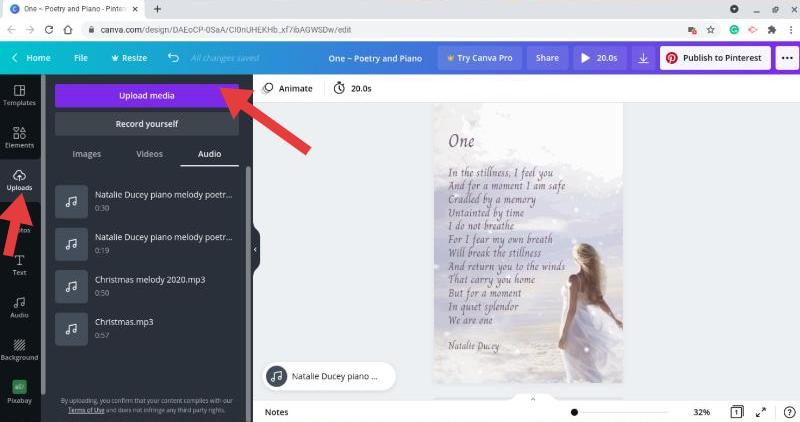
2 단계 보라색 "파일 업로드" 버튼을 클릭하고 변환된 YouTube Music 파일을 찾아 선택하세요. "열기"를 선택한 후 업로드가 완료될 때까지 기다리세요. Canva 데스크톱 앱에서 Google Drive 및 Dropbox에 있는 음악 파일을 추가할 수도 있습니다. 변환된 음악 파일을 미리 Google Drive 및 Dropbox에 업로드해 주세요.
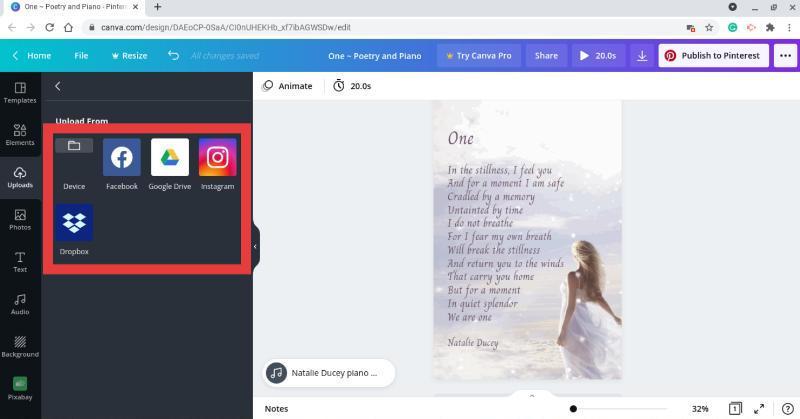
3 단계 업로드한 후 YouTube Music 사운드트랙을 비디오 타임라인으로 끌어다 놓아 추가 편집을 진행하세요.
4 단계 Canva 편집 도구를 사용하여 원하는 대로 조정할 수 있습니다. 나중에 Canva 비디오를 YouTube Music 노래와 함께 Instagram이나 다른 플랫폼에 공유할 수 있습니다.
모바일에서 Canva에 음악 추가하기
1 단계 변환된 YouTube Music 파일을 USB 케이블을 통해 컴퓨터에서 iOS 또는 Android 기기로 전송하세요. 그런 다음 로컬 음악 파일을 찾아 기기로 옮기세요. 그 후 두 기기의 연결을 해제하세요.
2 단계 모바일 기기에서 Canva 앱을 엽니다. 그런 다음 "비디오" > "비디오 커버"를 클릭합니다.
3 단계 Canva 하단의 "+" 로고를 클릭하세요. "파일 업로드"를 클릭하여 로컬 음악 파일에서 음악을 업로드하세요. 그런 다음 "파일 선택"을 선택하세요.
4 단계 이제 Canva에 업로드할 변환된 YouTube Music 파일을 찾아 선택하세요. "오디오" 옵션을 클릭하면 YouTube Music에서 Canva 비디오에 음악을 추가하고 감상할 수 있습니다.
4 부. 결론
자, 이제 끝났습니다! YouTube Music에서 Canva로 음악을 추가하는 방법에 대한 이 튜토리얼이 도움이 되었기를 바랍니다! 하지만 Canva의 내장 음악 라이브러리에는 원하는 트랙이 없는 경우가 있습니다. 다행히 이 글에서 이 문제를 해결해 드립니다. AMusicSoft YouTube Music Converter를 사용하면 YouTube Music의 방대한 라이브러리에서 음악을 간편하게 추출하여 Canva에 추가할 수 있습니다.
더 이상 망설이지 마세요! 아래 무료 다운로드 버튼을 클릭하여 다양한 형식의 YouTube Music을 다운로드하세요. 변환된 YouTube Music 노래는 다양한 편집기로 가져올 수 있으며 다양한 기기와 호환됩니다.
사람들은 또한 읽습니다
로버트 패브리는 열렬한 블로거이며, 기술에 관심이 많은 열광자입니다. 그는 몇 가지 팁을 공유함으로써 여러분을 오염시킬 수도 있습니다. 그는 또한 음악에 대한 열정이 있으며, 이 주제에 대해 AMusicSoft에 글을 썼습니다.