YouTube 음악 재생목록을 친구와 공유하는 방법?
Social sharing is one of YouTube 뮤직's best features that enables users to share playlists with others easily within the app. Would you like to learn YouTube Music 재생목록을 공유하는 방법 with friends or family? Here is our tutorial dedicated to this topic. Without delay, let's dive into these quick tutorials to help you share your music with friends or a wider audience effortlessly.
컨텐츠 가이드 Part 1. Share YouTube Music Playlists with LinkPart 2. Share YouTube Music Playlists with Collaborative PlaylistsPart 3. Share YouTube Music Playlists Without Limits4 부분. 결론적으로
Part 1. Share YouTube Music Playlists with Link
You probably make a perfect playlist on YouTube Music to express your feelings perfectly. Now, it's time to see if your friends and family feel the same way. How to share YouTube Music playlist? Luckily, YouTube Music has made it simple to share playlists with others by including a Share button in the app. However, one thing we should notice is that make sure the playlist is public if you want to share your personal playlist created by yourself. To make your playlist public, follow these steps:
1 단계 Open the YouTube Music app or web player on your device. Select the playlist you want to make public.
2 단계 Next, click the pencil icon. This will open up a new window with various options. On the Privacy section, choose Public.
Once you have changed your playlist from Private to Public, your playlist can be opened by anyone you share. Here's how to share YouTube Music playlist it from the mobile app, the desktop app, and the web-based player.
Share YouTube Music Playlists on Mobile
1 단계 Firstly, launch YouTube Music on your Android & iOS devices.
2 단계 Now open the newly created playlist or your existing playlist and then click the three-dot icon and you'll find a pop-up window.
3 단계 In the pop-up window, click the Share button.
4 단계 From this screen, you can share your playlist by text message, email, or social media. So you can share it with virtually anyone.
Share YouTube Music Playlists on Computer
As YouTube Music also supports both Mac and PCs, you should simply follow these instructions to share your playlists on the YouTube Music desktop app or web player. Here's how to share YouTube Music playlist on a computer.
1 단계 Launch the YouTube Music desktop app or web player on your phone and log into your account.
2 단계 Select the playlist you wish to share, and then tap on the three dots found near the playlist title. In the pop-up window, click the Share button.
3 단계 A list of sharing options will appear. Pick the one that suits your needs, such as email, text message, WhatsApp, Facebook, Instagram, Snapchat, Line, KakaoTalk, etc. Click the Copy icon to share the playlist link and send it to anyone.
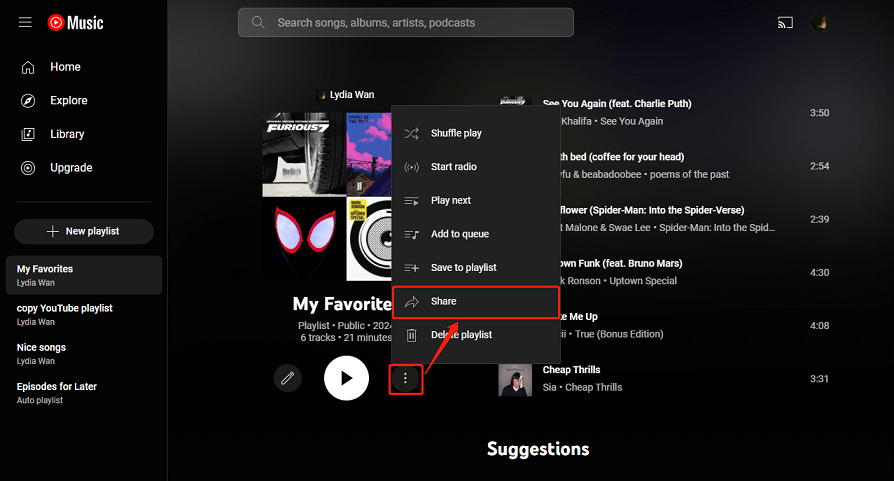
Part 2. Share YouTube Music Playlists with Collaborative Playlists
Sharing a playlist by Share feature on the YouTube Music app is the most straightforward way. However, in this way, anyone can't edit your shared playlist. So, it is inconvenient if your friends want to add some songs with the same taste as you to the playlist. Fortunately, there are collaborative playlists on YouTube Music.
With a collaborative playlist, anyone on it gets to update it in real time and collaborate on it wherever they are. it’s sure a nice feature to have if you plan on using YouTube Music to have a part in the DJ mix for the party. How to share YouTube Music playlist with a collaborative playlist? Follow the steps below to share playlist with others and create a mixtape:
1 단계 Open the YouTube Music web player or mobile app and sign in to your account.
2 단계 After creating a playlist, simply navigate to the Edit (a pencil icon) where you’ll see the COLLABORATE option.
3 단계 Check the slider to enable collaboration, and then share the link with friends to invite them to collaborate with you.
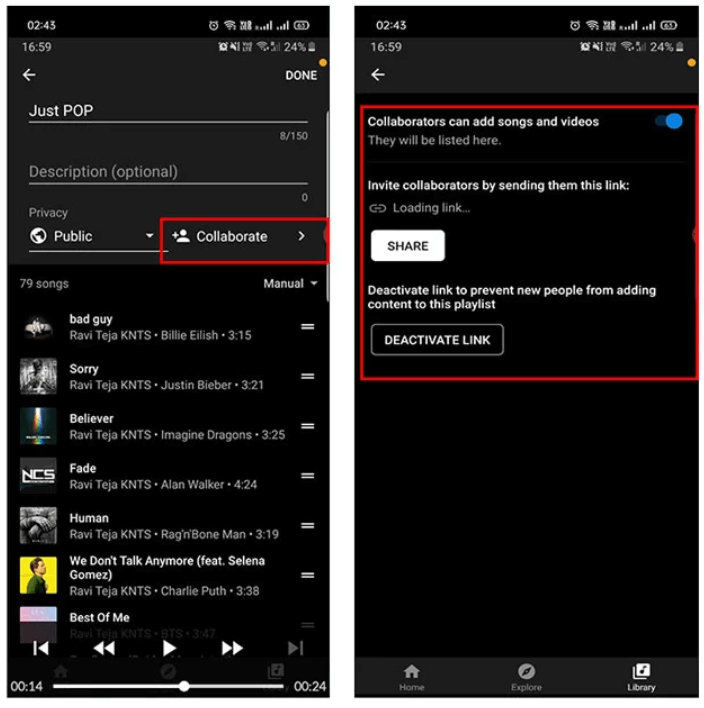
Part 3. Share YouTube Music Playlists Without Limits
While YouTube Music provides some convenient ways to share music, it does come with some limitations. For example, as a free tier doesn't allow the user to download YouTube Music playlists, the sharing method mentioned above will only enable your friends or family to access and enjoy your playlists online on devices specified by YouTube Music. Also, you will lose access to downloaded files after YouTube Music Premium 취소.
How to share YouTube Music playlist and play music without any restrictions? Here we recommend using AMusicSoft YouTube 음악 변환기. It is well-known that the ability to download YouTube Music for offline play is proprietary for Premium users, YouTube Music Free users are limited to streaming music online only. But now things have changed with AMusicSoft YouTube Music Converter. It is dedicated to helping all users to download YouTube Music to local devices for offline listening without Premium account.
This software allows you to download YouTube Music songs, albums, playlists, or podcasts in MP3 format or other common formats supported by all music players, which means that you can play them on any device and share them without limitations. With AMusicSoft YouTube Music Converter, ID3 tags will be kept smartly with minimal effort after the conversion, including title, artists, Track ID, and album artwork, letting you better organize your collection depending on the tags.
Steps to Download YouTube Music Playlist to Share
1 단계 Click the Free Download button to download the AMusicSoft YouTube Music Converter on your Windows or Mac computer.
2 단계 Run AMusicSoft YouTube Music Converter, and the embedded YouTube Music web player will pop up. Then, log in to your account. Next, add the file manually either by dragging or dropping the selected files to the platform. What’s great about this software is that you can simultaneously process more than one music at a time.

3 단계 Click on the Output Format dropdown to select MP3 or other formats you like as the output format, as well as the folder according to your requirements.

4 단계 After you are satisfied with the settings, you can now start converting your audio by clicking the “Convert” button. All files that you converted will be visible after a few minutes on the destination folder that you set.

After doing the above three steps, you can have the music files readily available in the output folder you defined before. You do not have to worry about compatibility problems! You can transfer or share them to any device you want for playing, regardless of its operating system.
4 부분. 결론적으로
You may know how to share YouTube Music playlist now. Sharing music with friends and loved ones is a breeze, no matter what device you're using. But remember, if you want to download YouTube Music playlists for unlimited sharing and playback, we recommend using AMusicSoft YouTube Music Converter. It can help download your YouTube Music playlist to local music files on your computer. Then you can send the file to the one you like. And you can keep the files on your device for use forever.
사람들은 또한 읽습니다
로버트 패브리는 열렬한 블로거이며, 기술에 관심이 많은 열광자입니다. 그는 몇 가지 팁을 공유함으로써 여러분을 오염시킬 수도 있습니다. 그는 또한 음악에 대한 열정이 있으며, 이 주제에 대해 AMusicSoft에 글을 썼습니다.