Hoe speel je Spotify af op Zoom? De beste manier vind je hier!
In de virtuele wereld van vandaag, Zoom is een alomtegenwoordig platform geworden voor vergaderingen, presentaties en sociale bijeenkomsten. Er ontbreekt echter één element dat deze virtuele ervaringen naar een hoger niveau kan tillen: muziek. Stel je voor dat je de perfecte sfeer kunt creëren, favoriete nummers kunt delen of presentaties kunt verbeteren met de kracht van Spotify's enorme muziekbibliotheek. Dit artikel is bedoeld om lezers te helpen naadloos te begrijpen Hoe Spotify op Zoom te spelen, waarmee je je favoriete muziek kunt afspelen tijdens Zoom-gesprekken. Of je nu de sfeer wilt verbeteren, deelnemers wilt betrekken of gewoon samen van muziek wilt genieten, dit geeft je de mogelijkheid om een nieuwe dimensie van virtuele samenwerking en plezier te ontdekken. Duik in de wereld van Spotify op Zoom en til je virtuele ervaringen naar een hoger niveau.
Inhoudsopgave Deel 1. Hoe deel je Spotify-muziek op Zoom?Deel 2. Welke muziek kun je delen via Zoom?Deel 3. Hoe deel je auteursrechtvrije Spotify-muziek op Zoom?Deel 4. Conclusie
Deel 1. Hoe deel je Spotify-muziek op Zoom?
Spotify op Zoom verwijst naar de integratie van Spotify, een populair muziekstreamingplatform, met Zoom, een veelgebruikte videoconferentiesoftware. Door beide te combineren, kunnen gebruikers Spotify-muziek rechtstreeks afspelen en delen tijdens hun Zoom-gesprekken. Zo kunnen ze gepersonaliseerde afspeellijsten maken, de sfeer bepalen en de algehele virtuele vergader- of evenementervaring verbeteren met de kracht van muziek.
Deel Spotify-muziek op Zoom met schermdeling
Hoe speel je Spotify af op Zoom? Als je de Spotify-interface liever visueel wilt weergeven, samen met de muziek, is schermdeling de beste optie. Volg deze stappen om Spotify-muziek naadloos te delen op Zoom met behulp van schermdeling:
- Zorg er allereerst voor dat je de Spotify-app op je apparaat hebt geïnstalleerd. Open de app en log in op je Spotify-account om toegang te krijgen tot je muziekbibliotheek en afspeellijsten.
- Start de Zoom-applicatie op uw apparaat en neem deel aan de gewenste vergadering door de vergaderings-ID in te voeren of op de verstrekte vergaderingslink te klikken.
- Zodra u zich in de Zoom-vergadering bevindt, zoekt u de knop 'Scherm delen' onderaan het Zoom-venster.
- Klik op de knop 'Scherm delen'. Er verschijnt een pop-upvenster met verschillende opties voor het delen van uw scherm. Selecteer Spotify in de lijst met tegels.
- Selecteer de knop Audio delen in de linkerbenedenhoek en klik vervolgens op de knop Delen in de rechterbenedenhoek om het scherm te delen.
- Tot slot kunt u op de afspeelknop van Spotify op uw computer klikken om het nummer via Zoom te delen.
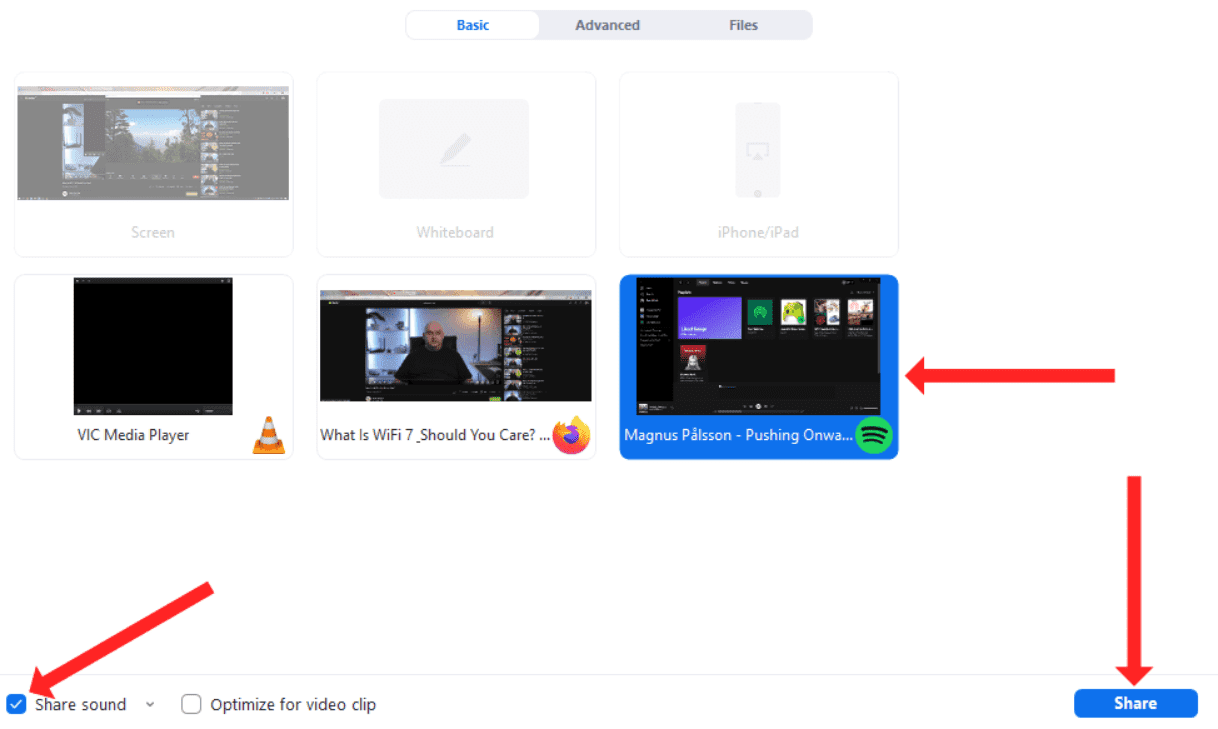
Met een van deze methoden kun je moeiteloos Spotify-muziek delen op Zoom, wat een meeslepende en boeiende ervaring creëert voor iedereen die erbij betrokken is. Of je nu kiest voor delen zonder schermdeling of met schermdeling, je hebt nu de tools om de vreugde van muziek gemakkelijk in je virtuele bijeenkomsten te brengen.
Deel 2. Welke muziek kun je delen via Zoom?
Op Zoom kun je verschillende soorten muziek delen, afhankelijk van je voorkeuren en het doel van je vergadering of evenement. Hier zijn enkele voorbeelden:
- Persoonlijke muziekcollectie: Je kunt je eigen muziekbestanden delen die op je computer of apparaat zijn opgeslagen. Dit kunnen nummers zijn die je hebt gekocht of gedownload van verschillende bronnen.
- Spotify-afspeellijsten: Dankzij de integratie van Spotify op Zoom kun je afspeellijsten delen die je op het Spotify-platform hebt gemaakt. Dit kunnen je persoonlijke afspeellijsten zijn of samengestelde afspeellijsten uit de uitgebreide Spotify-bibliotheek.
- Soundtracks of achtergrondmuziek: Als u een presentatie, webinar of virtueel evenement organiseert, kunt u achtergrondmuziek of soundtracks delen die het thema of de sfeer van uw content aanvullen.
- Gezamenlijke afspeellijsten: voor interactieve sessies of teambuildingactiviteiten kunt u gezamenlijke afspeellijsten maken, waarbij deelnemers nummers kunnen bijdragen en hun muzikale voorkeuren kunnen delen.
- Muziek met licentie: Als u over de benodigde rechten of licenties beschikt, kunt u commercieel verkrijgbare muziek of nummers van artiesten, labels of productiebibliotheken delen.
Houd er rekening mee dat u de auteursrechten en gebruiksrechten moet respecteren bij het delen van muziek via Zoom. Het is altijd het beste om geautoriseerde bronnen te gebruiken en de muziek correct te vermelden om te voldoen aan de wettelijke vereisten.
Deel 3. Hoe deel je auteursrechtvrije Spotify-muziek op Zoom?
Als u op zoek bent naar een betrouwbare methode om auteursrechtvrije Spotify-muziek op Zoom te delen, AMuziekSoft Spotify Music Converter is er om te helpen. Het is een professionele en krachtige tool waarmee je Spotify-nummers, afspeellijsten, albums en podcasts kunt converteren naar MP3, AAC, WAV, FLAC, AIFF en ALAC zonder in te leveren op audiokwaliteit. Sterker nog, AMusicSoft is beschikbaar voor zowel Spotify Free als Spotify Premium-gebruikers. Na het converteren kun je Spotify-downloads opslaan op elk media-apparaat voor offline naar Spotify luisteren zonder premie.
Bovendien behoudt dit programma de kwaliteit van de nummers alsof het de originele nummers zijn. Je kan krijgen Spotify streaming van hoge kwaliteit muziek tot 320kbps gratis! AMusicSoft Spotify Music Converter bewaart de ID3-tags en metadata van elk nummer, waardoor u uw muziekbibliotheek na de conversie gemakkelijker kunt organiseren. Bovendien staat het ook bekend om zijn conversiesnelheid van 35x, waardoor u niet zoveel tijd hoeft te wachten tot het proces is voltooid.
Laten we nu eens kijken hoe je DRM-vrije muziek van Spotify kunt downloaden met AMusicSoft Spotify Music Converter!
Stap 1. AMuziekSoft Spotify Music Converter is volledig compatibel met de nieuwste Windows & macOS. Geen Spotify Premium-abonnement nodig! Download het door op de gratis downloadknop te klikken!
Download gratis Download gratis
Stap 2. Start het AMusicSoft-programma wanneer het installatieproces is voltooid. Meld u aan bij uw account op de Spotify-webspeler om rechtstreeks toegang te krijgen tot uw muziekbibliotheek. Nu kunt u de podcast die u offline wilt afspelen, rechtstreeks naar de knop "+" slepen en neerzetten.

Stap 3. Klik vervolgens op het pictogram "Uitvoer" en selecteer het formaat dat u voor de geconverteerde bestanden wilt hebben. Kies de uitvoermap via het uitvoermappictogram.

Stap 4. Klik daarna op de knop Converteren.

Door AMusicSoft te gebruiken Spotify Music ConverterMet deze tool kunt u Spotify-muziek eenvoudig converteren naar auteursrechtvrije formaten, zodat u voldoet aan de auteursrechtelijke regelgeving bij het delen van muziek op Zoom. Deze betrouwbare tool stelt u in staat om uw Zoom-vergaderingen, -presentaties of -evenementen te verrijken met een gepersonaliseerde en wettelijk conforme muziekervaring.
Deel 4. Conclusie
Weten hoe je Spotify op Zoom kunt afspelen, opent een hele nieuwe wereld aan mogelijkheden om virtuele vergaderingen, presentaties en sociale bijeenkomsten te verbeteren. Of je nu muziek deelt zonder schermdeling of schermdeling gebruikt om de Spotify-interface weer te geven, de kracht van muziek kan de stemming verbeteren, deelnemers betrekken en onvergetelijke ervaringen creëren. Bovendien zijn er tools zoals AMuziekSoft Spotify Music Converter Bied een betrouwbare oplossing voor het delen van auteursrechtvrije Spotify-muziek op Zoom. Door Spotify te integreren met Zoom, kunt u het potentieel van muziek benutten en uw virtuele interacties omzetten in dynamische en meeslepende ervaringen.
Mensen Lees ook
- Hoe voeg ik Spotify toe aan Sonos-luidsprekers zonder problemen?
- 7 beste Spotify-muziekvisualisaties voor online en offline gebruik
- Hoe Spotify-nummers te de-downloaden om opslagruimte vrij te maken
- Nadelen en voordelen van Spotify: een volledige beoordeling
- Hoe download je Spotify Music van hoge kwaliteit?
- Naadloos luisteren naar muziek: nummers vervagen op Spotify?
- Hoe Spotify-muziek op PlayStation 4/5 te houden tijdens het gamen
Robert Fabry is een fervent blogger en een enthousiasteling die dol is op technologie. Misschien kan hij je besmetten door wat tips te delen. Hij heeft ook een passie voor muziek en heeft voor AMusicSoft over deze onderwerpen geschreven.