Код ошибки Spotify 4? Простое руководство по её исправлению на вашем устройстве
Spotify — одна из самых популярных платформ для потоковой музыки, но, как и любое другое программное обеспечение, она не свободна от ошибок. Одна из распространённых проблем, с которой сталкиваются пользователи, — это ошибка с кодом 4, которая не позволяет Spotify подключиться к интернету. Эта ошибка может раздражать, особенно когда вы хотите послушать любимые песни. Если вы постоянно сталкиваетесь с… Код ошибки Spotify 4, продолжайте читать ниже, чтобы узнать о факторах, провоцирующих возникновение этой проблемы, а также о простых решениях, как от нее избавиться.
Содержание Руководство Часть 1. Факторы, вызывающие появление ошибки с кодом 4 в SpotifyЧасть 2. Основные решения для исправления ошибки с кодом 4 на SpotifyЧасть 3. Бонус: слушайте Spotify офлайн без премиум-подпискиЧасть 4. Резюме
Часть 1. Факторы, вызывающие появление ошибки с кодом 4 в Spotify
Всякий раз, когда вы сталкиваетесь с кодом ошибки Spotify 4, это означает, что у вашего устройства возникли проблемы с подключением к серверу. Это действительно серьёзная проблема, особенно если вы ещё не начали загрузку файлов или, что ещё хуже, уже в процессе. Ниже мы рассмотрим некоторые из наиболее распространённых причин этой ошибки.
- Слабый или нестабильный интернет может помешать подключению Spotify.
- Неправильные настройки DNS могут заблокировать доступ Spotify к своим серверам.
- Некоторые программы безопасности ошибочно блокируют Spotify, что приводит к проблемам с подключением.
- Если вы используете VPN или прокси-сервер, это может помешать Spotify установить безопасное соединение.
- Использование устаревшей версии Spotify может привести к непредвиденным ошибкам, включая код ошибки 4.
Эта ошибка может возникать по одной из перечисленных выше причин. Но теперь, когда мы знаем, почему она возникает, нам будет гораздо проще найти оптимальные решения. Подробнее о них в следующих разделах.
Часть 2. Основные решения для исправления ошибки с кодом 4 на Spotify
В этой части вы найдете несколько способов, которые должны помочь вам исправить ошибку Spotify с кодом 4. Если вы не знаете, как ее исправить, попробуйте следующие решения одно за другим.
Метод 1: проверьте подключение к Интернету
Убедитесь, что ваш интернет стабилен и работает правильно. Это первый шаг, который следует выполнить. Вы можете быстро проверить, подключены ли вы к локальной сети через Wi-Fi или Ethernet, по значку сети на панели задач компьютера.
Если подключение к вашей локальной сети работает, возможно, вам потребуется проверить подключение к Интернету. Если вы не уверены, откройте браузер и попробуйте посетить некоторые из ваших любимых веб-сайтов. Если они не загружаются, вероятно, это указывает на проблему с подключением, требующую дальнейшего изучения. Попробуйте перезапустить маршрутизатор или подключиться к другой сети.
Метод 2: изменение настроек DNS
В большинстве случаев ошибка Spotify с кодом 4 вызвана проблемами с DNS-сервером. Для решения проблемы может быть полезно изменить настройки DNS. Способы изменения DNS на Windows и Mac различаются, поэтому следуйте инструкциям ниже, чтобы исправить ошибку на Mac и Windows.
Для Windows:
- Перейдите в Панель управления > Сеть и Интернет > Центр управления сетями и общим доступом.
- Нажмите «Изменить параметры адаптера», затем щелкните правой кнопкой мыши свою сеть и выберите «Свойства».
- Выберите Интернет-протокол версии 4 (TCP / IPv4), затем нажмите «Свойства».
- Используйте эти DNS-адреса:
- Предпочитаемый DNS: 8.8.8.8
- Альтернативный DNS: 8.8.4.4
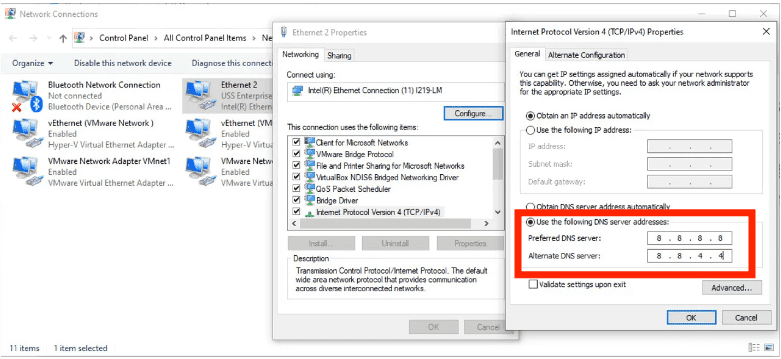
Для Mac:
- Откройте «Настройки системы» > «Wi-Fi» > выберите свою сеть.
- Прокрутите вниз и выберите Подробности > DNS.
- Удалите существующие DNS-серверы и добавьте: 8.8.8.8/8.8.4.4
- Нажмите «ОК» и перезагрузите Mac.
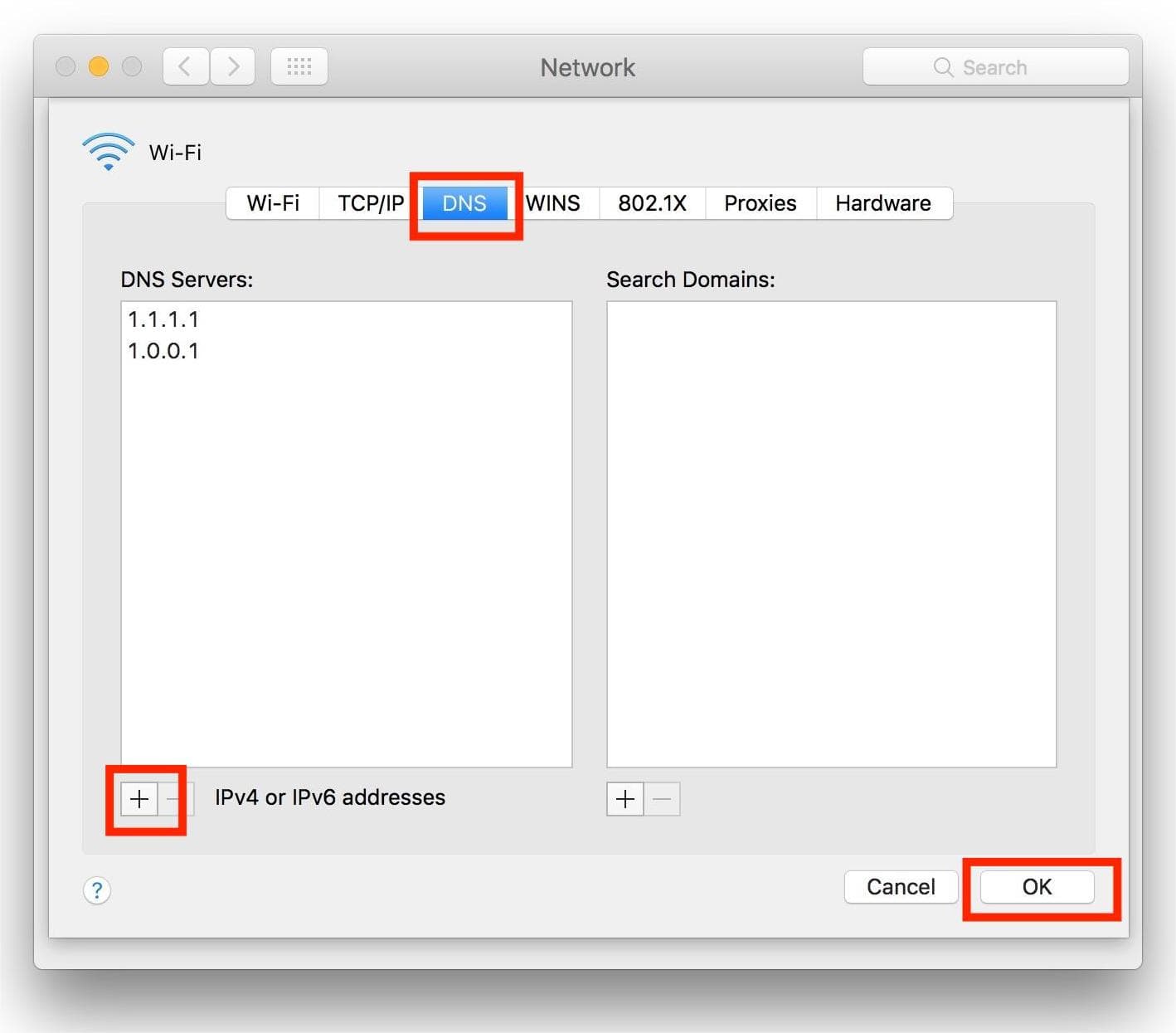
Метод 3: Отключите брандмауэр или программное обеспечение безопасности
Некоторые программы безопасности блокируют Spotify. В этом случае вы можете столкнуться с кодом ошибки Spotify 4. Попробуйте отключить брандмауэр или добавить Spotify в исключение. Чтобы разблокировать Spotify в брандмауэре, следуйте простым инструкциям ниже.
Для Windows:
- Запустите Панель управления, нажав кнопку Пуск.
- Теперь перейдите в раздел Система и безопасность > Брандмауэр Windows.
- Нажмите «Разрешенные приложения» далее.
- Найдите приложение Spotify и установите флажок.
- Чтобы применить изменения, нажмите кнопку «ОК».
Для Mac:
- Выберите Меню Apple > Системные настройки > Безопасность и конфиденциальность.
- Далее выберите вкладку «Брандмауэр».
- Нажмите значок (i) рядом с надписью «Брандмауэр», чтобы открыть дополнительные настройки. При необходимости нажмите значок замка в левом нижнем углу и введите пароль Mac, чтобы внести изменения.
- Нажмите «Параметры», чтобы просмотреть список разрешенных приложений.
- Выберите + (плюс), чтобы добавить приложение.
- Найдите Spotify в папке «Программы» и выберите его.
- Нажмите «Добавить», затем убедитесь, что в Spotify установлено значение «Разрешить входящие подключения».
- Нажмите «ОК», чтобы сохранить изменения.

Вот и всё! Вот как разблокировать Spotify через брандмауэр и устранить сообщение об ошибке «Код ошибки Spotify 4: Нет подключения к Интернету».
Метод 4: Отключите антивирус
Если на вашем компьютере установлен сторонний антивирус, он может пометить Spotify как вредоносное ПО, и вы не сможете открыть или использовать приложение. Отключение антивируса может решить проблему.
Инструкции по отключению антивируса см. в руководствах производителя или на его веб-сайте. Если вы хотите сохранить антивирус, добавьте Spotify в белый список, чтобы он снова не был заблокирован, и вы могли бы открыть его без проблем.
Метод 5: переустановите приложение Spotify
Если описанные выше методы не помогли устранить ошибку Spotify с кодом 4, попробуйте удалить и переустановить приложение. Однако перед переустановкой Spotify рекомендуется создать резервную копию плейлистов. При переустановке Spotify все пользовательские настройки и файлы кэша будут удалены.
Часть 3. Бонус: слушайте Spotify офлайн без премиум-подписки
Вышеуказанные решения должны помочь исправить ошибку Spotify с кодом 4 на Windows и Mac, чтобы вы могли наслаждаться Spotify без помех. Если вы хотите полностью избежать этой ошибки, попробуйте загрузить музыку Spotify для офлайн-воспроизведения на вашем устройстве. Таким образом, вам не придётся слушать музыку через интернет, и вам не придётся беспокоиться о появлении ошибки.
Однако только Spotify Premium Пользователи могут загружать песни для прослушивания офлайн. Кроме того, из-за управления цифровыми правами они не могут переносить загрузки Spotify на другие устройства, например, MP3-плееры. Если вы хотите наслаждаться Spotify офлайн без подписки Premium, вы можете использовать AMusicSoft Spotify Music Converter для конвертации музыки Spotify в совместимые форматы без DRM.
Пользователи Spotify Free и Premium могут загружать отдельные песни, плейлисты, альбомы и подкасты из Spotify в качестве без потерь. Благодаря передовой технологии декодирования AMusicSoft, приложение может удалить DRM из Spotify песни. Когда DRM исчезнет, вы сможете конвертировать их в MP3, AAC, FLAC, WAV, AIFF и ALAC. Все эти форматы доступны практически на всех мультимедийных устройствах. Вы также можете настроить загруженные файлы Spotify в качестве будильника.
Качество выходного файла на AMusicsoft будет таким же, как и у оригинального файла на Spotify, что позволит вам наслаждаться лучшей музыкой. И нет максимального ограничения на количество файлов, которые вы можете загрузить. Вы также получите теги идентификаторов и информацию о метаданных из музыкальных файлов Spotify.
Начало работы с AMusicSoft Spotify Music Converter невероятно просто. Давайте узнаем, как бесплатно конвертировать и скачивать песни Spotify на компьютер, а также слушать их офлайн.
Шаг 1. Нажмите кнопку бесплатной загрузки ниже. AMusicSoft Spotify Music Converter предлагает бесплатную пробную версию прямо сейчас! Работайте с Mac и Windows!
Бесплатная загрузка Бесплатная загрузка
Шаг 2. AMusicSoft встроен в веб-плеер Spotify, который позволяет вам получить доступ к музыкальной библиотеке так же, как и в оригинале! После завершения установки AMusicSoft вскоре начнет загружать всю вашу музыкальную библиотеку. Перетащите нужные вам песни, альбомы, плейлисты и треки на значок "+".

Шаг 3. После этого пришло время выбрать выходной формат и папку вывода.

Шаг 4. Чтобы начать преобразование, просто нажмите кнопку «Конвертировать» в нижней части окна.

Следуя приведенному выше руководству, вы, наконец, сможете найти и легко воспроизвести все свои любимые загрузки музыки Spotify с помощью любого медиаплеера на вашем компьютере. Вы также можете перенести эти неограниченные файлы на любую платформу.
Часть 4. Резюме
Надеемся, это руководство будет вам полезно, и вы смогли разобраться, как исправить ошибку Spotify с кодом 4. Однако, если проблема не устранена, вероятно, это связано с более серьёзными проблемами с интернет-соединением. Возможно, стоит попробовать слушать Spotify без подключения к интернету. Если вы хотите слушать Spotify бесплатно офлайн, воспользуйтесь AMusicsoft. Spotify Music Converter Чтобы скачать любимые треки из Spotify, нажмите кнопку ниже, чтобы получить бесплатную пробную версию AMusicsoft. Не сомневайтесь, и вы будете приятно удивлены!
Люди Читайте также
- Недостатки и преимущества Spotify: полный обзор
- Как добавить и воспроизвести локальные файлы Spotify? [Обновлено]
- Способы восстановления удаленной музыки Spotify на вашем компьютере
- Аккаунт Spotify взломали? Вот быстрые решения!
- Советы по выбору правильного формата хранения для музыки Spotify
- Краткое руководство по автономному хранению музыки Spotify
- Как исправить, что Spotify не открывается в Windows 10?
- [Исправлено] Spotify не отображается на экране блокировки на Android и iPhone
Роберт Фабри — ярый блоггер и энтузиаст, увлеченный технологиями, и, возможно, он сможет заразить вас, поделившись некоторыми советами. Он также страстно увлечен музыкой и писал для AMusicSoft на эти темы.