The Best Way To Enjoy iPod Nano Audible Books In 2025
iPod Nano Audible comes with a variety of conditions. It can be made possible if you can comply with the things that must be followed to stream the Audible books. Originally, the Audible app is not allowed to be downloaded and installed on iPod devices. To enjoy Audible on iPod Nano, you may use other applications such as iTunes, in order to transfer the books.
Let us reveal below the detailed procedure that must be followed to get the best from iPod Nano Audible. Learn also about the tool that can be used to download the Audible books into supported formats to make them accessible.
Contents Guide Part 1. Can You Listen to Audible on iPod Nano?Part 2. How Do I Add Audiobooks to My iPod Nano?Part 3. How to Play Audible on iPod Nano Without LimitationPart 4. Conclusion
Part 1. Can You Listen to Audible on iPod Nano?
For every iPod model, there is a corresponding supported audiobook format, and, this is a very significant thing to know before doing any procedure in relation to downloading and syncing Audible books. If your iPod device is iPod Touch, you won’t have to think about these things anymore as you can access every Audible format on it. But since it is an iPod Nano, you should be aware of the correct format to download.
For an iPod Nano, you should download Audible formats 2, 3 and 4. You should know as well that there is a limit for every audiobook file size. On iPod Nanos, you cannot fully transfer a file that is composed of 20 chapters and more. Meaning to say, you should learn how to split them into multiple chapters, so that they can fit on your Nano. This goes the same with iPod Shuffle. The only difference between iPod Nano Audible and Shuffle is that the second one does not support Audible format 4.
Part 2. How Do I Add Audiobooks to My iPod Nano?
As was said previously, in order to enjoy iPod Nano Audible, you need the help of the iTunes app. The intended process will not proceed if the Audible books are not saved on your iTunes yet. So, obviously speaking, download must come first. If you do not know yet how to download the Audible books, check out the procedure below.
How to Download Audible to iTunes
- Launch the Audible desktop app on your computer and provide your Audible credentials to proceed signing in.
- Start searching for the audiobooks to download. Once shown in the results, tap the Download button and wait until it’s completely done.

- Then fire up the iTunes app and hit the File tab at the menu bar.
- From the window displayed next, choose Add File to Library.

- Seconds after, you will be given the opportunity to look for your saved audiobooks. Go directly to the specific location and select the titles to transfer by clicking the Open button.
- After a while, the transferred audiobooks will then be seen at the Book section, particularly in My audiobooks.
Alternatively, to proceed with iPod Nano Audible, you may also use the Audible Download Manager to save the Audible books.
Transfer Audible Books from iTunes to iPod Nano
- Through the use of a USB cable, make a connection between your computer and iPod Nano.
- Follow this with launching the iTunes app on your device.
- If the connection is successful, the iPod mode will be shown in the left pane of the application. Proceed to clicking the File tab and then Devices button.
- Right after that, make sure to select your iPod Nano device.
- From the left pane again, you will be able to see the Audiobooks section which needs to be selected next. After that, choose Sync Audiobooks button.
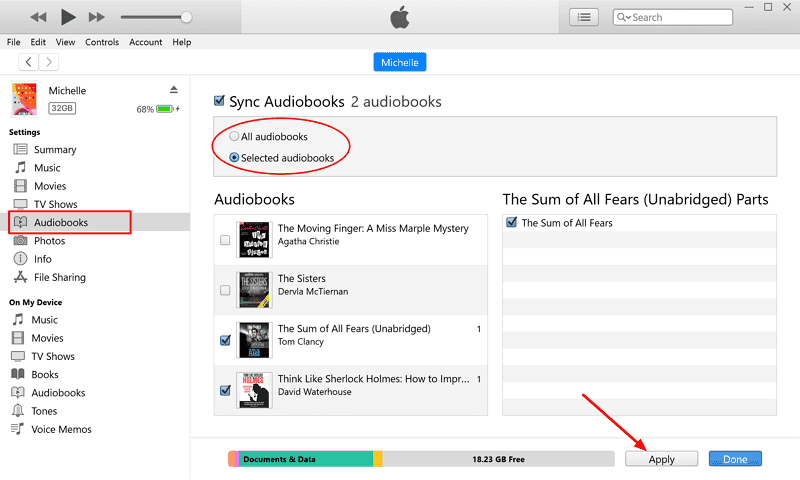
- Tapping on Selected Audiobooks should come next. This will lead you to the location where the audiobooks have been saved initially.
- Just select all the titles that you plan on streaming on your iPod Nano.
Part 3. How to Play Audible on iPod Nano Without Limitation
It was tackled above that only the iPod Touch is capable of accessing all formats of Audible. All remaining models and generations have only a few formats supported. iPod Nano Audible is only possible if you can get help from iTunes or Audible Download Manager and you will need to do multiple procedures to achieve your goal. Although these procedures are doable, it is still a lot better if you can listen to Audible without a subscription on iPod Nano, right?
To do this, you must use a professional Audible converter, and the tool that I would recommend is AMusicSoft Audible Converter. This tool works as a downloader and converter, producing Audible books in another format, and definitely making it possible to access them directly not only on iPod Nano, but also on other devices. Naming the formats that you can get from AMusicSoft, you can choose from having MP3 files, M4A, FLAC and WAV.
All of the results are expected to have the best audio quality that are surely pleasant to hear. You will also see that the procedure to follow is just very simple and convenient. See the detailed steps below on how to properly use AMusicSoft Audible Converter in downloading the Audible files.
- Launch any available browser on your computer and download AMusicSoft Audible Converter by heading into the website of AMusicSoft. Installation will follow right after the download process.
- Open the application and add the Audible books by selecting them from your folders. You should tap the Add File button first or alternatively, drag and drop them for a quicker transfer of files.

- From the formats supported, select one to use for conversion. You have to select the destination folder as well.

- Next would be tapping the Convert button to initiate the start of the conversion process.

- A few minutes after, all downloads will be available. Just head into the Converted section.
Part 4. Conclusion
By doing the procedures above, it will now be easier for you to enjoy iPod Nano Audible. All you have to do is to remember the important things that you should note when downloading the correct format of audiobooks. If you wish to expand more the things that you can do with your Audible, then you should use AMusicSoft Audible Converter. With the help of this, you can download and convert all the books that you want into an accessible format and have them streamed on multiple devices other than your iPod Nano.
People Also Read
Robert Fabry is an ardent blogger, and an enthusiast who is keen about technology, and maybe he can contaminate you by sharing some tips. He also has a passion for music and has written for AMusicSoft on these subjects.