Hoe speel ik Apple Music af op Tesla-auto's?
Tesla is absoluut een begrip in de auto-industrie. Niet alleen vanwege het verbluffende uiterlijk, maar ook vanwege de rijervaring die je ermee kunt hebben: superhandig en comfortabel. Zelfs de mediaspeler ondersteunt meerdere streamingdiensten, zoals Apple Music en Spotify. In deze gids leggen we je uit hoe je Apple Music op Tesla met behulp van verschillende opties. Elke methode is eenvoudig, maar als je ze allemaal kent, heb je meer flexibiliteit, afhankelijk van je connectiviteit of voorkeuren.
Inhoudsopgave Deel 1: Ondersteunen Tesla's Apple Music?Deel 2: Apple Music afspelen op uw Tesla via de native appDeel 3: Apple Music afspelen op uw Tesla via BluetoothDeel 4: Apple Music offline afspelen op uw Tesla via een USB-stickDeel 5. Laatste woorden
Deel 1: Ondersteunen Tesla's Apple Music?
Of je nu lange afstanden rijdt of gewoon door de stad rijdt, je favoriete muziek binnen handbereik hebben is essentieel. Maar kun je Apple Music afspelen op Tesla? Jazeker! Tesla ondersteunt Apple Music standaard via het infotainmentsysteem van de auto, vanaf Tesla-softwareversie 2021.4.10 en hoger. Zolang je een actief Apple Music-abonnement hebt, heb je via de ingebouwde app direct toegang tot je muziekbibliotheek, afspeellijsten en aanbevelingen.
Deel 2: Apple Music afspelen op uw Tesla via de native app
In 2022 heeft autofabrikant Tesla ondersteuning voor Apple Music toegevoegd aan Tesla-voertuigen. Wij laten het zien aan iedereen die geïnteresseerd is in een praktische demonstratie van hoe de streamingmuziekservice van Apple werkt op het Tesla-platform.
Als u een Tesla-bezitter bent, volgt u deze stappen om Apple Music op Tesla af te spelen:
Stap 1. Streamingdiensten zijn alleen beschikbaar als er een dataverbinding beschikbaar is (bijvoorbeeld wifi of Premium Connectivity). Je moet dus eerst verbinding maken via wifi of mobiele data.
Stap 2. Ga naar de Mediaspeler op het Tesla-scherm. Selecteer Apple Music in de lijst met muziekdiensten.
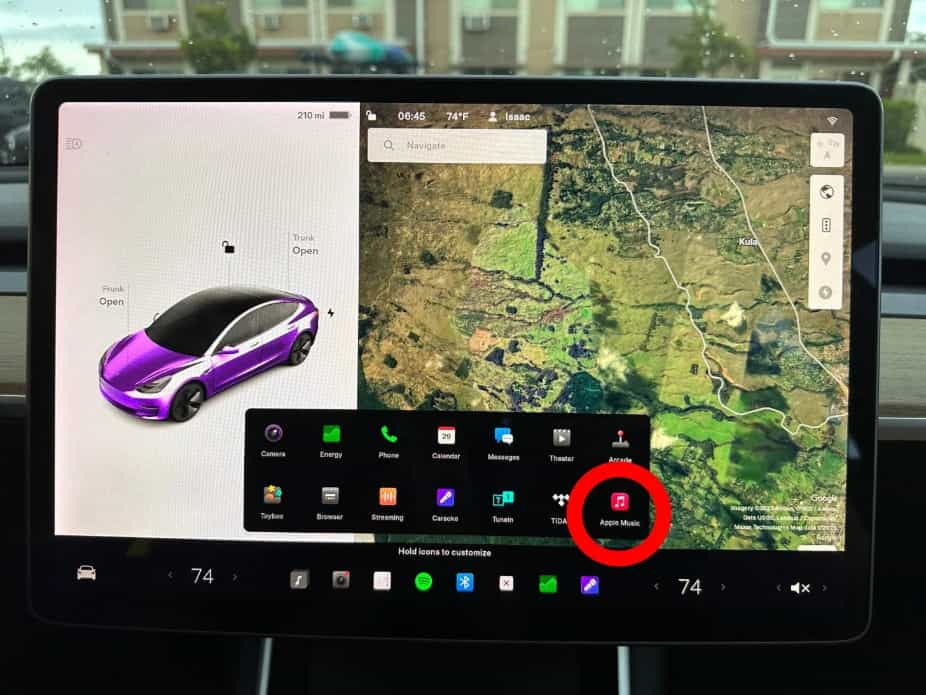
Stap 3. Scan de QR-code met je iPhone om in te loggen op de Apple Music-app van je Tesla. Wacht tot het touchscreen van je Tesla ververst is om Apple Music te gebruiken.
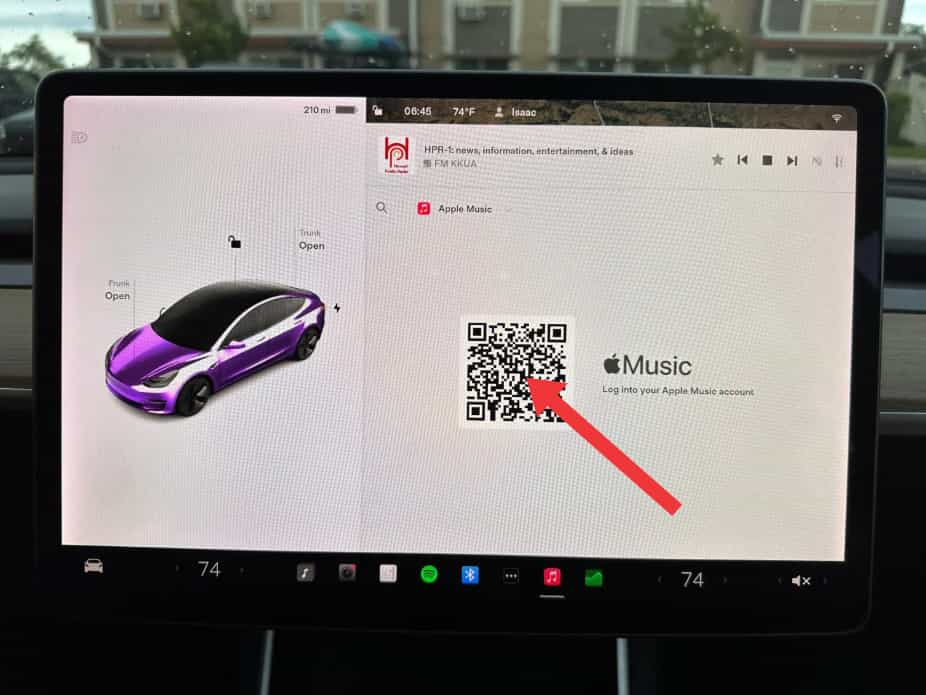
Deel 3: Apple Music afspelen op uw Tesla via Bluetooth
Als u Apple Music niet als optie ziet, controleer dan of de software van uw Tesla up-to-date is, aangezien dergelijke functies afhankelijk kunnen zijn van de nieuwste softwareversie. U kunt ook andere Bluetooth-apparaten koppelen met uw auto. U kunt bijvoorbeeld een iPhone, iPod Touch, iPad, Android-tablet, enz. koppelen om muziek af te spelen.
Zo speel je Apple Music af op Tesla via Bluetooth:
Stap 1. Om een telefoon of Bluetooth-apparaat te koppelen, gaat u in uw auto zitten en zorgt u ervoor dat het touchscreen is ingeschakeld.
Stap 2. Ontgrendel je telefoon en schakel Bluetooth in (meestal via de instellingen op je telefoon). Op sommige telefoons moet je hiervoor mogelijk naar de Bluetooth-instellingen gaan voor de rest van de procedure.
Stap 3. Tik op het touchscreen op Bediening > Bluetooth om automatisch te starten met het Bluetooth-scannen naar nieuwe apparaten.
Stap 4. Wacht tot uw telefoon wordt weergegeven en klik op Verbinden.
Stap 5. Controleer of het nummer op je telefoon overeenkomt met het nummer op het touchscreen. Bevestig vervolgens op je telefoon dat je wilt koppelen.
Stap 6. Zodra de telefoon is gekoppeld, wordt deze weergegeven onder Bediening > Bluetooth > Gekoppelde apparaten.
Stap 7. Open nu de Apple Music-app op je telefoon en speel het nummer af dat je leuk vindt. Het nummer wordt vervolgens in je auto afgespeeld.
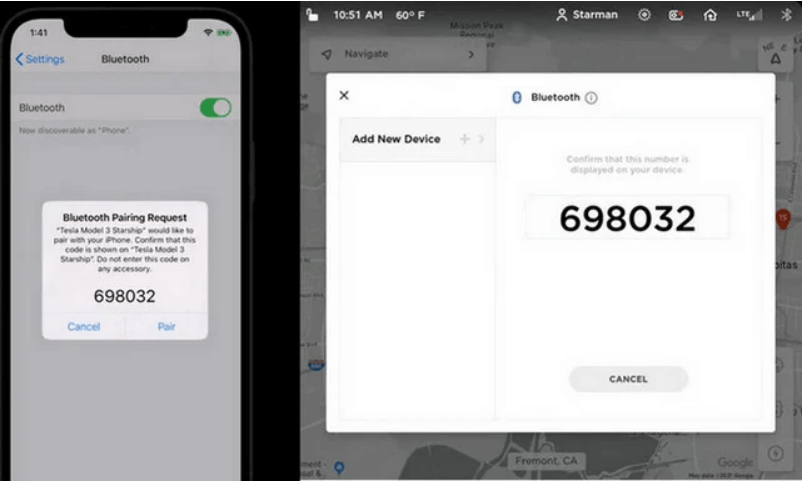
Hoewel Bluetooth doorgaans draadloze communicatie ondersteunt over afstanden tot ongeveer negen meter, kunnen de prestaties variëren afhankelijk van de telefoon of het andere apparaat dat u gebruikt. Bovendien schakelt Bluetooth op veel telefoons uit als de batterij van de telefoon bijna leeg is. Zorg er dus voor dat uw telefoon volledig opgeladen is.
Deel 4: Apple Music offline afspelen op uw Tesla via een USB-stick
Door verschillende mogelijke factoren kan Bluetooth soms worden verbroken of kunnen er problemen optreden tijdens het koppelen. Als je in een gebied met een zwak signaal rijdt, is het netwerk instabiel en kun je niet altijd data gebruiken om muziek af te spelen. Gelukkig ondersteunt Tesla het afspelen van media vanaf flashdrives. Daarom raden we je aan om nummers van Apple Music te downloaden en over te zetten naar een USB-stick.
Maar dit is een beetje lastig, omdat de bestanden in de Apple Music-service allemaal beschermd zijn met DRM-technologie. Dit betekent dat er geen manier is om de Apple Music-afspeellijsten en -albums rechtstreeks op de mediaspeler af te spelen, omdat de bestanden waarschijnlijk alleen via de Apple Music-app worden afgespeeld. Om Apple Music op Tesla te streamen, moet je dus: verwijder DRM van Apple Music bestanden eerst. En om dat te doen, moet je gebruiken AMusicSoft Apple Muziek Converter.
AMusicSoft Apple Music Converter is een van de beste tools die je kunt vinden om Apple Music-bestanden vrij te maken van elke vorm van kopieerbeveiliging. Het kan de muziek zelfs converteren naar audioformaten die compatibel zijn met de meeste apparaten. Het downloaden ervan naar je lokale schijf wordt ook ondersteund. Al je downloads kunnen ook op veel apparaten worden afgespeeld, inclusief apparaten die destijds niet geautoriseerd waren. Zelfs als liedjes verdwenen uit Apple Music, kunt u ze direct herstellen. Naast deze functies profiteert u van nog meer functies van deze tool. Zie de onderstaande lijst voor een beter begrip van de functies.
Belangrijkste kenmerken van AMusicSoft Apple Music Converter
- Kan de DRM-technologie uit Apple Music-bestanden verwijderen.
- Kan nummers converteren naar de formaten MP3, WAV, FLAC, AAC, AC3 en M4A.
- Heeft een 16x snellere conversie- en downloadsnelheid, waardoor elk proces in de kortst mogelijke tijd kan worden voltooid.
- Heeft een overzichtelijke app-interface waarin functies gemakkelijk te begrijpen zijn.
- Downloadt geconverteerde nummers op uw apparaat voor offline afspelen.
- Behoudt de ID-tags en metagegevens van nummers, zelfs na conversie en downloaden.
- Garandeert de beste audiokwaliteit van geconverteerde tracks.
Hoe gebruik ik AMusicSoft Apple Music Converter?
Stap 1. Deze applicatie is compatibel met Windows- en Mac-besturingssystemen. Klik op de onderstaande knop 'Gratis downloaden' om de app op uw computer te installeren!
Download gratis Download gratis
Stap 2. Wanneer u de muziekbibliotheek vindt, bladert u door de muziek en vindt u alle muziek die u wilt downloaden. AMusicSoft ondersteunt ook batchconversie, u kunt ook een hele afspeellijst of album in één keer toevoegen, zodat u ook uw energie en tijd bespaart.

Stap 3. Selecteer het output formaat dat gebruikt moet worden voor conversie van MP3, WAV, FLAC, AAC, M4A en AC3. Dit zijn de beschikbare formaten die u kunt krijgen van AMusicSoft. De output folder moet ook gekozen worden.

Stap 4. Druk op Converteren om de bestanden voor conversie af te ronden. Binnen een paar minuten kun je genieten van nummers waar je al een tijdje naar verlangt.

Hoe kan ik geconverteerde Apple Music-nummers overzetten naar Tesla Media Player?
Hier is het langverwachte deel: de complete gids over hoe u de geconverteerde nummers naar uw Tesla-speler kunt overbrengen, zodat u op Tesla van Apple Music kunt genieten.
- Neem de USB-stick die u voor dit proces hebt voorbereid en steek deze in de USB-poort van uw computer.
- Navigeer naar de toegewezen uitvoermap en selecteer alle nummers die u wilt kopiëren. Klik met de rechtermuisknop op uw selectie en kies vervolgens de optie Kopiëren.
- Selecteer vervolgens een bepaalde map op uw USB-stick en plak de geconverteerde nummers hierin.
- Haal daarna de USB-kabel eruit en sluit deze aan op je Tesla. Open de muziekmap en speel Apple Music af op je Tesla.
Deel 5. Laatste woorden
Om van Apple Music op je Tesla te genieten, kun je de Bluetooth-functie, de Tesla Media Player en de USB-stick gebruiken. Maar zoals eerder vermeld, is het vrijwel onmogelijk om Apple Music rechtstreeks op de Tesla Media Player af te spelen vanwege DRM-technologie. Om dit toch mogelijk te maken, kun je AMusicSoft Apple Music Converter gebruiken. Deze tool helpt je niet alleen om toegang te krijgen tot Apple Music op je Tesla, maar helpt je ook om de muziek op andere apparaten af te spelen.
Mensen Lees ook
- Hoe je Apple Music Replay krijgt en je luistergewoonten in kaart brengt
- Waarom Apple Music albums splitst? Snelle oplossingen hier!
- Apple Music versus Tidal: welke muziekservice is beter?
- Hoe voeg je Apple Music toe aan Alexa-luidsprekers (volledige gids)
- Hoe je een afspeellijst op Apple Music op iOS/Android/Mac/PC kunt herhalen
- Top 5 oplossingen voor Apple Music speelt willekeurige nummers af
- 5 beste DJ-apps met Apple Music op iOS/Android/Mac/Windows
Robert Fabry is een fervent blogger en een enthousiasteling die dol is op technologie. Misschien kan hij je besmetten door wat tips te delen. Hij heeft ook een passie voor muziek en heeft voor AMusicSoft over deze onderwerpen geschreven.