How to Add Music to Google Slides from YouTube Music?
Do you want your presentation to be more dynamic? Many people will spend most of their time making compelling presentations by adding fonts, arrangements, and images to their presentations. However, to really engage your audience, you’ll want to add music and audio to create a sonic atmosphere.
Luckily, Google Slides provides a toolset you can use to insert audio files into your presentation. What shall you do if you want to insert audio into Google Slides from a streaming service like YouTube Music? This tutorial explores how to add music to Google Slides from YouTube to take your presentation to the next level.
Contents Guide Part 1. Can You Add YouTube Music to Google Slides Directly?Part 2. How to Download YouTube Music for Google Slides?Part 3. How to Add YouTube Music for Google Slides?Part 4. Conclusion
Part 1. Can You Add YouTube Music to Google Slides Directly?
If you have ever tried to add YouTube Music tracks to Google Slides directly, you will find that it seems to be an impossible task. So before sharing how to add music to Google Slides from YouTube, here are some things we need to know. Let's see what the limitations of adding audio to your presentation are.
- Audio Format Compatibility
Google Slides allows users to add audio to their presentations. Currently, the audio file formats supported by Google Slides typically include MP3 or WAV. On the other hand, YouTube Music utilizes two primary audio formats for music streaming, AAC and Opus. Obviously, both audio formats in YouTube Music are not compatible with Google Slides. When it comes to adding music to your presentation, you need to make sure that your songs are converted into Google Slides-supported audio files. Otherwise, the audio can't be played.
- DRM
YouTube Music uses a special digital rights management (DRM) technology to protect its music resources. DRM aims to protect the copyright holder’s rights and prevent content from unauthorized distribution and modification, which means that songs you purchase or download from YouTube Music can be only played on authorized devices and its platform. You can't get actual usage control of music even if you pay for YouTube Music Premium. In this case, you can't directly add a YouTube Music song to your Google Slides presentation.
How to add music to Google Slides from YouTube? To make songs from YouTube playable in your presentation, you do need the help of a third-party tool like AMusicSoft YouTube Music Converter. AMusicSoft allows users to download any music track, album, artist, or playlist from YouTube Music and convert them into Google Slides-supported audio formats. Then you can add music to your presentation for use. Let's see how to get music for Google Slides in the next part!
Part 2. How to Download YouTube Music for Google Slides?
How to add music to Google Slides from YouTube? Since Google Slides supports MP3 and WAV audio file formats, you need to save YouTube Music tracks as these two audio files first and then remove DRM. To do that, we recommend you use the AMusicSoft YouTube Music Converter. This software combines the most advanced features to help you batch save YouTube Music to your computer losslessly. Also, all the music will be kept with ID3 tags so that you won’t miss any info about the track.
This program can convert DRM-protected YouTube Music to DRM-free audio files, with plain audio formats like MP3, MP3, AAC, FLAC, WAV, M4A, and so on. In this way, you keep your favorite songs available offline as well as distribute them to any other device. You can keep YouTube Music downloads forever after canceling YouTube Music Premium. You can also get local YouTube Music songs on your computer for use on Google Slides or other platforms.
The following sections will provide clear guidelines on downloading YouTube Music songs in MP3 format for Google Slides.
Step 1. How to add music to Google Slides from YouTube? Before you begin, you need to download and install the AMusicSoft YouTube Music Converter to your computer first.
Step 2. AMusicSoft supports to convert multiple songs at a time. If you have multiple YouTube Music songs you want to use for your presentation, then drag and drop them to the AMusicSoft software main screen from the built-in web player.

Step 3. When all YouTube Music tracks are imported to the converter, you can click the menu bar and choose to configure the audio preferences like audio format, bit rate, sample rate, and more according to your need.

Step 4. After all is set, just simply click the "Convert" button to download tracks from YouTube Music and convert them to DRM-free formats. Wait a minute and click the "converted" button to navigate to the folder where you save your converted YouTube Music tracks.

Part 3. How to Add YouTube Music for Google Slides?
Now that you know how to download DRM-free audio in MP3 format for your presentation, it's time to learn how to add music to Google Slides from YouTube. But unlike Microsoft PowerPoint, Google Slides does not allow you to add audio from local drive directly. So when adding music to Google Slides, you need to upload the file to Google Drive before inserting it into your slide deck. Once you master this simple process, you are all set to rock all your presentations.
Step 1. Sign in to your Google Drive account on your browser, then select New (+) at the top left side of your My Drive screen. Then, select the File Upload button and upload your converted YouTube Music tracks from computer to Google Drive.
Step 2. Go to your slide: Open your Google Slides presentation and create or locate the slideshow that you want to add a YouTube Music song.
Step 3. Navigate to the top bar of your screen, and choose Insert. From the dropdown menu, select Link.
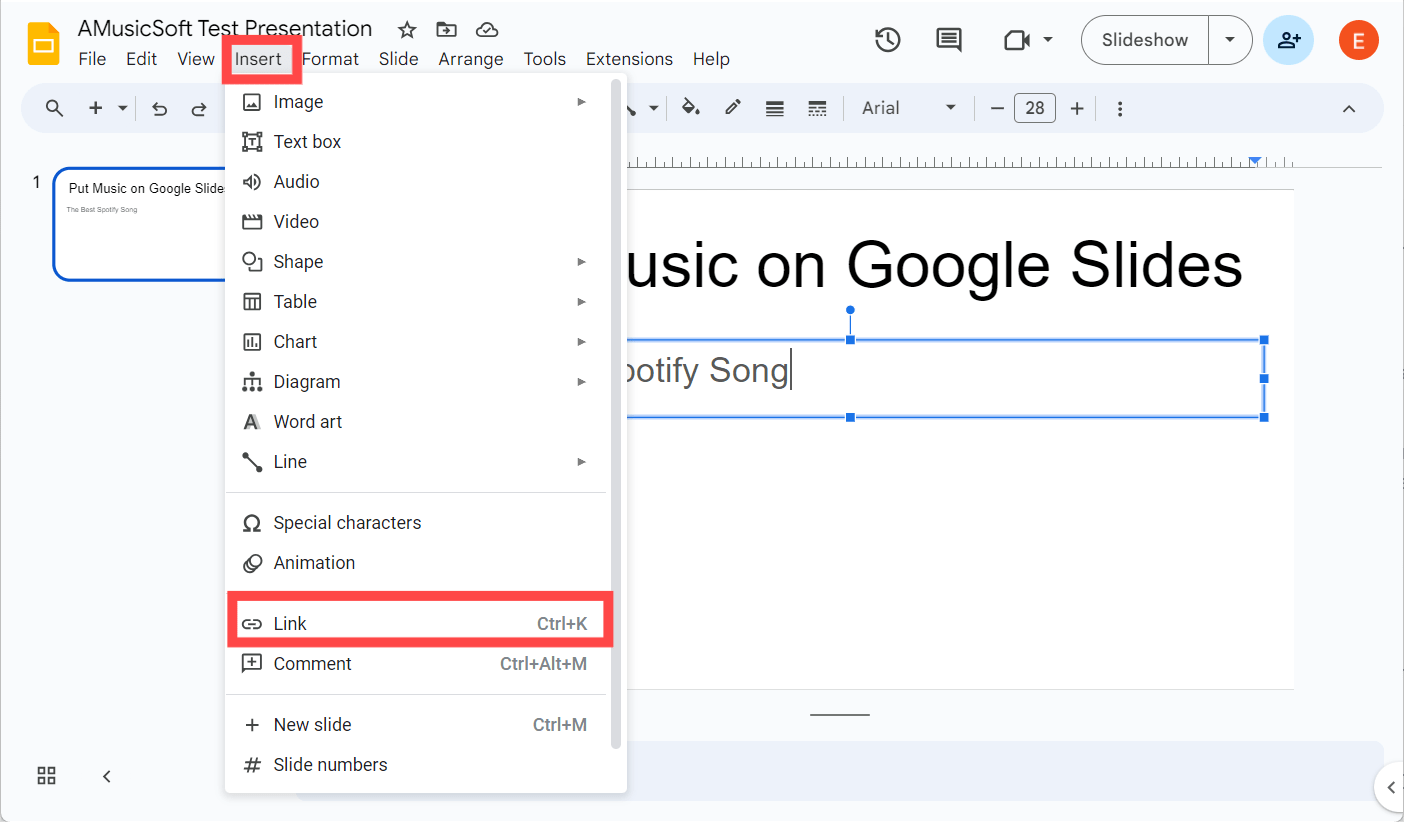
Step 4. Choose the converted YouTube Music tracks from your Google Drive. That’s it! You have successfully added music when the audio icon appears on the presentation slide.
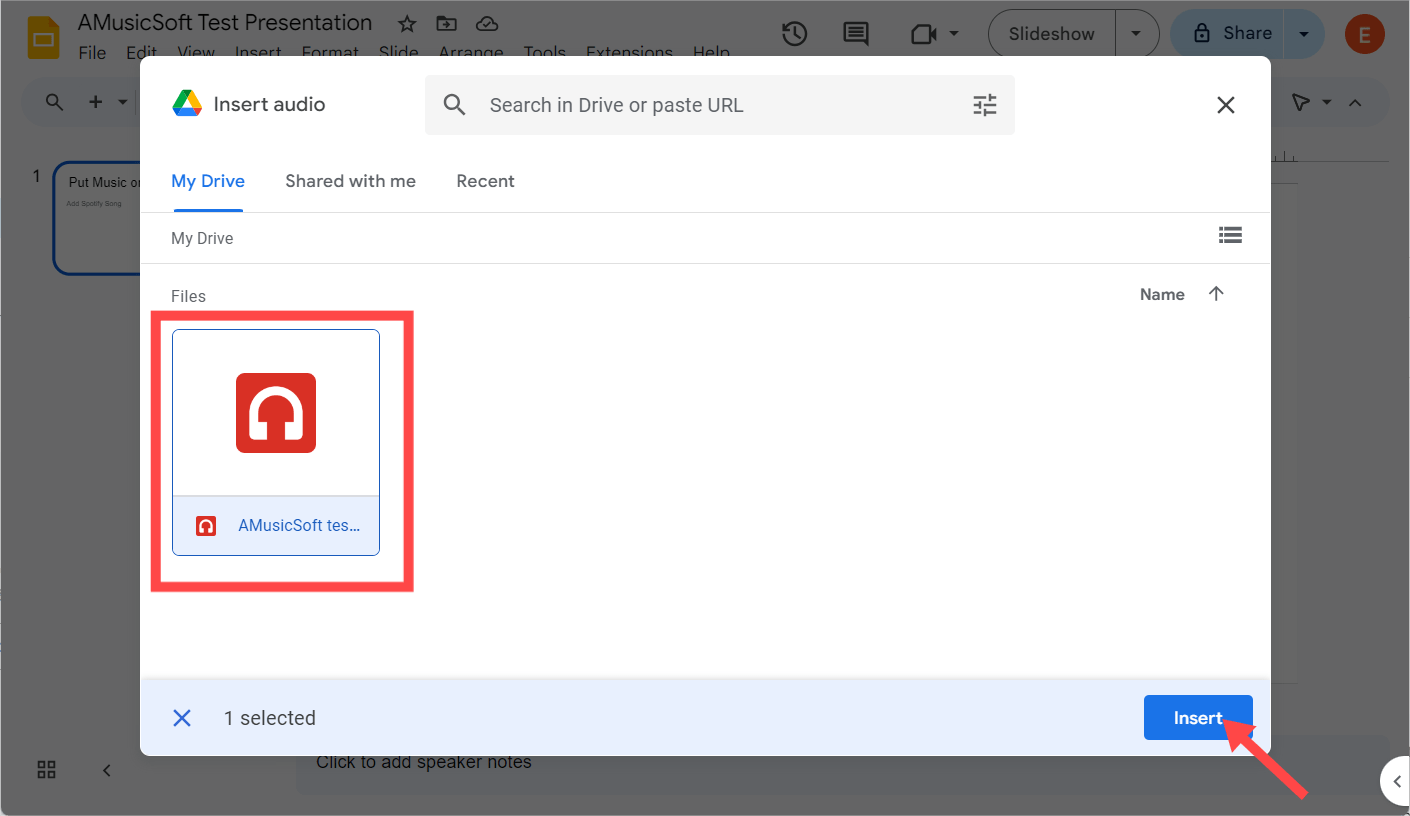
Step 5. Click the audio button to play music, or click and drag to move the icon to somewhere you want. You can also format your audio from the menu options displayed on the right part of your screen. Here, you can choose whether the audio will play on click or automatically, increase or reduce the volume level, change the icon color, and more.
Part 4. Conclusion
Now, in this post, you learned how to add music to Google Slides from YouTube. With AMusicSoft YouTube Music Converter, you can seamlessly download audio from YouTube, save it as an MP3 file, and integrate it into your Google Slides presentations. By following this step-by-step tutorial, you can seamlessly integrate YouTube Music audio into your Google Slides presentation and create an immersive experience for your audience.
People Also Read
- How to Put Music on iMovie from YouTube Easily?
- How to Download Songs from YouTube Without Premium?
- Why Does YouTube Music Keep Pausing? 8 Quick Fixes!
- 3 Easy Ways to Download Music from YouTube to iPhone
- How to Use Copyrighted Music on YouTube Video Legally?
- How Can You Listen to YouTube Music Offline Without Premium?
Robert Fabry is an ardent blogger, and an enthusiast who is keen about technology, and maybe he can contaminate you by sharing some tips. He also has a passion for music and has written for AMusicSoft on these subjects.