How to Download Music from YouTube on Android (3 Ways)
Nowadays, the internet has become ubiquitous, permeating our homes, workplaces, restaurants, and beyond. When your mobile device connects to the network, you can play music and video online, chat with friends online, check real-time weather, etc. However, your Android device may not always have access to an internet connection, and thus you are not able to listen to music online on the YouTube Music app.
So, the best way to ensure we can listen to music anytime is to download the songs on our device for offline listening. Luckily, YouTube Music features a premium tier that allows subscribers to download songs to their mobile devices. Here's how to download music from YouTube on Android or iOS devices with Premium account. If you want to cancel YouTube Music Premium, you can try to download music on Android using the third-party tools we share in this guide.
Contents Guide Method 1. Download YouTube Music on Android with PremiumMethod 2. Download YouTube Music on Android Using Modified AppMethod 3. Download YouTube Music on Android for Free & Premium UserBottom Line
Method 1. Download YouTube Music on Android with Premium
It's not uncommon for Android devices to encounter connectivity issues while linked to Wi-Fi or cellular data. These disruptions can impede our ability to enjoy online music streaming through the YouTube Music app, leaving us temporarily disconnected from our music experiences. How can we play YouTube Music even without the internet? Don't worry, YouTube Music lets Premium users download music collections to their Android/iOS devices.
How to download music from YouTube on Android/iOS devices? Once you subscribe to YouTube Music, you can download your favorite songs by doing the following:
Step 1. Open the YouTube Music mobile app on your Android/iOS devices, then sign in to your Premium account.
Step 2. Find the song you want to download, then tap on the cover art of any song, and then tap Download. If you want to download a playlist or album, click the download arrow on the album or playlist details page.

Step 3. Go to Library, click the Downloads, and you can see the downloaded music. As long as you have downloaded music on your phone, you can play those songs offline.

The steps of how to download music from YouTube on Android/iOS devices are easy as long as you have a stable network when you download them. There is no download limit on your mobile device. But you have to make sure that your phone or tablets have enough storage space. Also, keep in mind that you will need to reconnect the internet within 30 days to keep your downloads available.
Method 2. Download YouTube Music on Android Using Modified App
As we mentioned above, You can only listen to downloaded YouTube Music songs offline with Premium account. There is no download feature for Free users. Wanna download YouTube Music for free? Wonder how to download music from YouTube on Android/iOS devices without Premium? To get these jobs done, you can install the YouTube Music MOD APK on your mobile device.
YouTube Music MOD APK is a modified version of the YouTube Music app that unlocks Premium features, so this modified app offers a wonderful music listening experience like the original premium version. With this modified version, you can say goodbye to those annoying interruptions and enjoy uninterrupted music playback. You can also download your favorite songs and playlists for offline listening. Here are steps to download YouTube Music songs on mobile using YouTube Music MOD APK:
Step 1. You must have to uninstall any previous version of the YouTube Music app before installing the modded version.
Step 2. Search for YouTube Music MOD APK on the web, and choose a trustworthy website to get the download link, such as happymod.com, deskrush.com, modcombo.io and more.
Step 3. Click the Download button offered by website. After that, you will open the settings and then go to the security settings on your phone. To enable the Unknown sources option and start the installation. For iOS users, trust the app file through the security settings, then personal files, and device management.
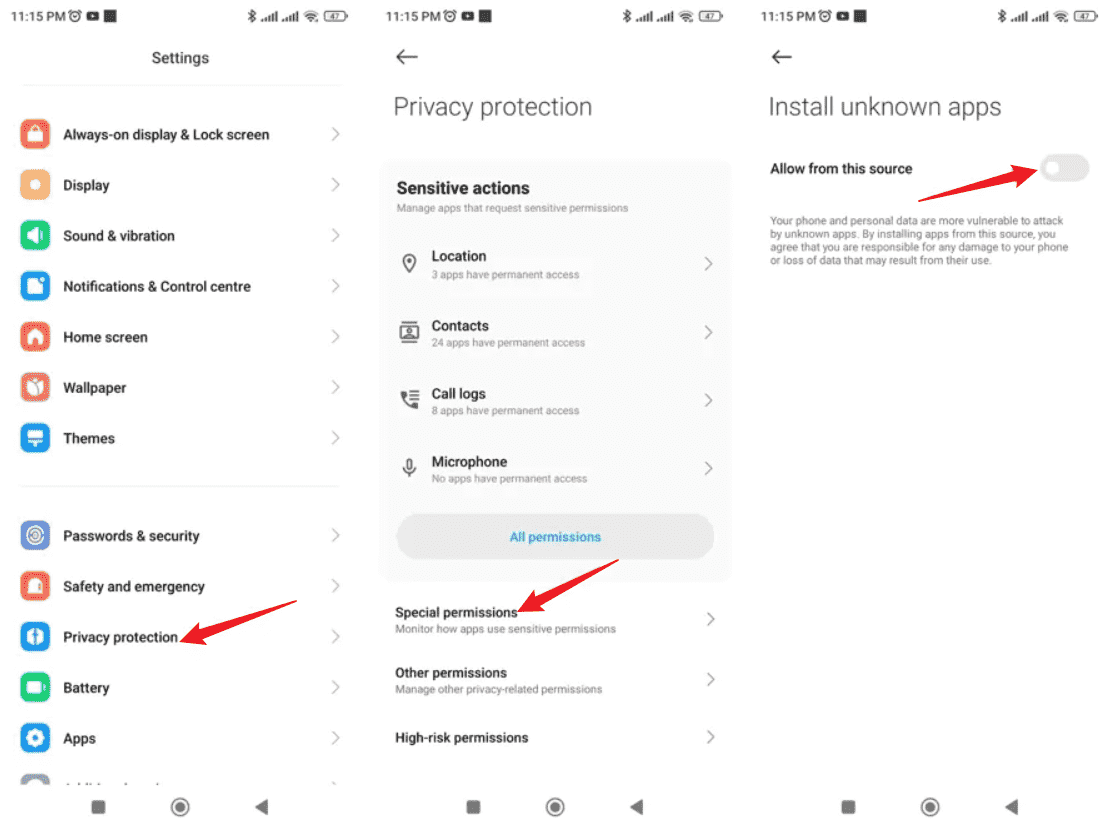
Step 4. Now you can install the file and run the application and enjoy YouTube Music Premium for free on your phone. Choose the music you like to download for free!
Although the modded app provides an effortless way to download music from YouTube Music to Android/iOS devices without Premium, the YouTube Music Premium MOD APK is not 100% safe to use. There might be hidden bugs and viruses on this app. What's more, YouTube Music might ban your account permanently if you are caught accessing YouTube Music with those apps. So to get YouTube Music Premium free, meanwhile protect your account from being terminated or suspended, you'd better create a new account for the modded app.
But even though you’ve taken all prevention measures, you still run the risk of losing your YouTube Music account, so it’s recommended that you try the legal way to get YouTube Music songs without Premium. How to download music from YouTube on Android/iOS devices legally? Jump to the next part and see the alternative way.
Method 3. Download YouTube Music on Android for Free & Premium User
If you are a Premium user, you can easily download songs from YouTube Music on Android/iOS devices with Premium account. The free users can enjoy this feature using the modified version of the YouTube Music app. However, Premium users also can not enjoy downloading songs after their subscription expires. Also, using the modified app risks getting your account banned. So how to download music from YouTube on Android/iOS devices legally and safely for free? The best answer will be -- AMusicSoft YouTube Music Converter. Whether you are a free or Premium user, this professional music downloader program allows you to download songs, albums, and playlists from YouTube Music for offline listening.
Compatible with Windows and Mac, AMusicSoft YouTube Music Converter can remove DRM from YouTube Music songs, podcasts, albums, and playlists and convert them to MP3, M4A, WAV, FLAC, and more common audio formats. The built-in YouTube Music web player is equipped to directly access your library. AMusicSoft YouTube Music Converter assures high-quality outputs, so you can enjoy mellifluous songs after converting music. AMusicSoft also supports 5X conversion speed and batch download.
Step 1. Install AMusicSoft YouTube Music Converter on your computer. This tool works well with Windows and macOS computers. Click the Free Download button below and then follow the instructions to finish the installation.
Step 2. Open AMusicSoft YouTube Music Converter and simply log in to the web player with your account. Once done, pick your favorite music you want to download from YouTube Music.

Step 3. Choose the preferred output settings, such as output quality, output format, saving location, etc. Downloads saved in MP3 with high quality will be recommended.

Step 4. Then, click the "Convert" button to start converting music from YouTube Music to MP3. Conversion will be finished at a high speed. You can check the downloads on the Finished tab on the program interface.

Step 5. Now, you can connect your Android device to the computer with a USB connection cable and transfer the downloads from your computer to your Android device.
Bottom Line
In this article, we have introduced how to download music from YouTube on Android/iOS devices, no matter via Premium membership directly or third-party software. If you subscribe to Premium, you can follow Method 1 to download songs to your mobile phone directly. An important caveat to consider when downloading songs with Premium is that the downloads aren’t available outside the app for you to use as you wish. Unless you’re using AMusicSoft YouTube Music Converter which lets you download DRM-free music, you usually can’t get around this limitation. Free download from the links below and have a try!
People Also Read
- Where Are YouTube Music Downloads Stored? [Solved!]
- How to Fix: Why Are Some Songs Unavailable on YouTube Music
- How to Download Music from YouTube to Your Phone for Free
- Why Does YouTube Music Keep Pausing? 8 Quick Fixes!
- How to Upload Music to YouTube Music [Detail Guide]
- How to Use Copyrighted Music on YouTube Video Legally?
- How to Add Music to YouTube Video with YouTube Music Library
- Difference Between YouTube Premium Vs YouTube Music Premium
Robert Fabry is an ardent blogger, and an enthusiast who is keen about technology, and maybe he can contaminate you by sharing some tips. He also has a passion for music and has written for AMusicSoft on these subjects.