How to Save Music to Files from YouTube? [3 Ways]
Thinking about saving your favorite music collection as local files from YouTube Music, but not sure how to download music on your device? Do not despair. There are a variety of ways to download music to your computer or other device so you can listen to your favorite music any time you’re in the mood. Without further ado, let's explore how to save music to files from YouTube.
Contents Guide Method 1. Save Songs from YouTube Music with PremiumMethod 2. Save Songs from YouTube Music Downloader Without PremiumMethod 3. Save Songs from YouTube Music Online ToolConclusion
Method 1. Save Songs from YouTube Music with Premium
Though you can enjoy listening to YouTube Music online, actually downloading songs and saving them as local files on your device will be a better choice for you, as you can play music offline and have a rich music experience, even with poor Wi-Fi.
So how to save music to files from YouTube? Once you've subscribed to YouTube Music Premium, you are able to download music for offline playback, which is perfect for when you're traveling or don't have an internet connection. To download YouTube Music, you can use the mobile app because this feature currently is only available on Android and iOS.
Here’s how to save music to files from YouTube for offline listening.
Step 1. Launch the YouTube Music mobile app, and sign in with your YouTube Music premium account.
Step 2. Search YouTube Music songs, albums, or playlists for downloading.
Step 3. Long press the song cover, and select the download option.

Step 4. To play downloaded YouTube Music music, whether you're connected to the internet or not, just go to Library > Downloads.

However, you can not listen to downloaded YouTube Music offline when your Premium plan ends, since offline playback is an exclusive feature for Premium members. When you download music from YouTube Music, you're actually getting cache files stored within the app. These aren't full music files like you might expect. YouTube Music also applies DRM (Digital Rights Management) to encrypt its media resources. So you can not play them on other players or devices even if you found the song cache files.
To listen to YouTube Music songs whenever you like, you can download songs from YouTube Music to MP3 and listen to them on your device anytime. But, YouTube Music doesn’t allow you to download its songs to MP3 directly. So you can refer to other ways we shared below to save music from YouTube as MP3 files.
Method 2. Save Songs from YouTube Music Downloader Without Premium
For users who wonder how to save music to files from YouTube as local MP3 files effortlessly, AMusicSoft YouTube Music Converter is the top-ranking choice. Even if you have a free YouTube Music account, you can still use AMusicSoft software to download any YouTube Music songs and playlists to MP3 without restrictions.
AMusicSoft YouTube Music Converter is also capable of converting YouTube Music songs to DRM-free formats like WAV, M4A, or FLAC, which import your favorite songs into any device. AMusicSoft software enables batch conversion of numerous songs, playlists, and albums simultaneously at up to 35X faster speed, eliminating the frustration and time consumption that comes with the conversion process.
While proceeding with YouTube Music to MP3 download, the app automatically detects the ID3 information and downloads it along with the songs at the same time. This feature can help you well organize your offline music library with the least effort. There is no time to lose, let's go to learn how to save music to files from YouTube as local MP3 files right away!
Step 1. Install and Launch AMusicSoft YouTube Music Converter. Log in to your YouTube Music account on the pop-up web player.
Step 2. Drag and drop the songs that you want to download and then press the + icon. When the music has been added successfully, the music will then be in the conversion list.

Step 3. Next, choose MP3 as your output format.

Step 4. Click the Convert icon on the bottom right corner, and start downloading.

Method 3. Save Songs from YouTube Music Online Tool
If you just want to download several songs from YouTube Music to MP3 and don’t mind downloading them one by one manually, you can use online tools like X2Download.app to get the task done.
X2Download.app is an online tool that lets you easily download music to MP3 without a premium needed. Featuring ease of use and 100% free, X2Download.app can download YouTube Music songs to MP3 files for free. All it needs is the URLs of the songs. If you want to have a try, here is the tutorial on how to save music to files from YouTube as local MP3 files using X2Download.app.
Step 1. Copy the song link from YouTube Music.
Step 2. Head to the Smoothdownloader website. Paste the copied link to the downloading bar on Smoothdownloader, and press "Get link" to start the YouTube Music to MP3 conversion.
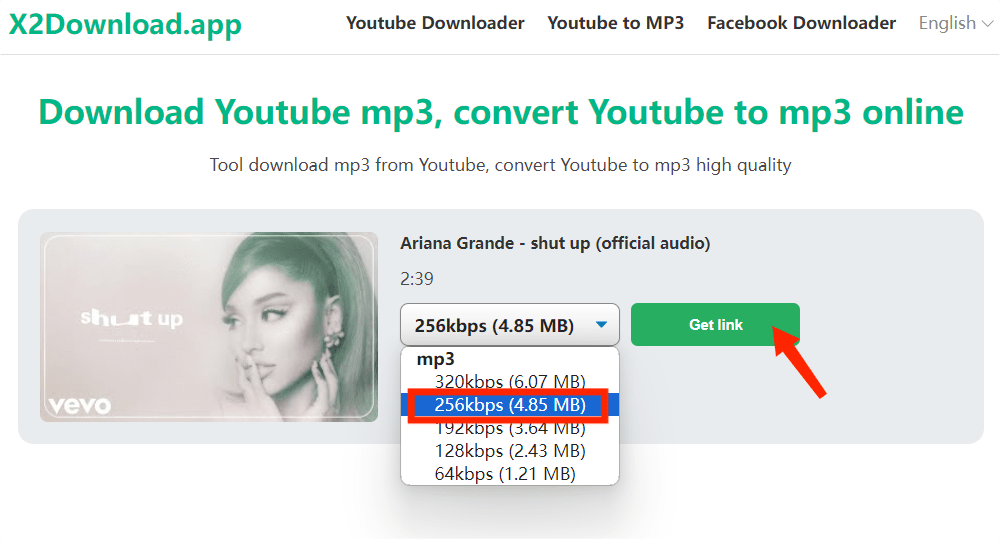
However, the tool doesn’t provide a batch download feature. Thus, you have to copy and paste the links of individual songs one by one to the tool and wait for downloading. When you have a lot of songs or an entire playlist/album to download, you can try AMusicSoft YouTube Music Converter instead. It will offer you a batch download option to download all the songs to MP3 at the same time
Conclusion
For any of you who are still wondering how to save music to files from YouTube, the post now offers 3 effective ways for you. Compared with online converter tools, AMusicSoft YouTube Music Converter has got you covered. Take your YouTube Music experience to new heights with AMusicSoft YouTube Music Converter’s powerful downloading capabilities. Try AMusicSoft today and enjoy the endless possibilities.
People Also Read
- Where Are YouTube Music Downloads Stored? [Solved!]
- How to Play YouTube Music Offline With/Without Premium?
- How to Turn off Shuffle on YouTube Music [Step By Step Guide]
- How to Fix: Why Are Some Songs Unavailable on YouTube Music
- How to Use Copyrighted Music on YouTube Video Legally?
- How to Add Music to YouTube Video with YouTube Music Library
Robert Fabry is an ardent blogger, and an enthusiast who is keen about technology, and maybe he can contaminate you by sharing some tips. He also has a passion for music and has written for AMusicSoft on these subjects.