Why Is YouTube Music Not Working? Try These Solutions
Have you encountered YouTube Music problems on your device? You're not alone. In recent weeks, reports have been flooding the web stating that the app is crashing. Why is YouTube Music not working on your device? If you’re experiencing issues with YouTube Music, here are some solutions to get YouTube Music running smoothly again.
Contents Guide 1. Check if YouTube Music Is Down2. Check Your Internet Connection3. Force Close and Restart the App4. Check for App updates5. Uninstall and Reinstall the App6. Check for System Updates7. Ensure You Have Enough Storage8. Delete the Cache9. Visit Help Center orContact YouTube10. Transfer Music to Other DevicesConclusion
1. Check if YouTube Music Is Down
Consider you might not be the only one having issues with YouTube Music not working. You can try using YouTube Music on another device to see if it’s working. Or ask your friends to see if their YouTube Music can run smoothly. If all people can't access the service, then you know the problem is with YouTube Music’s side.
To verify if YouTube Music is experiencing issues, consult their official team for service updates. You can also visit Downdetector, a website that aggregates crash reports for various service providers, to see if the YouTube Music website or app is currently down.
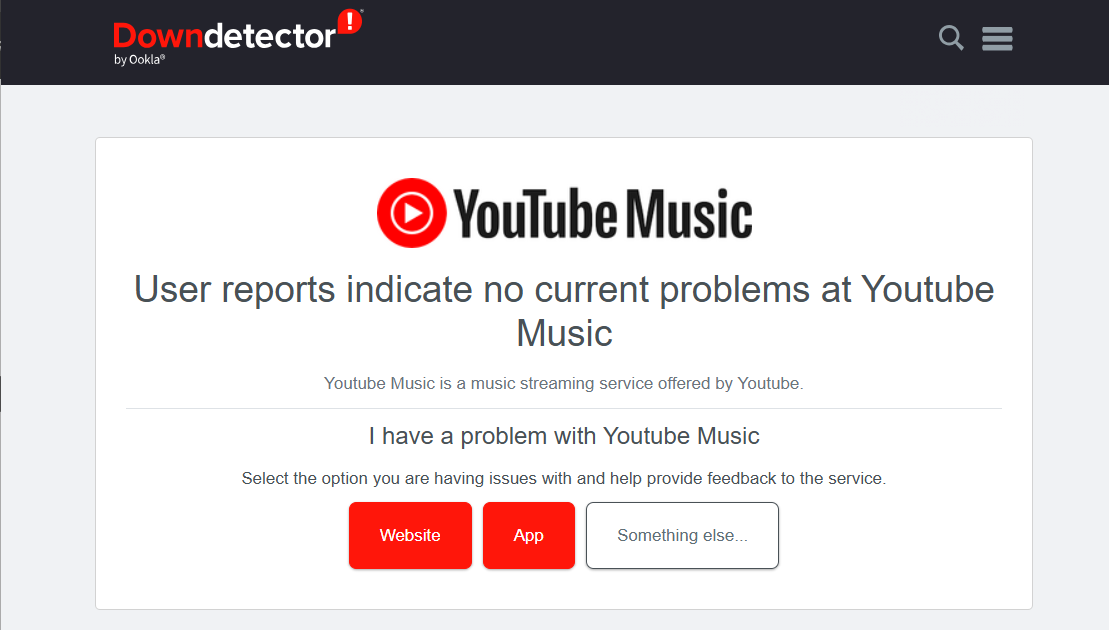
2. Check Your Internet Connection
Why is YouTube Music not working even though YouTube Music’s status is normal? Another reason for YouTube Music not working may simply be because your internet connection is faulty. YouTube Music is an online music streaming service that relies on a stable internet connection to load content, you have to keep online to play songs unless you have downloaded them before.
To begin troubleshooting, first, switch between Wi-Fi and mobile data to see if one works better than the other. Additionally, try restarting your router. Also, check your account with the internet provider and see if everything is as it should be. Sometimes you are too busy to forget to pay a bill.

3. Force Close and Restart the App
How can I fix YouTube Music not working? "Turn it off and turn it back on" works for nearly anything, including the apps on your device. Completely shut down the YouTube Music app on your Android or iPhone and start it back up. Once the app restarts, all functions and features will load from scratch. This can fix many problems with YouTube Music. If this does not prevent any issues, choose another method in this post.
4. Check for App updates
Why is YouTube Music not working? YouTube Music might not play songs if the app isn’t fully up to date. You can check whether a new version is available by going to the App Store on iOS or macOS or the Google Play Store on Android and going to YouTube Music. Keeping your apps as up-to-date as possible is always a good practice.
5. Uninstall and Reinstall the App
Uninstalling the YouTube Music app will ensure all previous settings and data are deleted from your device. Then, once you reinstall it, the latest app will be installed, allowing you to start afresh. To do this, simply go to the App Store or Google Play Store, then uninstall and reinstall the app. You will, however, need to sign in again to YouTube Music. If it still doesn’t work, continue to the next fix.
6. Check for System Updates
Why is YouTube Music not working after getting the latest version of the app? You need to ensure your device's operating system is up to date to maintain compatibility with YouTube Music. How long do you check for a system update? Staying on the latest software version on your device regularly can make your general experience better because these often come with performance improvements and bug fixes. There is a slight chance this might fix any YouTube Music woes, too.
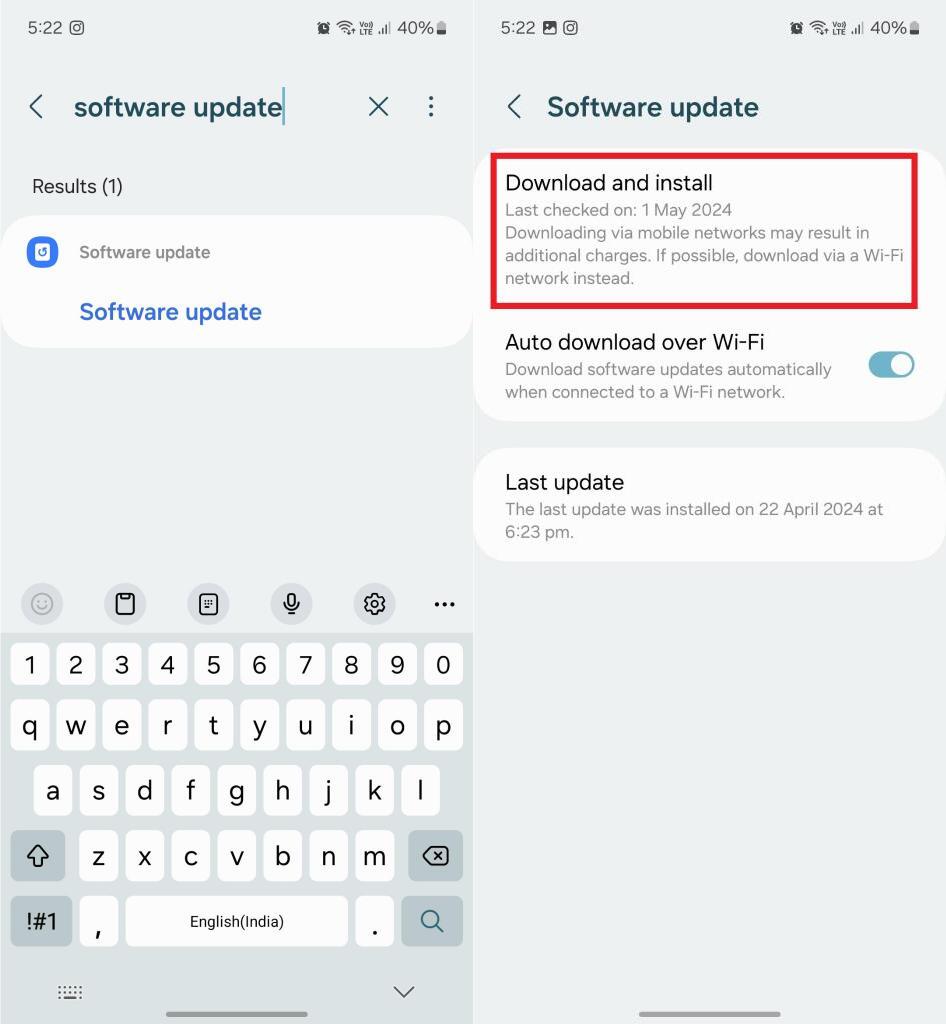
7. Ensure You Have Enough Storage
Have you checked how much space smartphones have? With so many photos, songs, and videos on our devices, it can be easy to fill up the storage. If your smartphone is almost full and YouTube Music is not playing songs, clear some photos or delete an app or two, and then give YouTube Music another try.
8. Delete the Cache
Why is YouTube Music not working? An overloaded app will malfunction if the useless caches are not deleted regularly. YouTube Music recommends a minimum of 220 MB of storage to ensure proper streaming of songs through the service. Also, as the app is used more, the app will take up more and more memory. So clearing YouTube Music cache files on your phone regularly helps prevent potential crashes.

9. Visit Help Center or Contact YouTube
If you’ve followed all the above methods, but the issue persists, we suggest visiting the YouTube Music Help Center. If you're unable to find what you're looking for in the Help Center, you can post your issue to the help community, and you will get answers from community members.
10. Transfer Music to Other Devices
YouTube Music always has the bug or glitches, and things don’t work as expected. Commonly, you run across the scenario on most music services. What if the above-mentioned methods failed to do you a favor, you could try to download music and move it to other media players for streaming. In this way, you don't need to search for why is YouTube Music not working and spend time to fix it anymore.
However, to download YouTube Music songs on your device, you have to upgrade to YouTube Music Premium. Moreover, the downloaded music can be played offline only on its app because the music is encrypted by DRM. Users can't play YouTube Music songs on other devices. So we need the help of a reliable and efficient third-party conversion tool. We highly recommend AMusicSoft YouTube Music Converter, an amazing converter that can save any YouTube Music songs, albums, playlists, or podcasts to your computer in DRM-free MP3, WAV, AAC, AIFF, FLAC, or ALAC format. You can play music anywhere even without the YouTube Music app.
AMusicSoft YouTube Music Converter not only provides users with 35x conversion speed and batch conversion functions but also allows them to set the most personalized output parameters. And it can maintain the original audio quality after the conversion. So, you don't have to worry about audio quality loss. What's more, even if you are not a YouTube Music Premium user, you can try this to convert and download music. Now we will show you how to download and convert YouTube Music to MP3 for playing on other devices.
Step 1. Download and launch AMusicSoft YouTube Music Converter.
Step 2. AMusicSoft YouTube Music Converter has a built-in YouTube Music web player. Log in with your YouTube Music free or Premium account, you'll see the same interface as if you had done so directly on the YouTube Music website in your browser. Select your loved songs or playlists, and drag them to the "+" button.

Step 3. Change settings before converting. You can change music formats in the top-hand corner, and you can set up music folders at the bottom of the converting page.

Step 4. Click "Convert" to convert selected music, and you can check converted songs on the “Finished” page.

Now your songs are DRM free which means that you can play DRM-free YouTube Music songs on any device you want. Once you play music on other devices, you can spend as much time as possible listening and as little time as possible fixing YouTube Music's errors.
Conclusion
Now, with the 10 solutions listed above, you can know why is YouTube Music not working and how to fix this issue. If you want to extend your Spotify experience further and play your favorite tunes on multiple devices without encountering issues with YouTube Music, such as playback errors or download problems, consider using a tool like AMusicSoft YouTube Music Converter. It can convert YouTube Music songs to common audio formats within simple steps. Just click the download button below to have a try now.
People Also Read
Robert Fabry is an ardent blogger, and an enthusiast who is keen about technology, and maybe he can contaminate you by sharing some tips. He also has a passion for music and has written for AMusicSoft on these subjects.