8 Solutions to Fix YouTube Music Stops When Screen off
Many YouTube Music subscribers listen to music on the go using its mobile app. Though the app is perfectly stable, you might face some issues with the app on your device. Does your YouTube Music app keep Pausing when your phone screen is turned off? Why YouTube Music stops when screen off or lock? Don’t worry, this guide will help you fix YouTube Music stop playing when your screen is off or locked on iOS and Android.
Contents Guide Part 1. Why Does YouTube Music Stop Playing When Screen Is Off?Part 2. Top Ways to Fix YouTube Music Stops When Screen Is offPart 3. Bonus Tip: Keep YouTube Music Playing Without InterruptionPart 4. Final Thoughts
Part 1. Why Does YouTube Music Stop Playing When Screen Is Off?
It can be very annoying if YouTube Music stops playing when the screen turns off. Why YouTube Music stops when screen off or lock? There are several reasons why YouTube Music might pause playback when your screen is off. Let’s look at the most common ones in case to find solutions for you.
- Expired YouTube Music subscription
- Poor internet connection
- Limited or disabled background activity
- Enabled Low Power mode
- YouTube Music is added to the list of sleeping apps on your device
- The obsolete YouTube Music app
Part 2. Top Ways to Fix YouTube Music Stops When Screen Is off
In Part 1, we learned why YouTube Music stops playing when you turn the screen off. Now, let's move on to the solutions below to solve YouTube Music stops playing in the background issue in detail.
Solution 1. Buy YouTube Music Premium
The most common reason why YouTube Music stops when screen off is because of your expired Premium subscription. The option to play audio in the background is only available for YouTube Music Premium subscribers. You can try a Premium subscription to YouTube Music or you can switch to other music apps that support background playback for free like Spotify.
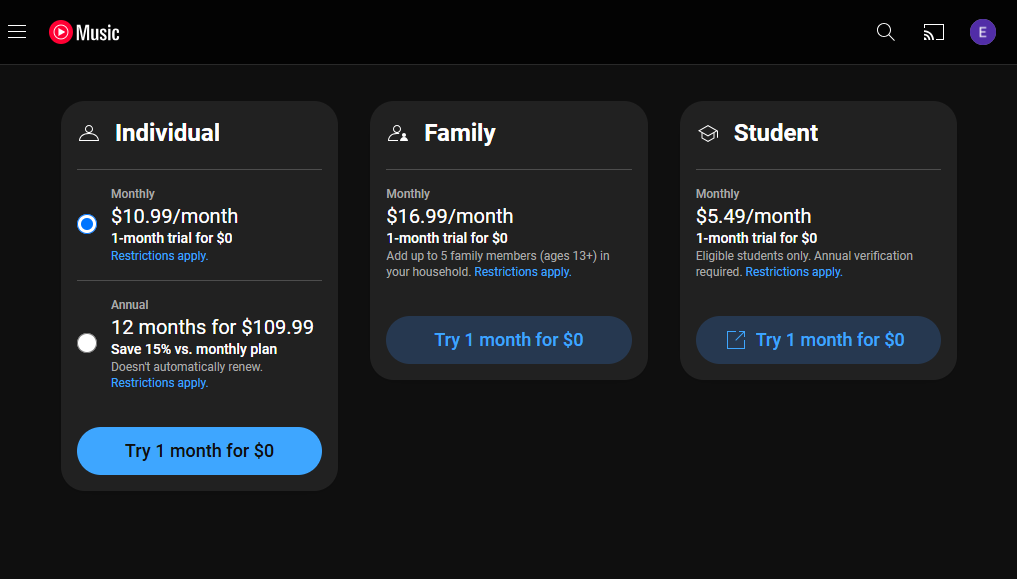
NOTE: Is YouTube Music easy to cancel? See the tutorial on how to cancel YouTube Music Premium.
Solution 2. Check Your Internet Connection
If you’ve been facing issues like music stops playing in the background with an active YouTube Music Premium account, it may be time to check your internet speed. To do this, run a speed test and see if the speeds are as expected. If not, consider switching from mobile data to Wi-Fi.
Solution 3. Allow Background Activity
Why YouTube Music stops when screen off? For YouTube Music to function properly in the background, the app must have permission to operate in the background. If this permission isn’t enabled, YouTube Music will be unable to operate properly causing it to stop responding when your lock screen is closed. Here’s how to do it on your Android and iOS devices.
Android: Unrestrict YouTube Music
Step 1. Open Settings and tap on Apps. Scroll down and tap on YouTube Music.
Step 2. Here, tap on Battery and select Unrestricted (or Allow background activity, depending on your Android OEM).
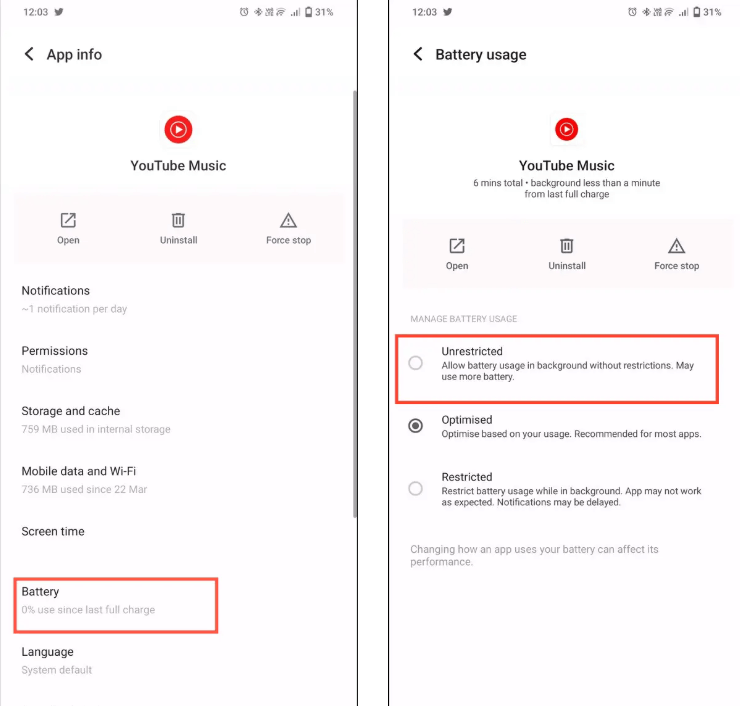
iOS: Turn on Background App Refresh
Step 1. Open Settings and tap on General. Then, tap on Background App Refresh.
Step 2. Then, tap on Background App Refresh and turn on the toggle next to YouTube Music.
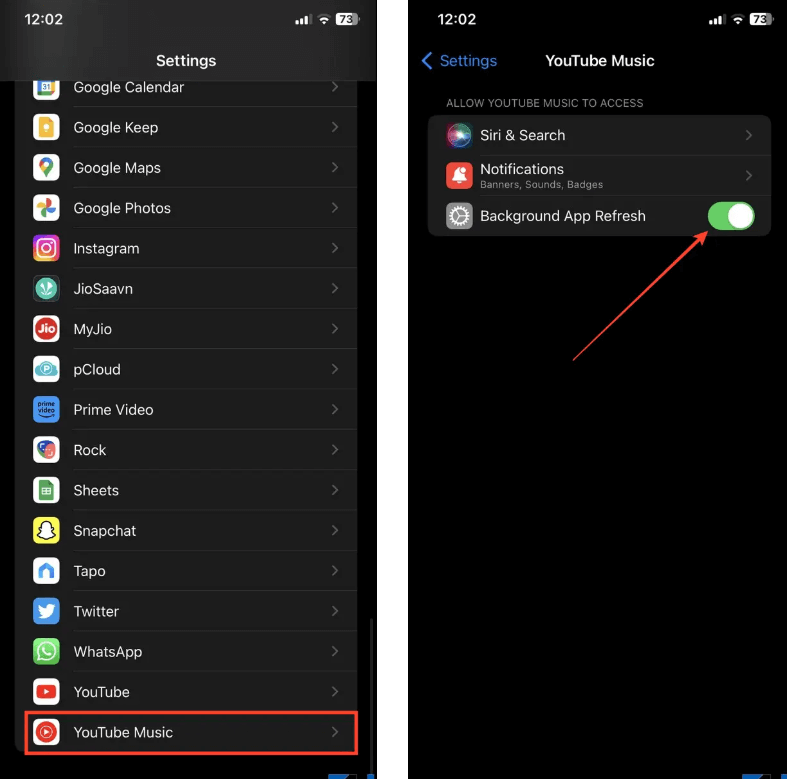
Solution 4. Turn off Low Power on iOS
The power-saving mode on your mobile device may seem useful, but there are times when it can affect certain apps. Battery saver prevents apps from taking up too many resources, but in the process may stop background activity. Therefore, it is better to disable it and see if YouTube Music plays smoothly when the screen is locked.
Step 1. Open Settings on your iOS device and tap on Battery.
Step 2. From here, turn off the toggle for Low Power Mode.

Solution 5. Check Sleeping Apps on Android
Sometimes this kind of issue on Android occurs due to some glitch on the Sleeping apps feature, which saves battery by preventing certain apps from running in the background. Check that YouTube Music has been added to your Sleeping apps list.
Step 1. Go to Settings, then tap Device care. Note: This option may look different depending on your device.
Step 2. Tap Battery > Background usage limits > Sleeping apps. If listed, press and hold the YouTube Music app to reveal the option to remove. Tap Remove.
Solution 6. Check for App Updates
Another trick that can help you to get rid of the error is updating the app. Timely app updates can keep app glitches and bugs at bay. So, if you haven't regularly update your YouTube Music app, it might be time to check and install any new app updates from App Store and Google Play Store.
Solution 7. Clear YouTube Music Cache
For every app, your device stores cached data to provide a smooth user experience. However, if the cache in your app is full or get corrupted, it could interrupt YouTube Music to play in the background. In such a situation, you should clear YouTube Music cache files to fix issue of YouTube Music stops when screen off.
Solution 8. Contact the Support Team
The last thing that you can try is to contact the YouTube Music support team and enquire them about the issue. Meanwhile, when you explain everything to them, they will surely come up with some other great ideas to resolve this problem. So, you must try this out and check if this helps.
Part 3. Bonus Tip: Keep YouTube Music Playing Without Interruption
After performing the above 8 solutions, test whether YouTube Music plays when the screen is locked. If not, here we’d like to offer the ultimate and best way to fix YouTube Music stops when screen off — play YouTube Music songs outside the app. This way can avoid issues caused by the malfunctioning YouTube Music app and ensure a smoother experience.
However, you are not allowed to play downloaded YouTube Music songs with other players due to DRM protection. Fortunately, aided by a free music downloader called AMusicSoft YouTube Music Converter for Windows and Mac, putting YouTube Music songs on other media players has never been easier. This top YouTube Music downloader is designed to aid free and Premium users in converting YouTube Music to MP3, FLAC, AAC, WAV, and other popular audio file formats without affecting the file quality. It is the ultimate solution to listening to YouTube Music offline on any device you like without any disruption, or YouTube Music stopping to play altogether when your screen is off or locked.
Within 4 simple steps, this "YouTube Music stops playing when your screen is off" problem won't boggle your mind anymore!
Step 1. Go to AMusicSoft's official website and download the AMusicSoft YouTube Music Converter on your Windows or Mac computer. Then install it following the installation wizard.
Step 2. When you open AMusicSoft YouTube Music Converter, you'll find that it's built with the YouTube Music web player. Just log into your YouTube Music account. select a playlist, album, or artist and songs you want to download.

Step 3. Choose output format and customization options.

Step 4. Click the Convert button and AMusicSoft YouTube Music Converter will start processing.

With all the songs being converted, click the "Finished" button and you can find where the output files are located. Open any kind of music player on your phone or computer, and play the songs you've just converted. Now you can enjoy listening to YouTube Music songs smoothly.
Part 4. Final Thoughts
There are 8 common solutions to fix this problem if YouTube Music stops when screen off. Most users can fix this error temporarily. But the same issue may come up again from time to time. So, the best way to get rid of this issue completely is to download and make a backup of all the YouTube Music songs so that you can switch to any music player to play these songs whenever you have any problem with YouTube Music. Go to use the free trial of AMusicSoft YouTube Music Converter and have a shot now!
People Also Read
Robert Fabry is an ardent blogger, and an enthusiast who is keen about technology, and maybe he can contaminate you by sharing some tips. He also has a passion for music and has written for AMusicSoft on these subjects.