How To Airplay Mac To LG TV For Apple Music?
When it comes to linking an Apple into another device, Airplay would be a great idea. This method supports a simple and an easy way to mirror your MacBook to any device such as an LG TV. Once you had the method properly done, all of what is currently showing on your laptop’s screen will be displayed at the same time on your LG TV.
Apar from tackling how to Airplay Mac to LG TV, there are more ways available to do this and they are also to be shared in the sections below. Make sure to read and understand the procedures well in order to enjoy your contents in a bigger screen.
Contents Guide Part 1. How to Use Airplay in Mirroring Mac to LG TV?Part 2. Other Ways to Connect Mac to LG TVPart 3. Bonus: How to Enjoy Apple Music on Any Device Without Limit?Part 4. Summary
Part 1. How to Use Airplay in Mirroring Mac to LG TV?
The released version of LG Smart TV is now equipped with easy connection features which allow them to enjoy a convenient way of sharing contents between two devices. This way is particular to Airplay 2, which supports a wireless connection and making the entire process simple. Look at the list of steps below about how to Airplay Mac to LG TV.
- To get started, both your Mac and LG TV must be sharing the same WIFI. Begin with checking this firsthand.
- Right after that, grab your TV’s remote and navigate to the Smart Share menu.
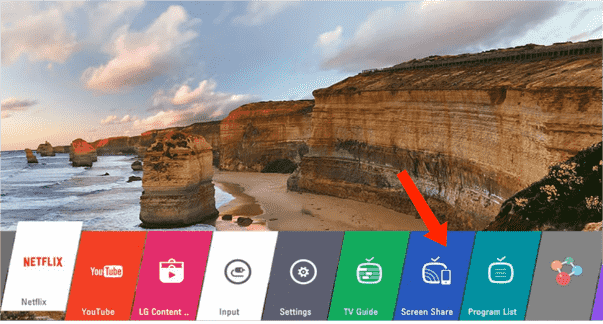
- Meanwhile, on your MacBook, select on the Airplay feature icon and then choose your LG TV from the list of devices available for connection.
- If the AirPlay icon is not enabled in the menu bar, go to Apple menu > System Preferences > Displays. Turn the AirPlay feature on.
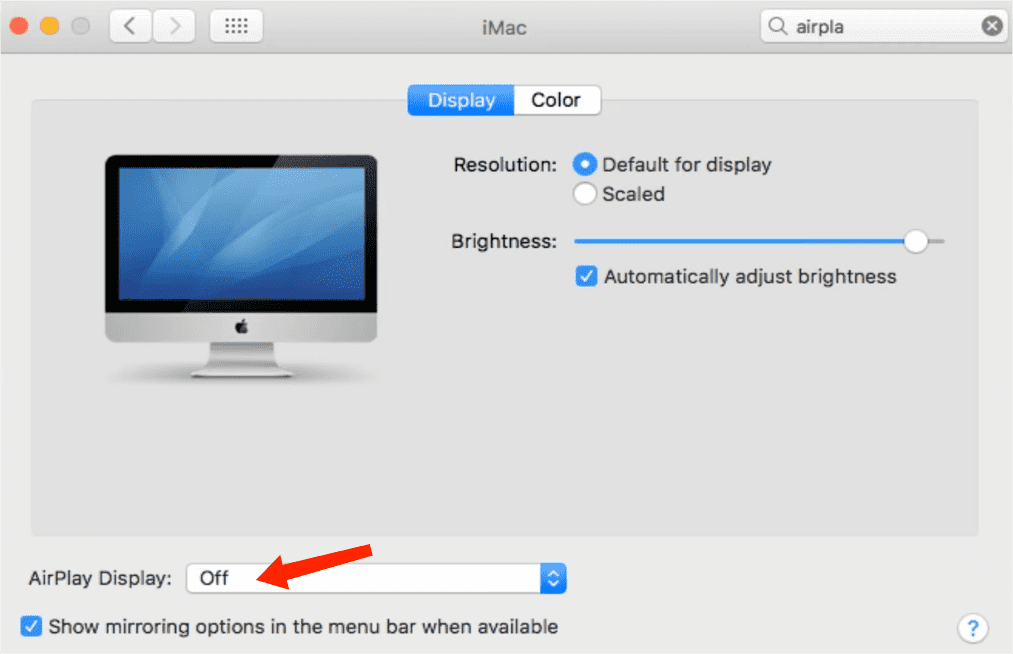
- The connection will only proceed after entering the 4-digit code that is provided for the user. Wait for a while until the connection is fully established between the devices.
- If done, access the control bar of your MacBook and then tap the Screen Mirroring option.
- From here, select between Mirror Built-in Display or Use as Separate Display.
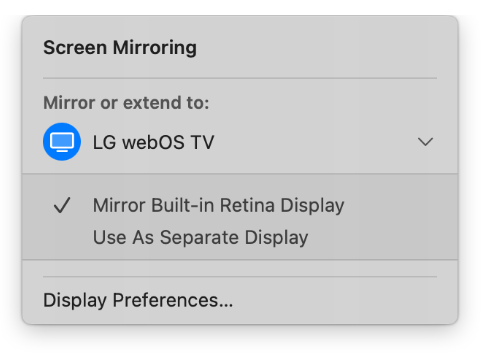
This method of how to Airplay your Mac to your LG smart TV can also be considered as via LG Smart Share. This feature is designed to help users to mirror their respective devices easily onto the LG TV. These devices include a phone, a tablet, a Windows computer and even MacBooks.
Part 2. Other Ways to Connect Mac to LG TV
Aside from how to Airplay Mac to LG TV, it is very fortunate to know that there are more ways to do in order to establish the connection between your Mac and LG TV. See the list below.
Via Cable
If the process on how to Airplay Mac to LG TV doesn’t work, you can always use an HDMI cable to link the devices. After preparing the compatible cable, follow the guide below.
- Insert one end into the port of your MacBook. The other end of the cable must be inserted into your TV’s input port.
- Find the Apple logo and have it selected next.
- Right after that, head into the System Preferences menu and click on Displays. From here, the Default option must be marked.
- For more fun, adding sound would be great. To do this, select the Apple logo once again and select System Preferences.
- Choose the Sound option and tap on the corresponding TV used.
Via Third-Party Tools
If all the shared methods above did not work on your device, including that of how to Airplay Mac to LG TV, there are some reliable third-party tools that you can use to make it happen. Three of them are cited below.
LetsView
LetsView is one of those tools that supports the casting of your MacBook screen into your TV enabling the display of all the presentations that you are to look at, photos and videos that can be streamed wirelessly.
This tool goes well along with Airplay technology, so, expect that this would surely help with the fast connection of devices.
AirBeam TV
AirBeam TV also supports a wireless connection of Mac and LG TV. By using this tool, any content from TikTok, Instagram and other social media platforms can be watched on your TV’s screen.
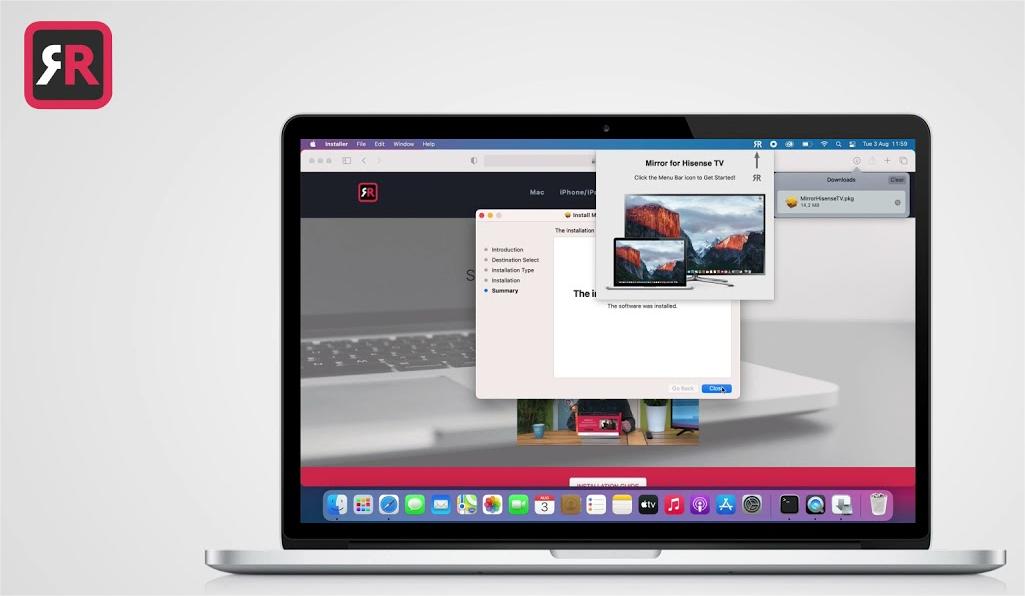
MirrorMeister
The last tool in this list is MirrorMeister which enables the users to also see videos on a larger screen. An addition to that is the capability to see work and school-related presentations, too. To examine if the product is into your liking, a free trial test is supported and is allowed to be enjoyed by all.
Part 3. Bonus: How to Enjoy Apple Music on Any Device Without Limit?
In the sections shared earlier, we have figured out about how to Airplay Mac to LG TV as well as the alternative ways to use in order to connect the devices with each other. Let us then proceed now to the best way to enjoy the catalogue of Apple Music by knowing the perfect tool to consider when downloading and converting items into accessible output formats that can be accessed on multiple devices, authorized or not.
AMusicSoft Apple Music Converter is the most reliable tool to utilize for such procedures. It was designed with features that are specific to getting supported copies of Apple Music albums, playlists and tracks. Cited below is the complete list of the best features that AMusicSoft Apple Music Converter can offer.
- Can download and convert the music items into the formats of FLAC, MP3, WAV, AAC, AC3 and M4A.
- Can remove DRM from Apple Music.
- Can provide the same audio quality even after conversion.
- Can preserve important details such as ID tags and Metadata information.
- Has a 5x quicker working speed for a faster procedure.
- Has a basic and neat interface that allows users to manage the features simply.
After acquiring these files, transferring a copy from your computer into any other device will now be possible and easy. You can share these music to any one without limit and play Apple Music on Peloton or other devices. Here's a brief overview of the steps to use AMusicSoft Apple Music Converter:
- Install: Download and launch AMusicSoft Apple Music Converter on a Windows or Mac computer.
- Load tracks: Click "Add Files" to import your Apple Music tracks into the software. You can add multiple tracks at once by holding down "Ctrl" or "Shift" while selecting.

- Select a format and Adjust settings: Choose from a range of formats including MP3, M4A, and WAV to convert your Apple Music tracks. If desired, adjust the output settings such as bit rate and sample rate to control the quality and size of the output files. Then choose where you want to save the files.

- Start conversion: Click "Convert" to start the conversion process. The software will remove DRM protection and convert the files to your selected format.

- Transfer files: After the conversion is complete, find the files in the specified location and transfer them to other devices for playback on other players.
Part 4. Summary
When connecting your MacBook and LG TV, it is upon your decision whether to pursue a wired or wireless method of connection. Depending on the resources that you currently have, make sure to choose which is less complicated for you. One of the best ways to get it done is through Airplay and if you wish to know how to perfectly do it, the process on how to Airplay Mac to LG TV was tackled above. Meanwhile, if you are just after a seamless Apple Music streaming, you can use AMusicSoft Apple Music Converter to get the tracks. You can easily have this tool downloaded from its official website via your browser.
People Also Read
- Best Music Player For iPhone With Equalizer In 2024
- How To Copy Playlist From iPod To iTunes [Quick Methods]
- Easy Methods: How To Get All Your Music Back On Apple Music
- How To Turn Music Into Ringtones On iOS And Android?
- Easy Methods For Getting Your Own iPhone Custom Ringtone
- How To Get Album Artwork For Android For Free [2024]
- Best Tips On How To Make Apple Music Shuffle Better
- What Does Create Station Do In Apple Music?
Robert Fabry is an ardent blogger, and an enthusiast who is keen about technology, and maybe he can contaminate you by sharing some tips. He also has a passion for music and has written for AMusicSoft on these subjects.