كيفية تشغيل Apple Music على سيارات Tesla؟
تتمتع تسلا بشهرة واسعة في عالم السيارات. ليس فقط بفضل مظهرها الرائع، بل أيضًا بفضل تجربة القيادة المريحة والسهلة للغاية. حتى مشغل الوسائط الخاص بها يدعم خدمات بث متعددة مثل Apple Music وSpotify. في هذا الدليل، سنشرح لك كيفية تشغيل Apple Music على Tesla باستخدام عدة خيارات. كل طريقة سهلة، لكن معرفة جميعها تمنحك مرونةً حسب اتصالك أو تفضيلاتك.
دليل المحتويات الجزء 1: هل تدعم سيارات Tesla خدمة Apple Music؟الجزء 2: تشغيل Apple Music على سيارتك Tesla عبر التطبيق الأصليالجزء 3: تشغيل Apple Music على سيارتك Tesla عبر البلوتوثالجزء 4: تشغيل Apple Music على سيارتك Tesla دون اتصال بالإنترنت عبر محرك أقراص USBالجزء 5. الكلمات الأخيرة
الجزء 1: هل تدعم سيارات Tesla خدمة Apple Music؟
سواء كنت تقود لمسافات طويلة أو تتجول في المدينة، فإن وجود موسيقاك المفضلة في متناول يديك أمرٌ أساسي. ولكن هل يمكنك تشغيل Apple Music على سيارة تسلا؟ نعم! تدعم تسلا Apple Music بشكل أصلي من خلال نظام المعلومات والترفيه في السيارة، بدءًا من إصدار برنامج تسلا 2021.4.10 وما بعده. طالما أن لديك اشتراكًا نشطًا في Apple Music، يمكنك الوصول مباشرةً إلى مكتبة الموسيقى وقوائم التشغيل والتوصيات من خلال التطبيق المدمج.
الجزء 2: تشغيل Apple Music على سيارتك Tesla عبر التطبيق الأصلي
في عام 2022، أضافت شركة تصنيع السيارات Tesla دعم Apple Music إلى مركبات Tesla، لذلك سنعرضها لأولئك المهتمين بعرض توضيحي عملي لكيفية عمل خدمة بث الموسيقى من Apple على منصة Tesla.
إذا كنت مالك سيارة Tesla، فاتبع الخطوات التالية لتشغيل Apple Music على Tesla:
الخطوة 1. تتوفر خدمات البث فقط عند توفر اتصال بيانات (مثل Wi-Fi أو Premium Connectivity). لذا، عليك أولاً الاتصال بشبكة Wi-Fi أو بيانات الجوال.
الخطوة 2. انتقل إلى مشغل الوسائط على شاشة تسلا. اختر Apple Music من قائمة خدمات الموسيقى.
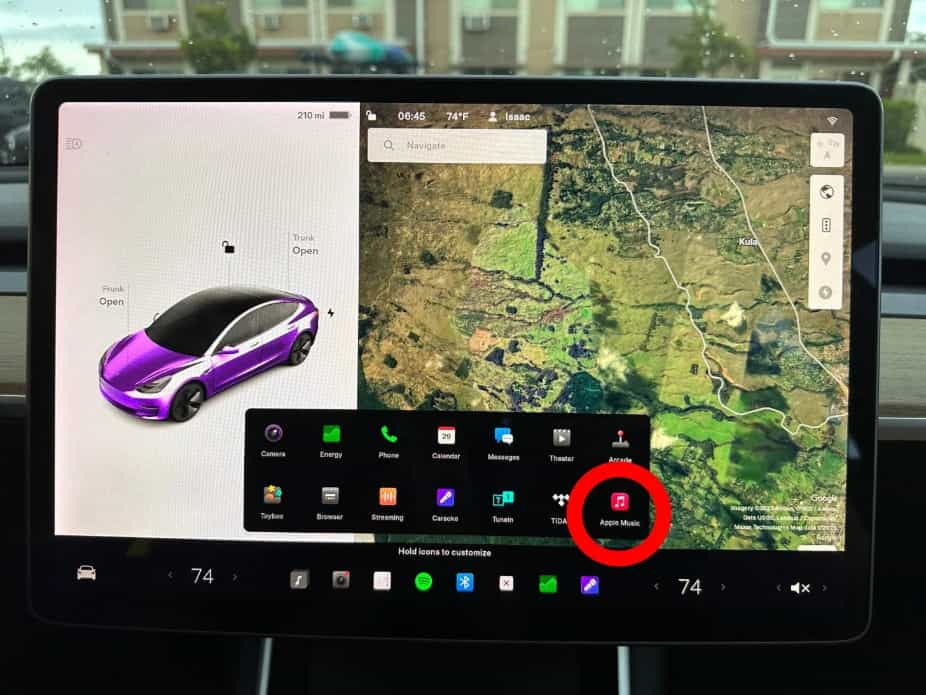
الخطوة 3. امسح رمز الاستجابة السريعة (QR) باستخدام جهاز iPhone لتسجيل الدخول إلى تطبيق Apple Music على سيارتك Tesla. انتظر حتى يتم تحديث شاشة اللمس في سيارتك Tesla لبدء استخدام Apple Music.
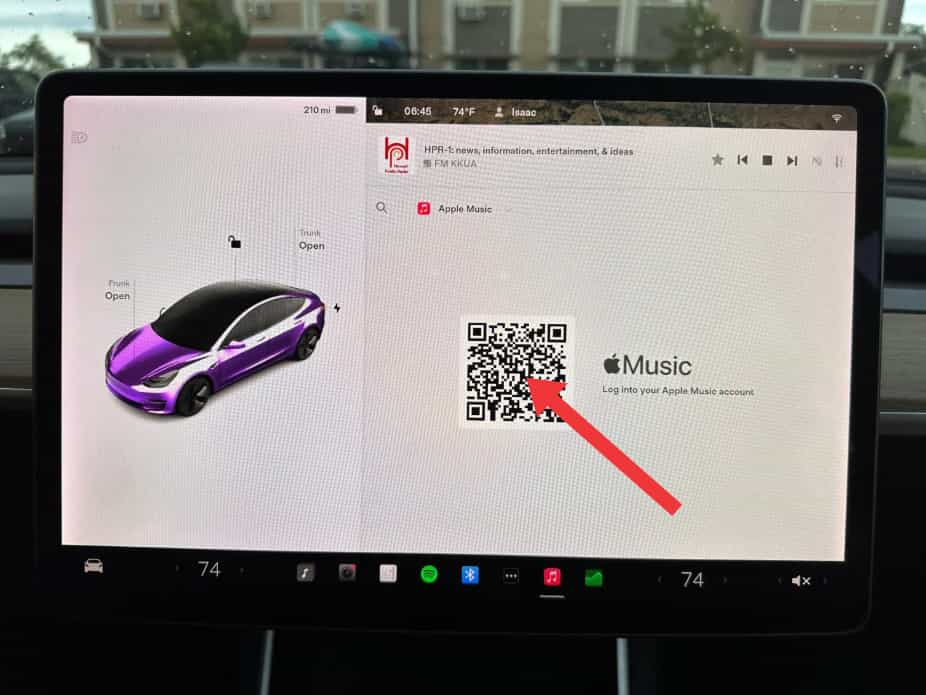
الجزء 3: تشغيل Apple Music على سيارتك Tesla عبر البلوتوث
إذا لم تجد Apple Music خيارًا، فتأكد من تحديث برنامج سيارتك Tesla، لأن هذه الميزات قد تعتمد على أحدث إصدار من البرنامج. كبديل، يمكنك أيضًا إقران أجهزة أخرى تدعم تقنية Bluetooth بسيارتك. على سبيل المثال، يمكنك إقران جهاز iPhone أو iPod Touch أو iPad أو جهاز لوحي يعمل بنظام Android، وما إلى ذلك، لتشغيل الموسيقى منه.
إليك كيفية تشغيل Apple Music على Tesla عبر البلوتوث:
الخطوة 1. لإقران هاتف أو جهاز بلوتوث، اجلس داخل سيارتك وتأكد من تشغيل الشاشة التي تعمل باللمس.
الخطوة 2. افتح قفل هاتفك وفعّل البلوتوث (عادةً في الإعدادات). في بعض الهواتف، قد يتطلب ذلك الانتقال إلى إعدادات البلوتوث لإكمال العملية.
الخطوة 3. على شاشة اللمس، المس عناصر التحكم > البلوتوث لبدء البحث تلقائيًا عن أجهزة جديدة عبر البلوتوث.
الخطوة 4. انتظر حتى يتم إدراج هاتفك ثم انقر فوق "اتصال".
الخطوة 5. تأكد من تطابق الرقم المعروض على هاتفك مع الرقم الظاهر على شاشة اللمس. ثم، على هاتفك، أكّد رغبتك في الاقتران.
الخطوة 6. عند الاقتران، تقوم سيارتك بإدراج هاتفك ضمن عناصر التحكم > البلوتوث > الأجهزة المقترنة.
الخطوة 7. الآن افتح تطبيق Apple Music على هاتفك وشغّل الأغنية التي تُعجبك. ستُشغّل الأغنية على سيارتك.
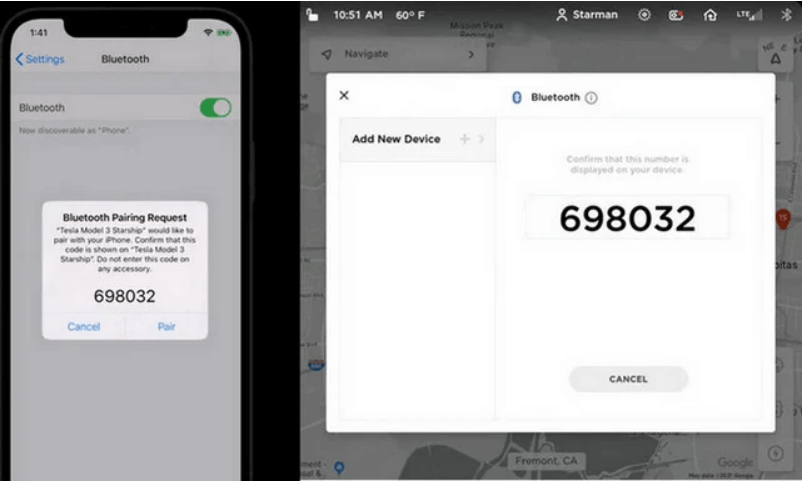
مع أن تقنية البلوتوث تدعم عادةً الاتصال اللاسلكي لمسافات تصل إلى تسعة أمتار تقريبًا، إلا أن الأداء قد يختلف باختلاف الهاتف أو الجهاز الذي تستخدمه. إضافةً إلى ذلك، في العديد من الهواتف، يتوقف البلوتوث عند انخفاض مستوى البطارية. لذا، يُرجى إبقاء هاتفك مشحونًا بالكامل.
الجزء 4: تشغيل Apple Music على سيارتك Tesla دون اتصال بالإنترنت عبر محرك أقراص USB
بسبب عدة عوامل محتملة، قد ينقطع اتصال البلوتوث أحيانًا أو يواجه مشاكل في عملية الاقتران. إذا كنت تقود سيارتك في منطقة ذات إشارة ضعيفة، تكون الشبكة غير مستقرة، ولا يمكنك دائمًا استخدام البيانات لتشغيل الموسيقى. لحسن الحظ، تدعم Tesla تشغيل الوسائط من محركات أقراص فلاش. لذا نقترح عليك تنزيل المقاطع الصوتية من Apple Music ونقلها إلى محرك أقراص USB.
لكن هذا صعب بعض الشيء لأن جميع الملفات الموجودة في خدمة Apple Music محمية بتقنية إدارة الحقوق الرقمية. هذا يعني أنه لا توجد طريقة لتشغيل قوائم تشغيل وألبومات Apple Music مباشرةً على مشغل الوسائط، لأن الملفات غالبًا ما تُشغّل بمفردها عبر تطبيق Apple Music. لذا، لبث Apple Music على Tesla، يجب عليك: إزالة DRM من Apple Music الملفات أولاً. وللقيام بذلك، يجب عليك استخدام محول الموسيقى من AMusicSoft إلى Apple Music.
يُعد برنامج AMusicSoft Apple Music Converter من أفضل الأدوات المتاحة لجعل ملفات Apple Music خالية من أي نوع من أنواع حماية النسخ. كما يُمكنه تحويل ملفات الموسيقى إلى صيغ صوتية متوافقة مع معظم أنواع الأجهزة. كما يدعم تنزيلها على محرك الأقراص المحلي لديك. ويمكنك أيضًا تشغيل جميع ملفاتك المُنزّلة على العديد من الأجهزة، بما في ذلك تلك التي لم تُصرّح لها في البداية. حتى لو... الأغاني اختفت من Apple Musicيمكنك استعادتها فورًا. بالإضافة إلى هذه الوظائف، يمكنك الاستمتاع بميزات إضافية من هذه الأداة. لفهم ميزاتها بشكل أسهل، راجع القائمة أدناه.
الميزات الرئيسية لبرنامج AMusicSoft Apple Music Converter
- يمكن إزالة تقنية DRM من ملفات Apple Music.
- يمكن تحويل المسارات إلى صيغ MP3، WAV، FLAC، AAC، AC3 وM4A.
- تتمتع بسرعة تحويل وتنزيل أسرع بـ 16 مرة مما يمكنها من إنهاء كل عملية في أقصر وقت ممكن.
- يحتوي على واجهة تطبيق أنيقة حيث يمكن فهم الوظائف بسهولة.
- تنزيل المسارات المحولة على جهازك لتشغيلها دون اتصال بالإنترنت.
- يحتفظ بعلامات التعريف والبيانات الوصفية للأغاني حتى بعد التحويل والتنزيل.
- يضمن أفضل جودة صوت للمسارات المحولة.
كيفية استخدام AMusicSoft Apple Music Converter؟
الخطوة 1. هذا التطبيق متوافق مع أنظمة تشغيل ويندوز وماك. انقر على زر "التنزيل المجاني" أدناه لتثبيته على جهاز الكمبيوتر الخاص بك!
الخطوة 2. عند تحديد موقع مكتبة الموسيقى، يمكنك التصفح والعثور على أي موسيقى ترغب في تنزيلها. يدعم AMusicSoft أيضًا التحويل الدفعي، ويمكنك أيضًا إضافة قائمة تشغيل أو ألبوم كامل دفعة واحدة، مما يتيح لك توفير طاقتك ووقتك أيضًا.

الخطوة 3. حدد تنسيق الإخراج الذي تريد استخدامه للتحويل من MP3 وWAV وFLAC وAAC وM4A وAC3. هذه هي التنسيقات المتاحة التي يمكنك الحصول عليها من AMusicSoft. يجب أيضًا اختيار مجلد الإخراج.

الخطوة 4. اضغط على "تحويل" لإنهاء الملفات للتحويل. في بضع دقائق، ستتمكن من الاستمتاع بالأغاني التي كنت تشتاق إليها لفترة طويلة.

كيفية نقل مسارات Apple Music المحولة إلى Tesla Media Player؟
بالنسبة للجزء الأكثر انتظارًا، إليك الدليل الكامل حول كيفية نقل المسارات المحولة إلى مشغل Tesla الخاص بك للاستمتاع بخدمة Apple Music على Tesla.
- احصل على محرك أقراص USB الذي قمت بإعداده لهذه العملية وقم بإدخاله في منفذ USB الخاص بالكمبيوتر.
- انتقل إلى مجلد الإخراج المُخصَّص لك، وحدد جميع الأغاني التي تريد نسخها. انقر بزر الماوس الأيمن على اختيارك، ثم اختر "نسخ".
- ثم حدد مجلدًا معينًا على محرك أقراص USB الخاص بك وقم بلصق المسارات المحولة عليه.
- بعد ذلك، افصل كابل USB وأدخله في سيارتك تيسلا. افتح مجلد الموسيقى وشغّل Apple Music على سيارتك تيسلا.
الجزء 5. الكلمات الأخيرة
للاستمتاع بخدمة Apple Music على هاتف Tesla، يمكنك استخدام خاصية البلوتوث، ومشغل وسائط Tesla، ووحدة تخزين USB. ولكن كما ذكرنا سابقًا، من المستحيل تشغيل Apple Music مباشرةً على مشغل وسائط Tesla بسبب تقنية DRM. لذا، لتسهيل ذلك، استخدم برنامج AMusicSoft Apple Music Converter. لن تساعدك هذه الأداة على الوصول إلى Apple Music على هاتفك Tesla فحسب، بل ستساعدك أيضًا على تشغيل الموسيقى على أجهزة أخرى.
الناس اقرأ أيضا
- كيفية الحصول على Apple Music Replay ومعرفة عادات الاستماع لديك
- لماذا تقوم Apple Music بتقسيم الألبومات؟ إليك الحلول السريعة!
- Apple Music مقابل Tidal: أي خدمة موسيقى هي الأفضل؟
- كيفية إضافة Apple Music إلى مكبرات صوت Alexa (دليل كامل)
- كيفية تكرار قائمة تشغيل على Apple Music على iOS/Android/Mac/PC
- أفضل 5 إصلاحات لمشكلة تشغيل الأغاني العشوائية في Apple Music
- أفضل 5 تطبيقات DJ مع Apple Music على iOS/Android/Mac/Windows
روبرت فابري هو مدون متحمس، ومهتم بالتكنولوجيا، وربما يمكنه أن يلوثك من خلال مشاركة بعض النصائح. كما أنه شغوف بالموسيقى وكتب لموقع AMusicSoft حول هذه الموضوعات.