Quick Guide On How To Download Audible Books To iTunes
Nowadays, more people are getting into audiobooks because of the benefits that they get from them. If you continuously stream them, you would surely improve your skills, particularly in language, fluency, word or phrase pronunciation, communication, and understanding of concepts. It was proven that people who are engaged in listening are quicker to communicate and understand better.
These are just the most common reasons why Audible is getting more attention from listeners. In this post, let us focus on the methods how to download Audible books to iTunes.
Contents Guide Part 1. How to Listen to Audible Audiobooks with iTunes on Mac?Part 2. How to Listen to Audible Audiobooks with iTunes on Windows?Part 3. Bonus: How to Listen to Audible Audiobooks with iTunes Without AuthorizationPart 4. Conclusion
Part 1. How to Listen to Audible Audiobooks with iTunes on Mac?
When it comes to the best audiobooks, Audible is always one of the top choices to look for. Luckily, it offers a lot of ways on how people can listen to its content, and one way is through the help of iTunes. The Apple Books application on iTunes could have offered a simpler and better interface than the Audible app. In this section let us reveal the way on how to download Audible books to iTunes using your Mac.
- Go to the official website of Audible and sign in using your account. Insert your account details.
- Start looking for audiobooks to download.
- Locate the Download button and click it to proceed with the download process.
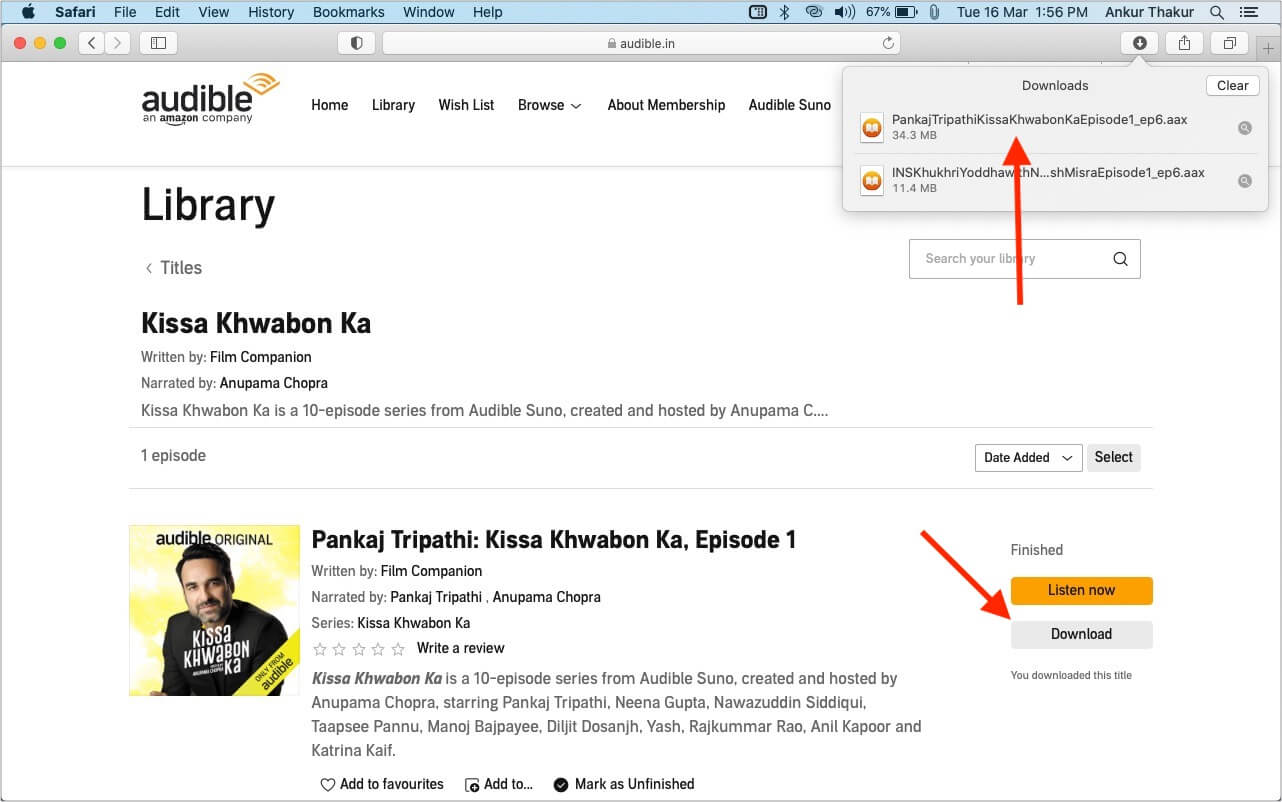
- The book will be downloaded in .aax format.
- Once the download completes, click on the file, and it will automatically launch Mac’s Books app.
- Since this is the first time you are using Audible in the Books app, you will have to authorize this computer. To do this, click Yes.
- Enter your Audible login details and sign in.
- Click Activate in iTunes. The Books app will automatically open, and the audiobook will start playing.

Part 2. How to Listen to Audible Audiobooks with iTunes on Windows?
Luckily, along with the Mac users, the Windows PC users can also enjoy streaming Audible files on their iTunes application. With that, let me help you learn the simple steps through the discussion below about how to download Audible books to the iTunes application on your Windows PC. This will tackle two specific applications.
Via “Audiobook From Audible” Application
The first method that you may try on how to download Audible books to iTunes is through the specialized application of “Audiobooks from Audible”. This application was designed for all Windows users. This application, when downloaded, can help you save and stream all of your most loved Audible books on any Apple device you have and on your iTunes app. As mentioned a while ago, it will enable you to sync the files into many devices which will make it easier for you to listen to them in anytime you want on any device you prefer to use.
- Start with downloading the application “Audiobook from Audible” and then launch it on your device.
- Right after that, you may now start downloading the audiobooks that you wish to stream.
- On your PC, launch the Audible app and navigate to the Library section which could be found on the left part of your screen.
- After a few minutes, it will show you all the audiobook files that you have saved.
- Start browsing the files and choose which one would you want to transfer. Right next to each title is a three-dot button. Tap on it next.
- Upon hitting on the icon, a new menu will be shown. From there you will see a set of options wherein you have to choose “import into iTunes”.

- In order to proceed with the process, you will have to link your iTunes account to your Audible account. To do this, quick activation of your iTunes will be the major step to do. So, just tap the OK button and then log in using your active iTunes account details.
- After doing so, within a few seconds, all of the files that you have selected a while ago will then be imported into your iTunes account.
Via Audible Download Manager
The other must-try method is the use of Audible Download Manager. Let us see below how to download Audible books to iTunes through the aid of this application.
- Go to your device’s application store and search for the application of Audible Download Manager. Once found in the search results, download it.
- After that, proceed to the General Settings section. From there, under “After download import audio into”, you will see different options in which you have to make sure that the one you have selected is the Apple iTunes application.
- Next is to sign in to Audible through your made account and then start looking for the audiobooks that you want to download. Once found, tap the Download button.
- The next window that will be shown on your screen is for the authorization of the device that you are using. You just have to click the OK button that is on the window and wait for a few minutes until the selected audiobooks are saved into your iTunes account.

Of course, not all procedures can proceed smoothly, so you better prepare yourself for the occurrence of errors in between the process. But if in case it happens, you do not have to worry because the process of how to download Audible books to iTunes can be done manually as well. Check out the steps below.
- Run your iTunes application.
- From the menus at the top, click the File tab.
- After clicking on the tab, a set of options will be displayed wherein you have to select “Add File to Library”.
- All of the selected audiobooks will be saved to your Downloads folder automatically.
- Click the files downloaded and choose the Open option. Within a few seconds, it will be imported into your iTunes application.
Part 3. Bonus: How to Listen to Audible Audiobooks with iTunes Without Authorization
The procedures above might give you unexpected errors and limitations especially given the fact that Audible files are Digital Rights Management (DRM) protected and are encoded in the format that is not supported in most devices except those authorized by Audible itself. One good news is that there is a remedy for that. Let me introduce you to a method that can allow you to download all of your favorites unlimitedly without any restrictions or authorizations to be done.
In order to make the abovementioned condition possible, you will have to make use of the AMusicSoft Audible Converter. This tool is very capable of removing the Audible DRM protection from the files enabling you to convert them into a supported format. After that, it will help you to download them to your device. So that you can share your favorite audiobooks with family or friends without limit. One more thing is that Audible files once saved through the help of AMusicSoft are guaranteed to have the best audio quality that is just the same as the original copy.
See the detailed steps below on how to download Audible books to iTunes via AMusicSoft.
- Officially get the application of AMusicSoft Audible Converter and run it on your computer.
- Secondly, import all the Audible files into AMusicSoft by just doing the drag and drop method.

- Select the output format and the output folder. For the output format, you may choose from MP3, WAV, AAC, FLAC, and M4A.

- Hit the Convert button to convert the files.

- Tap the Completed menu above in order to see the converted files.
Part 4. Conclusion
Audible book fans are so lucky to have multiple methods on how to download Audible books to iTunes. In the discussion we had above, you just have to choose the method which will make it easier for you to achieve your goal. But of course, among them, I would deeply recommend using AMusicSoft Audible Converter.
People Also Read
Robert Fabry is an ardent blogger, and an enthusiast who is keen about technology, and maybe he can contaminate you by sharing some tips. He also has a passion for music and has written for AMusicSoft on these subjects.