How To Share Audible Books With Family ?
The audible application and audible download manager help you to easily access audible books. They give you a direct link to the audiobooks and download them for offline listening. However, how to share audible books with family is becoming a technical issue and audible should consider it.
On the other hand, this article will give you both official and indirect methods of sharing audible books with family. The first part has two official methods while the second part has the indirect method.
Contents Guide Part 1. How To Share Audible Audiobooks With Friends/Family[Official Methods]Part 2. The Best Way to Share Audible Books With Anyone Without LimitsPart 3. Summary
Part 1. How To Share Audible Audiobooks With Friends/Family[Official Methods]
Here is how to share audible books with family using the two official methods.
Method 1. Share Audible Books With Family Through ‘send this book’ Feature
Audible created this unique feature to help its users share audiobooks via email or text messages. This feature is found on the audible application and the audible website. However, you can only use it once and it is only available for new audible users. The best part is that it is totally free and readily available.
How to use the ‘send this book’ feature on the audible mobile app
Step #1. Download the audible mobile application on your Android or iOS device. Launch the app and log into your audible account.
Step #2. Navigate to “Library” and click on it, and a list of your purchased audiobooks and downloads will appear.
Step #3. Select the book you want to share and tap on “More” next to the book, then tap on “Send this Book”.
Step #4. Several methods to send the book will appear, choose your desired option and finally tap on the “Send” button.
How to use the ‘send this book’ feature on the audible website
Step #1. Open any web browser on your phone and go to the audible.com website then log into your account.
Step #2. Navigate to the menu on top of your screen and click on “Library” followed by “My Book” to open the books you have downloaded after purchase.
Step #3. Choose the book you wish to share and click on “Send this Book” and a pop-up window will appear for you to fill in the recipient’s email addresses. Use a comma to separate a list of email addresses.
Step #4. Click on the “Send” button to authorize the sharing action
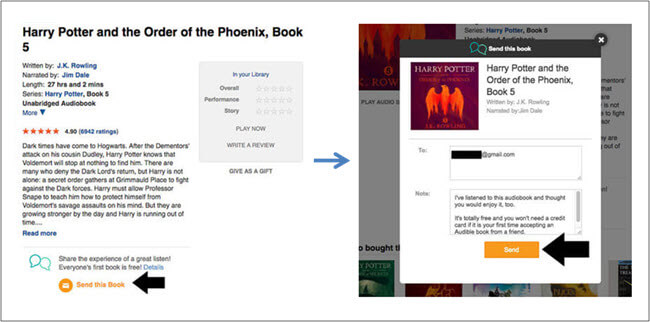
Method 2. Share Audible Books to Family Via Amazon HouseHold Sharing
Once again audible and amazon have decided to work together and create a tool that allows you to easily share audible books with family members. You only have to create an amazon household sharing account and add family members. Apart from audible audiobooks, you can also use the account to share music, movies, applications, and many more.
Nevertheless, this tool is only available for those with amazon prime accounts. The good thing is that it does not have a maximum number of books you can share. It only limits sharing books at the audible plus catalog. It is best if you add trusted friends and family to the family sharing account because they will see your payment information. The whole procedure is divided into two main parts. You will start by creating the account and then adding the books.
Creating the account
Step #1. Log into your amazon prime account and click on “Manage Your Content and Devices” and choose the “Preference” option.
Step #2. A drop-down menu will appear where you will click on “Households and Family Library” and then choose the “Learn more about Households” option.
Step #3. From there click on “Add Adult” then fill in the name and email address of an adult family member you want to invite to the account. Click on “Continue” and select the “Sign up together on this device” link.
Step #4. Now enter the email address and password of the other adult and click on “Verify Account”.
Step #5. Finally, agree on the terms & conditions check box and click on the “Create Household” button and immediately the account will be ready for sharing stuff.
Adding the books
Step #6. Open the “Manage your Content and Devices” page then choose audible books to add to the library.
Step #7. Click on “Content” followed by “Show Family Library” and select the audible audiobook to share.
Step #8. Lastly, click on the “Add to Library” button and other family members can access the books from the account.
Part 2. The Best Way to Share Audible Books With Anyone Without Limits
All of the above two methods are official which means that there are some limits that prevent you from fully sharing the book. Sometimes you can only share one book and not all types of books. So how to share audible books with family without limits is answered by AMusicSoft Audible Converter.
This is a conversion software that removes copyright encryption from Audible audiobooks. Once this encryption is out then the audio file is free and can be saved on your computer. it is easy to share such type of file via any platform including social media. You can also play the book on any device even unauthorized devices like MP3players.
It will convert the complex AA/AAX format on the audiobooks to MP3, WAV, FLAC, M4A, etc. you will love the high conversion speeds of 100x, which means it can convert a book in less than one minute. The high speed does not affect the output quality, the end files are always of great quality. The frequency and volume will remain the same as the original file.
Did you know you can customize the output files? This software allows you to do it. You can change a few details like the cover photo and the publisher. Moreover, ID tags will be maintained to preserve important details like the chapter heads. Of course, it is user-friendly hence experts and beginners will enjoy using the application. Finally, this software can run on windows and mac operating systems.
Step #1. Download the audible audiobooks to your computer using audible manager. Then open this software and add the books to the blank space. You will do it by drag and drop method or click on “Add File” and select the books from their folder.

Step #2. Set up the output format you desire and the output folder for the end results. You can also name the output folder.

Step #3. Click on the convert button and wait for the program to finish. Once it is done, open the pre-selected destination folder and start sharing audible audiobooks with family.

Part 3. Summary
AMusicSoft Audible Converter gives you an opportunity to share audiobooks with your family. How to share audible books with the family will stop being an issue. It will remove the DRM protection and allow you to share a free book. If you do not have money then use the 30 days of free trial and enjoy audible audiobooks.
People Also Read
Robert Fabry is an ardent blogger, and an enthusiast who is keen about technology, and maybe he can contaminate you by sharing some tips. He also has a passion for music and has written for AMusicSoft on these subjects.