How to Add Spotify Music to Foobar2000 - AudFree
Using Foobar2000 is a great way to consolidate all your audio files. As an audiophile, you would want all your audio files well-organized. Since Foobar2000 is free to use and provides all the great features to manage your music library, adding Spotify to it would be a great idea.
This article will show you how you can add Spotify music to Foobar2000 so that you can keep all your audio files in just one place.
Contents Guide Part 1: What is Foobar 2000?Part 2: Use the AMusicSoft Spotify Music Converter to Add Spotify Music to Foobar2000Part 3: Use the Solutery Music Recorder to Add Spotify Music to Foobar2000Part 4: Use a Free Audio Converter to Add Spotify Music to Foobar2000Part 5: Conclusion
Part 1: What is Foobar 2000?
Foobar2000 was developed by Peter Pawlowski. This audio player is compatible with Android, Microsoft Windows, and iOS. It offers a lot of features for awesome sound quality. Thanks to its modular design and flexible configuration, it’s considered to be the best sounding music player.
Foobar2000 is a powerful audio player that you just have to download on your computer. It offers a lot of components and plugins so that you can personalize the interface. There’s even a lyrics pane so that you can sing along while you play your favorite songs.
The coolest thing about it is that you can add Spotify music to Foobar2000. That means you can consolidate all your favorite audio files in just one place, which is Foobar2000.
Considering the fact that Spotify songs are protected by DRM, you might be wondering how you can transfer them to Foobar2000. Well, there’s no need to worry about the DRM on your Spotify songs. If you continue reading, you will be able to strip the DRM from your Spotify songs so that you can easily move them to Foobar2000.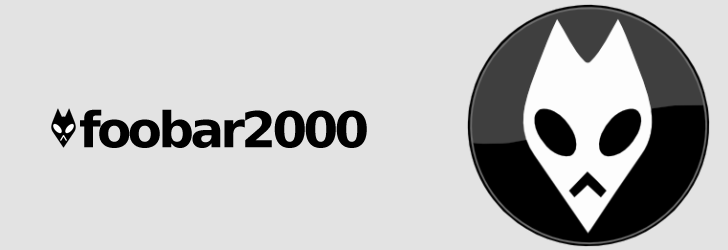
Part 2: Use the AMusicSoft Spotify Music Converter to Add Spotify Music to Foobar2000
Before adding Spotify music to Foobar2000, you need to do something very important. That is to convert your Spotify music into a DRM-free file format. There are three options as to how you can remove the DRM from your Spotify music. Take a look at the three options listed below. The AMusicSoft Spotify Music Converter is one powerful program that strips the DRM from protected songs. Now, don’t get intimidated by it because it’s a very program to use.
This particular program not only removes the DRM from your Spotify songs but it also enhances the sound quality of your output. Hence, you get better audio quality with the use of the AMusicSoft Spotify Music Converter.
The best thing about this particular program is that you can use it with a free Spotify account. Even if you stop your subscription, you get to keep the songs. The steps below will show you how you can use it so that you can transfer quality audio files to Foobar2000.
- Download AMusicSoft Spotify Music Converter
- Add and Convert Spotify Songs
- Download Spotify Songs
- Move Songs to Foobar2000
The detailed steps below will help you understand how you can use the AMusicSoft Spotify Music Converter with Foobar2000 to consolidate all your audio files.
Step 1. Download AMusicSoft Spotify Music Converter
The AMusicSoft Spotify Music Converter is only available on its official website. You won’t find it anywhere else. Download, install and launch it on your computer.
Step 2. Add and Convert Spotify Songs
Once you launch the AMusicSoft Spotify Music Converter on your computer, you will be able to add and convert your favorite songs. To add songs from Spotify, you can drag and drop the song on the AMusicSoft program. Once you have added the songs, choose a file format to convert your songs to. Then tweak the output settings so that you can have awesome audio quality.
Step 3. Download Spotify Songs
Make sure to set a folder for your output. Just click on the Browse tab to set a destination folder. Then you’re all set to download your DRM-free Spotify songs.
Step 4. Move Songs to Foobar2000
Search for Foobar2000 using your favorite search engine. Then download and install it on your computer. Once you launch it, click on the File tab on the top menu and select the Add folder to that you can search and add your downloaded Spotify songs.
Part 3: Use the Solutery Music Recorder to Add Spotify Music to Foobar2000
The Solutery Music Recorder is another program you can consider using. The steps below will show you how you can use it.
- Search for the program online. Since this program is available on a lot of websites, make sure to choose a reliable t download it from.
- Launch the program. Go to your Spotify account and play a song. Then click on the recording button on the Solutery Music Recorder.
- When the songs stop playing on Spotify, you can hit the stop button on the Solutery Music Recorder. Now that you have recorded copies of your Spotify songs, right-click on a song to edit it.
- Download and launch Foobar2000 on your computer. Then take your cursor to the top menu and click on the File tab.
- From the drop-down menu, click on the Add Folder. Search your computer for the recorded Spotify songs so that you can add them to Foobar2000.
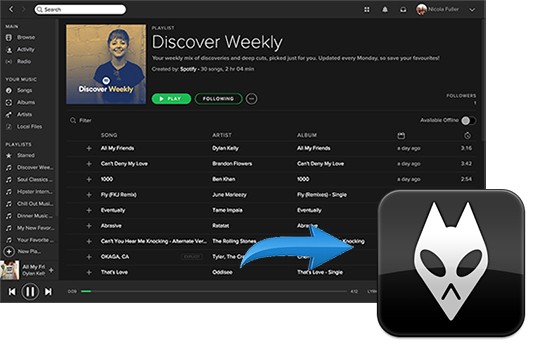
Part 4: Use a Free Audio Converter to Add Spotify Music to Foobar2000
You can use a free audio converter on Freemake.com. The steps below will show you how to use it.
- Go to Freemake.com to download the Free Audio Converter. Install and launch it.
- Add your Spotify songs by clicking on the Audio tab on the top, left-hand side of the screen.
- Take your cursor to the bottom part and choose a file format for your output.
- Click on the Convert tab on the top menu. Then transfer the converted Spotify song to Foobar2000.
Part 5: Conclusion
As you can see, it’s pretty easy to add Spotify music to Foobar2000. If you want the safest way to convert your Spotify music, then it’s best to stick to the first option. The AMusicSoft Spotify Music Converter is on a secure website that will protect your personal details. It’s critical to keep that in mind.
Have you ever used Foobar2000? If yes, let us know how you add your Spotify songs to it. Our readers would love to hear from you.
People Also Read
Robert Fabry is an ardent blogger, and an enthusiast who is keen about technology, and maybe he can contaminate you by sharing some tips. He also has a passion for music and has written for AMusicSoft on these subjects.