How Do You Stop Spotify from Playing? [EASY GUIDE]
Are you tired of struggling to halt the endless stream of music on Spotify? Whether you're looking to take a break, switch tracks, or simply enjoy some silence, gaining control over Spotify's playback can be a valuable skill. In this article, we aim to guide you through the various methods available to know how do you stop Spotify from playing, empowering you to dictate your listening experience. We'll explore simple techniques and provide step-by-step instructions on pausing, stopping, or silencing the music on Spotify, ensuring that you have the freedom to enjoy the platform on your terms. Join us as we unravel the secrets to regaining control over your Spotify playlist and creating moments of tranquility in your audio journey.
Contents Guide Part 1. Stop Spotify from Automatically Playing on You Mobile and PCPart 2. Stop Spotify from Playing Automatically in CarPart 3. Bonus: Download Spotify Music to Play on Any DevicesPart 4. Conclusion
Part 1. Stop Spotify from Automatically Playing on You Mobile and PC
"Stop Spotify from Playing" refers to the action of pausing, halting, or silencing the playback of music on the popular streaming platform, Spotify. It involves employing various methods and controls to interrupt the continuous flow of music, allowing users to take a break, switch tracks, or enjoy silence.
Whether you want to temporarily pause a song, stop playback altogether, or prevent autoplay of suggested tracks, understanding how to indeed stop Spotify from playing grants users greater control over their listening experience and enables them to tailor their music consumption according to their preferences.
Stopping Spotify from automatically playing on your mobile and PC involves utilizing specific settings and controls. How do you stop Spotify from playing? Here are the methods to achieve this on both platforms:
Mobile:
To fully stop Spotify into playing automatically on your mobile device, follow these steps:
- Disable Autoplay: Launch now Spotify application and navigate towards the "Home" screen. Tap upon that gear symbol located in the top-right corner to access the settings. Scroll down until you find the "Autoplay" option. Toggle upon that switch into the off position, effectively deactivating automatic playback when a song, playlist, or album ends.
- Set Offline Mode: Return to the "Home" screen and tap on that gear symbol once again. Within the settings, locate the "Playback" section and activate the "Offline" mode. Enabling this feature restricts Spotify from streaming music automatically, allowing you to exclusively listen to downloaded content.
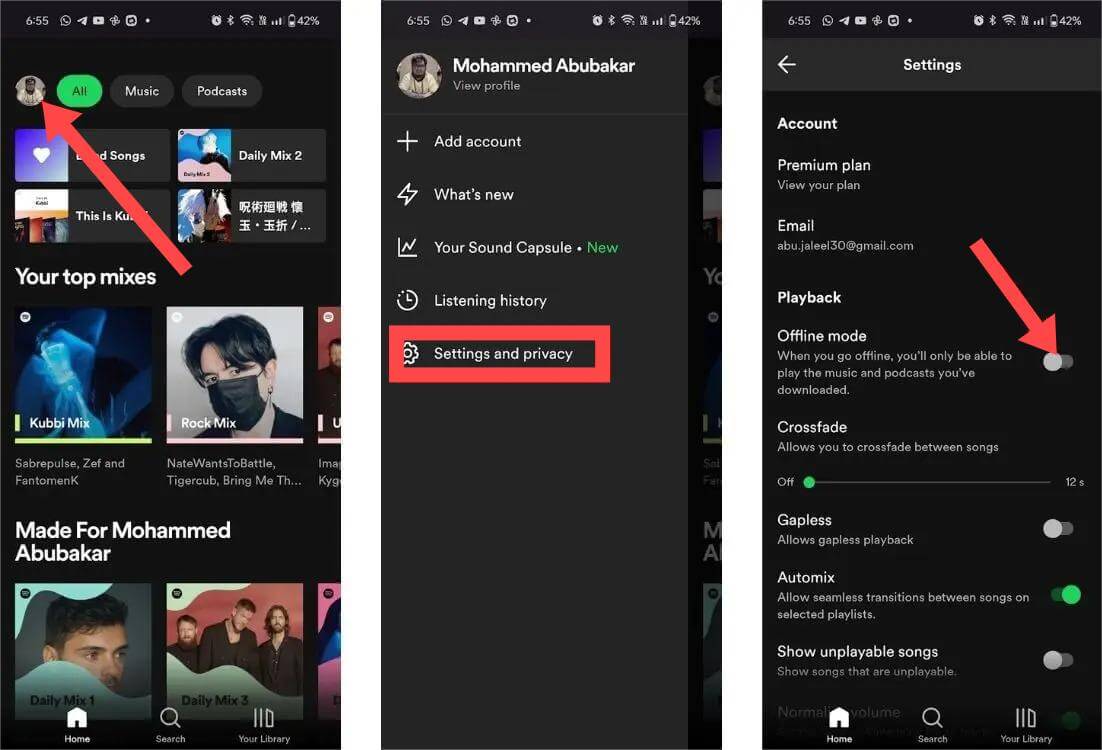
By following these instructions, you can easily disable autoplay and set your mobile device to offline mode on Spotify, ensuring more control over your listening experience.
PC:
How do you stop Spotify from playing on your PC devices? Follow these steps:
- Disable Autoplay: Ready the Spotify desktop application and click "Edit" in the top-left menu. From the dropdown menu, choose "Preferences." Scroll down until you find "Autoplay" and uncheck the box beside "Autoplay similar songs when your music ends."
- Set Offline Mode: Click the "Down Arrow" next to your profile picture and select "Settings." Within the "Playback" section, toggle on the "Offline Mode" option. This will effectively prevent Spotify from automatically playing any streamed content.

By following these methods, you can effectively stop Spotify from automatically playing music on both your mobile device and PC, ensuring a more controlled listening experience.
Part 2. Stop Spotify from Playing Automatically in Car
Stopping Spotify from playing automatically in a car requires specific methods to disable the autoplay feature. Here are a few techniques to achieve this:
Step 01. Disable Bluetooth Autoplay:
If your phone automatically starts playing Spotify when it connects to your car's Bluetooth, you may want to disable this feature. Here's a step-by-step guide to help you accomplish this:
- Open indeed the settings on your phone by tapping on the "Settings" app.
- Locate and select "Bluetooth" settings from the menu of available options.
- Look for your car's Bluetooth connection in the paired devices list. It may appear with the car's name or model.
- Tap on the settings icon associated with your car's Bluetooth connection. This icon is usually represented by an "i" or a gear symbol.
- Within the Bluetooth settings for your car, search for an option that relates to media or music playback.
- Disable the autoplay feature by toggling off the switch or unchecking the box associated with it.
By following these steps, you can prevent Spotify from automatically playing when your phone connects to your car's Bluetooth. This gives you more control over your music playback and allows you to enjoy a peaceful drive without interruptions.
Step 02. Adjust App Permissions:
To really prevent the Spotify application from playing automatically in your car, you can take control of its access to the car's audio system. Here's a step-by-step guide on how do you stop Spotify from playing:
- Open on "Settings" menu on your phone and navigate towards the "Apps" or "Applications" section.
- Look for "Spotify" in the menu of installed apps and tap on it to access its settings.
- Within the Spotify application settings, find the option labeled "Permissions" or "App Permissions" and select it.
- In the permissions settings, locate the permission related to audio, which may be named "Record Audio" or "Audio Focus."
- Disable or toggle off the permission for "Record Audio" or "Audio Focus" specifically for Spotify. This action will prevent Spotify from automatically accessing and playing through your car's audio system.
By following these steps, you can control Spotify's access to the car's audio system and effectively stop it from playing automatically. This way, you can have more control over your music playback experience while driving.
Step 03. Use In-Car Controls:
Utilize the controls available in your car's audio system to really stop Spotify within playing automatically. These controls may include play/pause buttons, track skipping, or a dedicated media control interface.
Step 04. Disconnect or Pause Bluetooth:
Manually disconnecting or pausing the Bluetooth connection between your phone and the car's audio system can stop Spotify from playing automatically. Refer to your car's user manual or the Bluetooth settings on your phone to accomplish this.
Remember, the exact steps may vary depending on your car's make and model, as well as the phone you are using. Consult the car's user manual or seek assistance from the manufacturer if needed. By employing these methods, you can regain control over Spotify's autoplay feature and enjoy a more personalized listening experience in your car.
Part 3. Bonus: Download Spotify Music to Play on Any Devices
Are you looking for a convenient solution to download and enjoy your favorite Spotify music on any device, without the need for an internet connection? Look no further than AMusicSoft Spotify Music Converter. This software downloads Spotify music to your computer, unlike the premium account that saves it as cache. This means you will not lose your music even if you uninstall the Spotify application. And the music files on your computer are DRM-free because this program removed the protection. You can easily share such music files or backup on external storage devices. Even if Spotify keeps skipping songs on its app, you can transfer downloads to other MP3 players to get a better playback experience.
This program is also a converter, and it converts the OGG files on Spotify to formats like MP3, WAV, FLAC, and AC3. The conversion and downloading processes look complex on paper, but the high speeds of 35x will make everything simple. These are the highest speeds that also produce high-quality output files.
Here are the simple steps you need to take to utilize AMusicSoft Spotify Music Converter effectively:
Step 1: Install and Launch the Software
Download and install AMusicSoft Spotify Music Converter on your computer. Once installed, launch the program.
Step 2: Add Spotify Music
Open Spotify on your computer and select the songs, playlists, or albums you want to download. Copy the URL of the selected content and paste it into the search bar of AMusicSoft Spotify Music Converter. Alternatively, you can directly drag and drop the Spotify songs or playlists into the software.

Step 3: Choose Output Format and Settings
Select the desired output format for your downloaded Spotify music. AMusicSoft Spotify Music Converter supports various popular formats like MP3, FLAC, WAV, AAC, and more. You can also customize other settings, such as audio quality, conversion speed, and output folder.

Step 4: Start the Conversion
After selecting the output format and adjusting the settings, click on the "Convert" or "Start" button to begin the conversion process. The software will convert the Spotify music files into the chosen format swiftly and efficiently.

Step 5: Enjoy Downloaded Spotify Music on Any Devices
Once the conversion is complete, you can locate the downloaded Spotify music files in the output folder you specified. Now, you can transfer these files to any device, such as smartphones, MP3 players, or tablets, and enjoy your favorite Spotify music offline, anytime, anywhere.
AMusicSoft Spotify Music Converter provides a hassle-free way to download Spotify music, enabling you to break free from the limitations of online streaming and enjoy your favorite tracks offline on various devices. With its user-friendly interface and powerful conversion capabilities, AMusicSoft Spotify Music Converter is a reliable companion for all music enthusiasts.
Part 4. Conclusion
In today's music streaming era, knowing how do you stop Spotify from playing is crucial for maintaining control over your listening experience. Whether it's to take a break, switch tracks, or enjoy silence, having the power to pause or halt Spotify's playback is empowering. Additionally, to enhance your music enjoyment, try the convenient AMusicSoft Spotify Music Converter. With its ability to download and convert Spotify music into various formats, you can enjoy your favorite tracks on any device, anytime, and anywhere. Take control of your Spotify experience and elevate your music listening with AMusicSoft Spotify Music Converter today.
People Also Read
- How To Add Spotify To Sonos Speakers Without Any Issue?
- 7 Top Music Visualizer Spotify To Use Online And Offline
- How To Undownload Spotify Songs To Free Up Storage Space
- Disadvantages And Advantages Of Spotify: A Complete Review
- How To Download Spotify Cracked PC Version On Windows/Mac
- Seamless Music Listening: How To Fade Songs On Spotify?
- How To Get High Quality Download Of Spotify Music?
- How To Keep Spotify Music On PlayStation 4/5 While Gaming
Robert Fabry is an ardent blogger, and an enthusiast who is keen about technology, and maybe he can contaminate you by sharing some tips. He also has a passion for music and has written for AMusicSoft on these subjects.