How To Add Songs To A Collaborative Spotify Playlist?
Collaborative Spotify playlists are a great way to discover new music and share your favorite songs with others. However, not everyone knows how to add songs to a collaborative playlist. In this article, we will show you the steps on how to add songs to a collaborative Spotify playlist, as well as how to join it. We will also provide tips for choosing the right songs and collaborating with others to create the perfect playlist. By the end of this article, you will have all the knowledge you need to create and contribute to collaborative Spotify playlists.
Contents Guide Part 1. How to Start a Spotify Collaborative PlaylistPart 2. How to Add Songs to Spotify Collaborative PlaylistPart 3. Tips For Adding Songs to A Collaborative PlaylistPart 4. Collaborating With Others On A PlaylistPart 5. Bonus Tip: Keep Your Spotify Playlists Without PremiumPart 6. To Sum It All Up
Part 1. How to Start a Spotify Collaborative Playlist
Collaborative playlists are a great way to swap podcast recommendations, share your latest music discoveries, and build the perfect playlist—together. Before starting the process of how to add songs to a collaborative Spotify playlist, you should make a Collaborative playlist on Spotify, first and send it to your friends.
On the Mobile App:
- Open Spotify and start a new playlist or open one you already have that you want to make Collaborative.
- Click or tap the three-dot icon underneath the playlist's name and picture, then select Make Collaborative or Collaborative playlist.
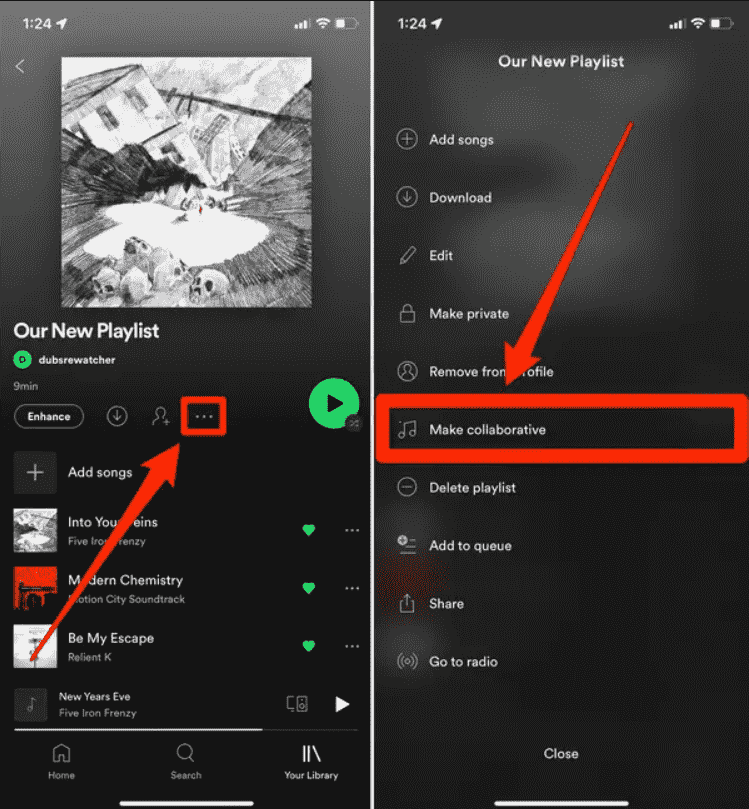
- Tap the Add User (head and shoulders) icon under the playlist's name.
- Here you'll see several options for inviting collaborators to your playlist, including simply to Copy link to send someone, or through one of the available social media platforms offered.
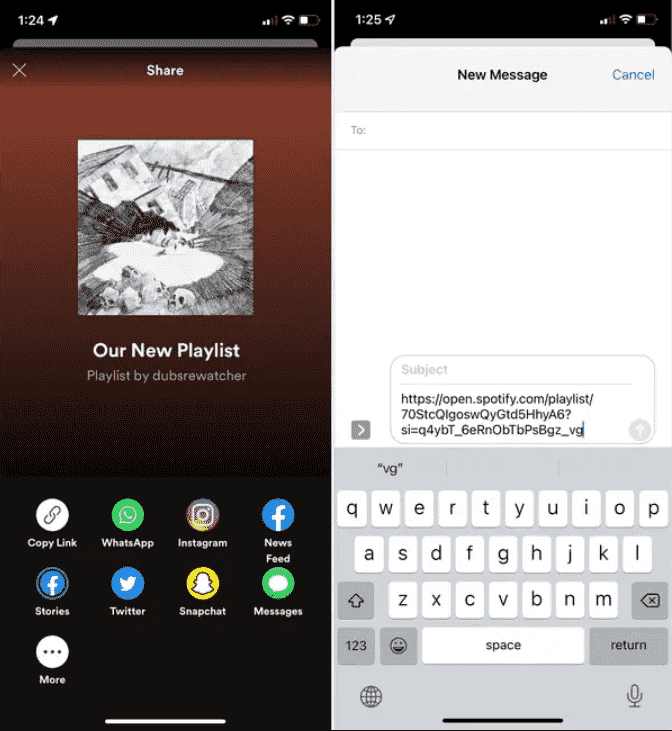
- Collaborators can be removed by tapping the profile pictures under the playlist name, hitting the three dots next to the name, and selecting Remove as collaborator.
On the Desktop App:
- To make an existing playlist collaborative on the desktop app, in the left panel, right-click on the playlist you would like to make collaborative.
- Select the Invite collaborators selection, which will copy a link to your clipboard.
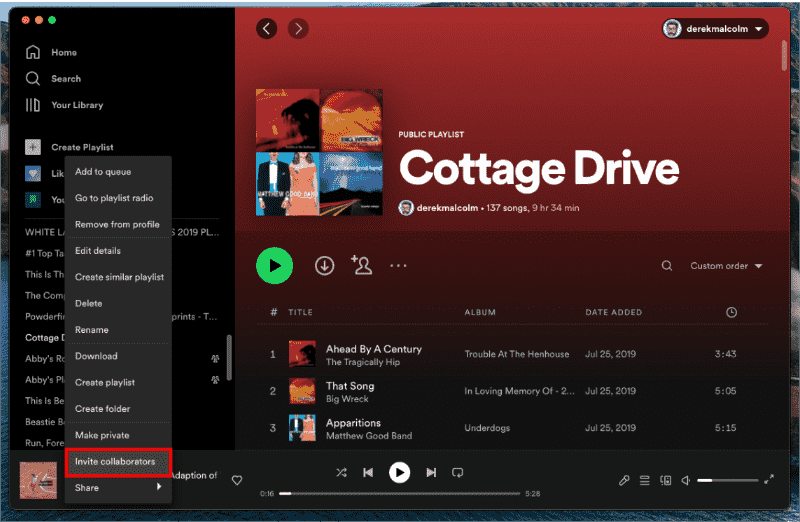
- You can then share this link with friends via text, social media, or whatever way works best for you.
- You can also create a new playlist, then make it collaborative by clicking the Add User (head and shoulders) icon, which will also add a link to your clipboard that you can share.
- Collaborators can be removed via the desktop app by clicking the names of your collaborators under the playlist name, hitting the three dots next to the name, and selecting Remove as collaborator.
Part 2. How to Add Songs to Spotify Collaborative Playlist
Adding songs to a collaborative playlist is easy and straightforward. Here is a step-by-step guide on how to add songs to a collaborative Spotify playlist on both desktop and mobile devices:
On Desktop:
- Open the Spotify app on your desktop and go to the playlist you want to add a song to.
- Click on the "Add Song" button located at the top of the playlist page.
- Search for the song you want to add in the search bar.
- Once you have found the song you want to add, click on the three dots next to the song name.
- Click on "Add to Playlist" and select the collaborative playlist you want to add the song to.
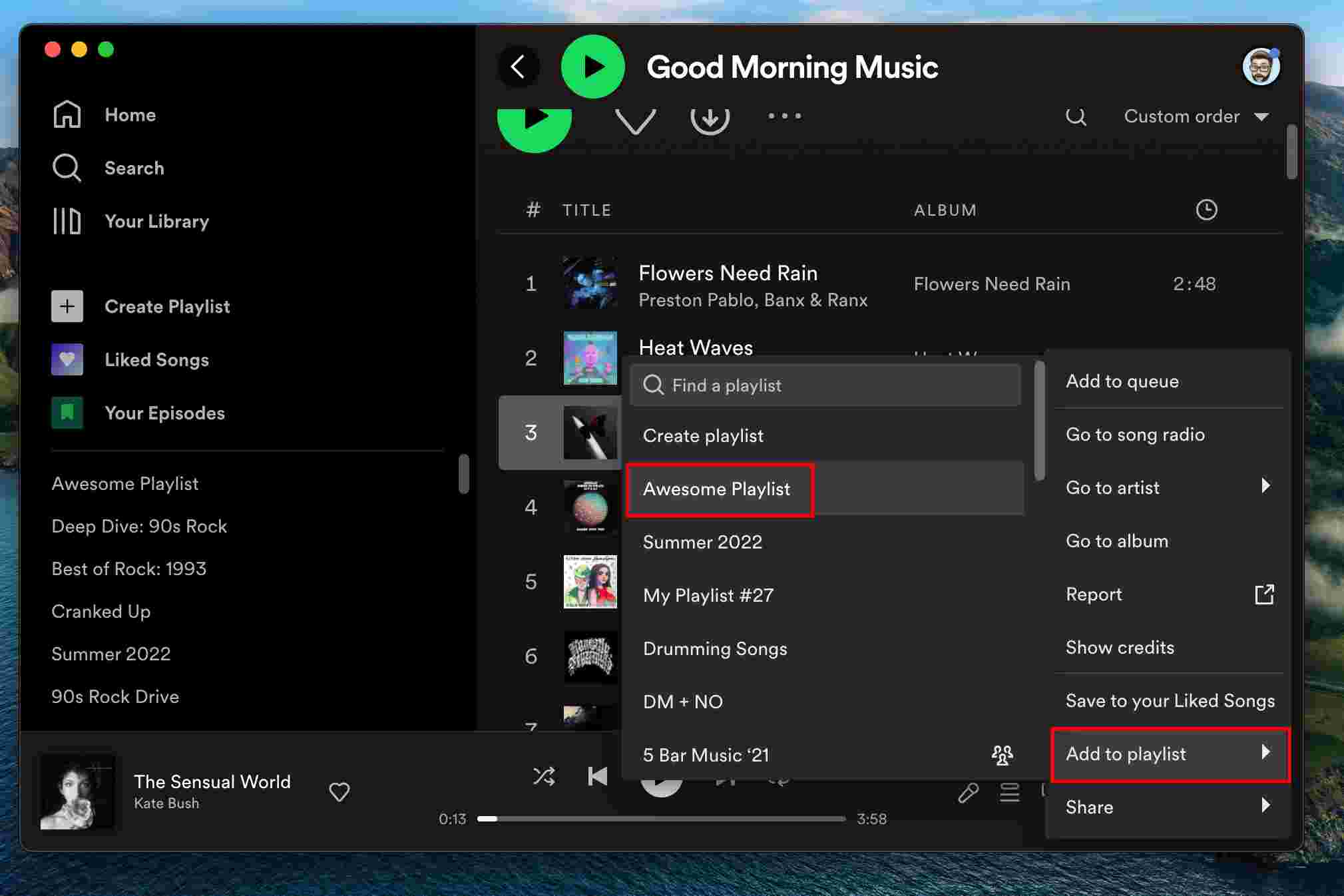
- The song will then be added to the collaborative playlist.
On Mobile:
- Open the Spotify app on your mobile device and go to the playlist you want to add a song to.
- Click on the "Add Song" button located at the bottom of the playlist page.
- Search for the song you want to add in the search bar.
- Once you have found the song you want to add, tap and hold on the song name.
- Tap on "Add to Playlist" and select the collaborative playlist you want to add the song to.
- The song will then be added to the collaborative playlist.
It is important to note that when adding songs to a collaborative playlist, it is recommended to only add songs that fit the theme or mood of the playlist. This helps to keep the playlist cohesive and enjoyable for everyone. Additionally, it is important to avoid adding duplicate songs or spamming the playlist with too many songs at once.
Part 3. Tips For Adding Songs to A Collaborative Playlist
Adding songs to a collaborative playlist is not just about throwing in your favorite tracks. It is also about contributing to a playlist that fits a particular theme or mood. When you start the process of how to add songs to a collaborative Spotify playlist, some tips should be kept in mind:
- Stick to the theme: Collaborative playlists are created with a specific theme or mood in mind. Before adding a song, make sure it fits the theme of the playlist. If you are not sure, listen to some of the songs already on the playlist to get a sense of the overall mood.
- Be diverse: While sticking to the theme is important, it is also important to add songs that are diverse. This means adding songs from different genres, eras, and artists. This will keep the playlist interesting and engaging for everyone.
- Avoid duplicates: Before adding a song, check to see if it has already been added to the playlist. Adding duplicates can be frustrating for other users, as it takes up space that could be used for other songs.
- Organize the songs: Collaborative playlists can get messy and overwhelming if not organized properly. To keep the playlist organized, consider adding songs in alphabetical order, by genre, or by era.
- Don’t add too many songs at once: Adding too many songs at once can be overwhelming for other users. Consider adding a few songs at a time, and allow others to add their own songs as well.
By following these tips, you can help create a collaborative playlist that is engaging, diverse, and organized.
Part 4. Collaborating With Others On A Playlist
Collaborating with others on a playlist can be a fun and rewarding experience. Here are some benefits of collaborating with others on a playlist:
- Discover new music: Collaborating with others on a playlist can introduce you to new artists and songs you may have never heard before.
- Build a community: Collaborating on a playlist can bring people together around a shared interest in music. It can help build connections and foster a sense of community.
- Create a diverse playlist: When collaborating with others, the playlist can become more diverse and interesting. Everyone brings their own unique perspective and taste in music to the playlist.
Here's how to collaborate with others on a playlist:
- Make sure the playlist is set to collaborative. If the playlist is not already set to collaborative, click on the "Edit" button located at the top of the playlist page, and turn on the "Collaborative Playlist" toggle.
- Share the playlist link with others. Click on the three dots located at the top of the playlist page and select "Share." From here, you can copy the playlist link and share it with others.
- Allow others to add songs to the playlist. Once others have access to the playlist, they can add songs by following the same steps outlined in section III.
- Communicate with others. Consider setting up a group chat or message board to communicate with others who are collaborating on the playlist. This can help ensure that everyone is on the same page regarding the theme and tone of the playlist.
By collaborating with others on a playlist, you can create a unique and diverse playlist that everyone can enjoy. So, gather some friends, family, or colleagues and start collaborating on a playlist today!
Part 5. Bonus Tip: Keep Your Spotify Playlists Without Premium
Now you have learned that how to add songs to a collaborative Spotify playlist, but do you know how to keep them without premium? To keep your Spotify playlists, you can opt for a tool called AMusicSoft Spotify Music Converter. This app is a fantastic tool for downloading all of your favorite songs from Spotify. It allows you to download the songs you love and convert them to well-liked formats like MP3 and FLAC. Moreover, it guarantees the output files are of the highest caliber. This guarantees that the recordings' original audio quality won't be diminished.
The program is a terrific method to obtain copies of the original files for all the songs you enjoy. It complies with US copyright laws and regulations. Also, you can just listen to the songs you love offline on whatever device you want once you have them. Below are some of the features.
- Removes DRM protection from Spotify songs and playlists
- Allows batch conversions 5X conversion speed
- Keep ID tags and metadata information from original songs after conversion
- Download Spotify songs, playlists, and podcasts for Spotify offline listening
- Convert Spotify music to MP3, AAC, M4A, AC3, FLAC or WAV, etc
- Compatible with windows and mac computers
- User-friendly, Great physical outlook
- Easy to update and customer support
Here are the steps to use it:
- Download the installer of the tool and use it to install the app on your Mac computer or Windows PC.
- Once downloaded successfully, run the application and proceed to your music library. From here, select the songs to convert and then copy their links. After that, paste them into the music converter. Another way to do this is by just easily dragging and dropping the files.

- Select the output format of the converted files such as MP3 or WAV. Then, choose the destination folder on your computer where files will be saved.

- Click the Convert button and wait for the process to complete. Then download the converted ones by heading to the Converted menu.

Part 6. To Sum It All Up
In conclusion, adding to a collaborative playlist on Spotify is a great way to discover new music, connect with others, and build a unique and diverse playlist. How to add songs to a collaborative Spotify playlist? Whether you are creating a playlist for a party or collaborating with others on a shared interest, the process is simple and straightforward. By following the steps outlined in this article and keeping in mind the tips for adding songs and collaborating with others, you can create a playlist that everyone can enjoy.
Finally, you should opt for AMusicSoft Spotify Music Converter if you want to listen to your songs at any place you like. You can use the tool to grab your favorite tracks, podcasts, and instrumental music from Spotify without the need for a premium subscription. AMusicSoft Spotify Music Converter guarantees high-quality output files at your fingertips. Grab the tool today by visiting the official website of AMusicSoft.
People Also Read
- Free Music PowerPoint, Is It Possible?
- How Can I Use VLC Spotify?
- Learning How To Transfer Music Files From Spotify To USB
- How To Download And Enjoy Baby Driver Soundtrack Spotify
- Solved: Can I Play Music While Streaming On Twitch?
- How To Restore Playlists On Spotify? Get Tips Here!
- “Spotify Find Friends”: Add Your Friends On Spotify
Robert Fabry is an ardent blogger, and an enthusiast who is keen about technology, and maybe he can contaminate you by sharing some tips. He also has a passion for music and has written for AMusicSoft on these subjects.