How To Export Spotify Playlist To Excel Or Text File
Do you know how to back up these data when you have spent a lot of time building your Spotify music library? Most users prefer exporting a Spotify playlist or their entire music library to Excel. One of the benefits of exporting your Spotify playlists to Excel files is the ability to simply restore the data if you ever lose it.
However, there isn't an easy way to export the contents of Spotify playlists in Excel/CSV/text form at once. So how to export Spotify playlist to Excel effectively? Below is an article with an depth explanation of how to back up your Spotify playlists to Excel files. Do you want to save Spotify playlists forever? Get started here!
Contents Guide Part 1. Export Spotify Playlist to Excel Online With ExportifyPart 2. Bonus: How to Export Spotify Music to MP3 Files?Part 3. Conclusion
Part 1. Export Spotify Playlist to Excel Online With Exportify
Exportify doesn't require any additional downloads. This online tool will help you export your Spotify playlist to Excel or CSV files for backup and sharing reasons. This website is directly linked to the Spotify application and can export many playlists at the same time. On the other hand, Exportify will create a zip file for each playlist for easy transfer to Excel. Here is how to export Spotify playlist to Excel with Exportify.
Step 1: Open your web browser and go to the Exportify website. Then select "Get Started."
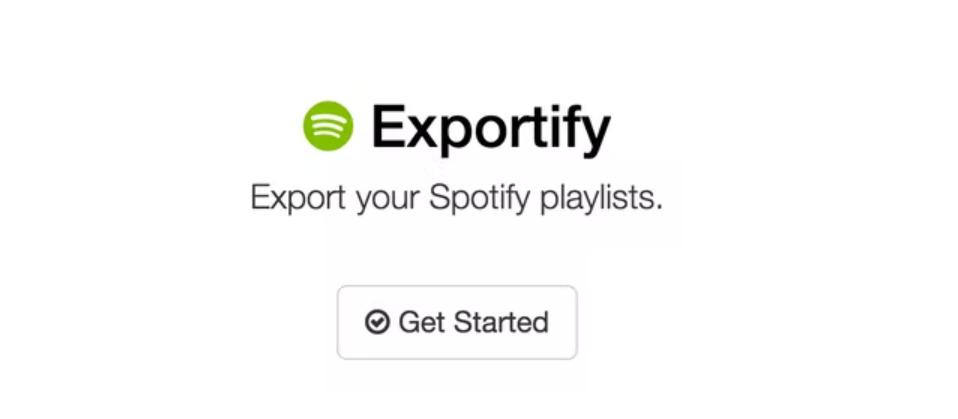
Step 2: A window will show up asking you to log into your Spotify account, and press "Agree" for all terms and conditions. Exportify will be connected to your Spotify account.

Step 3: How to export Spotify playlist to Excel CSV files? After Exportify has accessed your playlists, you'll see a list of them displayed on the screen. To save one of your playlists to a CSV file, simply click on the Export button next to it. If you want to backup all of your playlists then click the Export All button. This will save a zip archive called spotify_playlists.zip which contains all of your Spotify playlists.

Step 4: When the playlist is exported as an Excel file, you can open it and track data including Spotify URL, Title, Artist, Album, Disc and Track Number, Duration, Added By and Time will be preserved. And you can edit this CSV file and save it as a Text file.
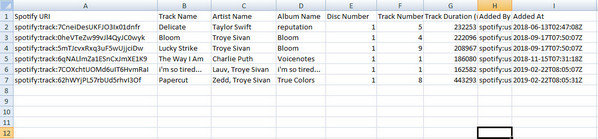
Related: If you need to export your Spotify music library to CSV or Text file, you can read these guides:
Part 2. Bonus: How to Export Spotify Music to MP3 Files?
Now you have knew how to export Spotify playlist to Excel, but only exporting the music playlists to Excel may not satisfy all users. The thing always goes uncontrollably. You might lose your playlist because of some factors such as unsubscription to Spotify, Spotify local files not showing, Spotify not working, app errors, accidental cleaning, and so on.
Can you export the Spotify playlists to local MP3 files for eternal offline access? As we all know, Spotify songs are protected by DRM, which prevents you from downloading files on your device. This is tricky and you'll need an extra Spotify converter to help you. AMusicSoft Spotify Music Converter is the best converter for this kind of job.
Tips: AMusicSoft Spotify Music Converter is a powerful tool to manage music files more easily. It helps convert Spotify songs to any format you desire, no matter MP3, AAC, or FLAC. If you need to backup music files, click the button and try it for free now!
Here is a list of its features:
- Remove the DRM protection from Spotify music files and then convert them into simpler formats. You can enjoy offline listening.
- Highest download and conversion speeds of up to 5X. This means you will not waste time waiting for the software to finish the conversion process.
- High-quality output files with a good sound quality like the original file on Spotify.
- Keep all the original ID3 tags after the conversion process. It will also maintain any original metadata information of the music files. This helps you to easily identify the output file after the conversion process.
- Compatible with both Mac and Windows operating systems.
- Small software, so it will not occupy a lot of space on your computer.
- User-friendly, it allows you to drag and drop music files from Spotify. You can also copy and paste music links from Spotify.
Apart from learning how to export Spotify playlist to Excel CSV files, you can also use AMusicSoft to help you a lot. Below is how you can download Spotify songs to MP3 using AMusicSoft.
Step #1. Are you having trouble exporting Spotify songs/playlists to Excel files as backups? If so, you can try to use the AMusicSoft Spotify Music Converter to download Spotify playlists to MP3 files as backup. Click the button below to have a try:
Step #2. Now drag and drop Spotify music files that you want to convert to the program. You can also choose to copy and paste music links from Spotify.

Step #3. Choose the output format as MP3, and set the location. You can select the folder here where you want your music to be kept after conversion.

Step #4. Finally, click on “Convert all” and the application will start to convert Spotify music to MP3 format. After the conversion is complete, you can click on “View Output File” and you will see all of the converted files.

Part 3. Conclusion
Learning how to export Spotify playlist to excel will give you an opportunity to easily back up and share your playlists. Exportify is one of the best platforms to transfer Spotify playlists in Excel format. However, exporting the files to excel requires you to have an active Spotify account. Hence you need to access your playlists anytime you want.Hence you need to access your playlists anytime you want. Hence you need AMusicSoft Spotify Music Converter to access your playlists anytime you want for free.
People Also Read
- How To Download Podcasts On Spotify On Your Mobile, Mac, And Windows
- How to Export Spotify Playlist to Google Play
- Transfer Spotify Playlist To Another Account [Best Methods]
- Tools For Transferring Music From Spotify To Other Platforms
- Learning How To Transfer Music Files From Spotify To USB
- Two Ways On How To Move Songs In Spotify Playlist
- Learning How to Move Spotify to SD Card
Robert Fabry is an ardent blogger, and an enthusiast who is keen about technology, and maybe he can contaminate you by sharing some tips. He also has a passion for music and has written for AMusicSoft on these subjects.