How to Play Spotify on Zoom? Best Way Here!
In today's virtual world, Zoom has become a ubiquitous platform for meetings, presentations, and social gatherings. However, there's one missing piece that can elevate these virtual experiences: music. Imagine being able to set the perfect mood, share favorite songs, or enhance presentations with the power of Spotify's vast music library. This article aims to guide readers to seamlessly know how to play Spotify on Zoom, allowing you to play your favorite tunes during Zoom calls. Whether you're looking to enhance the atmosphere, engage participants, or simply enjoy music together, this will then empower you to unlock a new dimension of virtual collaboration and enjoyment. Let's dive into the world of playing Spotify on Zoom and take your virtual experiences to the next level.
Contents Guide Part 1. How to Share Spotify Music on Zoom?Part 2. What Music you can Share On Zoom?Part 3. How to Share Copyright Free Spotify Music on Zoom?Part 4. Conclusion
Part 1. How to Share Spotify Music on Zoom?
Spotify on Zoom refers to the integration of Spotify, a popular music streaming platform, with Zoom, a widely used video conferencing software. By combining the two, users can play and share Spotify music directly during their Zoom calls, enabling them to create customized playlists, set the mood, and enhance the overall virtual meeting or event experience with the power of music.
Share Spotify Music on Zoom with Screen Sharing
How to play Spotify on Zoom? If you prefer to visually display the Spotify interface along with the music, screen sharing is the way to go. Follow these steps to seamlessly share Spotify music on Zoom using screen sharing:
- Begin by ensuring that you have the Spotify app installed on your device. Open the app and sign in to your Spotify account to access your music library and playlists.
- Launch the Zoom application on your device and join the desired meeting by entering the meeting ID or clicking on the meeting link provided.
- Once you are in the Zoom meeting, locate the "Share Screen" button at the bottom of the Zoom window.
- Click on the "Share Screen" button, and a pop-up window will appear, presenting you with various options for screen sharing. select Spotify from the list of tiles.
- Check the Share audio button in the bottom-left corner and then click the Share button in the bottom-right corner to begin screen sharing.
- Lastly, you can click the play button on Spotify on your computer to share the song via Zoom.
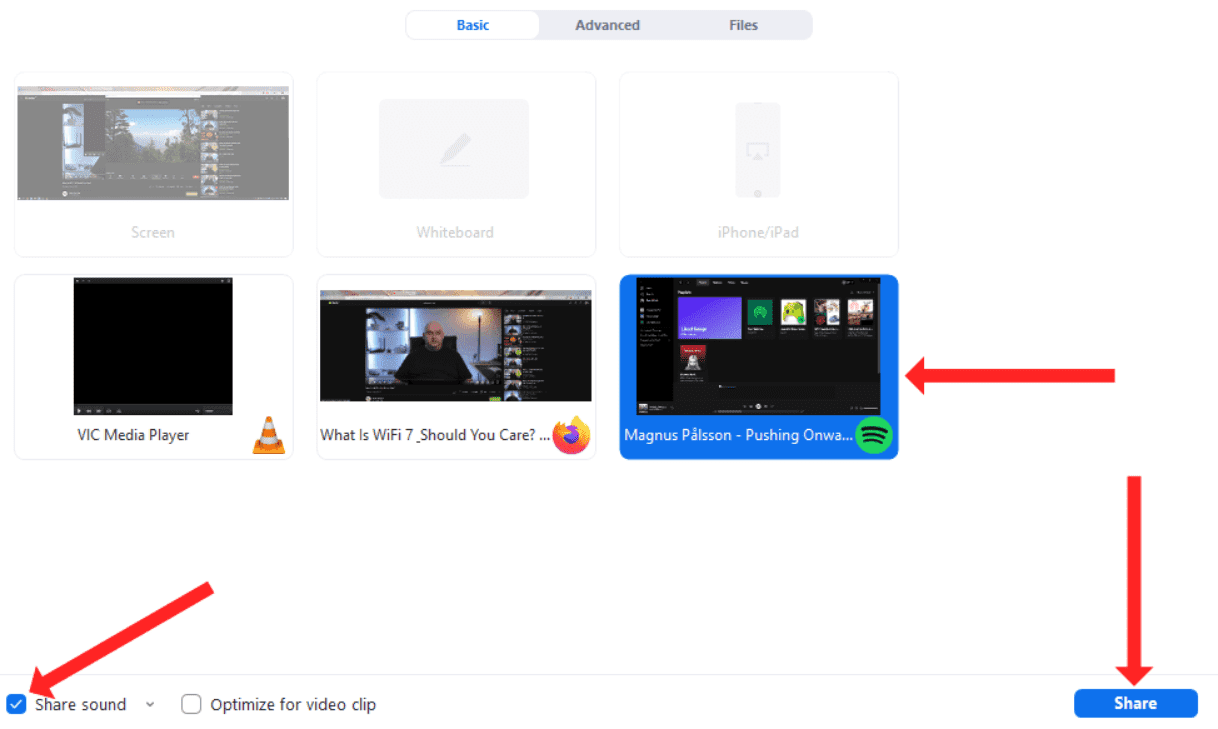
By following either of these methods, you can effortlessly share Spotify music on Zoom, creating a more immersive and engaging experience for everyone involved. Whether you choose to share without screen sharing or with screen sharing, you now have the tools to bring the joy of music into your virtual gatherings with ease.
Part 2. What Music you can Share On Zoom?
On Zoom, you can share various types of music depending on your preferences and the purpose of your meeting or event. Here are some examples:
- Personal music collection: You can share your own music files that are stored on your computer or device. These could be songs you have purchased or downloaded from various sources.
- Spotify playlists: With the integration of Spotify on Zoom, you can share playlists created on the Spotify platform. These can include your personal playlists or curated playlists from Spotify's vast library.
- Soundtracks or background music: If you're hosting a presentation, webinar, or virtual event, you can share background music or soundtracks that complement the theme or mood of your content.
- Collaborative playlists: For interactive sessions or team-building activities, you can create collaborative playlists where participants can contribute songs and share their musical preferences
- Licensed music: If you have the necessary permissions or licenses, you can share commercially available music or songs from artists, labels, or production libraries.
Remember to respect copyright laws and usage rights when sharing music on Zoom. It's always best to use authorized sources and properly attribute the music to ensure compliance with legal requirements.
Part 3. How to Share Copyright Free Spotify Music on Zoom?
If you're looking for a reliable method to share copyright-free Spotify music on Zoom, AMusicSoft Spotify Music Converter is here to help. It is a professional and powerful tool that can help you convert Spotify songs, playlists, albums and podcasts to MP3, AAC, WAV, FLAC, AIFF, and ALAC without sacrificing audio quality. Better yet, AMusicSoft is available to both Spotify Free and Spotify Premium users. After converting, you can save Spotify downloads to any media device for listening to Spotify offline without Premium.
In addition, this program maintains the quality of the songs as if they are the original tracks. You can get Spotify high quality streaming music up to 320kbps for free! AMusicSoft Spotify Music Converter will keep the ID3 tags and metadata of each track which will make it easier for you to organize your music library after conversion. Moreover, it is also known for its conversion speed of 35X which won’t take so much of your time waiting for the process to complete.
Now let's check out how to download DRM-free music from Spotify using AMusicSoft Spotify Music Converter!
Step 1. AMusicSoft Spotify Music Converter is fully compatible with the latest Windows & macOS. No need for any Spotify Premium plan! Get it by clicking the free download button!
Step 2. Launch the AMusicSoft program when the installation process is over. Log into your account on its Spotify web player to access your music library directly. Now, you can drag and drop the podcast you want to play offline to the "+" button directly.

Step 3. Then click on the “Output” icon and select the format you want the converted files to have. Choose the output folder from the output folder icon.

Step 4. Then after that, click the Convert button.

By using AMusicSoft Spotify Music Converter, you can easily convert Spotify music into copyright-free formats, ensuring that you comply with copyright regulations while sharing music on Zoom. This reliable tool empowers you to enhance your Zoom meetings, presentations, or events with a personalized and legally compliant music experience.
Part 4. Conclusion
Knowing how to play Spotify on Zoom opens up a whole new world of possibilities for enhancing virtual meetings, presentations, and social gatherings. Whether you choose to share music without screen sharing or utilize screen sharing to display the Spotify interface, the power of music can elevate the mood, engage participants, and create memorable experiences. Additionally, tools like AMusicSoft Spotify Music Converter provide a reliable solution for sharing copyright-free Spotify music on Zoom. By integrating Spotify with Zoom, you can unlock the potential of music and transform your virtual interactions into dynamic and immersive experiences.
People Also Read
- How To Add Spotify To Sonos Speakers Without Any Issue?
- 7 Top Music Visualizer Spotify To Use Online And Offline
- How To Undownload Spotify Songs To Free Up Storage Space
- Disadvantages And Advantages Of Spotify: A Complete Review
- How To Get High Quality Download Of Spotify Music?
- Seamless Music Listening: How To Fade Songs On Spotify?
- How To Keep Spotify Music On PlayStation 4/5 While Gaming
Robert Fabry is an ardent blogger, and an enthusiast who is keen about technology, and maybe he can contaminate you by sharing some tips. He also has a passion for music and has written for AMusicSoft on these subjects.