How to Burn Music from YouTube to A CD on Windows/Mac
Although YouTube Music allows you to access millions of songs online or offline, some musicophiles may want to download songs and burn a CD from YouTube Music. There could be numerous reasons why they might want to burn a CD, usually including burning copies of an album to share with someone, creating a mix of your favorite music, or making a copy of your album into a CD for safekeeping. If you are unsure how to burn music from YouTube to a CD on Windows and Mac, you will get to know everything you need in this article.
Contents Guide Part 1. Can You Burn Songs from YouTube Music to a CD?Part 2. Convert YouTube Music to MP3 Before Burning CDsPart 3. Burn Music from YouTube to a CD on WindowsPart 4. Burn Music from YouTube to a CD on MacPart 5. FAQs About Burning Music from YouTube to a CDPart 6. Summary
Part 1. Can You Burn Songs from YouTube Music to a CD?
Can you burn songs from YouTube Music to a CD? Unfortunately, songs downloaded from YouTube Music come with digital rights management (DRM) protection, allowing you to stream its media content within YouTube's official platform or authorized devices only. Even with your YouTube Music Premium subscription, you can't easily transfer downloaded content to other unauthorized devices to play or edit, such as MP3 music player, USB drive, CD-burning software, etc.
Moreover, YouTube Music uses the AAC and OPUS audio formats for streaming music on its platform. It makes them incompatible with CD-burning software, CD, DVD, and Blu-ray discs, which recognize only common formats like MP3, WMA, WAV, etc. Therefore, directly burning YouTube Music songs to a CD becomes a challenge.
So, how to burn music from YouTube to a CD? Do not worry, all you need is to use AMusicSoft YouTube Music Converter to convert songs from YouTube Music to CD-compatible MP3 format, and then you can easily get a burned CD with the help of lots of CD burners. Follow the instructions below to burn YouTube Music to CDs within minutes!
Part 2. Convert YouTube Music to MP3 Before Burning CDs
How to burn music from YouTube to a CD? First off, you need to download music from YouTube as MP3s onto your computer. AMusicSoft YouTube Music Converter is here to help out. AMusicSoft YouTube Music Converter is a versatile application designed to download and convert audio from YouTube Music on your computer. Whether you are a YouTube Music Premium subscriber or not, AMusicSoft can download music and convert it into MP3, WAV, AAC, FLAC, M4A, and M4B, which can be recognized by CD discs. Once the YouTube Music app keeps pausing, you can also play downloads on other music players for a better experience.
As a professional YouTube Music Downloader, AMusicSoft YouTube Music Converter can remove YouTube Music DRM protections while preserving original ID3 tags and meta info, so you can easily manage the downloads on a CD. What's more, it performs lossless conversions, all at an impressive 5x faster speed in batch. Now, you can begin the process of converting YouTube Music to MP3 to burn the converted songs to CD successfully.
Step 1. Download and install AMusicSoft YouTube Music Converter on your PC or Mac. When completed, run the app on your computer.
Step 2. Click "Open the YouTube Music Web Player" and sign in with your YouTube Music account. Then your YouTube Music library will be loaded automatically. Click the song or playlist you want to burn to CD. Or you can drag and drop an entire playlist to the "+" button.

Step 3. On the conversion interface, you can choose MP3 or WAV as the output format, and adjust the bit rate and sample rate as you like for the songs.

Step 4. Click "Convert" to start conversion. After conversion, the desired versions of your YouTube Music songs will be stored in the destination folder.

Part 3. Burn Music from YouTube to a CD on Windows
Once you've successfully converted your YouTube Music songs into CD-compatible MP3 or WAV files using AMusicSoft YouTube Music Converter, the next step is to burn those files onto a CD. Several popular CD-burning software options are available for both Windows and macOS users.
If you are using Windows, you can consider using Windows Media Player (WMP). It has been a component of the Microsoft Windows operating system, allowing users to play audio and video on personal computers. In addition to being a media player, WMP also features integrated Audio CD-burning support. Here we take the Windows Media Player as an example of how to burn music from YouTube to a CD on Windows.
Step 1. Before starting with this method, you'll need to prepare a CD recorder drive and a blank CD.
Step 2. Launch the Windows Media Player on your computer. Insert a blank CD into the disc drive.
Step 3. Go to the Burn tab. Open the music folder that stores previously converted YouTube Music songs, then drag and drop them to the burning list on the right side.

Step 4. Select the down-arrow under the Burn tab and choose "Audio CD."

Step 5. Click Start Burn. The whole process may take a while to complete. Once the burning process is finished, YouTube Music songs will be stored in the CD.
Part 4. Burn Music from YouTube to a CD on Mac
How to burn music from YouTube to a CD on Mac? For your Mac computer, VLC works as a decent disc-burning tool. However, since the newest Mac computers no more come with a CD driver, you'll need to prepare a blank CD as well as an external CDRW or Apple SuperDrive first. Then, follow the instructions below to burn songs from YouTube to a CD on your Mac with ease.
Step 1. Insert the CD you want to burn to the disc drive and launch the VLC media player.
Step 2. From the drop-down menu at the File tab, choose the Convert/Stream option.
Step 3. On the next screen, you will have various things to set. First drag and drop the converted YouTube Music songs to VLC. Or you can click "Open media" to find the song files. Secondly, on the choose profile section, click the drop-down menu to select the version of the converted file. You can choose "Audio-OGG", "Audio-MP3", "Audio-FLAC", or "Audio-CD." Finally, Click "Browse" to choose the destination of the file.
Step 4. Once you have done all the settings, tap "Save" to begin the conversion process.
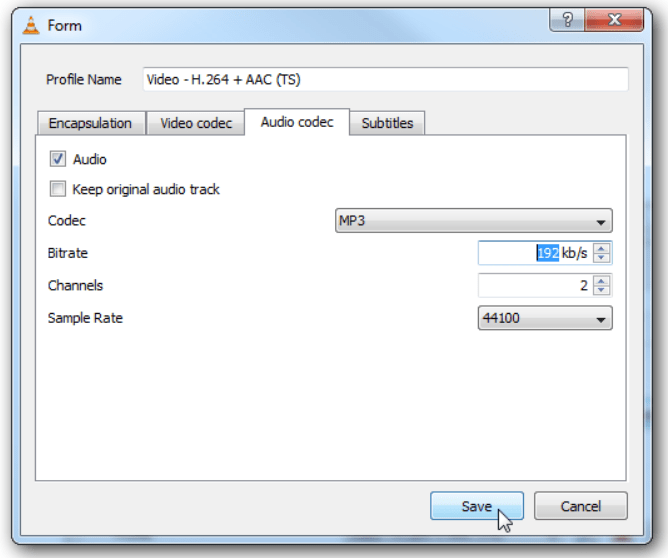
Part 5. FAQs About Burning Music from YouTube to a CD
The steps of how to burn music from YouTube to a CD on Windows and Mac are easy. But sometimes you may still encounter some problems with burning YouTube Music Songs to CD. Following are the FAQs which should be helpful for you.
Q1. Is It Illegal to burn music from YouTube to a CD?
It depends on your purpose. It would be totally legal if you only do it for personal use. But pay attention that if you burn music from YouTube to a CD for any commercial activities without getting permission from the authors of the songs, you will be warned and this can be an illegal action.
Q2. Is there a limit for songs you can burn onto a CD?
How many songs you can put on a disc varies and depends on several factors. The main ones are:
- Average length of the songs: The longer a song is, the more memory it takes up, and the number of songs you can store will be much smaller.
- Average bitrate: Some songs in your music library may be encoded at a high bitrate. This makes the files larger, so they take up more room on an audio CD.
- Audio format: If you burn uncompressed songs like MP3, AAC, and WMA, you can store around 80 minutes of music on an audio CD. Songs encoded in a lossless format such as FLAC or ALAC take up more storage space than ones that have been encoded in a lossy format.
Part 6. Summary
Whatever your purpose for burning a CD, you can see how to burn music from YouTube to a CD on Windows and Mac from this guide. The most important step in burning YouTube Music to CD involves DRM removal and MP3 conversion processes, which ensures that YouTube Music songs become compatible with CDs. Therefore, if you need to burn YouTube Music to CD, you can use a tool like AMusicSoft YouTube Music Converter for these processes. Only after completing these steps can you successfully create a CD from your music collection.
People Also Read
- How to Put Music on Windows Media Player from YouTube?
- How to Promote Your Music on YouTube Effectively?
- How to Download Music from YouTube to USB Drive [Updated]
- How to Play YouTube Music in the Background (3 Ways Updated)
- How to Add Music to Google Slides from YouTube Music?
- How to Add Music to Canva trom YouTube Music (Full Guide)
- How to Listen to YouTube Music with Screen off on Android/iOS
- How to Add Music to YouTube Shorts on iPhone and Android
Robert Fabry is an ardent blogger, and an enthusiast who is keen about technology, and maybe he can contaminate you by sharing some tips. He also has a passion for music and has written for AMusicSoft on these subjects.