How to Download Music from YouTube to MP3 Player (Full Guide)
YouTube Music houses 100 million official songs from record labels, and you can access everything for free online. Of course, you can also download music to mobile for offline listening as long as you subscribe to YouTube Music Premium. However, when your phone's storage simply won't do, you have to rely on a separate portable music player for dedicated listening offline.
Portable MP3 music players are designed to store and play music with ample storage, so you can carry more music around with you. With MP3 player, you can listen to your tunes where there's no Wi-Fi or data connection. You can find out more about how to download music from YouTube to MP3 player in this article. Without further ado, let's explore how to enjoy music offline with your MP3 player.
Contents Guide Part 1. Can I Put YouTube Music on My MP3 PlayerDirectly?Part 2. 2 Methods to Download YouTube Music to MP3Part 3. Transfer YouTube MP3 Music to MP3 PlayerPart 4. Conclusion
Part 1. Can I Put YouTube Music on My MP3 PlayerDirectly?
Before sharing how to download music from YouTube to MP3 player, we need to know if can we transfer music from YouTube Music to MP3 player because there are some limitations on YouTube Music files.
Although most portable music players are called MP3 players, in fact, they are not only compatible with MP3 audio format but can also support WMA, AAC, WAV, FLAC, etc., as long as they are not protected by digital rights management (DRM). So, if you want to get YouTube Music downloads to MP3 player, you have to remove DRM from YouTube Music first because YouTube uses DRM technology to limit the devices that can be used to play downloaded audio and video files. If you purchase or download songs from YouTube Music, you will only play them on authorized devices and its platform, even though you have downloaded them with YouTube Music Premium.
On the other hand, YouTube Music uses AAC and Opus audio encoding, which can be read easily by the YouTube Music application itself. But it is difficult to open on MP3 players. Hence, we need to solve DRM and format problems first if we want to play music on MP3 player.
Part 2. 2 Methods to Download YouTube Music to MP3
How to download music from YouTube to MP3 player? To play YouTube Music on MP3 player, the first step is to get DRM-free music files in MP3 format. In this part, we will share two ways to download DRM-free music from YouTube. Let's see.
Method 1. Download YouTube Music to MP3 via AMusicSoft YouTube Music Converter
Take the AMusicSoft YouTube Music Converter to have a try. It can convert all YouTube tracks into DRM-free MP3s simultaneously retaining the original sound quality. It also offers AAC, WAV, and FLAC and other common formats. With these DRM-free songs, you can back up them on any device and play with any media player you want. Even if the YouTube Music app keeps pausing, you can play them on your MP3 player immediately. What's more, this splendid converter can save music files with full ID3 tags, so you can manage these files easily.
Additionally, it boasts a 5x faster conversion speed which can download YouTube Music songs in batches within a few seconds. The output sound quality will be the same as the original YouTube Music quality after converting. Here's how to download music from YouTube to MP3 player using AMusicSoft.
Step 1. Install AMusicSoft YouTube Music Converter on your Windows or Mac computer.
Step 2. To download music from YouTube to MP3 Player, open AMusicSoft software, enter the built-in YouTube Music web player, and sign in with your free or Premium account. Then you can search for the song you want to play on MP3 player. Simply by dragging them to the "+" button, the software will fetch data from YouTube Music.

Step 3. How to download music from YouTube to MP3 player? Click on the Output Format drop-down to select MP3 or other formats as your output format, as well as the folder according to your requirements.

Step 4. Click the "Convert" button. AMusicSoft YouTube Music Converter will help you remove DRM protection from YouTube Music songs immediately by batch converting them to MP3 with 5X quick speed.

Method 2. Download YouTube Music to MP3 via Online YouTube Music Downloader
If you do not download music to MP3 players frequently, online YouTube Music downloaders are good choices. Here I take X2Download for example. X2Download is a free web-based online YouTube Music downloader that allows you to download YouTube Music songs in MP3 format for free on Windows, Mac, and even mobile devices. How to download music from YouTube to MP3 player? The steps are so easy! Once you paste the YouTube Music song's link to X2Download, it will automatically read and download music to MP3. It doesn't require registration or any personal information to work.
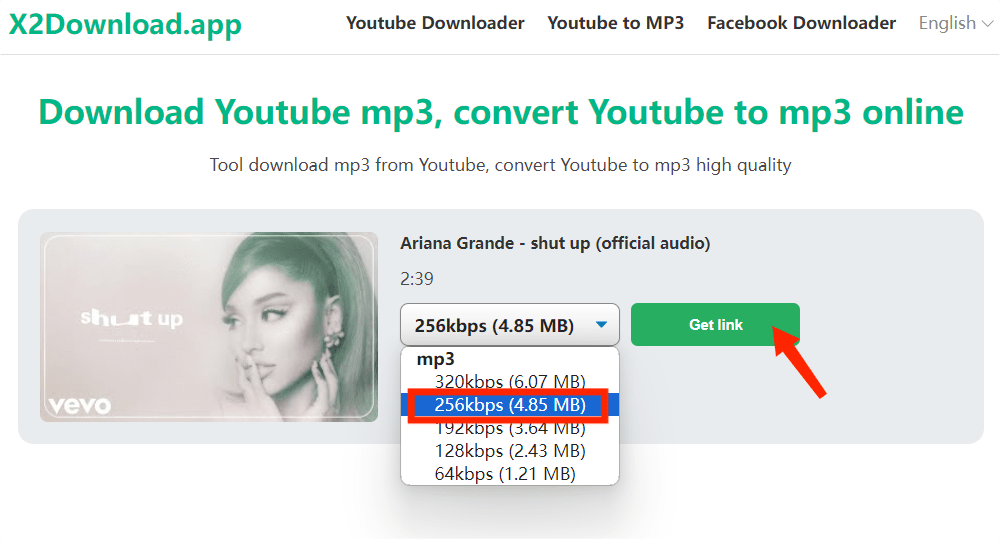
However, compared to desktop YouTube Music Converter, the online tool has some flaws. For instance, X2Downloa's format compatibility is limited, you can't find other audio formats on it. Also, it can't support batch downloads. What's more, X2Download can't retain the ID3 tags including album cover, track title, artist name, etc, so it will be difficult to manage and organize your music collection. When being played on your MP3 player offline, the song information can't be well displayed on the screen. So, if you want to download songs, playlists, and albums from YouTube Music effortlessly, AMusicSoft YouTube Music Converter is the better option.
Part 3. Transfer YouTube MP3 Music to MP3 Player
Voila! Downloading YouTube Music in MP3 is not a difficult process. At this point, you are just one step away from playing YouTube Music on your MP3 player. There are two options to move your YouTube MP3 music from your computer to MP3 player. Feel free to take one to complete the task.
Option 1. Move YouTube MP3 Music to MP3 Player on Windows
Step 1. Connect your MP3 player to your Windows using a cable. Then you will see the MP3 player is listed in "This PC."
Step 2. Find the downloaded music on your PC and open the folder.
Step 3. Drag and drop the downloaded songs from the music folder to your MP3 player, or copy the music files and paste them onto the MP3 player.
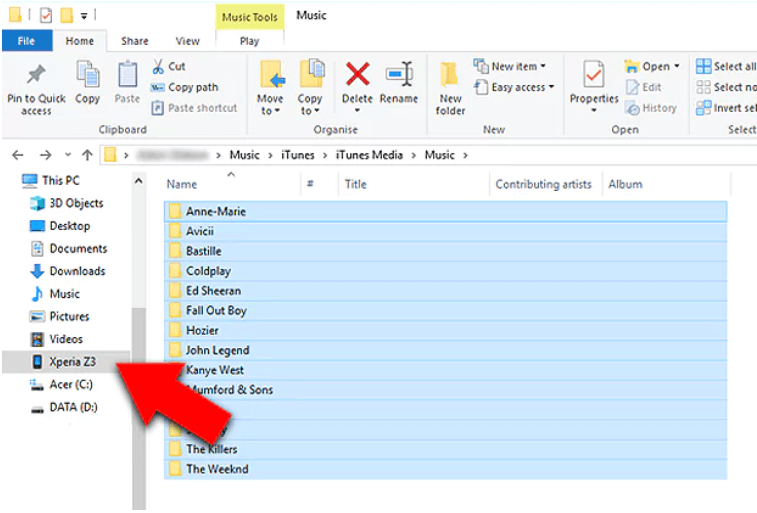
Step 4. After the transfer finishes, you will successfully finish downloading download music to an MP3 player from YouTube. Unconnect it safely, and you can start enjoying the music on the MP3 player anywhere.
Option 1. Move YouTube MP3 Music to MP3 Player on Mac
Step 1. Connect your MP3 player to your Mac using the cable.
Step 2. Open Finder in the Dock to access the MP3 player.
Step 3. Locate the downloaded YouTube Music songs from the save path. Similarly, drag and drop them to the MP3 player, which is listed below Locations in the Finder sidebar.
Step 4. To eject the MP3 player, select it and go to "File" > "Eject". Now, you can easily enjoy downloaded YouTube Music on MP3 players.
Part 4. Conclusion
Now you should have learned how to download music from YouTube to MP3 player in different ways. Remember there is the best alternative for letting YouTube Music DRM-free files to your MP3 player forever - to have AMusicSoft YouTube Music Converter. Have a try, and you'll find it out.
People Also Read
- How to Download Music to Computer from YouTube Free (2 Ways)
- How to Download YouTube Music to Computer for Free (3 Ways)
- Difference Between YouTube Premium Vs YouTube Music Premium
- Solved: Why Does Alexa Not Support YouTube Music
- How to Get YouTube Music Premium for Free Forever? [Updated]
- How Can You Listen to YouTube Music Offline Without Premium?
Robert Fabry is an ardent blogger, and an enthusiast who is keen about technology, and maybe he can contaminate you by sharing some tips. He also has a passion for music and has written for AMusicSoft on these subjects.