How to Make A Playlist on YouTube Music on Computer/Mobile
YouTube Music offers around 100 million tracks, so I’m sure you already have collected many songs, albums, or podcasts in your library from YouTube Music. Once there are too many songs, your music library can easily become disorganized. It's useful to know how to make a playlist on YouTube Music.
By putting all your favorite music tracks together, you can easily find them directly and get the best music streaming experience. Meanwhile, all music is neatly organized in the library. Creating or editing a YouTube Music playlist is relatively easy to do, and we will list the steps for making a YouTube Music Playlist on Android, iOS, Windows, and Mac in this article!
Contents Guide Part 1. How to Make a YouTube Music Playlist on Android/iOSPart 2. How to Make a YouTube Music Playlist on DesktopPart 3. More Tips: Download YouTube Music Playlist Without PremiumPart 4. FAQs About Making a YouTube Music PlaylistPart 5. Enjoy Your YouTube Music Playlists
Part 1. How to Make a YouTube Music Playlist on Android/iOS
Due to the portability of smartphones, many users prefer to use YouTube Music on their mobile phones or tablets, so the tutorial on how to make a playlist on YouTube Music starts with mobile devices.
Before making a YouTube Music playlist on iPhone, iPad, and Android, make sure that there is a stable network connection on your device. Plus, check if the latest version of the YouTube Music app, if not, please update it from the App Store or Google Play Store. If everything is ready, you can create a playlist on the YouTube Music mobile app by following the steps:
Make a YouTube Music Playlist from the Song You're Currently Playing
Step 1. Launch the YouTube Music app on Android, iPhone, and iPad. Sign in to your account.
Step 2. Start playing a song, and head to the Now Playing screen, tap on the three dots at the top right corner. From the menu, select "Add to playlist".
Step 3. Now you will see the existing playlists you've made before, to make a new one, select "NEW PLAYLIST" on the right-down corner. Give your playlist a name and description. Click "CREATE" to save your playlist.
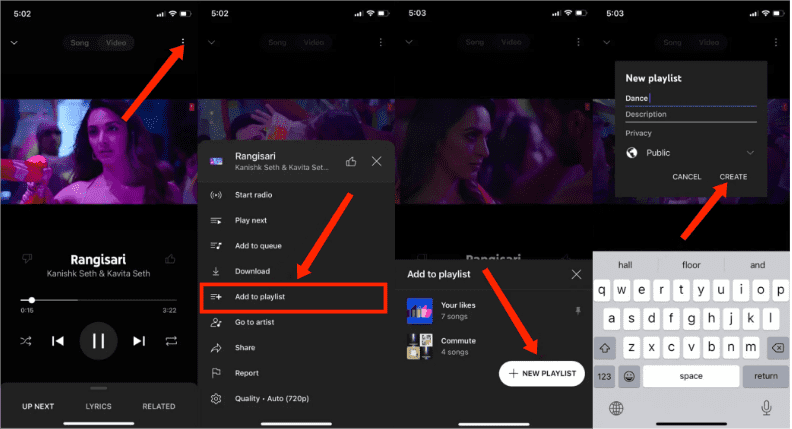
That’s all about how to make a playlist on YouTube Music on the mobile app. Once you've created your playlist, you can see it on "Library" > "Playlists". To add more songs to this new playlist, you can search for them and follow Step 1 to 2 to add.
Make a YouTube Music Playlist from Queue
You can also make a playlist on YouTube Music by directly adding a queue of songs to the playlist. When you are playing a song on YouTube Music, you will see the upcoming song in a queue. These songs are related to the song you are playing. Here’s how you can make YouTube Music playlists from queue.
Step 1. Open YouTube Music and start playing your favorite songs. On the player page of any song, tap Up next.
Step 2. If you want to add the whole queue to the new playlist, tap on the Save option at the top. In the pop-up, select the NEW PLAYLIST option. If you just want to add a single song, long press on the song title and select Add to playlist from the pop-up menu. Lastly, tap on NEW PLAYLIST.
Step 3. Just like in the previous methods, you can give a name and description. Once done, tap on Create to create a playlist with the queue.
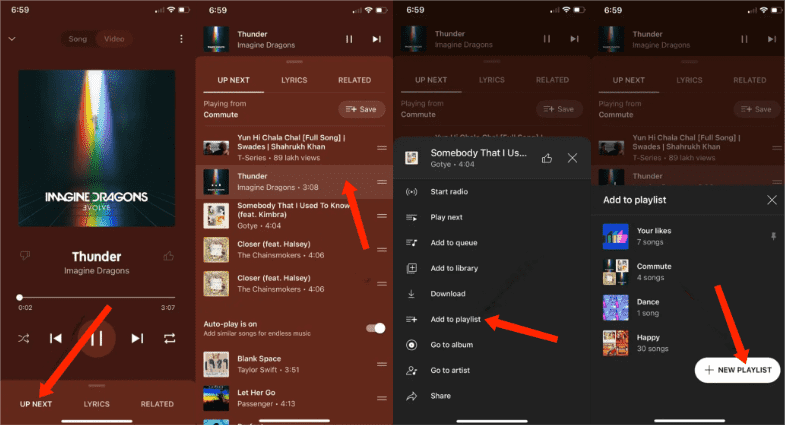
Part 2. How to Make a YouTube Music Playlist on Desktop
If you are using YouTube Music on a web browser or on a computer, you can to make your playlist directly by tapping the "+ New playlist" button, which you should find on the left of your list. You can also search the song to make a playlist, here's how to make a playlist on YouTube Music on YouTube Music's website or computer app:
Make a YouTube Music Playlist from the Song
Step 1. Go to music.youtube.com in your browser and log in to your YouTube Music account.
Step 2. Find the song you want to add to a new playlist. Click the More icon and select Save to playlist. This will open up a new window. Tap the New playlist button.
Step 3. Next, edit your playlist information. Click Save when you're done.
Part 3. More Tips: Download YouTube Music Playlist Without Premium
Since we already have an idea about how to make a playlist on YouTube Music on Android, iOS, Windows, and Mac, let us focus now on how playlists on YouTube Music can be downloaded for offline playback. As we all know, the option to download music for offline listening is offered to Premium subscribers only, If you cancel the subscription, you can not stream all downloaded songs and playlists anymore because all playlists, albums, and tracks are protected with DRM, allowing authorized devices and platforms only to play the downloads.
How do you download YouTube Music playlists without Premium? You can only do this with a specific download toolkit. In this article we will explore the best in the market- AMusicSoft YouTube Music Converter. This is your go-to toolkit that comes with a simple interface ideal for all users. AMusicSoft YouTube Music Converter is capable of removing DRM from YouTube Music tracks at 5X faster speed and converting them to DRM-free MP3, MP4, AAC, M4A, FLAC, WAV, or other mainstream format files with lossless audio quality. So, you can back up them on any device and play with any media player you want. Even if YouTube Music app keeps pausing, you can play playlists on other music players immediately.
AMusicSoft YouTube Music Converter has a built-in Apple Music web player, letting you directly access the whole music library to convert and download music conveniently. See the steps below on how to download YouTube Music playlists using AMusicSoft YouTube Music Converter.
Step 1. Download and install AMusicSoft YouTube Music Converter on your Windows or Mac.
Step 2. Search for the song or playlist you want to download. Simply by dragging them to the "+" button, the software will fetch data from YouTube Music.

Step 3. Click on the Output Format dropdown to select MP3 or other formats as your output format, as well as the folder according to your requirements.

Step 4. Click the "Convert" button. AMusicSoft YouTube Music Converter will help you download YouTube Music songs or playlists immediately by batch.

It is as simple as that with no extra limitations. AMusicSoft software will also keep all the music metadata and ID3 tags for the downloads, including the title, artists, Track ID, and album artwork after the conversion is finished. With this information, you can easily manage your collection of music downloads. Are you ready to use the free download option to support the offline playback process?
Part 4. FAQs About Making a YouTube Music Playlist
The steps of how to make a playlist on YouTube Music on Android, iOS, Windows, and Mac are easy. But sometimes you may still encounter some problems while creating YouTube Music playlists. Following are the FAQs which should be helpful for you.
Q1: How many playlists can you make on YouTube Music?
There are no limits to creating a playlist on YouTube.
Q2: Can you unlist the playlist on YouTube Music?
If you don't want to list your playlists and show them to the public, you can set your playlists to private. When creating the playlist info, you can choose the Privacy section from the privacy settings. To make an existing playlist private, tap it. Below the playlist's name, there's a pencil button. Click the edit icon and choose a new privacy setting.
Q3: Can you collaborate on a playlist on YouTube Music?
Yes. You can add collaborators to the playlist that you want to share with others. To share a playlist with friends, tap the More menu beside a playlist and tap Edit. You’ll find the "Collaborate" button right next to the Privacy drop-down menu, the app will then give you a link you can share with the friends you want to work with.
Part 5. Enjoy Your YouTube Music Playlists
We have shown the steps on how to make a playlist on YouTube Music on Android, iOS, Windows, and Mac. You can follow the process to create playlists effortlessly, depending on the device you are using. Also, if you want to download playlists without Premium for offline listening, here comes AMusicSoft YouTube Music Converter to download YouTube Music songs, playlists, albums, or artists to mainstream audio formats. After conversion, your YouTube Music playlists can be streamed with more freedom.
People Also Read
- 3 Easy Ways to Download Music from YouTube to iPhone
- How to Download Songs from YouTube Without Premium?
- Solved: Why Does Alexa Not Support YouTube Music
- Why Is YouTube Music Not Working? Try These Solutions
- How to Download Music to Computer from YouTube Free (2 Ways)
- Best 8 Free YouTube Music Downloaders You Can Try
Robert Fabry is an ardent blogger, and an enthusiast who is keen about technology, and maybe he can contaminate you by sharing some tips. He also has a passion for music and has written for AMusicSoft on these subjects.