The Steps To Have An Apple Music Download On Your Apple Watch
Apple Music is created and designed to work effortlessly with all other Apple products including the iPad, iPhone, Mac, and Apple Watch. Aside from this, another good news is about the easy way how to do Apple Music download.
If you do have an Apple Watch and are wondering about how to download your favorite music, this article will be tackling the easy steps on how to possibly do it. In this discussion, you can be able to stream the songs even without an internet connection is truly a great experience to enjoy. See below as well the best tool to utilize in downloading music.
Contents Guide Part 1. How Can You Download Songs from Apple Music?Part 2. How to Add Downloaded Apple Music to Apple Watch?Part 3. Download Apple Music to iOS for Offline ListeningPart 4. Summary
Part 1. How Can You Download Songs from Apple Music?
Apple Music download is a capability that is not given to all users. The download feature of the Apple Music streaming platform is exclusive to those who are subscribed to the streaming app. But if you are just using the application for free, sadly, you can only stream the music whenever you are connected to the internet. Downloading songs is also out of your reach. Another thing, Apple Music offline listening is definitely not possible as well.
So, to enjoy these features, you have to utilize a powerful tool that will allow you to save all of your favorite Apple Music playlists, albums, and songs. For this process, I would recommend using AMusicSoft Apple Music Converter. This tool is very much known for its fast speed of downloading and converting Apple Music items with the capability to retain the original audio quality even with this kind of speed. AMusicSoft can work up to 16x faster. It can even retain the ID3 tags and Metadata info of songs.
This tool offers multiple audio formats that are all accessible on a lot of music devices. These formats include the MP3 format, AAC, FLAC, WAV, AC3, and M4A. Lastly, these music files once converted and downloaded are surely free of DRM already. This software can also handle many files at the same time without hanging. It must be your first choice to use in the processing of the conversion of your files so you can be able to burn songs from iTunes to CD on your PC or Mac.
These are the steps that you should follow to have Apple Music downloads using AMusicSoft Apple Music Converter.
- In order to have the process started, you have to download the application first. This could be done by just opening your browser and then searching for the official page of AMusicSoft. In this window, you have to select the Apple Music Converter tab. After that, tap on the Download button and wait for a few seconds until the download process was done.
- The next step now is the selection and uploading of songs. For this step, all you have to do is to navigate into your music library and then tick on the box of each song title that you wish to upload.
- After doing so, you may now proceed with the selection of output format. You may also adjust the output settings based on the audio quality that you wish to have.

- Once you are done with that, click the Convert button and have the process started.

- Within a few minutes, the process will be done. Tap the Converted menu and see all of the successfully converted Apple Music files.
Part 2. How to Add Downloaded Apple Music to Apple Watch?
As mentioned, Apple Music gives every user the right to have multiple Apple Music download on every Apple device they have. For this part, let us focus first on Apple Watch.
Anyone with an Apple Watch must not skip the downloading of their favorite music on their own smartwatch. Why? Let us say for example that you are planning to take a walk or do some running exercises outdoors, isn’t it much fun if there is some music playing in the background? Exercising would surely be less tiring if you would do this. This could be easier and more hassle-free if you have some Bluetooth headphones or earbuds that you can pair with your Apple watch.
However, there are some Apple Watch models that require an internet connection in order to play songs while wearing them. Meaning to say, you still have to bring your iPhone device with you just for internet access. So, you have to make sure to do some Apple Music downloads on your Apple Watch before doing some outdoor activities. With that being said, let us see below the steps that you can follow to save your favorite music on your Apple Watch.
- On your iPhone, launch the Watch app.
- Tap the My Watch tab.
- Tap Music in the app list.
- Under Playlists & Albums, tap Add Music..., then select the playlists and/or albums from your music library to upload to your Apple Watch.

After a few minutes, the items that you have selected will then be saved on your device. All of the Apple Music downloads could now be used for offline playback.
- Prepare your Apple Watch and then look for the Music icon. Tap it once found.
- After doing so, the Music application will automatically open a certain page or window.
- Look then for the Listen Now button which will automatically direct you to the official homepage of Apple Music.
- From there, you will be able to see all of the music albums and playlists available for download. If you are already seeing the music files that you want to save on your Apple Watch, click on it to proceed.
- If your selected albums and playlists are already displayed on your screen, look for the three-dot button and then click it. This button is usually located along with the Shuffle and Play button. So, it would be easier for you to locate this button.
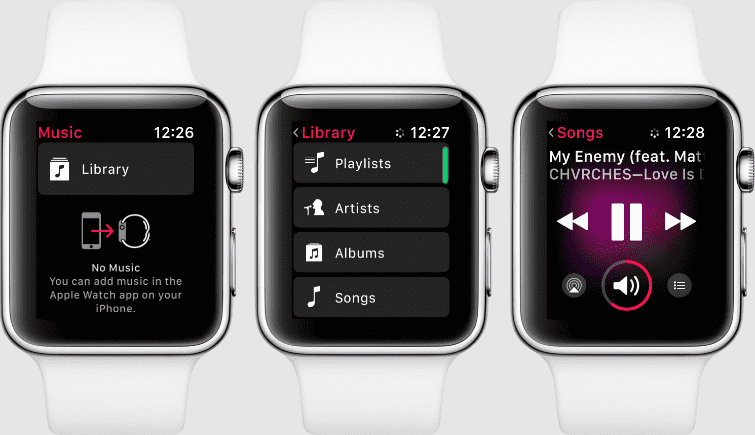
Part 3. How to Download Apple Music on iPhone or iPad?
If the Apple device that you are using is iPhone or iPad, then the procedures that you must follow are listed below to get Apple Music downloads. Please make sure that you have an active Apple Music subscription.
- The first step is to open your device and then tap the icon of the Music app.
- From there, look for the Library tab. Click on it once found.
- In the Library tab, you can see the section for Albums, Playlists, and Songs.
- Hold down your target song and then choose the Download button from the menu options that will be displayed next.
- Now, you have to take note that songs will take only a few minutes or a much longer time, entirely dependent on your music library.

Once you have got downloaded songs, you can use AMusicSoft to help you play them on other device.
Part 4. Summary
Apple Music download is a feature that can be enjoyed by all Apple device users without limit. The only thing that you have to think about is how to be able to do this on the particular device you have. If your latest purchase is an Apple Watch, you are surely lucky because this post has tackled the steps that you have to follow to download your favorite music. Once they are saved on your device, offline playback would be possible as well.
Another great option that you should try is the tool AMusicSoft Apple Music Converter. With all the features tackled above, it is given that this tool will surely do a lot of work. It can help you with your downloaded songs and will help you with offline streaming. The steps to follow are explained clearly above so, you can be able to use them as your guidelines.
People Also Read
Robert Fabry is an ardent blogger, and an enthusiast who is keen about technology, and maybe he can contaminate you by sharing some tips. He also has a passion for music and has written for AMusicSoft on these subjects.