How To Get Apple Music Family Sharing Setup
Before 2014 many iOS users had a big problem with sharing iTunes purchases and the App store. Then Apple came up with a feature called family sharing starting with iOS 8. This family sharing feature is when six family members can use one subscription to Apple Music. Each family member uses his/her Apple ID to open Apple Music. Members can share all purchased music files, iTunes purchases, and App Store. Apple Music family sharing setup is a complicated thing because it involves two separate parties.
You will get a short explanation of the Apple Music family sharing in part one. Then part two will show you how to do the Apple Music family sharing setup. Part three will finish up with how to share Apple Music without any limitation.
Contents Guide Part 1. An Introduction To Apple Music Family SharingPart 2. How To Setup Apple Music Family Sharing?Part 3. How To Share Your Music Without Limitation?Part 4. Summary
Part 1. An Introduction To Apple Music Family Sharing
Apple Music family sharing setup is the best idea that Apple Music has ever come up with. This is when six people can use one subscription to Apple Music. The best thing is that each person uses his or her Apple Music account. You will get your music recommendations and download them to your Apple Music library. You can also share your music with other members on the same subscription. Apart from music, you can also share calendars, TV shows, movies, and photos.
This is the flexible way to share Apple Music songs, playlists, and albums. This service can save you a lot of money because once a member purchases a song it can be shared with other five members. The Apple Music family sharing setup is also cost-efficient because six people can enjoy a subscription of $14.99. Each member uses a different Apple ID but can share Apple Books, Apple Music purchases, and app store purchases. Members can share the iCloud storage service.
Part 2. How To Setup Apple Music Family Sharing?
Apple Music family sharing was released in 2014 to help members of a family to share their purchases on Apple Music. Apple Music family sharing setup is a bit technical on different iOS devices. Apple Music family sharing setup can be done on iPhone, Mac, iPod touch, and iPad. But it is a simple procedure whereby one member creates a group and invites other five members to join the group. Your Apple ID can only be used on one family group. You are allowed to change family groups once a year. The person who starts the family group is called the organizer and is the one who pays for the subscription. You can use either a debit card or the credit card to pay for the subscription.
Apple Music Family Sharing Setup On iPod touch, iPhone, and iPad
Step #1. Go to the settings app on your device and open it. Then tap on "Your Name".
Step #2. Scroll down and tap on “Family Sharing” where you will select “Setup Your Family”. Then you will follow the instructions on the screen to set up the family group.
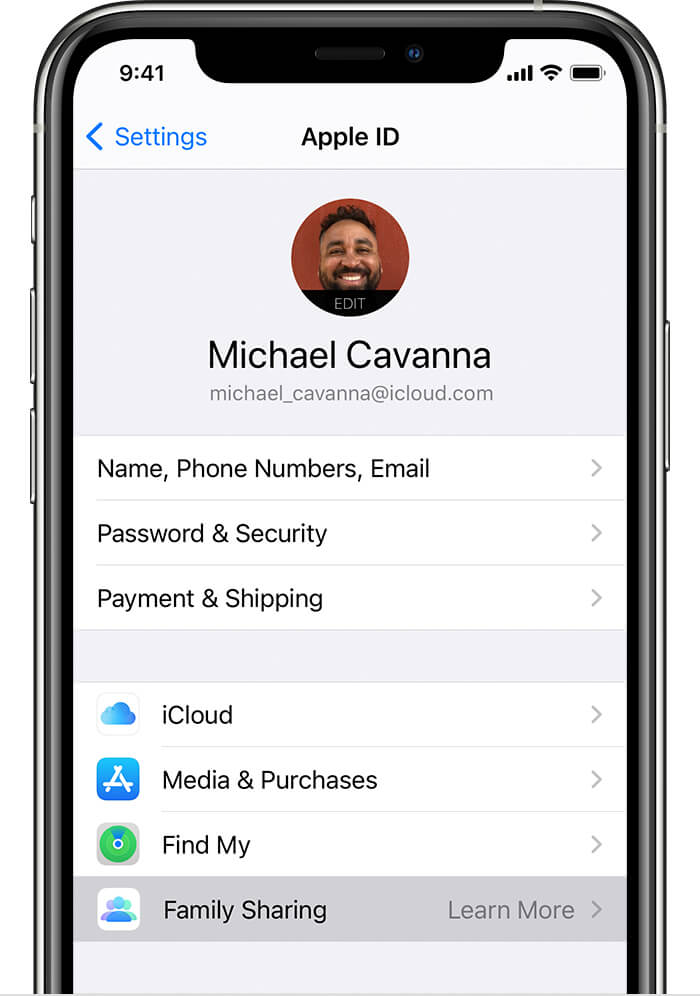
Step #3. After setting up the group then it is time to invite other five members to join the group. Open again the settings app on your device and tap on “Family Sharing” where you will select “Add Member”.
Step #4. Fill in the member's email address and name and follow other instructions on the screen. The other members will receive the invitation on their devices. You can check if the other person accepted the invitation on the status of his/her name.
Apple Music Family Sharing Setup On Mac
Step #1. Navigate to the Apple menu click on "System Preference" and choose "Family Sharing".
Step #2. Fill in your Apple ID you want to use for the family sharing group and check the box of “Share my Purchases”. And follow the instructions on the screen to create the family group.
Step #3. Go back to the Apple menu and click again on the "System Preferences" and then "Family Sharing" where you will choose "Add family member". You will invite other members using their Apple IDs. You can check the status of the invitation and also resend the invitation.
Part 3. How To Share Your Music Without Limitation?
Apple Music family sharing setup is a good thing that allows you to share Apple Music with five family members. This is a problem when you want to share with more than five members. Another limitation is that such Apple Music files can only be shared on iOS devices. Apple Music allows you to purchase and download files from the store. But you cannot play those files on a device that does not support Apple Music or iTunes. This is because all files on Apple Music have DRM protection. You can purchase Apple Music files but you will not own them.
A third-party software like AMusicSoft Apple Music Converter will enable you to share Apple Music files without limitations. It will take out the DRM protection from Apple Music files then convert them into other compatible formats. This app will not stop at conversion, it will also download the files to your local storage. Now Apple Music songs and playlists are on your hard drive and you can freely share them as local music.
This software gives you a chance to save valuable time with its high conversion speeds of about 16X. At such speeds, you will have a bulk of files converted within a few seconds. Yes, the speeds are high, and also the quality of the output files. You will always get high-quality output files that you will enjoy playing on any device and offline. Apple Music uses an M4P file format which is not compatible with most devices and media players. This application will convert M4P files to other formats like WAV, MP3, FLAC, and many more.
It is a user-friendly software that even a beginner can navigate and enjoy using. The software will import purchased Apple Music files to the main interface where you will select files to convert. The application will also keep all ID tags from the original files in Apple Music. ID tags are important when you want to identify the output files in the hard drive. Putting Apple Music aside, the application can also convert iTunes files and audiobooks. Here is how you can share Apple Music without limitations.
Step #1. The software can be installed on windows or mac computers. Open the software after installation. Give it a minute to import Apple Music songs.

Step #2. From the main interface, choose Apple Music songs, playlists, and albums you want to convert. Also, select the output format that you wish to have in the end product. Do not forget to choose the folder for your converted files.

Step #3. Now go to the bottom of the window and click on the “Convert” button.
Part 4. Summary
Now you know how to do the Apple Music family sharing setup. Your family members can now enjoy streaming Apple Music songs on their Apple accounts. The family sharing idea allows you to share purchased music and movies with other members. Just create the family group and invite others to join it. A member can choose to hide so that others cannot see what he is playing. You can invite your other Apple IDs to the group so that you can share purchases on iTunes and App Store.
You can enjoy sharing Apple Music songs with the help of AMusicSoft Apple Music converter. The application eliminates the encryption on Apple Music files and saves them on your local disks. You can share the DRM free Apple Music songs using any method.
People Also Read
Robert Fabry is an ardent blogger, and an enthusiast who is keen about technology, and maybe he can contaminate you by sharing some tips. He also has a passion for music and has written for AMusicSoft on these subjects.