Top Ways To Fix Apple Music Not Downloading All Songs Issue
Apple Music not downloading all songs issue is usually caused by most common factors like bad internet connection or down sever. Since these causes are not consistent and do not occur all the time, knowing the real reason would be the best thing to do.
For whatever reason behind why won't your songs download on Apple Music, thankfully, there were multiple troubleshooting methods introduced on how to solve it. All of them will be listed and explained below.
Contents Guide Part 1. Why is Apple Music Not Downloading Songs?Part 2. How to Fix Apple Music Not Downloading Songs?Part 3. Best Way to Fix Apple Music Won't Download Songs IssuePart 4. Summary
Part 1. Why is Apple Music Not Downloading Songs?
As mentioned above, there are many possible reasons behind Apple Music not downloading songs. With this being said, you should widen your thoughts about the possibilities.
Aside from the network, it is also possible that you are just lacking the storage space and that your device cannot accept new downloads anymore. It could also be about your iCloud and Music settings. If there are errors occurring within these settings, you should expect already that Apple Music not downloading all songs will most likely to be encountered.
If you are also using a different Apple ID from what you have used in getting your subscription, you really can have issues when downloading songs. Not only on download procedures, but possible on other processes as well. Bugs and glitches appearing on both the device and application could also be suspected factors of this issue. Even the errors within your phone’s settings are possible causes.
These are just some of the most commonly experienced factors by users. There are definitely more factors to consider and you will surely discover them as you use the service.
Part 2. How to Fix Apple Music Not Downloading Songs?
See the list below of the most common fixes for Apple Music not downloading all songs problem. Consider trying other solutions as well especially if the previously tried was not effective at all. This is also to assure that the problem is fixed since the main root of the issue is not surely identified.
Solution 1: Check Your Internet Connection
When downloading Apple Music songs on your PC or other devices, an internet connection is always required. You won’t be able to proceed if you lack a stable and fast network. You may either use your WIFI or mobile data, whichever is available for you, but if you will choose the first one, you have to make sure that the Apple Music app was allowed to be accessed via this kind of network.
Solution 2: Check Apple Music or iTunes App and Restart It
If you have followed everything right and you are also connected to the internet, then the problem about your music won't download in Apple Music might be caused by a different factor. It is possible that either your iTunes or Apple Music app could be at fault.
To check if there would be a difference made, you may force quit the application and restart it by launching once again. On computers, you may do this by accessing the Windows Task Manager or the Force Quit window. For iOS devices, you can just swipe the applications from the bottom of your screen. Doing so will show you all the applications that are currently running on your background. Swipe up on the Apple Music app to close it.
Solution 3: Enable iCloud Music Library
One of the best features of Apple Music is with regards to the iCloud Music library. This feature is introduced to allow its users to sync all of their collection across multiple devices. Now, if you have uploaded items in advance and you plan on downloading them, you have to make sure that it is enabled to avoid Apple Music not downloading all songs problem.
Follow the steps below to turn on your iCloud Music library.
- Navigate to the Settings section.
- From the options shown, choose Music. After doing so, you will be able to see the iCloud Music Library option.
- Right after this, you will see its current status, whether it is enabled or not. If not, just switch the button oppositely to turn it on.

Solution 4: Check Your Device Storage Space
If your used device is handling more than its maximum capability, then it is only normal to encounter problems like Apple Music not downloading songs. An insufficient storage space won’t be able to let new downloads be saved.
You may check the current status of your device’s storage and then delete unwanted or unnecessary files to accept more downloads in its system. To do this, you may follow the procedure below.
- Go to your device’s Settings > General.
- You must head next to the iPhone Storage overview page in order to see the summary of the total space consumed by all of your files and how much more was left for new downloads.
- Select Music, from here, consider deleting the music files that are not important anymore.
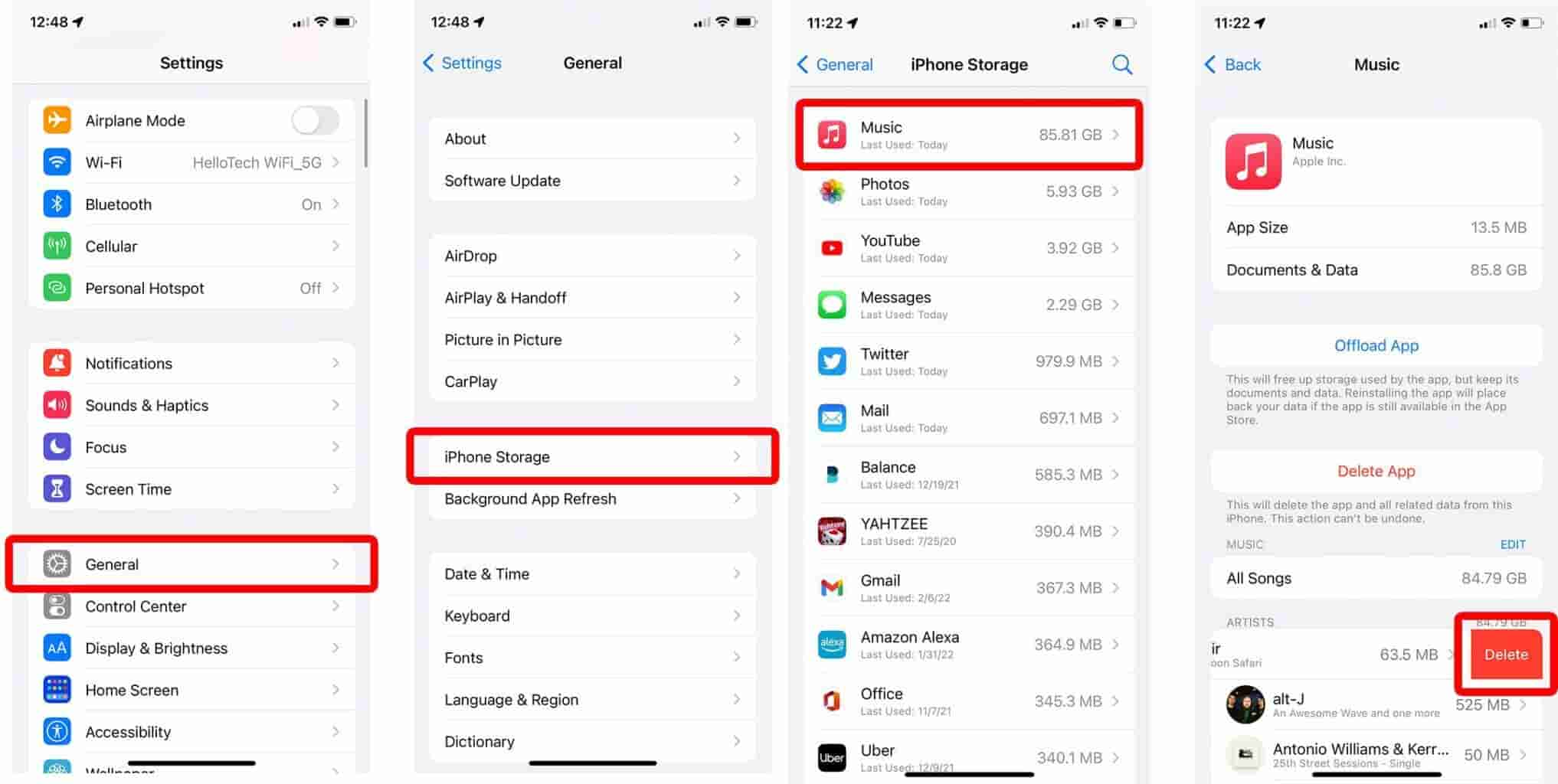
Solution 5: Sign out and in of Apple Music
The Offline Mode feature of Apple Music is given only to all users who availed of a subscription. Those who did won’t be able to download and play them offline. For every download, a valid Apple ID is needed and it will be the main medium to let the download proceed. So, you have to make sure that you are using the correct Apple ID. There are also cases when the Apple ID is being disconnected from the server and is causing Apple Music not downloading all songs errors.
To fix this issue, you may just sign out and in of Apple Music again.
- On your used device, head to the Settings window and then click the option containing your name and Apple ID.
- A small window will show up at the bottom where you can see the Sign Out button.
- Tap on this button and then try to sign in once again. Make sure that it is the correct
Apple ID. - A few minutes after, open Apple Music app once again and continue downloading other files. Check if the download process is going smoothly now.
Solution 6: Update Apple Music App
One way to avoid Apple Music not downloading songs from happening again is to update the application itself. Bugs and glitches are appearing on the application because it is too outdated to perform new tasks such as downloading.
To update, see the procedure below.
- Go to either App Store or Google Play Store.
- In the Search bar, type Apple Music.
- From the results shown, see if there is an Update button that has appeared. This means that a new version of the application has been released.
- Tap the Update button and wait until it is complete.
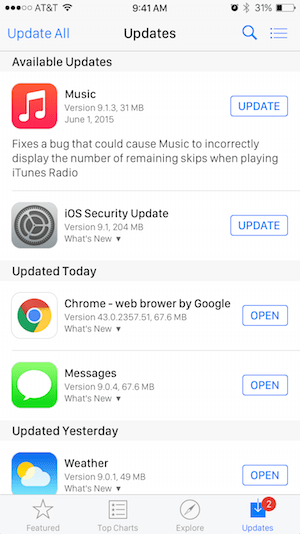
Solution 7: Ask Help from the Support Team
It is very possible that even after doing all the suggested fixes above, you can still encounter the problem about Apple Music not downloading songs and it cannot be addressed permanently. Meaning to say, it can happen again and again. If this is the case, you may just ask help from the support team. After submitting your report, the team will examine the error and it will check the server if issues are present or not. They will also help you fix the issue the soonest time possible.
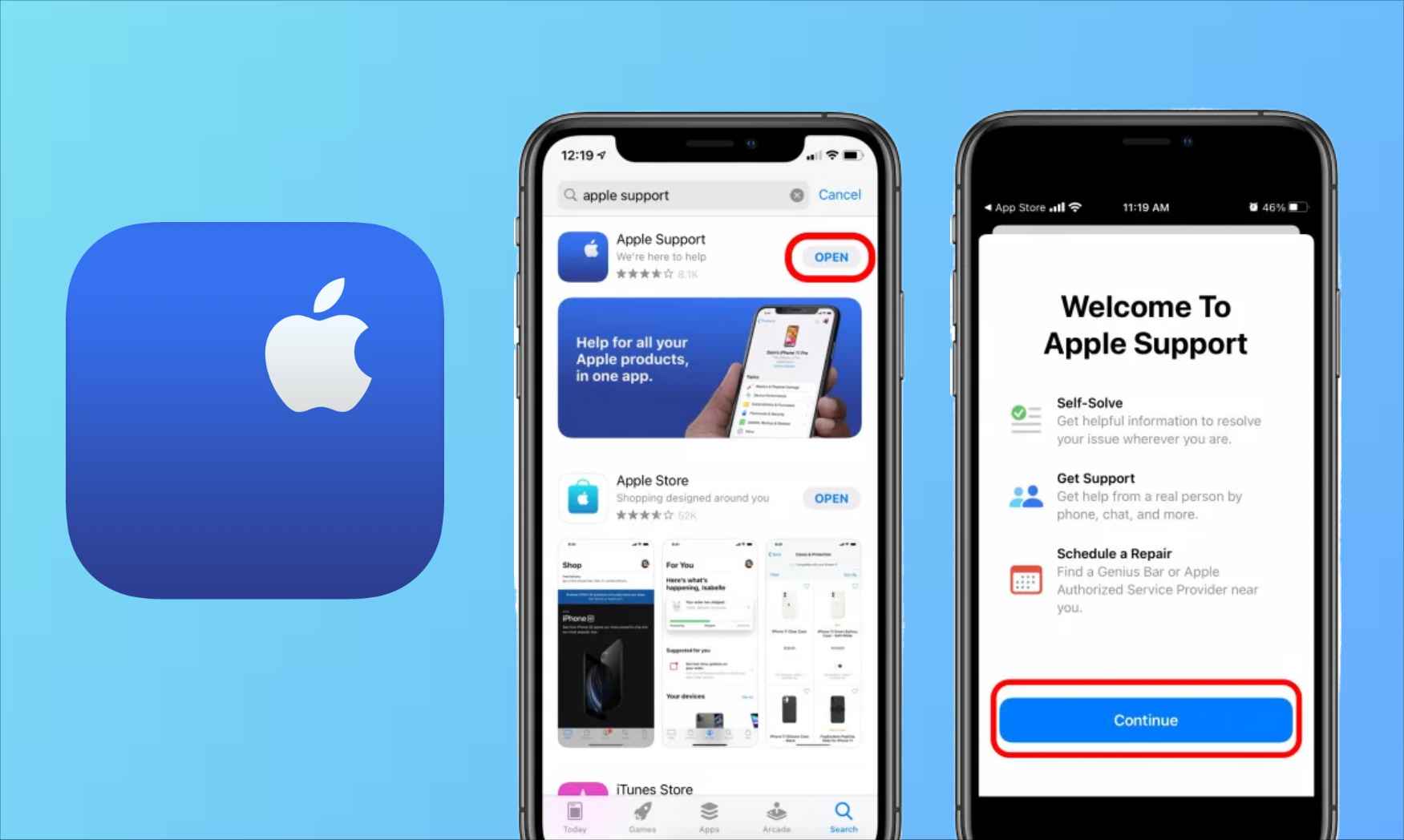
Part 3. Best Way to Fix Apple Music Won't Download Songs Issue
The best way to fix Apple Music not downloading all songs is through downloading the songs on your device and accessing them without the need of the Apple Music app. The question is, how would this be possible? To save the tracks and playlists, you can use AMusicSoft Apple Music Converter.
AMusicSoft Apple Music Converter is the most excellent one out of the many programs. It can remove DRM from Apple Music songs, podcasts, and purchased files on iTunes. Besides Apple Music DRM removal, this tool can also support the conversion of tracks into the formats of MP3, FLAC, WAV, AAC, AC3 and M4A. Once the files are converted into such formats, streaming them on any device you want would now be possible. Rest assured also that the converted files are of the best audio quality.
You can get the results in the soonest time possible through the 16x faster conversion and download speed that AMusicSoft has. With AMusicSoft Apple Music Converter, convenience and ease of using it is definitely guaranteed. Let us check below the detailed procedure on how to use this tool.
- Get started with the download and installation of AMusicSoft Apple Music Converter from the website of AMusicSoft itself. After installing, you may now launch it to add the music tracks.
- When uploading files, just tick the box before each selected song.

- Adjust the settings of conversion and choose the output format to use.

- Then hit the Convert button to start the conversion.

- After a while, the results will now be available for saving.
Part 4. Summary
The issues that can be encountered while using Apple Music may vary based on the factors and conditions met. So, if you are having issues with Apple Music not downloading all songs, then the possible reasons why are discussed above. All of the given solutions above as well are effective and worth your time. But of course, you still have to look for the best and it is no other than AMusicSoft Apple Music Converter.
People Also Read
- The Complete Guide On How To Buy A Song On iTunes
- How To Download One Direction Songs: A Guide for You
- How to Get Classic Christmas Songs MP3 Free Download
- Guide On How To Turn On/Turn Off iCloud Music Library
- How To Change a Music File Type
- What Should I Do If I Accidentally Deleted My Playlist?
- Tips On How To Enjoy Apple Music On Multiple Devices
- How To Add Music To Final Cut Pro From Apple Music
Robert Fabry is an ardent blogger, and an enthusiast who is keen about technology, and maybe he can contaminate you by sharing some tips. He also has a passion for music and has written for AMusicSoft on these subjects.