Can You Set A Timer On Apple Music: The Simplest Way How
Music is one of the best choices to let ourselves fall asleep, especially when it is getting harder for us to do so. But of course, no one wishes to let their phones keep on playing the entire night and to get turned off due to low battery. So, the best solution to fix this is to know how to set a sleep timer on their music application.
If you want to learn how to set up a sleep timer on Apple Music, read the rest of this article. Let us see below if can you set a timer on Apple Music procedure is possible on your respective devices. Learn as well the best tool that you may utilize in converting the songs into accessible formats.
Contents Guide Part 1. How To Set A Sleep Timer For Apple Music On iPhone, iPadPart 2. How To Set A Sleep Timer For Apple Music On AndroidPart 3. How To Convert Apple Music To Plain MP3 FormatPart 4. Conclusion
Part 1. How To Set A Sleep Timer For Apple Music On iPhone, iPad
The process about setting a timer on Apple Music could not be made directly via Apple Music app for iOS because the feature for setting an alarm or sleep timer has not been released by Apple Music yet. But the good news is, there is still a way how can you set a timer on Apple Music and this is through the Clock application that is preinstalled on your iOS device.
Listed below are the simple steps that must be followed in order to set a sleep timer on your iPhone and iPad. Check them out.
- On your device, tap and launch the Clock application.
- As you can see, there is a toolbar below in which the Timer tab is located in the right corner. Tap on its icon to open its window.
- On the next window shown, you will be given the opportunity to change the length of time you wish your alarm to be set.
- After that, tap on the button of When Timer Ends, which is located on the same page right under the time setting section.
- Among the options that you see in the new window, tap on the Stop Playing button which could be found at the bottom.
- Now, take a look at the upper right corner and notice the Set button. Click on this to proceed.
- If you are already finished with your clock settings, proceed to Apple Music and open it on your device.
- Upon launching the Apple Music app, start with the selection of the album or playlist that you wish to stream until you have fallen asleep.
- Lastly, close the application.
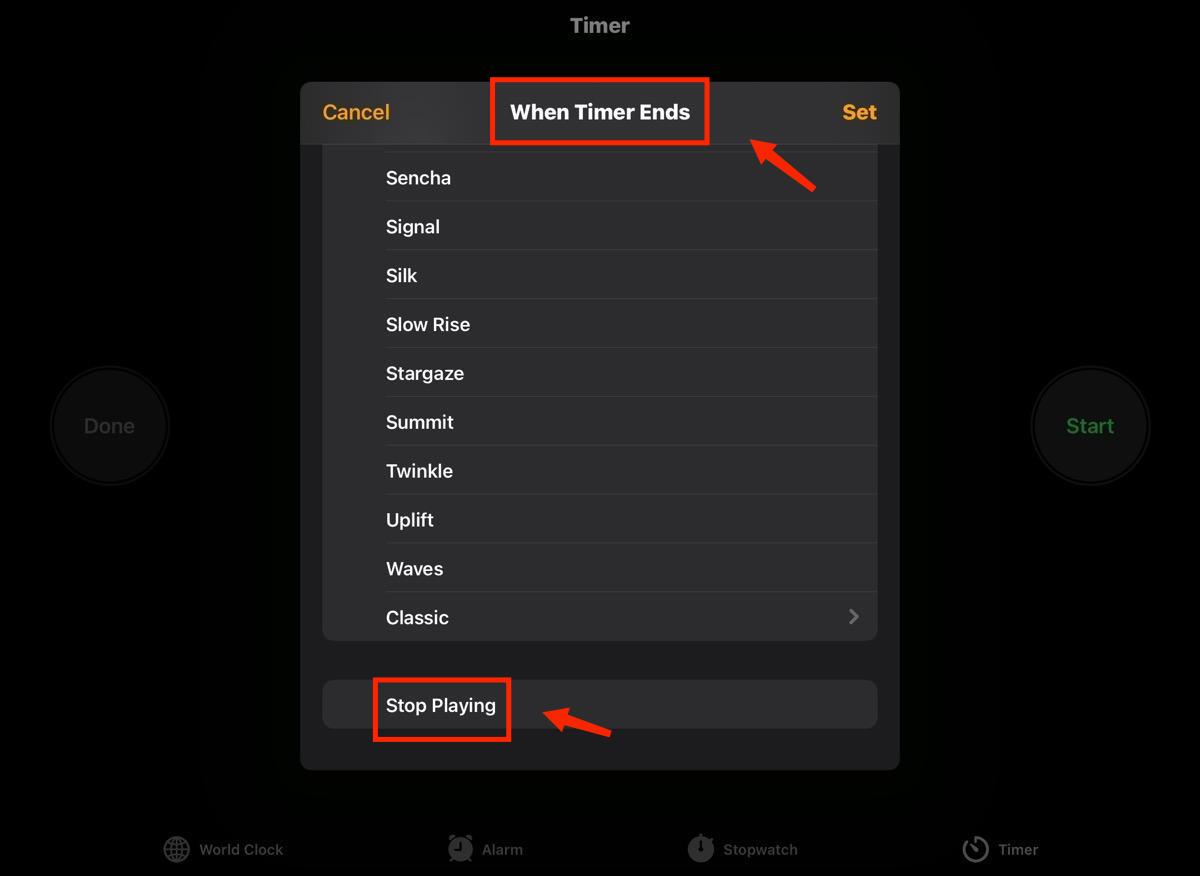
Since you successfully have the steps done, your timer will automatically correspond accordingly based on the duration of time that you have set previously. In addition to that, you will have the chance to save some of your battery because it will be automatically off and locked after using it. Alternatively, you may try utilizing Siri to stop the timer if you wish to. This is effective if you wish to effortlessly have the music stop once it is done playing. To do this, you just need to talk and make a sound to request Siri for a timer setting.
However, since you will just be setting the alarm via sound signals, you will have to do setting alterations manually every now and then.
Part 2. How To Set A Sleep Timer For Apple Music On Android
Can you set a timer on Apple Music on Android devices as well? Fortunately, unlike in iOS devices, the launched Apple Music application for Android devices was designed with a feature for the sleep timer. So, doing the procedure concerning setting a timer on Apple Music on Android devices would be much easier than on iOS. You have to take note that the procedure to be discussed below is the music application for Android version 3.10.
In order to do that, following the steps listed below is a must.
- Start with opening the music application on your device.
- Right after the song title, you can see a three-dot button that is needed to be selected in order to see the menu.
- Among the options that are displayed, you have to tap on Sleep Timer.
- In enabling the timer, you may either click on time increments or special conditions.
Actually, both time increments and special conditions are advantageous depending on your needs. If the song you want is just short, time increments would be the better option because it ranges from 15 minutes to 1 hour. On the other hand, if you have several albums to play or have a lot of songs to stream, you may then use special conditions instead. You may choose from “When Current Playlist Ends”, “When Current Album Ends” and “When Current Song Ends”.
If It doesn't always work, you can also search for a sleep timer on your Google Play Store to set an Apple Music timer on Android.
Part 3. How To Convert Apple Music To Plain MP3 Format
If it is too troublesome for you to do the procedure can you set a timer on Apple Music, especially if you are using some other devices aside from Android or iOS, then the best option for you is to try on saving them in another format and stream them instead in other music players that you have? So, to make it possible, you then have to use a professional tool that is capable of downloading Apple Music songs into MP3 , as well as other accessible formats.
To help you with that, you may use AMusicSoft Apple Music Converter. And apart from MP3, it can convert the files into formats of FLAC, AAC, WAV, AAC, AC3 and M4A. AMusicSoft can also finish the process at a 16x speed faster. What's more, it is not only good for conversion and download processes but is also capable of removing DRM from the songs.
If you wish to have the best audio quality to listen to in the shortest time possible, you need to follow the steps below.
Step1 From AMusicSoft's official website, download the Apple Music Converter application.
Step2 After that, it will proceed to read the files. Once it is done, you may start adding the songs to convert by just selecting the box before each song title.

Step3 Then select an output format to use and an output folder to save the converted files.

Step4 Click the Convert button to allow the conversion to begin.

Ste5 Tap the Converted menu above to see the music files converted.
Part 4. Conclusion
Although there is no built-in sleep timer feature in the Apple Music app for iOS, you can still be able to do this by following the procedure about can you set a timer on Apple Music that is discussed above. On the other hand, if you are using an Android device, you do not have problems to worry about because as mentioned, it already has the sleep timer feature.
To stream Apple Music songs on different devices aside from iOS and Android, you may use AMusicSoft Apple Music Converter, wherein the advantages of using this tool will really benefit you a lot.
People Also Read
Robert Fabry is an ardent blogger, and an enthusiast who is keen about technology, and maybe he can contaminate you by sharing some tips. He also has a passion for music and has written for AMusicSoft on these subjects.